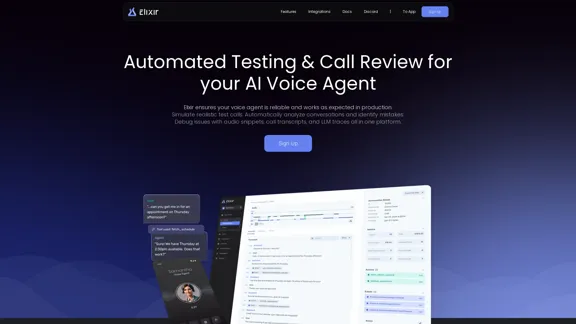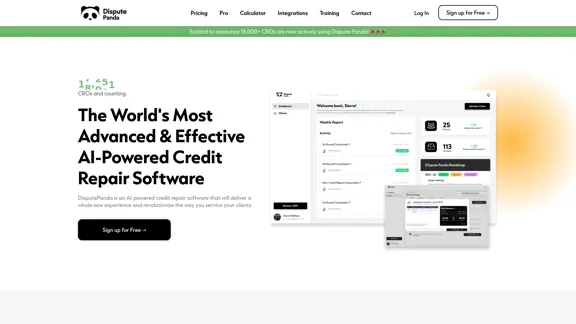Playground AI is a comprehensive online platform that serves as a curated directory of artificial intelligence applications. It helps users discover and explore a wide range of AI tools available on the web, covering various categories and functionalities to meet diverse user needs. The platform offers an extensive collection of AI tools, user-friendly search functions, and clear categorization systems to enhance the user experience.
Playground AI - Find The Best AI Tools On The Web.
Discover Playground AI, your online hub for top AI tools and a vibrant community. Start exploring over 5000+ curated AI websites today at playgroundai.net.
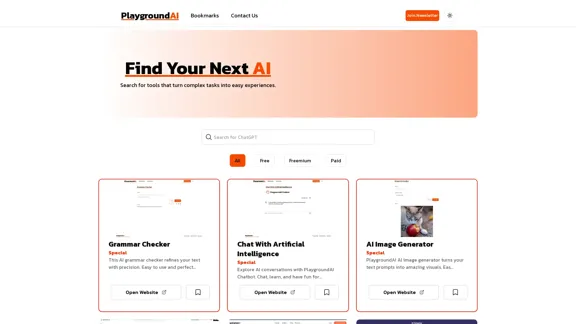
Introduction
Feature
Extensive AI Tool Collection
Playground AI offers a diverse range of AI tools, including grammar checkers, AI chatbots, image generators, content detectors, plagiarism checkers, voice detectors, SEO tools, and writing assistants.
User-Friendly Search Function
Users can easily find specific AI tools using the search bar on the Playground AI website.
Categorization System
The platform categorizes tools based on their pricing models:
| Category | Description |
|---|---|
| Free | Tools that can be used without any cost |
| Freemium | Tools offering basic features for free, with premium options available |
| Paid | Tools requiring payment for access |
Pricing Information
Clear pricing details are provided for each tool, helping users quickly identify options that fit their budget.
Direct Access to Tools
Users can access desired tools directly by clicking the "Open Website" button on each tool's listing.
Newsletter Subscription
Playground AI offers a newsletter subscription for users to receive updates on new AI tools and features.
Theme Toggle
Users can switch between light and dark themes for comfortable browsing.
Bookmarks Feature
The platform allows users to save interesting tools for later reference using the bookmarks feature.
FAQ
What types of AI tools can I find on Playground AI?
Playground AI offers a diverse range of AI tools, including grammar checkers, AI chatbots, image generators, content detectors, plagiarism checkers, voice detectors, SEO tools, and writing assistants.
Are all the tools on Playground AI free to use?
No, Playground AI lists tools with various pricing models. They are categorized as Free, Freemium, or Paid to help users quickly identify tools that fit their budget.
How often is Playground AI updated with new tools?
While the exact update frequency isn't specified, Playground AI encourages users to join their newsletter, suggesting regular updates with new AI tools and features.
Can I submit my own AI tool to be listed on Playground AI?
The website doesn't explicitly mention a submission process. However, you can use the "Contact Us" link to inquire about listing your AI tool.
Is Playground AI affiliated with the AI tools it lists?
Playground AI appears to be an independent directory. It provides links to external websites for each tool, suggesting it's not directly affiliated with the listed AI applications.
Latest Traffic Insights
Monthly Visits
2.31 K
Bounce Rate
40.04%
Pages Per Visit
1.18
Time on Site(s)
6.19
Global Rank
7821243
Country Rank
Russia 772518
Recent Visits
Traffic Sources
- Social Media:3.43%
- Paid Referrals:0.94%
- Email:0.57%
- Referrals:13.60%
- Search Engines:47.68%
- Direct:33.25%
Related Websites
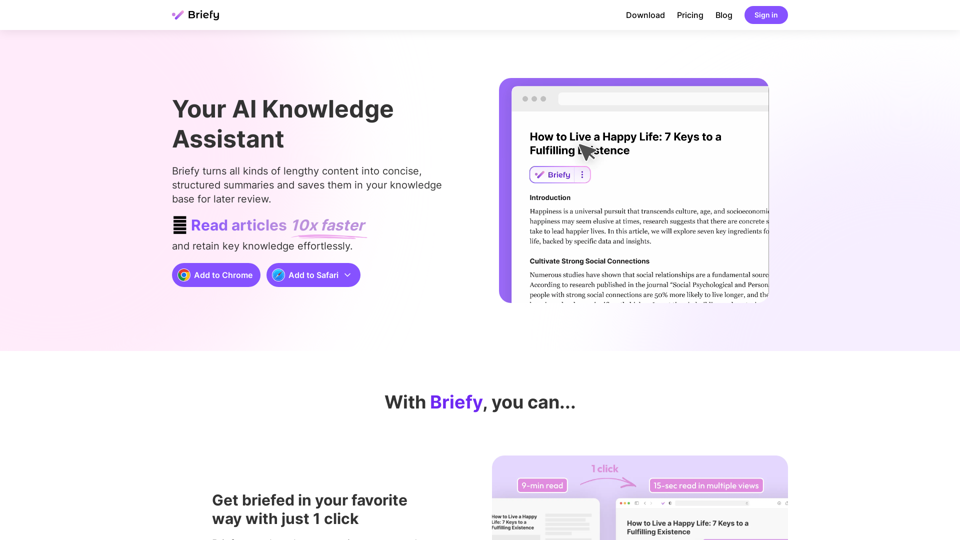
Briefy turns all kinds of lengthy content into structured summaries and saves them to your knowledge base for later review.
67.70 K

Experience email the way you want with 0 - the first open-source email app that prioritizes your privacy and safety.
49.87 K
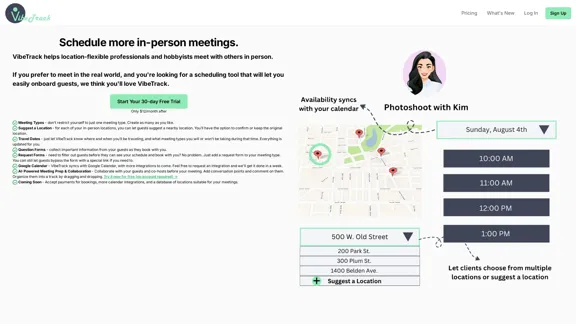
VibeTrack is a scheduling tool designed for location-flexible professionals and hobbyists who prefer in-person meetings.
0
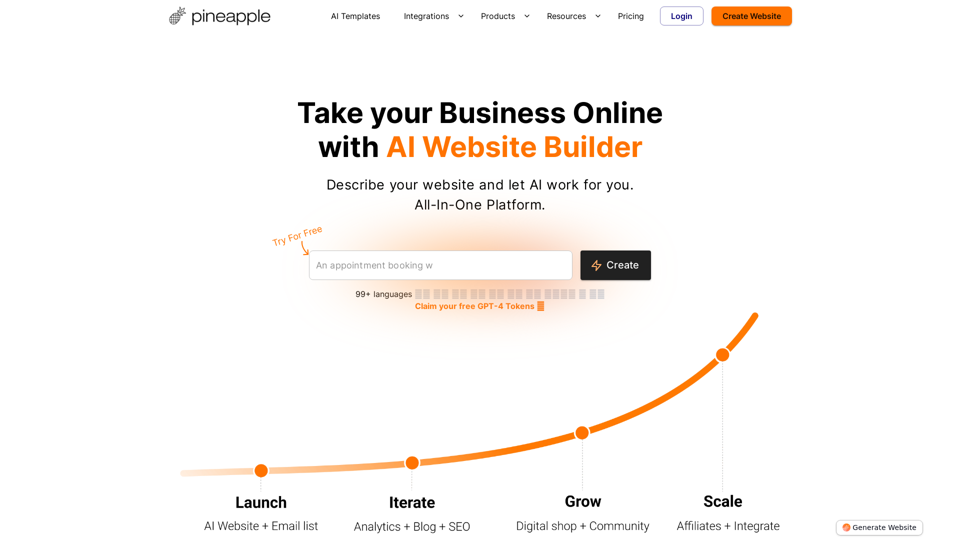
Pineapple Builder - AI Website Builder for Businesses
Pineapple Builder - AI Website Builder for BusinessesDon't have the time or resources to build a website? With AI-driven tools, you can create a stunning website for your business with just one click! Our AI-Powered solutions include blog platforms, newsletter forms, payment processing and more - everything you need to take your business from idea to reality.
47.27 K
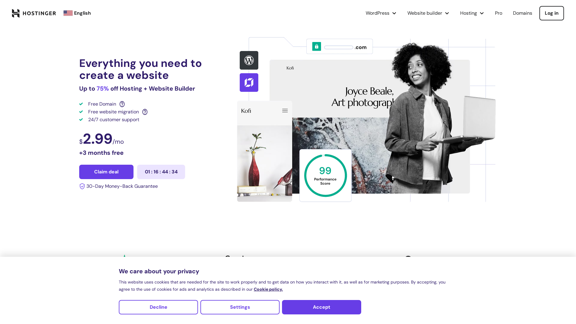
Hostinger - Bring Your Idea to Life Online With a Website
Hostinger - Bring Your Idea to Life Online With a WebsiteChoose Hostinger and create the ideal website. From Shared Hosting and Domains to VPS and Cloud plans. We offer everything you need for online success.
37.72 M
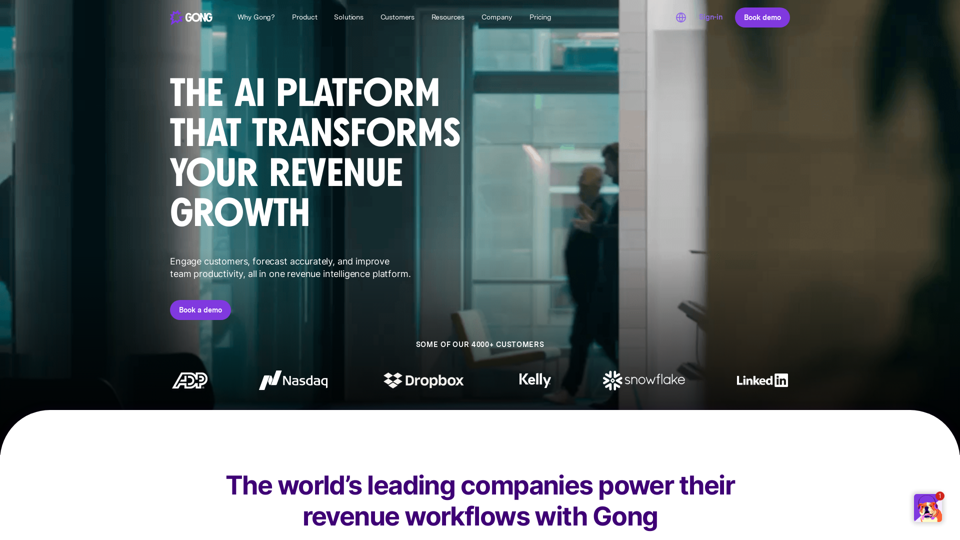
Gong captures customer interactions and then delivers insights at scale, enabling teams to make decisions based on data rather than opinions.
1.95 M