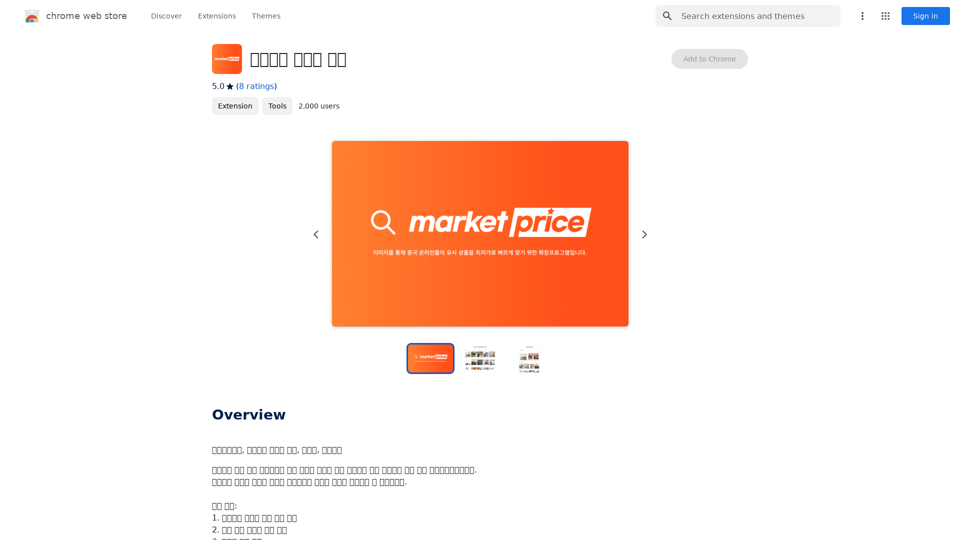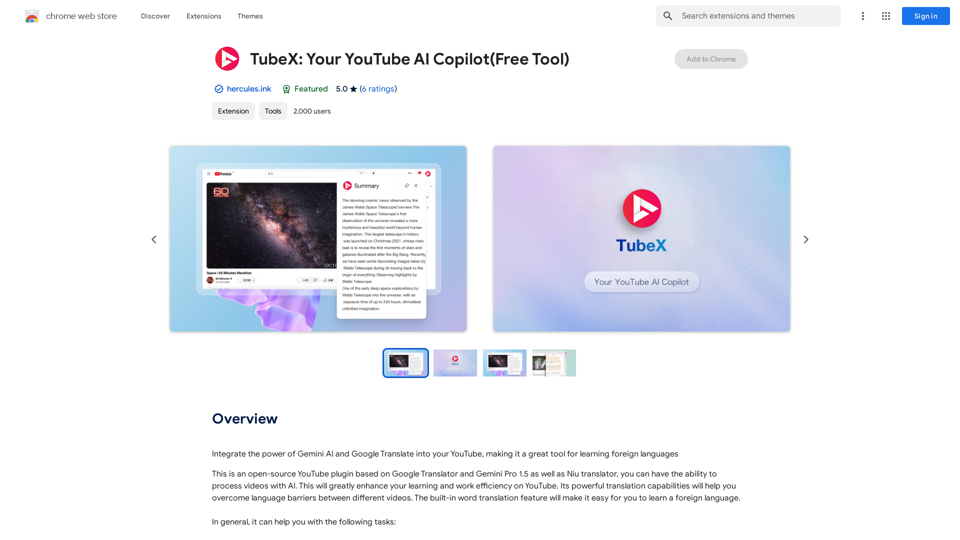PNG Maker is an innovative online tool that leverages AI technology to convert text into high-quality PNG images with transparent backgrounds. This versatile service caters to web designers, marketers, and content creators, offering an effortless way to generate custom PNG images for various projects and applications.
PNG Maker Online Free: Convert Text to PNG with Transparent Backgrounds
Effortlessly create high-quality PNG images using PNG maker. Our png maker online free tool transforms text to PNG with customizable options. Ideal for web designers and content creators needing a transparent PNG maker.
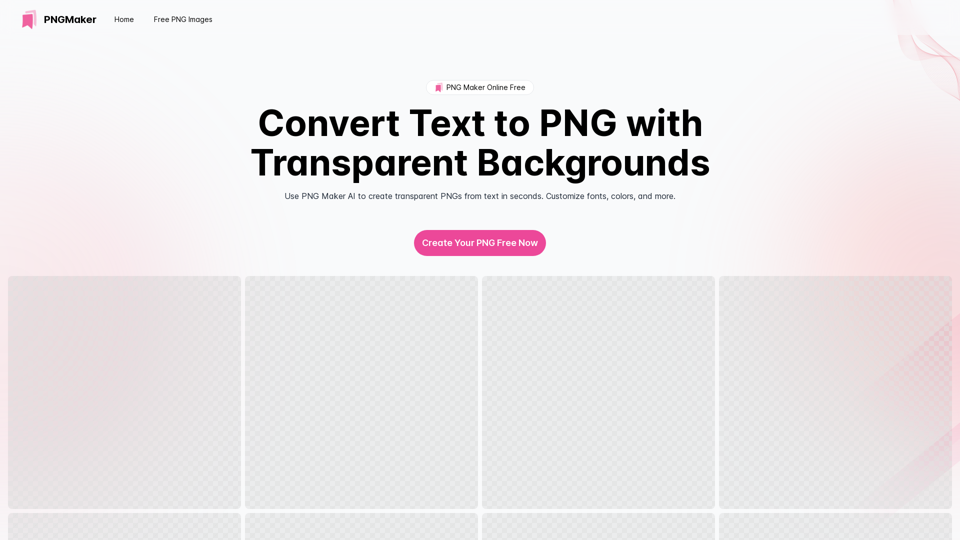
Introduction
Feature
AI-Powered Text-to-PNG Conversion
PNG Maker utilizes advanced artificial intelligence to transform text input into professional-quality PNG images. This cutting-edge technology ensures precise and visually appealing results with minimal user effort.
Customizable Text Input
Users can easily convert their ideas into PNG images by providing detailed text descriptions. The AI-powered tool interprets these inputs to create personalized images that match specific requirements and visions.
Transparent Background Support
As a specialized transparent PNG maker, the tool excels in creating images with transparent backgrounds. This feature enhances versatility, allowing for seamless integration into various digital projects.
User-Friendly Interface
The platform offers a straightforward, easy-to-use interface. Users can customize fonts, sizes, and colors, making the image creation process accessible to both beginners and experienced designers.
Iterative Design Process
PNG Maker supports an iterative approach to image creation. Users can review, edit, and refine their text prompts to achieve the desired output, ensuring satisfaction with the final product.
Free Online Access
The tool is available as a free online service, making it accessible to a wide range of users without the need for software installation or subscription fees.
Rapid Image Generation
PNG Maker offers quick turnaround times for image creation, allowing users to generate their desired PNG images efficiently.
FAQ
What is PNG Maker and how does it work?
PNG Maker is an AI-powered online tool that converts text descriptions into high-quality PNG images. Users input their desired text or description, and the AI processes this information to generate a corresponding image with a transparent background.
How does PNG Maker AI enhance the image creation process?
The AI technology in PNG Maker interprets text inputs to create accurate and visually appealing images. It streamlines the design process, allowing users to generate professional-quality PNG images without extensive graphic design skills.
Is PNG Maker available for free online?
Yes, PNG Maker is available as a free online service, accessible through the pngmaker.io website.
Can PNG Maker create images with transparent backgrounds?
Yes, PNG Maker specializes in creating PNG images with transparent backgrounds, making them ideal for various digital design applications.
How do I use the text maker PNG feature on PNG Maker?
To use the text maker PNG feature, simply input your desired text or description into the provided field on the PNG Maker website. The AI will then process your input and generate a corresponding PNG image.
What are the benefits of using PNG Maker online free?
PNG Maker offers free access to professional-quality image creation, saves time in the design process, and provides versatile PNG images with transparent backgrounds suitable for various projects.
How quickly can PNG Maker generate an image?
While specific generation times may vary, PNG Maker is designed to provide rapid image creation, typically producing results within seconds or minutes of input submission.
Can PNG Maker be used for commercial purposes?
Users should refer to PNG Maker's terms of service for specific usage rights. Generally, many AI image generation tools allow for commercial use of created images, but it's always best to verify the specific terms of the service.
Latest Traffic Insights
Monthly Visits
121.14 K
Bounce Rate
39.89%
Pages Per Visit
1.67
Time on Site(s)
13.10
Global Rank
338430
Country Rank
India 122769
Recent Visits
Traffic Sources
- Social Media:2.78%
- Paid Referrals:0.80%
- Email:0.12%
- Referrals:7.65%
- Search Engines:56.41%
- Direct:32.18%
Related Websites
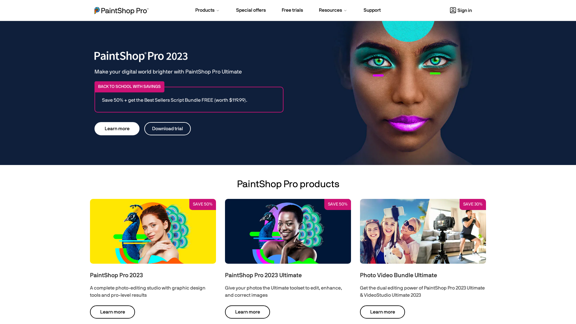
The official website for the PaintShop Pro family of products. Get product information, updates and free trials. Access special offers, tutorials and videos.
155.73 K
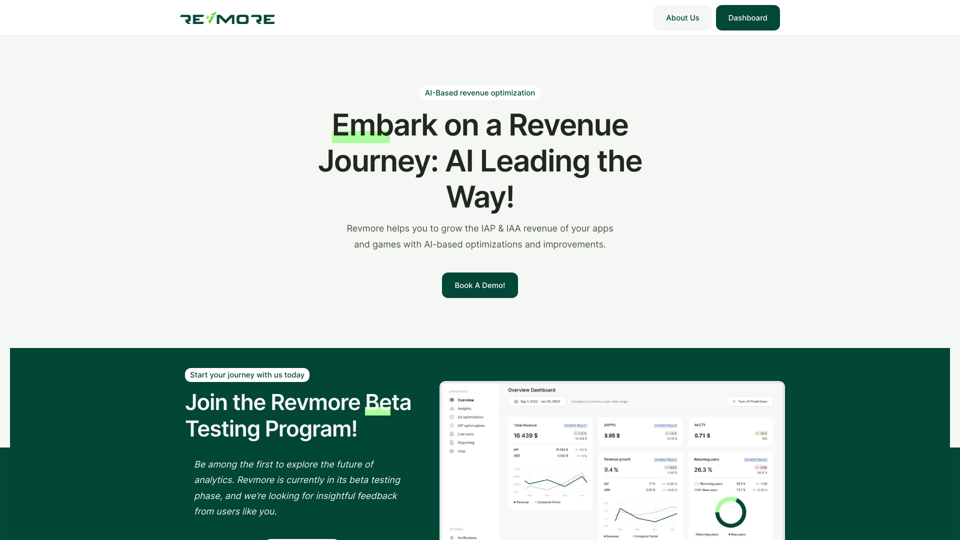
AI-Based Revenue Optimization Embark on a Revenue Journey: AI Leading the Way! Revmore helps you to grow the in-app purchase (IAP) and in-app advertising (IAA) revenue of your apps and games with AI-based optimizations and improvements. Book A Demo! Elevate your revenue with our AI magic. Explore our diverse optimization solutions, meticulously crafted to meet unique demands. In-app Purchase (IAP)
0
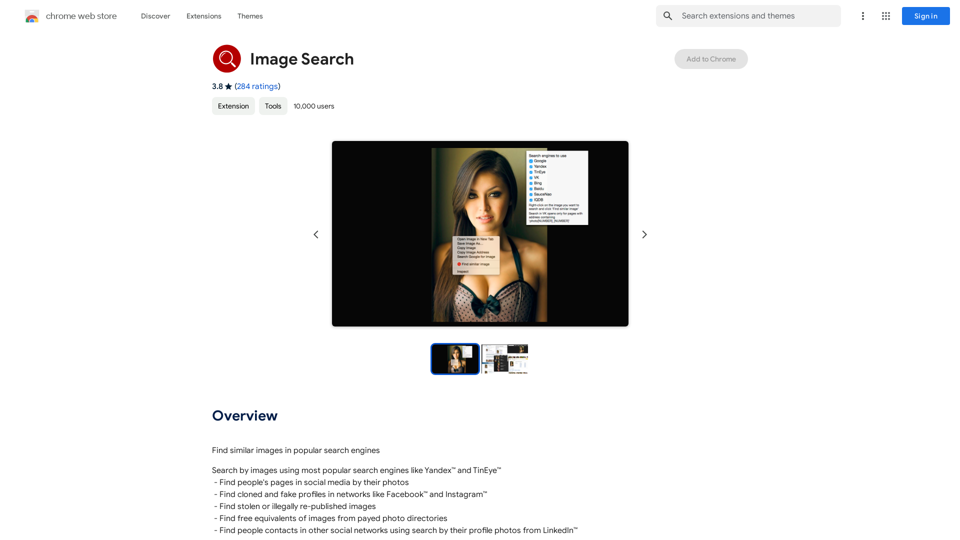
Find Similar Images in Popular Search Engines You can find similar images in popular search engines like Google, Bing, and Yandex using the following methods: #Google Images * Drag and drop an image into the search bar or click on the camera icon to upload an image. * Click on the "Search by image" button. * Google will display a list of similar images. #Bing Images * Click on the "Images" tab on the Bing homepage. * Click on the "Camera" icon in the search bar. * Upload an image or enter the image URL. * Bing will display a list of similar images. #Yandex Images * Click on the "Images" tab on the Yandex homepage. * Click on the "Lens" icon in the search bar. * Upload an image or enter the image URL. * Yandex will display a list of similar images. These search engines use advanced algorithms to find similar images based on various factors such as color, shape, and texture.
193.90 M
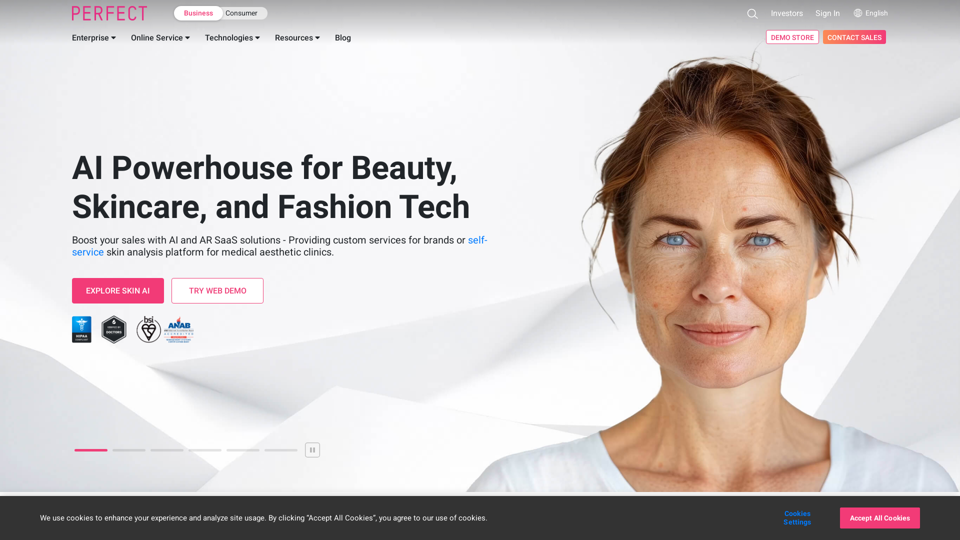
AI & AR Business Solutions for Skin, Beauty & Fashion
AI & AR Business Solutions for Skin, Beauty & FashionReimagine AI with YouCam: Elevate Your Brand by Cropping Complete Beauty Tech & Fashion Tech Solutions. Digitally transform your business with AI & AR ecommerce experiences.
7.10 M
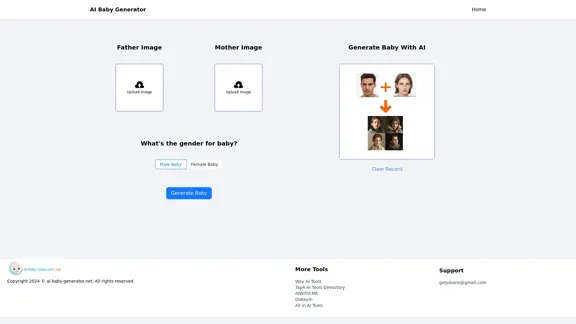
AI Baby Generator | Generate Your Future Baby Photos Using AI
AI Baby Generator | Generate Your Future Baby Photos Using AIGenerate baby photos using our AI Baby Generator to see what your future baby might look like.
0
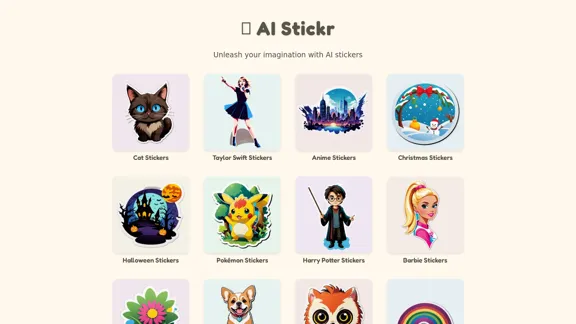
Unleash your imagination with AI stickers. Captivating visuals brought to life by cutting-edge generative AI.
0