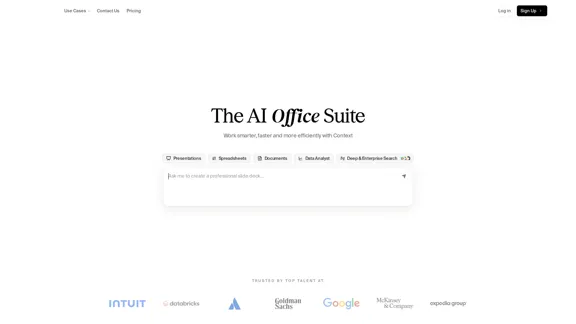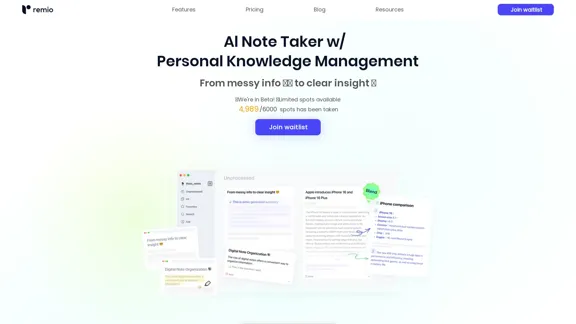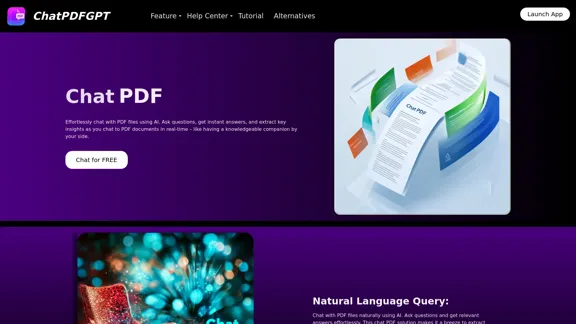Rock AI is an innovative artificial intelligence platform that revolutionizes how businesses and individuals interact with AI technologies. It combines advanced machine learning algorithms with user-friendly interfaces to provide a comprehensive suite of AI-powered tools and services. The platform offers versatile applications, natural language processing, computer vision, predictive analytics, customizable AI models, and seamless integration capabilities.
Rock AI
Run and fine-tune open source models, and deploy custom models at scale, all with just one line of code
.webp)
Introduction
Feature
Versatile AI Applications
Rock AI offers a wide range of AI-driven solutions for various industries and use cases, making it adaptable to different business needs.
Natural Language Processing
Advanced NLP capabilities for text analysis, sentiment analysis, and language translation, enabling sophisticated text-based AI applications.
Computer Vision
State-of-the-art image and video recognition technologies, allowing for visual data analysis and interpretation.
Predictive Analytics
Powerful forecasting and trend analysis tools for data-driven decision-making, helping businesses make informed choices.
Customizable AI Models
Ability to train and fine-tune AI models for specific business needs, ensuring tailored solutions for each user.
Integration Capabilities
Seamless integration with existing software and systems, allowing for easy incorporation into current business processes.
Flexible Pricing Options
Rock AI offers three pricing tiers to cater to different user needs:
| Plan | Features | Price |
|---|---|---|
| Basic | Essential AI tools, limited usage | $49/month |
| Professional | Full suite of AI tools, priority support | $199/month |
| Enterprise | Custom solutions, dedicated account manager | Contact for pricing |
FAQ
Is Rock AI suitable for small businesses?
Yes, Rock AI offers scalable solutions that can benefit businesses of all sizes.
Can I try Rock AI before purchasing?
Rock AI provides a free trial period for new users to explore its features.
How secure is my data on Rock AI?
Rock AI employs industry-standard encryption and security measures to protect user data.
Does Rock AI offer customer support?
Yes, all plans include customer support, with higher tiers offering priority assistance.
Can I cancel my subscription at any time?
Rock AI offers flexible subscription options with the ability to cancel at any time.
Is training required to use Rock AI effectively?
While Rock AI is designed to be user-friendly, training resources are available to help users maximize its potential.
Latest Traffic Insights
Monthly Visits
630
Bounce Rate
36.33%
Pages Per Visit
1.43
Time on Site(s)
22.71
Global Rank
13533806
Country Rank
-
Recent Visits
Traffic Sources
- Social Media:5.40%
- Paid Referrals:1.48%
- Email:0.24%
- Referrals:14.09%
- Search Engines:42.52%
- Direct:35.21%
Related Websites
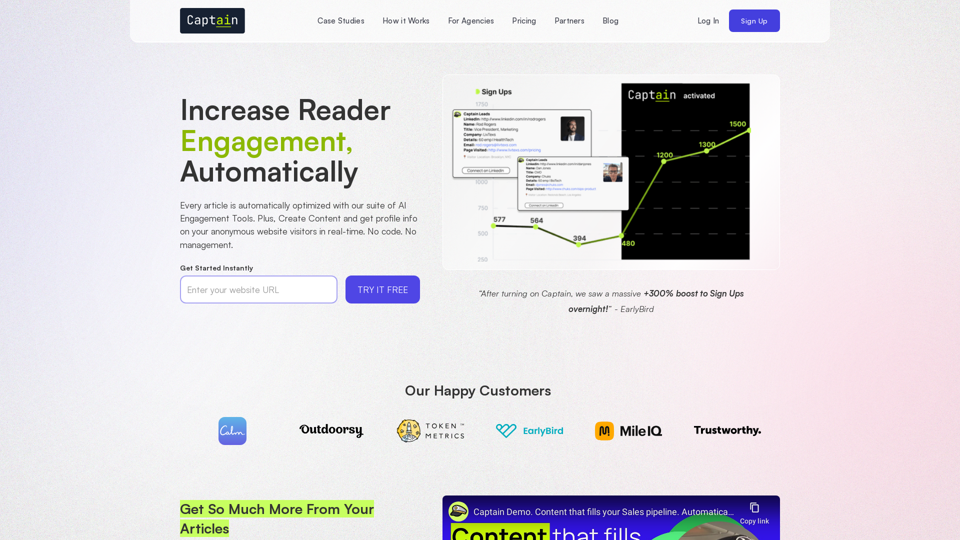
Automate Your Content Strategy and Lead Generation with Captain
Automate Your Content Strategy and Lead Generation with CaptainCaptain's AI-powered platform automatically creates and optimizes data-driven content that generates awareness, engagement, and leads.
23
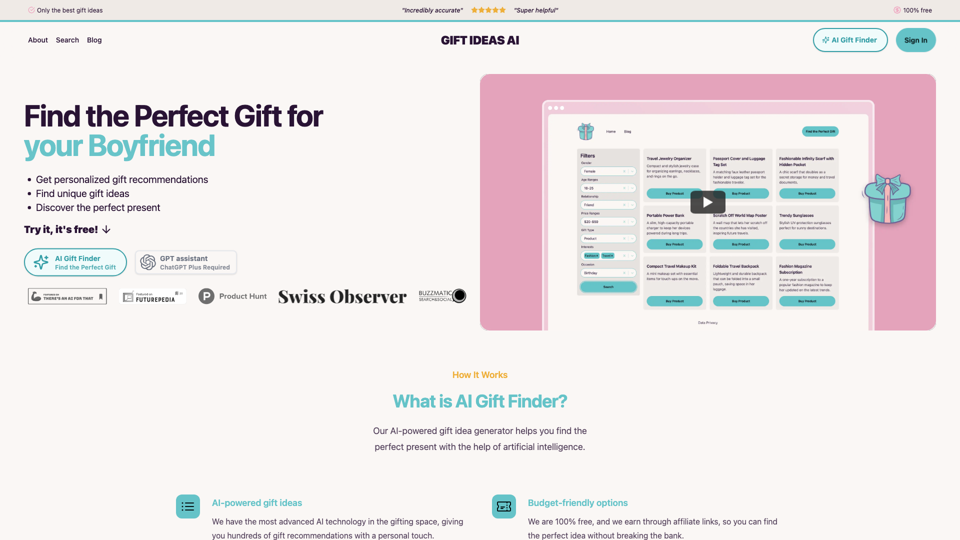
Gift Ideas AI: Free AI Gift Finder & Idea Generator
Gift Ideas AI: Free AI Gift Finder & Idea GeneratorDiscover the ideal present for those dear to you with our AI-powered gift finder. Receive customized gift suggestions for any occasion.
3.60 K
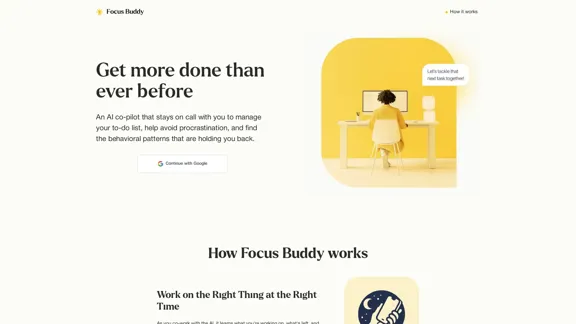
Focus Buddy - Boost Productivity with AI-Powered Focus Sessions
Focus Buddy - Boost Productivity with AI-Powered Focus SessionsEnhance your productivity with Focus Buddy’s AI-powered focus sessions. Stay on track, manage distractions, and achieve more in less time.
2.48 K
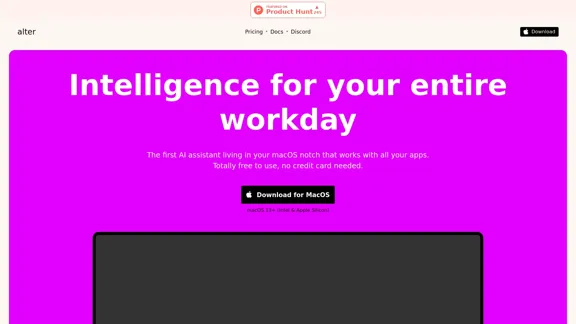
Alter: The seamless AI that enhances your Mac. Bypass the chat, perform instant actions across all applications. Boost your productivity by 10 times with full privacy control.
19.74 K
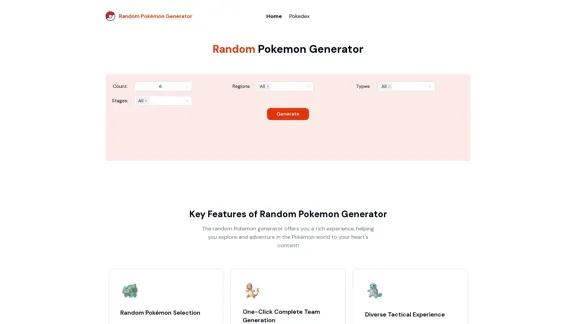
Random Pokemon Generator - Quickly customize and randomly generate Pokemon.
Random Pokemon Generator - Quickly customize and randomly generate Pokemon.Discover the world of Pokémon with our interactive website! Unleash the excitement of random Pokémon generation, and delve into comprehensive Pokédex entries to learn about each creature's unique characteristics, abilities, and evolutions.
94