Elixir is an AI Ops & QA platform designed for multimodal, audio-first experiences. It focuses on automated testing and call review for AI voice agents, ensuring reliability and expected performance in production. The platform offers comprehensive tools for monitoring, analyzing, and improving voice agent interactions.
Elixir Observability
Elixir is an AI Ops & QA platform designed for multimodal, audio-first experiences.
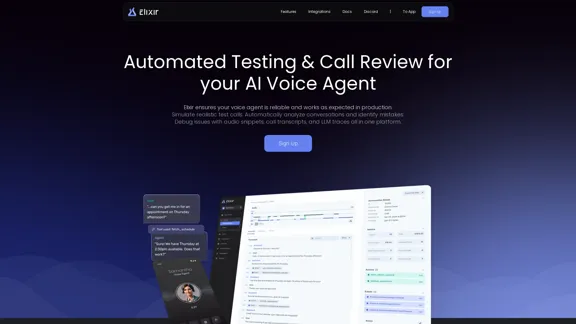
Introduction
Feature
Monitoring & Analytics
- Track call metrics and identify mistakes at scale
- Measure agent performance (interruptions, transcription errors, tool calls, user frustrations)
- Find patterns between agent mistakes and user behavior
- Detect anomalies in real-time with Slack notifications for critical concerns
Tracing
- Debug issues quickly with audio snippets, LLM traces, and transcripts
- Detailed traces for complex abstractions: RAG, Tools, Chains & more
- Play back audio snippets to hear user-agent dialog and identify performance bottlenecks
- Listen to focused call sections to speed up review
Score & Review
- Streamline manual review process with call auto-grading
- Define use-case specific success metrics & scoring rubric for conversational systems
- Automatically triage "bad" conversations to a manual review queue
- Provide human-in-the-loop feedback to improve auto-scoring accuracy
Testing & Simulation
- Simulate thousands of calls to your agent for full test coverage
- Configure language, accent, pauses, tone to test agent on realistic cases
- Run auto-tests for significant changes, eliminating manual testing
- Train testing agent on real conversation data to mimic users
Dataset Management
- Test agents on comprehensive datasets of scenarios
- Save edge cases from real conversations
- Simulate new prompt iterations on datasets before deploying
- Use datasets for fine-tuning, few-shot learning, or prompt improvements
Integrations
Elixir is compatible with various AI stack components:
- LLM Providers
- Vector DBs
- Frameworks
- Telephony & WebRTC
- Transcription & Voice
FAQ
What is Elixir?
Elixir is an AI Ops & QA platform built for multimodal, audio-first experiences. It provides automated testing and call review for AI voice agents, ensuring reliability and performance in production environments.
What are the key features of Elixir?
Elixir offers:
- Monitoring & Analytics
- Tracing capabilities
- Score & Review functionalities
- Testing & Simulation tools
- Dataset Management
- Integrations with various AI stack components
How does Elixir help improve voice agent performance?
Elixir helps by:
- Tracking call metrics and identifying mistakes at scale
- Providing detailed traces for debugging
- Offering auto-grading and manual review processes
- Simulating realistic test calls
- Managing datasets for testing and improvement
Is Elixir compatible with existing AI stacks?
Yes, Elixir integrates with various components of AI stacks, including LLM providers, vector DBs, frameworks, telephony & WebRTC, and transcription & voice services.
How can I get started with Elixir?
To get started with Elixir, you can visit their website, explore the features, and sign up for their service. For more information or support, you can email them at [email protected] or use the contact form on their website.
Latest Traffic Insights
Monthly Visits
725
Bounce Rate
39.79%
Pages Per Visit
1.05
Time on Site(s)
0.00
Global Rank
14082196
Country Rank
-
Recent Visits
Traffic Sources
- Social Media:9.69%
- Paid Referrals:1.36%
- Email:0.19%
- Referrals:12.73%
- Search Engines:33.38%
- Direct:41.80%
Related Websites
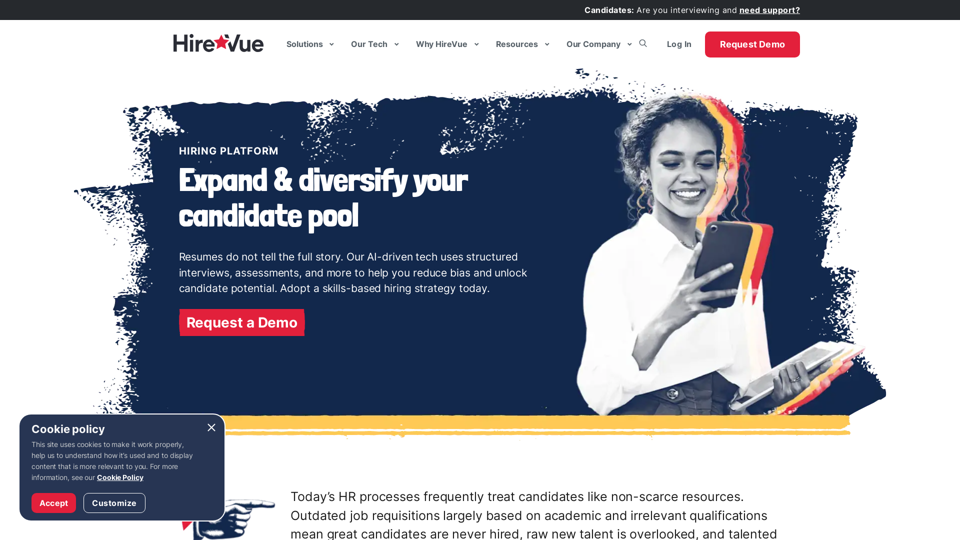
HireVue Hiring Platform: Video Interviews, Assessments, AI, and More
HireVue Hiring Platform: Video Interviews, Assessments, AI, and MoreHireVue's enterprise-level hiring platform is a comprehensive recruitment solution that includes video interviewing, hiring assessments, AI automation, and additional features.
1.69 M
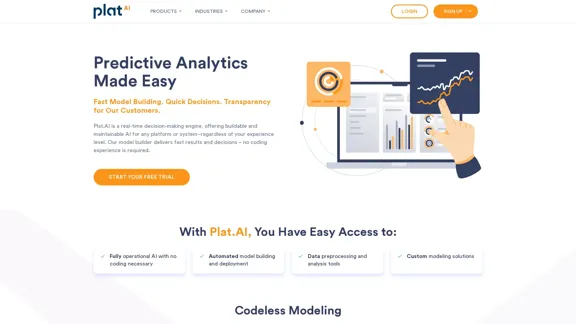
Plat.AI is predictive analytics software for building and deploying custom models using machine learning and deep learning algorithms for real-time predictions.
10.79 K
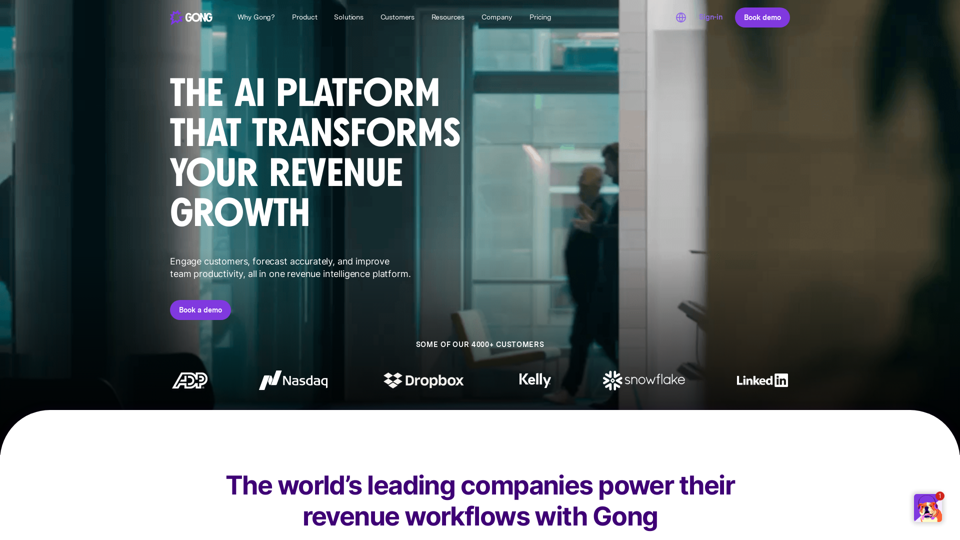
Gong captures customer interactions and then delivers insights at scale, enabling teams to make decisions based on data rather than opinions.
1.95 M
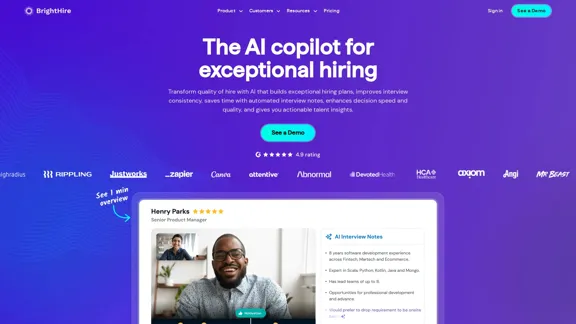
Interview Intelligence Platform for Streamlined Hiring | BrightHire
Interview Intelligence Platform for Streamlined Hiring | BrightHireAn Interview Intelligence platform that creates recruitment strategies, produces interview summaries and key points, provides candidate insights, and offers additional features.
40.01 K
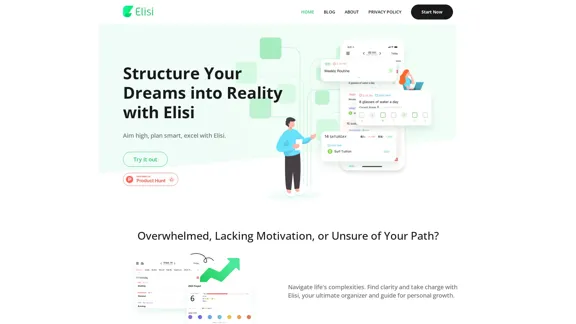
Digital All-in-One Planner for Productivity & Time Management | Elisi
Digital All-in-One Planner for Productivity & Time Management | ElisiElisi is a user-friendly, cross-device All-in-one Planner to help you improve personal productivity and manage your time effectively. Features include pre-templated modules in a bullet journal along with task planning, habit tracking, project management and note taking. Try Elisi on your iPhone or Android device today!
8.90 K
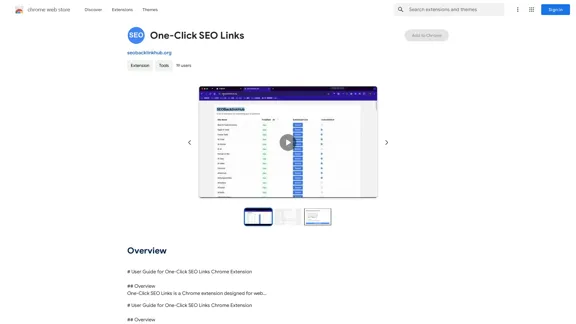
# User Guide for One-Click SEO Links Chrome Extension ## Overview One-Click SEO Links is a Chrome extension designed for web developers and SEO professionals. It allows users to quickly generate and copy various SEO-related links for the current webpage with just one click. ## Features - Generate and copy Google Cache link - Generate and copy Google Index link - Generate and copy Wayback Machine link - Generate and copy PageSpeed Insights link - Generate and copy Mobile-Friendly Test link - Generate and copy Rich Results Test link ## Installation 1. Open the Chrome Web Store 2. Search for "One-Click SEO Links" 3. Click "Add to Chrome" 4. Confirm the installation when prompted ## How to Use 1. Navigate to the webpage you want to analyze 2. Click on the One-Click SEO Links extension icon in your Chrome toolbar 3. Select the desired link type from the dropdown menu 4. The link will be automatically copied to your clipboard 5. Paste the link into your desired location (e.g., browser address bar, document, etc.) ## Troubleshooting If you encounter any issues: - Ensure you have the latest version of the extension installed - Try refreshing the webpage - Restart your Chrome browser - If problems persist, please contact our support team ## Privacy Policy We do not collect or store any personal data. The extension only accesses the current tab's URL to generate the SEO links. ## Feedback and Support For feedback, suggestions, or support, please email us at [email protected] or visit our website www.oneclickseolinks.com. Thank you for using One-Click SEO Links!
193.90 M
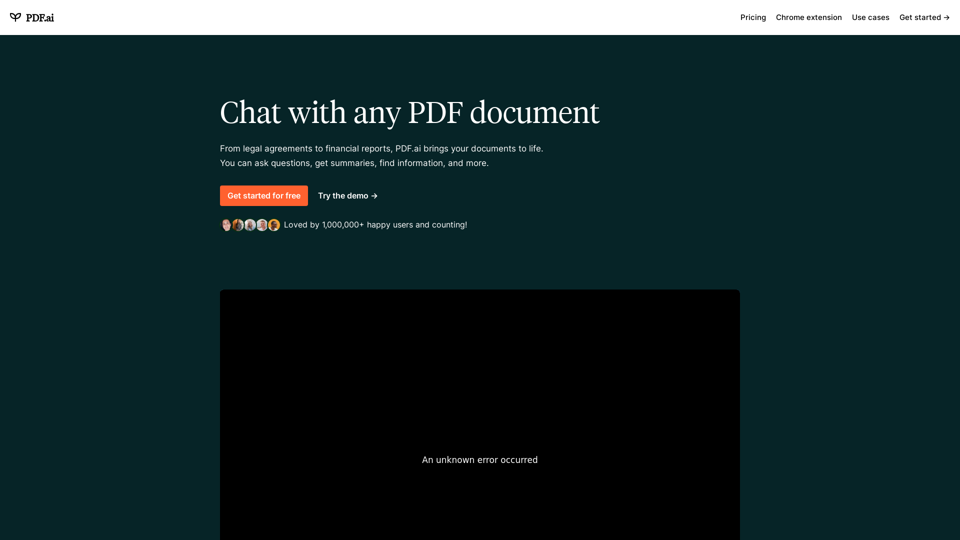
We built the ultimate ChatPDF app that allows you to chat with any PDF: ask questions, get summaries, find anything you need!
341.40 K
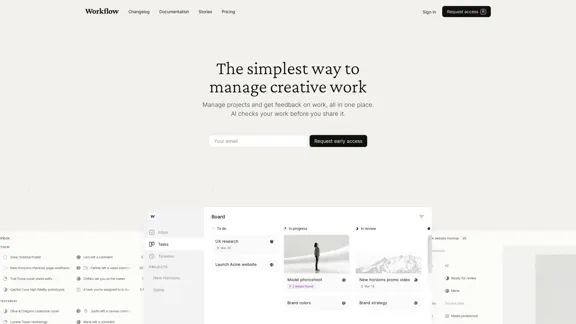
Workflow – The simplest way to manage creative work
Workflow – The simplest way to manage creative workA minimalist collaboration platform for creative teams. Manage tasks, get AI reviews, and share work, all in one place.
5.88 K