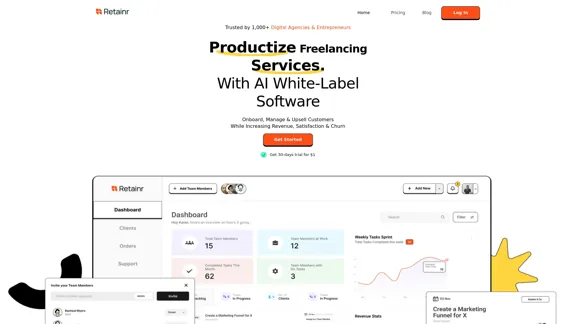remio ist ein KI-gestütztes Wissensmanagement-Tool, das entwickelt wurde, um die Erfassung und Organisation von Informationen zu optimieren. Es hilft den Nutzern, unordentliche Informationen in klare Erkenntnisse zu verwandeln, was das Management von Notizen, Recherchen und Web-Highlights erleichtert. Mit einem Fokus auf Datenschutz stellt remio sicher, dass alle Benutzerinformationen sicher auf ihren Geräten gespeichert werden. Die Plattform befindet sich derzeit in der Beta-Phase, mit begrenzten Plätzen für den frühen Zugang.
remio | Ihr KI-Wissenszentrum
remio ist der nächste KI-Notizassistent mit persönlichem Wissensmanagement.
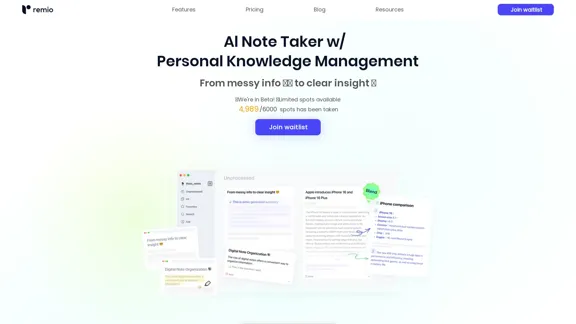
Einführung
Funktion
-
Mühelose Erfassung
- Automatische Erfassung von Informationen
- Hervorhebungen und Anmerkungen
- Integration lokaler Dateien
-
Wissensverknüpfung
- Extrahiert nützliche Informationen
- Platziert Informationen an geeigneten Stellen
- Passt sich den Schreibgewohnheiten an
-
100% Datenschutz
- Kein Zugriff oder Nutzung von Benutzerinformationen
- Alle Notizen sicher auf dem Gerät gespeichert
- Offline-Zugriff auf Notizen
-
Persönliches Wissensmanagement
- KI-Empfehlungssammlungen
- All-in-One-Such- und Fragestellung
- Kommende Argumentation mit DeepSeek
- Referenzen während des Schreibens verfügbar
-
Smart Write (kommend)
- KI-Zusammenfassungs-Generierung
- Automatische Vervollständigung von Inhalten
- Maßgeschneiderte Schreibunterstützung
¿Cómo usar?
- Treten Sie der Warteliste für den frühen Zugang zu remio bei.
- Nutzen Sie die Auto-Capture-Funktion, um Ihren Notizprozess zu optimieren.
- Organisieren Sie Ihre Notizen mit der Wissensverknüpfungsfunktion für eine bessere Struktur.
- Nutzen Sie die KI-Empfehlungen, um Ihre Recherche zu verbessern.
- Halten Sie Ihre Notizen sicher und offline zugänglich für mehr Komfort.
Häufig gestellte Fragen
Was ist remio?
remio ist ein KI-Wissensmanagement-Hub, der Nutzern hilft, Informationen effizient zu erfassen, zu organisieren und abzurufen.
Wie stellt remio den Datenschutz sicher?
remio garantiert, dass Benutzerdaten niemals zugegriffen oder verwendet werden, wobei alle Notizen sicher auf dem Gerät des Benutzers gespeichert sind.
Welche Funktionen bietet remio?
remio bietet Funktionen wie mühelose Erfassung, Wissensverknüpfung, persönliches Wissensmanagement und ein kommendes intelligentes Schreibwerkzeug.
Wer kann von der Nutzung von remio profitieren?
Fachleute, Studenten und jeder, der Informationen effektiv verwalten muss, kann von der Nutzung von remio profitieren.
Wie kann ich auf remio zugreifen?
Derzeit befindet sich remio im frühen Zugang nur auf Einladung, und Nutzer können der Warteliste beitreten, um Zugang zu erhalten.
Precio
- Kostenloser Plan: Nur auf Einladung im frühen Zugang
- Preisinformationen für zukünftige Pläne sind noch nicht verfügbar.
Die Preise dienen nur als Referenz, bitte beziehen Sie sich auf die neuesten offiziellen Daten für die tatsächlichen Informationen.
Evaluación
- remio konsolidiert effektiv verschiedene Informationsformen, was es den Nutzern erleichtert, ihre Notizen und Recherchen zu verwalten.
- Die Funktionen zur automatischen Erfassung und Wissensverknüpfung verbessern erheblich die Produktivität und Organisation.
- Die Plattform befindet sich jedoch noch in der Beta-Phase, was gelegentlich zu Fehlern oder eingeschränkter Funktionalität führen kann.
- Die kommende Smart Write-Funktion könnte das Benutzererlebnis weiter verbessern, aber ihre Effektivität bleibt abzuwarten.
- Insgesamt zeigt remio großes Potenzial für Nutzer, die eine umfassende Wissensmanagement-Lösung suchen, könnte jedoch weitere Entwicklungen erfordern, um alle Benutzerbedürfnisse zu erfüllen.
Neueste Verkehrsdaten
Monatliche Besuche
55.03 K
Absprungrate
43.62%
Seiten pro Besuch
1.55
Verweildauer auf der Website(s)
28.83
Weltweites Ranking
641211
Länderranking
United States 471980
Aktuelle Besuche
Verkehrsquellen
- Soziale Medien:13.16%
- Bezahlte Überweisungen:3.84%
- E-Mail:0.13%
- Überweisungen:12.74%
- Suchmaschinen:28.79%
- Direkt:41.18%
Verwandte Webseiten
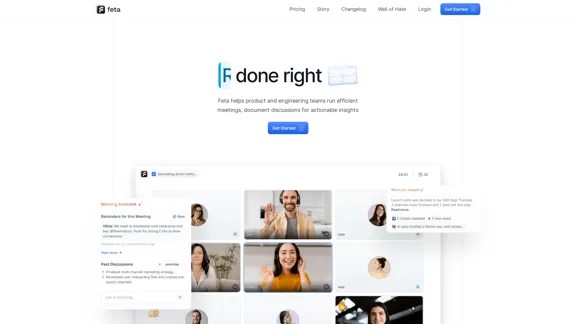
Feta hilft Produkt- und Engineering-Teams, den Kontext von Meetings festzuhalten, Aufgaben nach Meetings zu automatisieren und sich nur auf hochwirksame Arbeit zu konzentrieren.
0
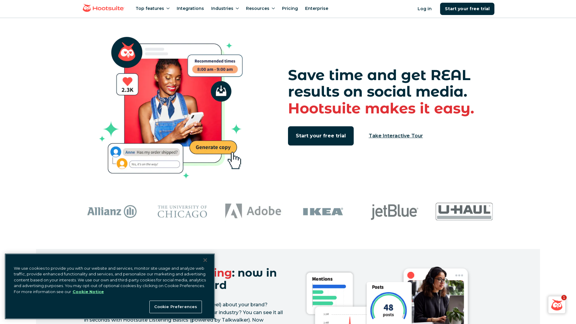
Hootsuite | Social-Media-Marketing- und Management-Tool
Hootsuite | Social-Media-Marketing- und Management-ToolHootsuite ist ein Social-Media-Management-Tool, das Planung, Content-Erstellung, Analysen und Social Listening an einem Ort vereint.
2.19 M
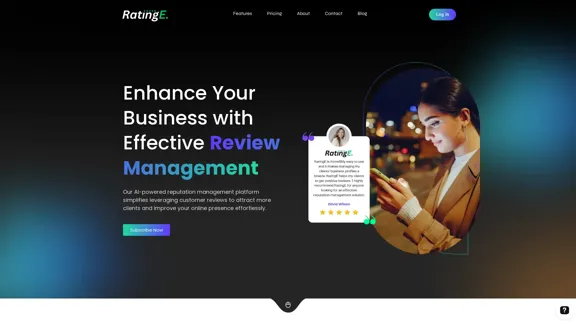
RatingE | Revolutionäre Plattform für Bewertungsmanagement
RatingE | Revolutionäre Plattform für BewertungsmanagementVereinfachen Sie Ihr Bewertungsmanagement mit unserer KI-gestützten Plattform. Automatisieren Sie Anfragen, verwalten Sie Feedback und verbessern Sie mühelos den Ruf Ihres Unternehmens.
0
![KI-basiertes Testautomatisierungstool [2024] – testRigor Software Testing KI-basiertes Testautomatisierungstool [2024] – testRigor Software Testing](https://static.right-ai.com/tools/2024/7/24/testrigor-com-thumbnail-1721853975.png)
KI-basiertes Testautomatisierungstool [2024] – testRigor Software Testing
KI-basiertes Testautomatisierungstool [2024] – testRigor Software TestingTestautomatisierungstool – testRigor. Automatisierte Softwaretests für End-to-End-Testfälle in einfachem Englisch. Suchen Sie nach Software-Testtools? Kontaktieren Sie uns jetzt!
197.24 K
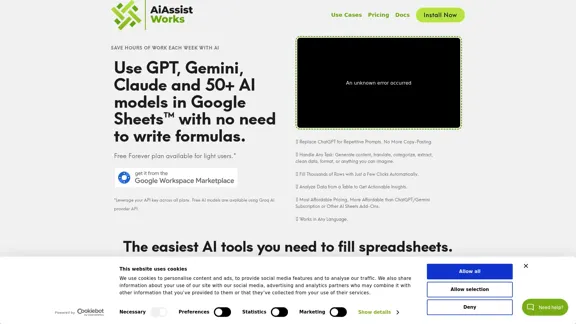
AiAssistWorks - KI für Google Sheets™ - GPT- Claude - Gemini - Llama, Mistral, OpenRouter, Groq.
AiAssistWorks - KI für Google Sheets™ - GPT- Claude - Gemini - Llama, Mistral, OpenRouter, Groq.4.99 K
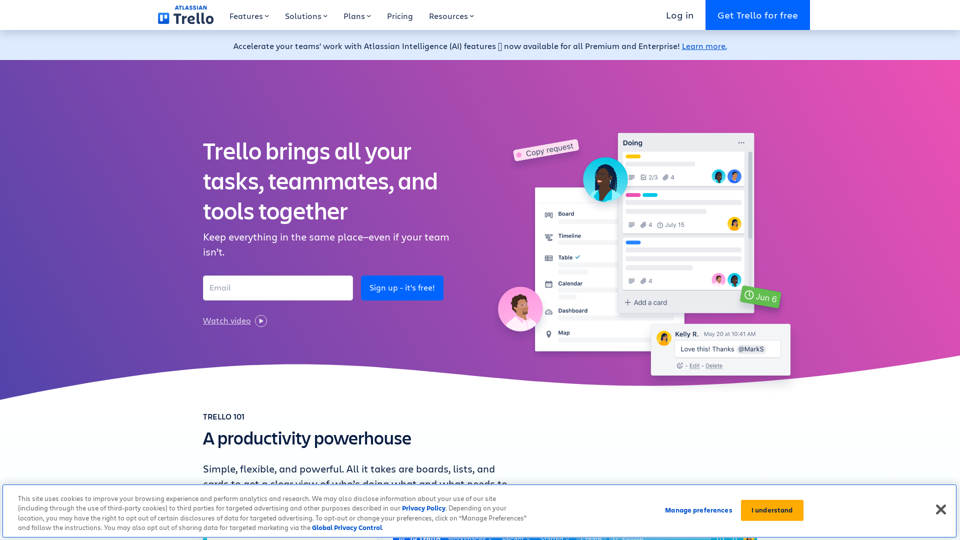
Verwalten Sie die Projekte Ihres Teams von überall | Trello
Verwalten Sie die Projekte Ihres Teams von überall | TrelloMachen Sie das Unmögliche möglich mit Trello. Das ultimative Projektmanagement-Tool für Teamarbeit. Erstellen Sie in Sekunden ein Board, automatisieren Sie lästige Aufgaben und arbeiten Sie überall zusammen, sogar mobil.
76.84 M