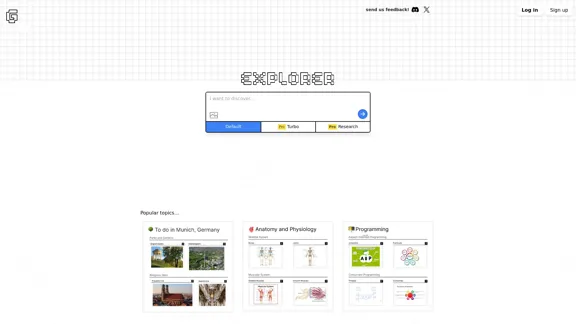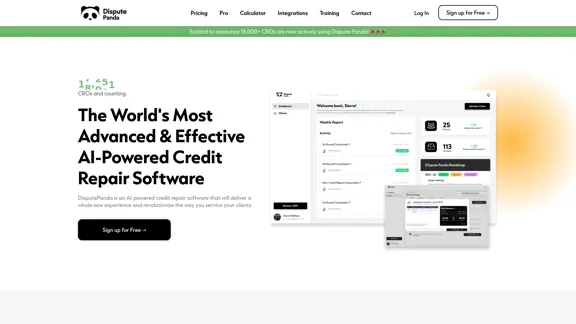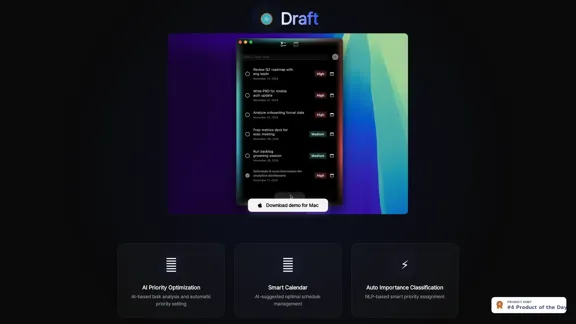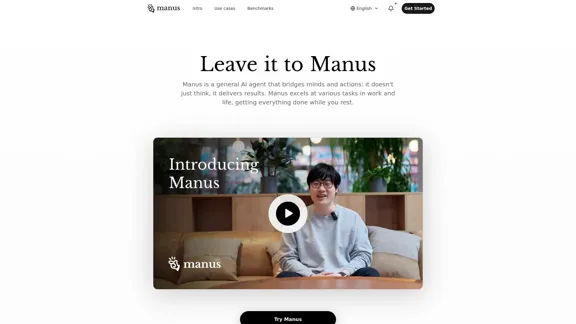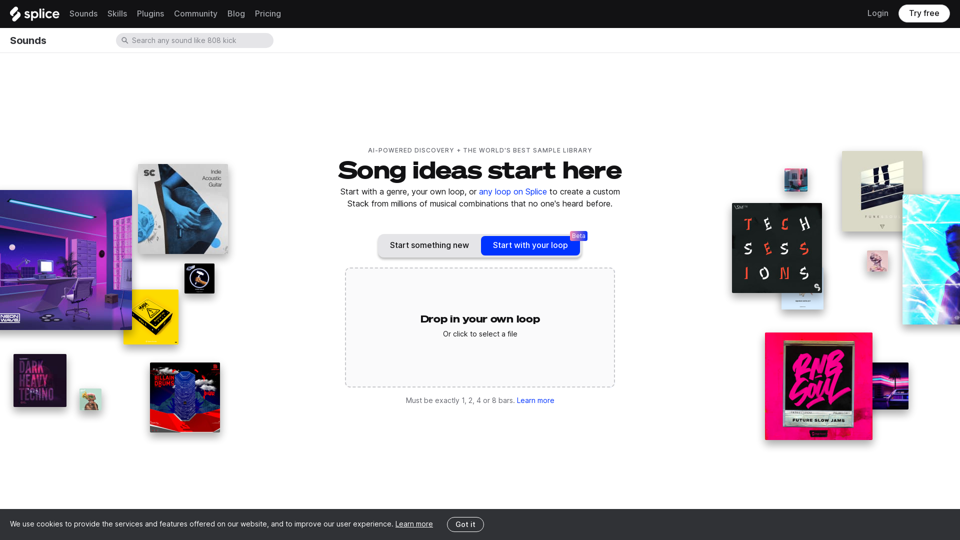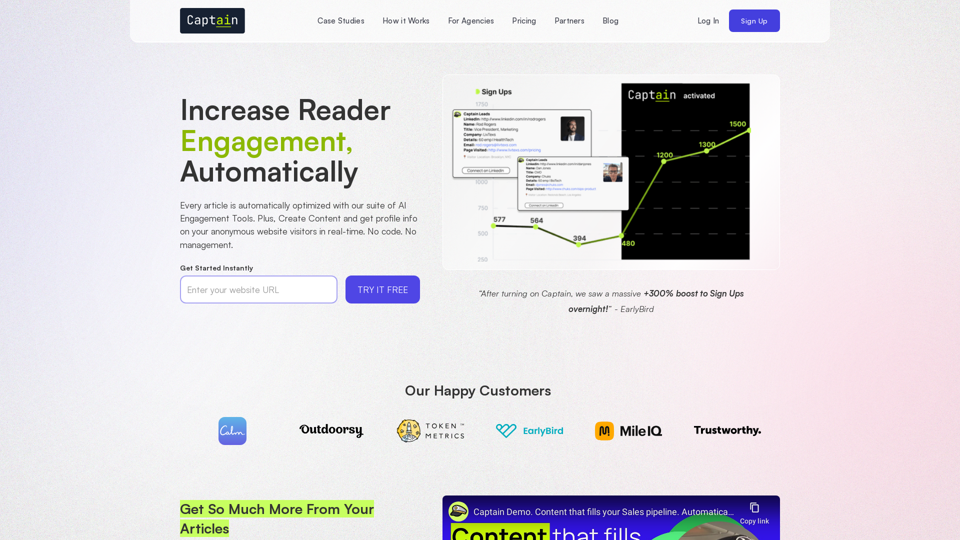Microsoft 365向けCopilotは、生産性と創造性を高めるために人気のMicrosoftアプリケーションと統合されたAI駆動のアシスタントです。大規模言語モデルと組織データを活用して、さまざまなタスクとワークフローにわたってリアルタイムのインテリジェントな支援を提供します。
Copilot for Microsoft 365 – Microsoft 導入 Microsoft 365 Copilotは、Microsoft 365アプリとサービス全体で利用可能な生成AIアシスタントです。これは、ユーザーの日々の作業を支援し、生産性を向上させるために設計されています。 主な機能: • Word、Excel、PowerPoint、Outlookなどのアプリケーションに統合 • 自然言語での対話 • コンテキストを理解し、関連するタスクを実行 • データ分析、文書作成、プレゼンテーション設計などの支援 導入の利点: 1. 生産性の向上 2. 創造性の促進 3. 時間の節約 4. より良い意思決定 5. スキルギャップの解消 導入の課題: • データプライバシーとセキュリティの懸念 • ユーザーの受け入れと変更管理 • 既存のワークフローとの統合 • コストと投資収益率(ROI)の正当化 • 倫理的な考慮事項と責任ある使用 成功する導入のためのベストプラクティス: 1. 明確な目標と期待値を設定する 2. パイロットプログラムを実施する 3. 包括的なトレーニングとサポートを提供する 4. フィードバックを収集し、継続的に改善する 5. ガバナンスとコンプライアンスのフレームワークを確立する 6. ユースケースとベストプラクティスを共有する 7. 変更管理戦略を実装する 結論: Microsoft 365 Copilotは、組織の生産性と効率性を向上させる大きな可能性を秘めています。しかし、成功する導入には、慎重な計画、変更管理、継続的な評価が必要です。組織は、Copilotの力を最大限に活用しながら、潜在的な課題に対処するための戦略的アプローチを採用する必要があります。
マイクロソフトのCopilotは、大規模言語モデル(LLM)の能力と組織のデータを組み合わせ、あなたの言葉を地球上で最も強力な生産性ツールの1つに変えます。
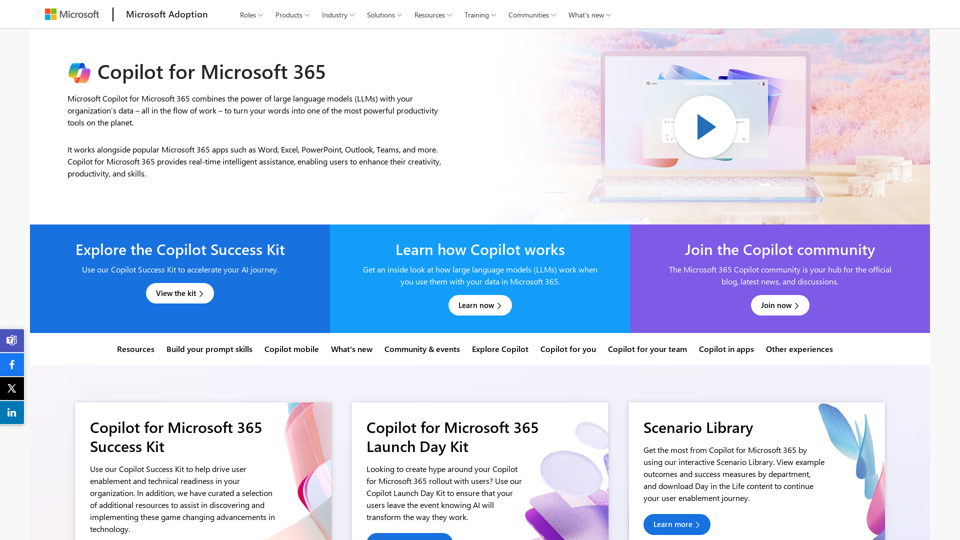
紹介
機能
シームレスな統合
CopilotはWord、Excel、PowerPoint、Outlook、TeamsなどのMicrosoft 365アプリと統合され、これらの馴染みのあるツール内で直接AIアシスタンスを提供します。
リアルタイムAIアシスタンス
ユーザーは、効率性と生産性を向上させるために、さまざまなタスクとワークフローに対するインテリジェントな支援にリアルタイムでアクセスできます。
カスタマイズと拡張性
Copilotは組織固有のニーズに合わせてカスタマイズでき、プラグインとコネクターを通じて拡張可能で、パーソナライズされた体験を確保します。
自然言語による対話
ユーザーは自然言語のプロンプトを使用してCopilotと対話し、すべてのスキルレベルの人にとって直感的でアクセスしやすいものとなっています。
多面的な機能
Copilotは要約、草案作成、分析、アイデア創出など幅広いタスクを支援し、生産性と創造性の両方を向上させます。
継続的な進化
定期的な更新と改善により、Copilotの機能が常に拡大し進化することを保証します。
FAQ
Microsoft 365向けCopilotの使用を開始するにはどうすればよいですか?
- 組織が必要なCopilotライセンスを持っていることを確認する
- 管理者コントロールを通じてユーザー向けにCopilotを有効にする
- 効果的なプロンプト作成とユースケースについてユーザートレーニングを提供する
- 要約や草案作成などの基本的なタスクから始める
- より高度なシナリオとワークフローへの使用を徐々に拡大する
Copilotを使用する際、私のデータは安全ですか?
CopilotはMicrosoftのエンタープライズグレードのセキュリティとプライバシー基準に準拠しています。組織のデータは基礎となるAIモデルのトレーニングには使用されません。
Copilotを私の組織用にカスタマイズできますか?
はい、CopilotはMicrosoft Graphコネクターとカスタムプラグインを使用して拡張でき、組織固有のデータとワークフローを組み込むことができます。
Copilotは生産性にどのような影響を与えますか?
研究によると、Copilotユーザーはタスクの完了が速くなり、作業の質が向上するなど、大幅な生産性の向上が示されています。
Copilotの新機能はどのくらいの頻度で更新されますか?
Microsoftは定期的にCopilotに新機能と改善を加えています。最新情報についてはMicrosoft 365ロードマップをご確認ください。
最新のトラフィック情報
月間訪問数
608.60 K
直帰率
61.92%
訪問あたりのページ数
1.94
サイト滞在時間(s)
66.30
グローバルランキング
-
国別ランキング
-
最近の訪問数
トラフィック源
- ソーシャルメディア:1.56%
- 有料リファラル:1.07%
- メール:0.26%
- リファラル:8.94%
- 検索エンジン:50.84%
- ダイレクト:37.31%
関連ウェブサイト
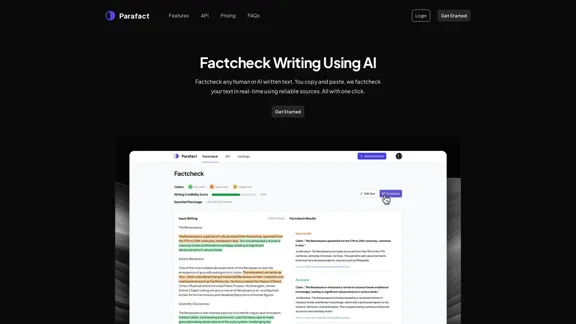
人間またはAIが書いたテキストをファクトチェックします。あなたがコピーして貼り付けると、私たちは信頼できる情報源を使用してリアルタイムであなたのテキストをファクトチェックします。すべてはワンクリックで。
0
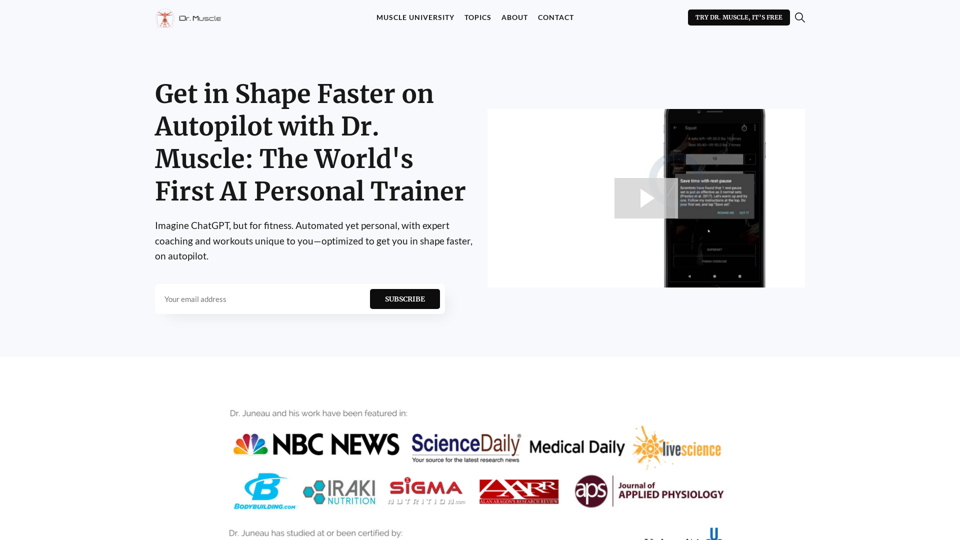
フィットネス版のChatGPTを想像してください。自動化されていながら個人に合わせた、専門家によるコーチングと、あなた独自のワークアウトを提供します。自動的に、より速くあなたを鍛えるために最適化されています。
385