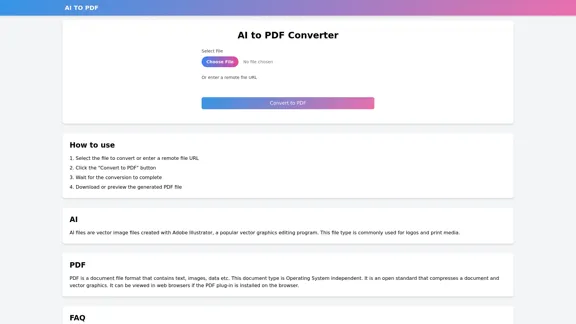Terrific.tools - это комплексная платформа, предлагающая широкий спектр бесплатных онлайн-инструментов, предназначенных для различных целей. Пользователи могут получать доступ к инструментам без необходимости загрузок или регистрации, что обеспечивает бесперебойный опыт. Веб-сайт содержит обширную коллекцию инструментов, сгруппированных по различным функциональным возможностям, что упрощает пользователям поиск необходимого.
terrific.tools - Бесплатные онлайн инструменты
Современная коллекция бесплатных инструментов на базе браузера для всех. Преобразуйте изображения, конвертируйте аудио, форматируйте код и многое другое.
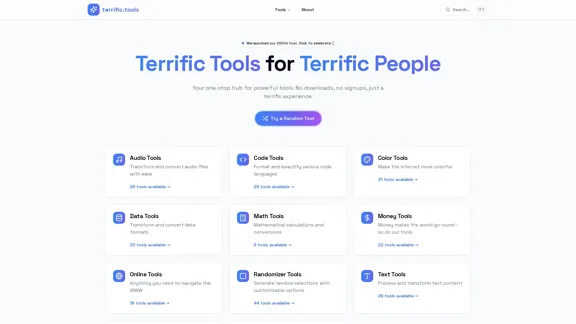
Введение
Функциональность
-
Аудиоинструменты
Преобразуйте и конвертируйте аудиофайлы с помощью 26 доступных инструментов, удовлетворяющих различные потребности в обработке аудио.
-
Инструменты для кода
Форматируйте и улучшайте код на 29 языках программирования, повышая читаемость и организацию.
-
Цветовые инструменты
Сделайте интернет более ярким с помощью 31 инструмента, посвященного манипуляции и выбору цвета.
-
Инструменты для данных
Конвертируйте и преобразуйте форматы данных с помощью 20 специализированных инструментов, упрощая задачи управления данными.
-
Математические инструменты
Выполняйте математические вычисления и преобразования с помощью 6 специализированных инструментов для быстрого и точного результата.
-
Финансовые инструменты
Получите доступ к 22 инструментам, связанным с финансовыми расчетами и конверсиями, помогая пользователям управлять своими финансами.
-
Онлайн-инструменты
Эффективно перемещайтесь по вебу с помощью 19 инструментов, предназначенных для различных онлайн-задач.
-
Инструменты генерации случайных чисел
Генерируйте случайные выборки с настраиваемыми опциями, используя 44 инструмента, идеально подходящих для игр и принятия решений.
-
Текстовые инструменты
Обрабатывайте и преобразуйте текстовый контент с помощью 26 инструментов, улучшая возможности манипуляции текстом.
-
Инструменты для управления временем
Используйте 20 инструментов, предназначенных для управления временем и конверсий, помогая занятым людям.
-
Инструменты для YouTube
Получите доступ к 23 инструментам, специально предназначенным для самой крупной видеоплатформы в мире, улучшая пользовательский опыт на YouTube.
Как использовать?
- Изучите категории на главной странице, чтобы найти инструменты, которые соответствуют вашим потребностям.
- Используйте функцию поиска, чтобы быстро найти конкретные инструменты.
- Попробуйте случайные инструменты, чтобы открыть для себя новые функции, которые могут быть полезны.
- Добавьте в закладки ваши любимые инструменты для легкого доступа в будущем.
Вопросы и ответы
Что такое Terrific.tools?
Terrific.tools - это платформа, которая предоставляет разнообразные бесплатные онлайн-инструменты для различных задач, начиная от обработки аудио и заканчивая конвертацией данных.
Нужно ли мне регистрироваться, чтобы использовать инструменты?
Нет, Terrific.tools позволяет пользователям получать доступ ко всем инструментам без необходимости загрузок или регистрации.
Инструменты действительно бесплатны?
Да, все инструменты на Terrific.tools бесплатны для использования, без скрытых платежей или условий.
Сколько инструментов доступно на Terrific.tools?
Terrific.tools предлагает в общей сложности 250 инструментов в различных категориях, обеспечивая комплексный ресурс для пользователей.
Могу ли я использовать эти инструменты в коммерческих целях?
Хотя инструменты бесплатны для использования, рекомендуется проверить конкретные условия использования для каждого инструмента, чтобы убедиться в соблюдении любых ограничений.
Цена
Все инструменты на Terrific.tools бесплатны для использования, подписка или оплата не требуются.
Цена указана только для справки, пожалуйста, обращайтесь к последним официальным данным для получения актуальной информации.
Оценка
-
Terrific.tools превосходит в предоставлении обширного массива бесплатных онлайн-инструментов, которые удовлетворяют разнообразные потребности пользователей, что делает его ценным ресурсом как для частных лиц, так и для профессионалов.
-
Удобный интерфейс и категоризация инструментов улучшают общий опыт, позволяя пользователям легко ориентироваться.
-
Тем не менее, веб-сайт мог бы выиграть от дополнительных функций, таких как отзывы или рейтинги пользователей для каждого инструмента, что помогло бы пользователям принимать обоснованные решения.
-
Некоторые инструменты могут не иметь продвинутых функций, которые могут потребоваться профессионалам, что указывает на потенциальную область для улучшения, чтобы привлечь более широкую аудиторию.
Последние данные о трафике
Месячные посещения
52.91 K
Показатель отказов
45.88%
Страниц за визит
1.53
Время на сайте(s)
20.11
Глобальный рейтинг
659679
Рейтинг по странам
United States 562910
Последние посещения
Источники трафика
- Социальные сети:14.32%
- Платные рефералы:1.11%
- Почта:0.15%
- Рефералы:9.80%
- Поисковые системы:39.69%
- Прямой доступ:34.72%
Связанные сайты
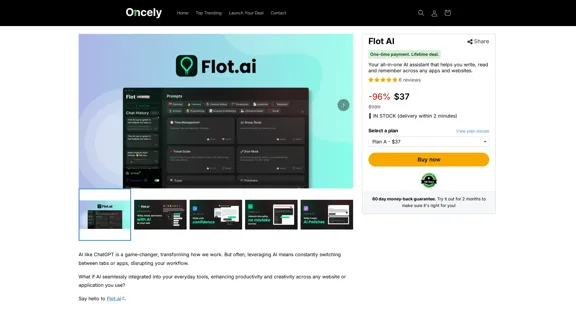
Flot AI: Пишите, читайте, запоминайте с ИИ на вашей стороне. – Oncely
Flot AI: Пишите, читайте, запоминайте с ИИ на вашей стороне. – OncelyFlot - это ваш универсальный ИИ-помощник, улучшающий ваше письмо, ускоряющий чтение и помогающий запоминать информацию на веб-сайтах и в приложениях. (Доступно на Windows и macOS)
645
.webp)
Запускайте и настраивайте модели с открытым исходным кодом, а также развертывайте пользовательские модели в любом масштабе с помощью всего лишь одной строки кода.
630
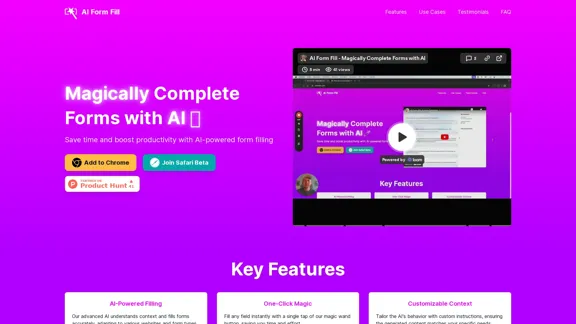
AI Form Fill - Магическое заполнение форм с помощью ИИ
AI Form Fill - Магическое заполнение форм с помощью ИИAI Form Fill: Расширение для браузера, которое использует искусственный интеллект для автоматического заполнения форм за вас. Экономьте время и повышайте продуктивность с помощью волшебного заполнения форм.
2.35 K
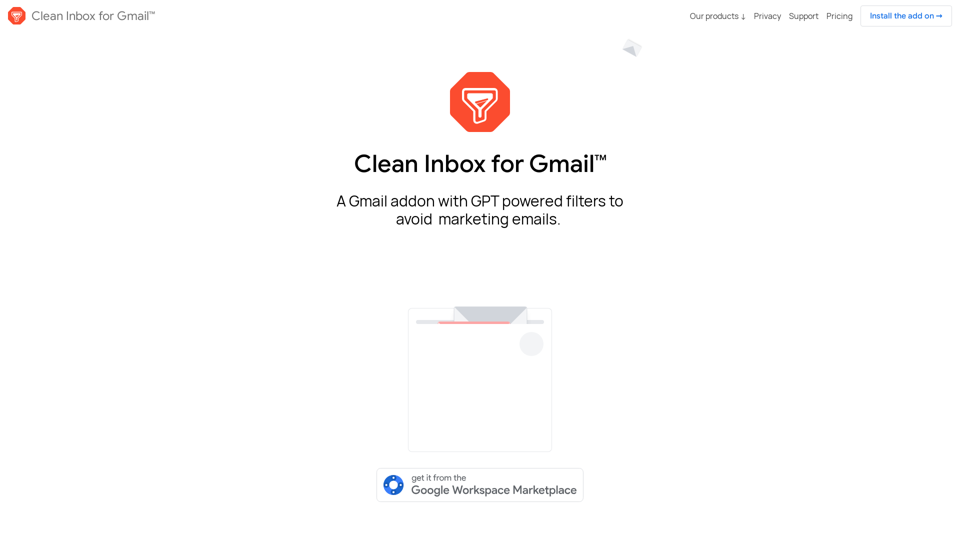
Clean Inbox для Gmail™ | Дополнение для Gmail с фильтрами на основе GPT для защиты от нежелательной почты, спама и маркетинговых писем
Clean Inbox для Gmail™ | Дополнение для Gmail с фильтрами на основе GPT для защиты от нежелательной почты, спама и маркетинговых писемClean Inbox для Gmail™ | Дополнение Gmail с фильтрами на основе GPT для защиты от нежелательной почты, спама и маркетинговых писем.
2.73 K
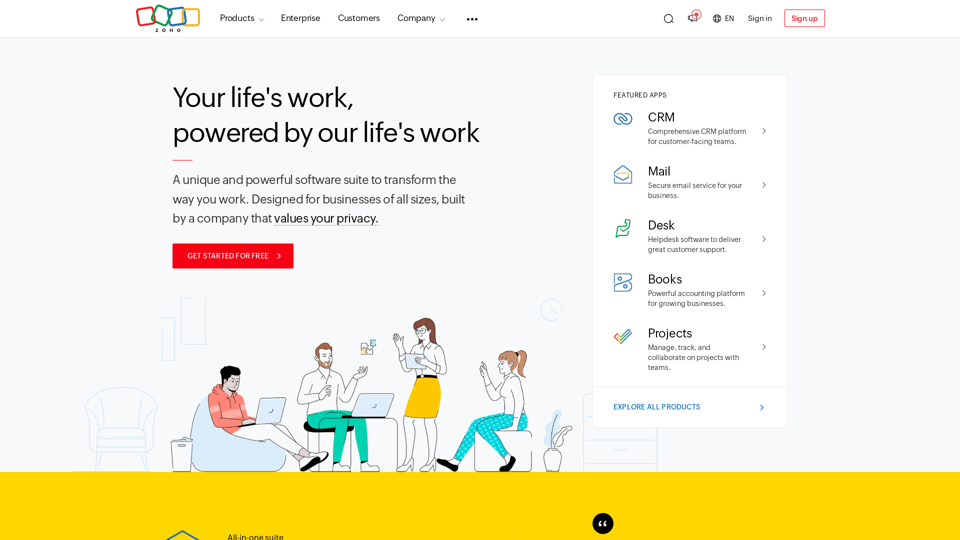
Уникальный и мощный программный комплекс для бизнеса любого масштаба. Имея более 55 приложений, Zoho обслуживает более 100 миллионов пользователей, удовлетворяя все их бизнес-потребности.
67.14 M
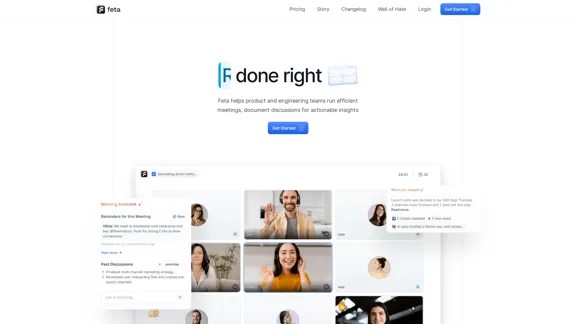
Фета - лучшие стендапы, ретро, синхронизации и многое другое
Фета - лучшие стендапы, ретро, синхронизации и многое другоеFeta помогает командам по продуктам и инженерии захватывать контекст встреч, автоматизировать задачи после встреч и сосредотачиваться только на высокоэффективной работе.
0
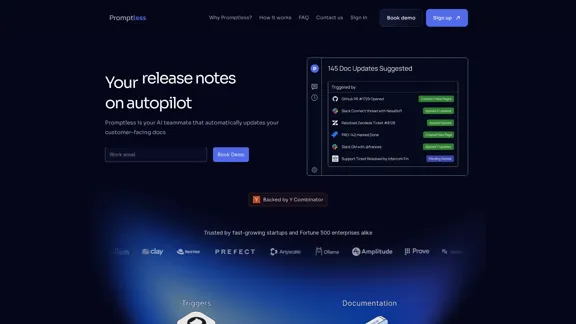
Promptless | Автоматические обновления технической документации с помощью ИИ
Promptless | Автоматические обновления технической документации с помощью ИИPromptless поддерживает ваши технические документы в актуальном состоянии, автоматически создавая обновления документов из PR на Github, что улучшает удовлетворенность клиентов и конверсии бесплатных пользователей, одновременно сокращая время внедрения и объем поддержки.
2.23 K