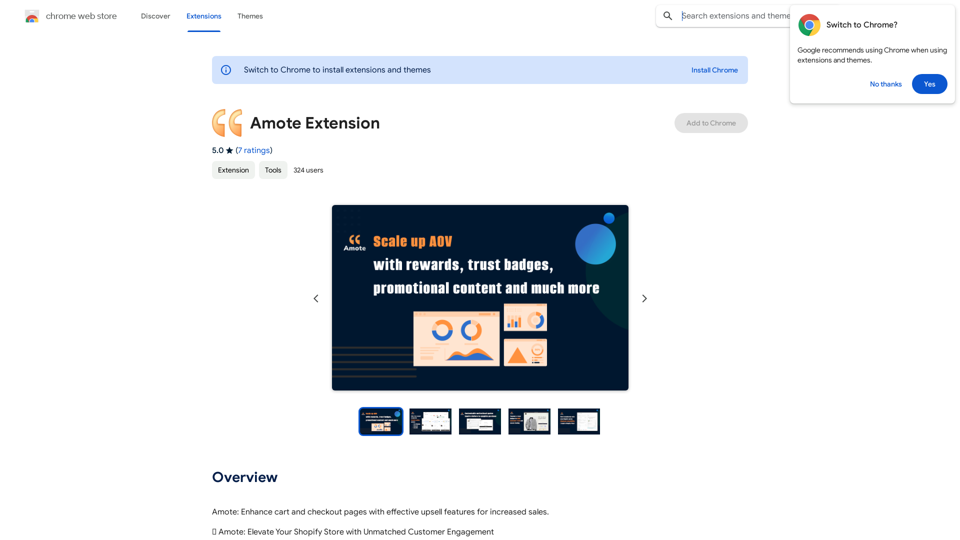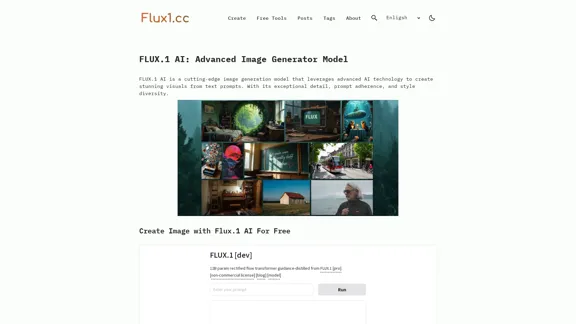AI Interview Copilot is an advanced AI-powered job interview assistant designed to help candidates excel in coding interviews. This innovative tool offers real-time voice transcription, image recognition, and accurate answer generation using GPT-4o technology. Supporting 57 languages and available on iOS, iPadOS, and macOS platforms, AI Interview Copilot provides a comprehensive solution for interview preparation and performance.
AI Interview Copilot: Cracking the Coding Interview for Real
An application designed to generate real-time answers to job interview questions, solve algorithmic problems, assist with live coding, and offer advice
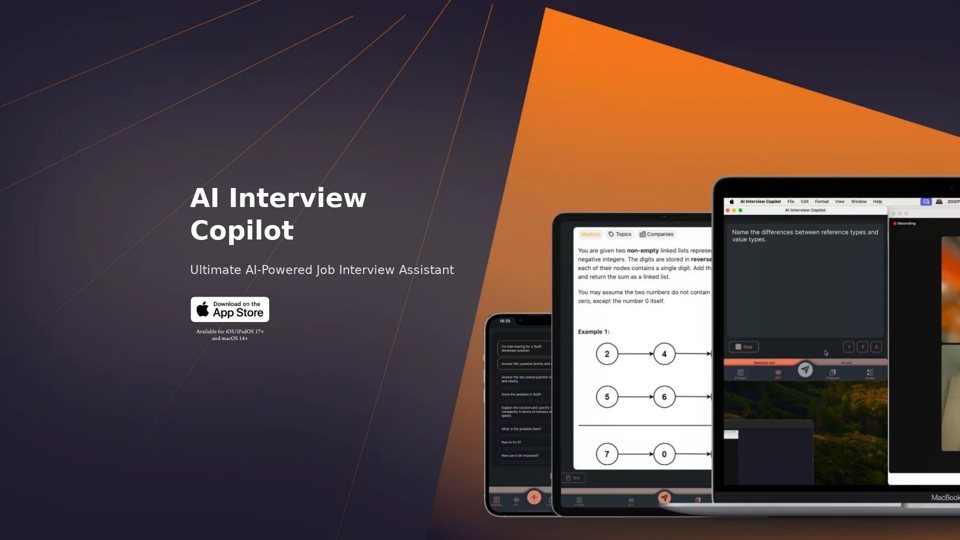
Introduction
Feature
Voice Transcription and Language Support
AI Interview Copilot offers real-time text transcription of interviews, supporting 57 languages. This feature allows users to review their responses and use the app in their native language, regardless of location.
Image and Screenshot Recognition
Users can save screenshots to the clipboard and send requests for AI-generated answers to visual tasks, enhancing the ability to tackle complex interview questions.
Intuitive User Interface
The app features simple and intuitive controls, eliminating the need for text input and allowing users to focus on the interview content.
AI-Powered Answer Generation
During interviews, AI Interview Copilot generates accurate answers using advanced GPT-4o technology, providing high-quality responses to interview questions.
One-Click Question Sending
Users can seamlessly switch between prompts with a single click or tap, streamlining the interview process and reducing cognitive load.
Algorithm Problem Solver
For technical roles, the tool includes an algorithm problem solver that generates code snippets in real-time, assisting users with complex technical interview questions.
Cross-Platform Availability
AI Interview Copilot is available for iOS/iPadOS 17+ and macOS 14+, ensuring compatibility across multiple Apple devices.
FAQ
How does AI Interview Copilot work?
AI Interview Copilot utilizes advanced GPT-4o technology to generate answers and provide a seamless interview experience. It combines voice transcription, image recognition, and AI-powered response generation to assist users throughout the interview process.
Is AI Interview Copilot available for free?
Yes, users can try AI Interview Copilot for free to experience the benefits of this AI-powered job interview assistant. However, specific pricing information for premium features or extended use is not provided in the given content.
What devices support AI Interview Copilot?
AI Interview Copilot is available for devices running iOS/iPadOS 17+ and macOS 14+, making it accessible on a range of Apple devices including iPhones, iPads, and Mac computers.
Latest Traffic Insights
Monthly Visits
211
Bounce Rate
34.85%
Pages Per Visit
1.01
Time on Site(s)
0.00
Global Rank
-
Country Rank
-
Recent Visits
Traffic Sources
- Social Media:3.75%
- Paid Referrals:1.93%
- Email:0.18%
- Referrals:14.08%
- Search Engines:40.67%
- Direct:38.71%
Related Websites
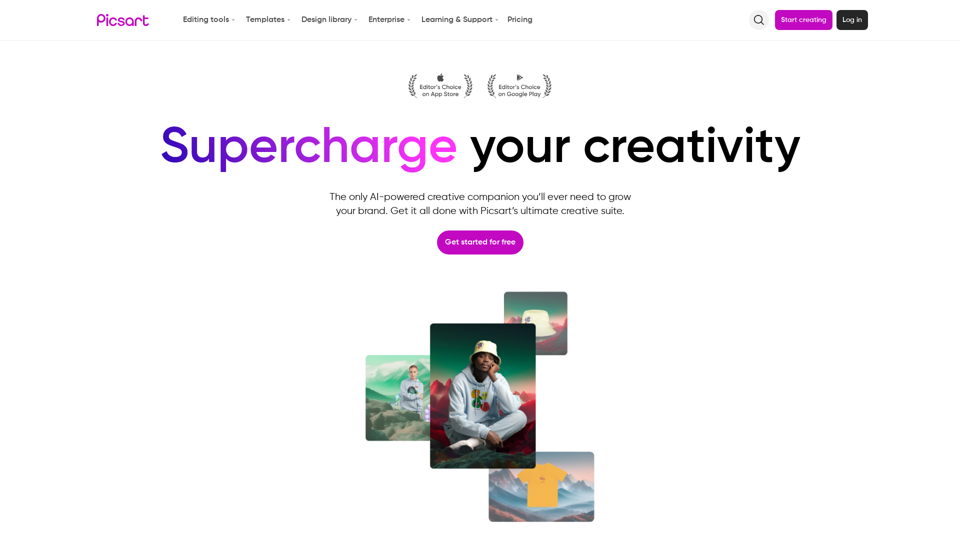
Picsart is the biggest comprehensive creative platform offering photo and video editing tools along with design capabilities. It provides an ecosystem of freely available content and inspiration drawn from other creators.
13.31 M
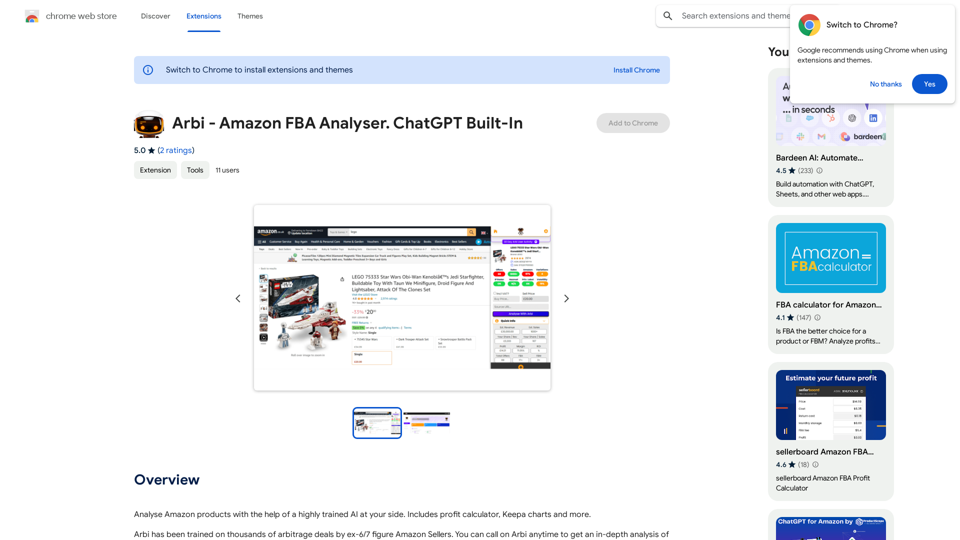
Analyze Amazon products with the help of a powerful AI assistant. Features include a profit calculator, Keepa charts, and more.
193.90 M
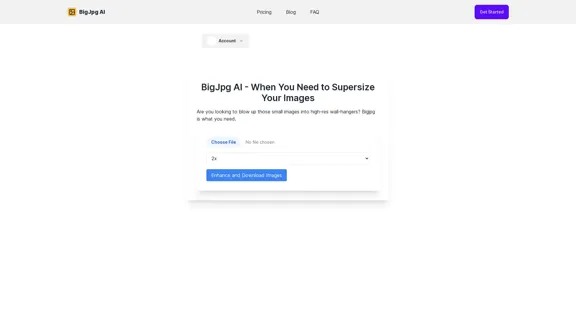
BigJPG AI: The excellent image upscaler. It enlarges photos beyond limits, delivering crystal-clear results. User-friendly BigJPG creates print-quality enlargements.
62.56 K
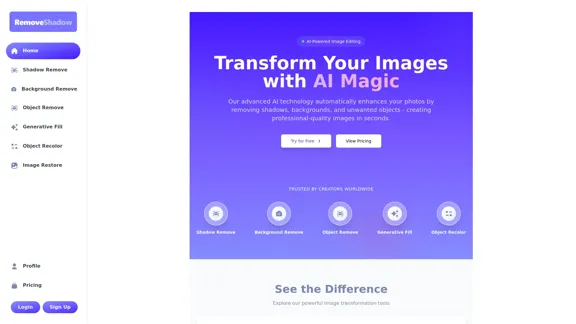
Transform your images with AI-powered technology. Remove shadows, backgrounds, and unwanted objects to create professional-quality photos in seconds.
0
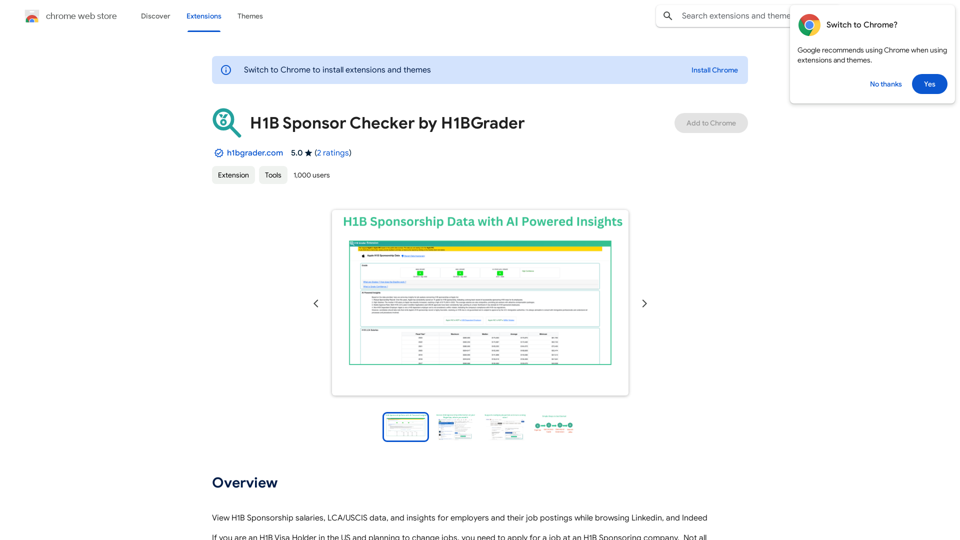
View H1B Sponsorship salaries, LCA/USCIS data, and insights for employers and their job postings while browsing Linkedin, and Indeed
193.90 M
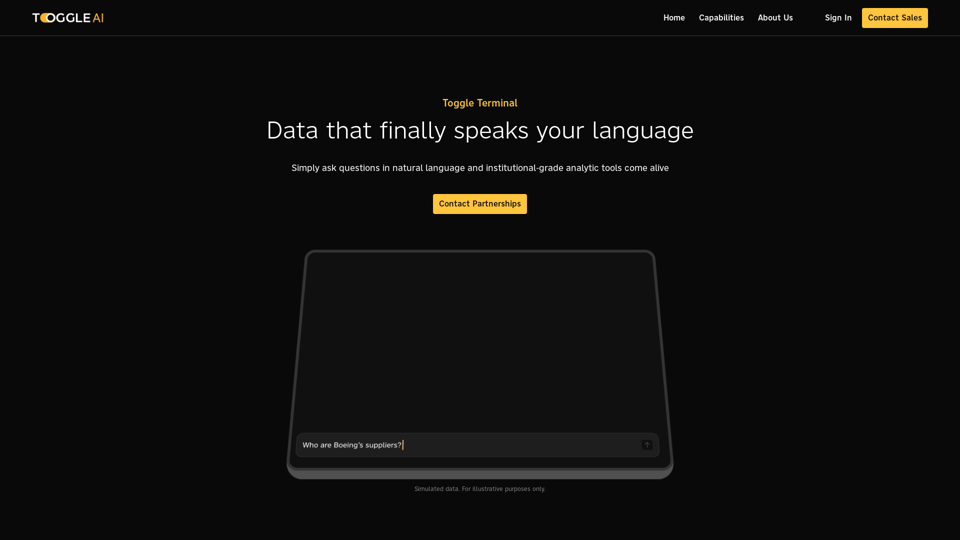
Toggle Terminal – Bring data to life with natural language
Toggle Terminal – Bring data to life with natural languageBid farewell to outdated terminals and cumbersome, antiquated interfaces. Our institutional-grade analytical tools spring into action, ready to serve you, simply by asking questions in everyday language.
0