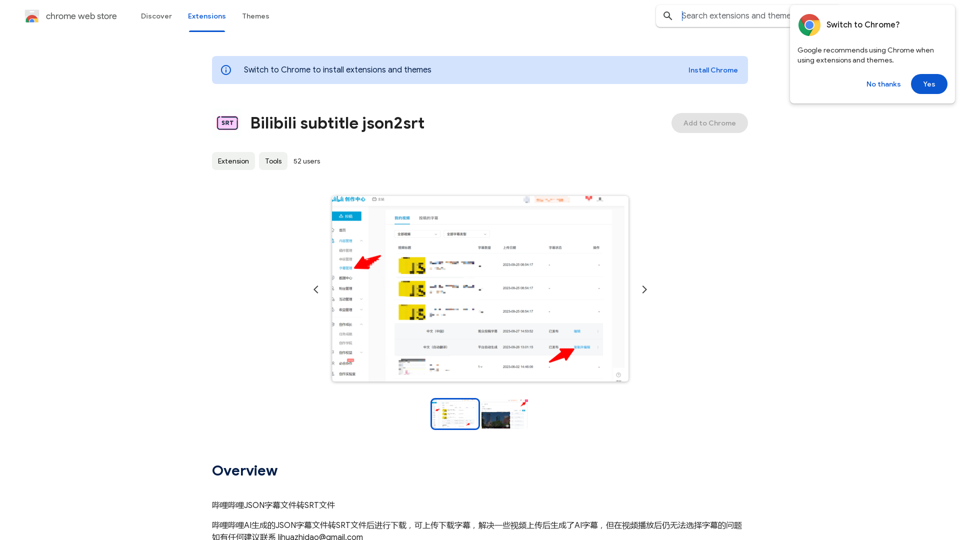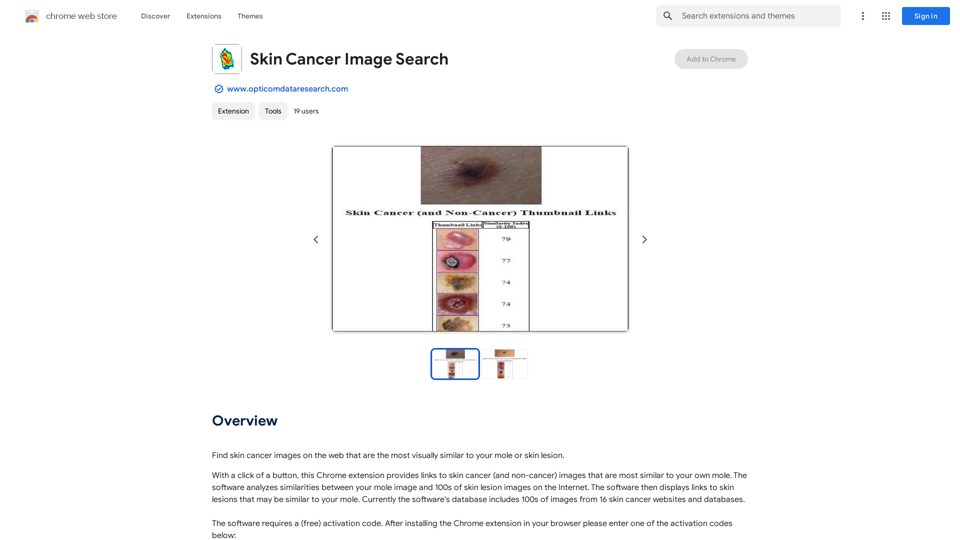AI Image Editor is a revolutionary tool that harnesses the power of artificial intelligence to transform text prompts into stunning visual content. This user-friendly platform enables anyone, regardless of design experience, to create high-quality images in seconds. It's an ideal solution for bloggers, social media marketers, and creative individuals looking to enhance their projects with unique visuals.
AI Image Editor
Use AI to create images from text descriptions; find high-quality free stock photos without using Pexels or Unsplash.
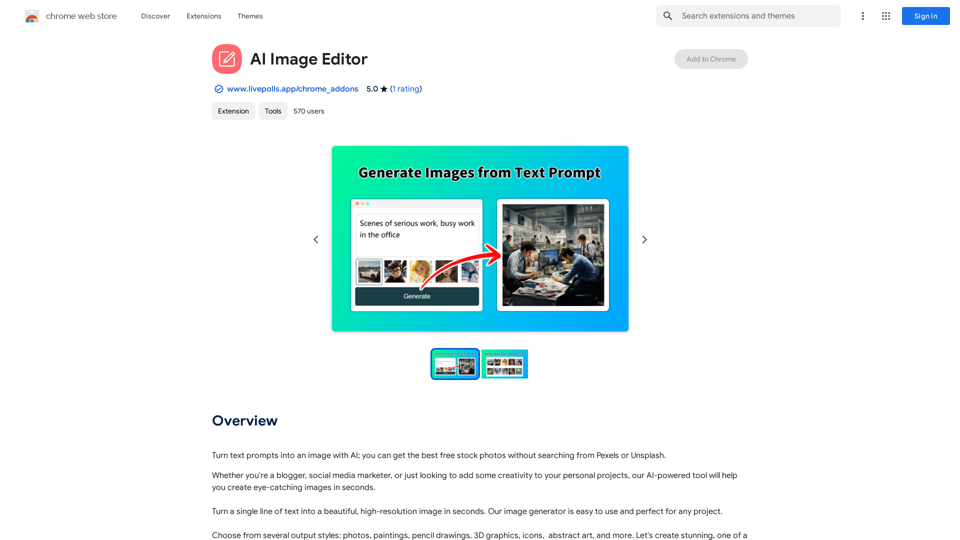
Introduction
Feature
Text-to-Image Generation
AI Image Editor utilizes advanced AI technology to convert text descriptions into visually appealing images, allowing users to bring their ideas to life without manual design work.
Diverse Output Styles
Users can choose from a wide range of artistic styles, including:
- Photos
- Paintings
- Pencil drawings
- 3D graphics
- Icons
- Abstract art
- And more
User-Friendly Interface
The platform boasts an intuitive design, making it accessible to users of all skill levels. Creating an image is as simple as entering a text prompt and clicking a button.
High-Quality Image Output
AI Image Editor produces professional-grade images suitable for various applications, from personal projects to commercial use.
Free to Use
The tool is completely free, with no subscription fees or usage limitations. Users can generate as many images as they need without any cost.
Versatile Applications
AI Image Editor caters to a wide range of needs, including:
- Blog post illustrations
- Social media content
- Marketing materials
- Personal creative projects
FAQ
How does AI Image Editor work?
AI Image Editor uses artificial intelligence to analyze text prompts and generate corresponding images. The process involves three simple steps:
- Enter a text prompt
- Choose an output style
- Click "Generate" to create the image
Can I use AI Image Editor for commercial purposes?
Yes, AI Image Editor's output can be used for commercial purposes, such as creating images for businesses or websites.
Are there any tips for getting the best results?
Here are some helpful tips for using AI Image Editor effectively:
- Be bold and creative with your prompts
- Experiment with simplicity in your descriptions
- Try different output styles to find the best fit for your project
Is there a limit to how many images I can create?
No, there are no limitations on the number of images you can generate using AI Image Editor. The tool is free to use as many times as you need.
Latest Traffic Insights
Monthly Visits
193.90 M
Bounce Rate
56.27%
Pages Per Visit
2.71
Time on Site(s)
115.91
Global Rank
-
Country Rank
-
Recent Visits
Traffic Sources
- Social Media:0.48%
- Paid Referrals:0.55%
- Email:0.15%
- Referrals:12.81%
- Search Engines:16.21%
- Direct:69.81%
Related Websites
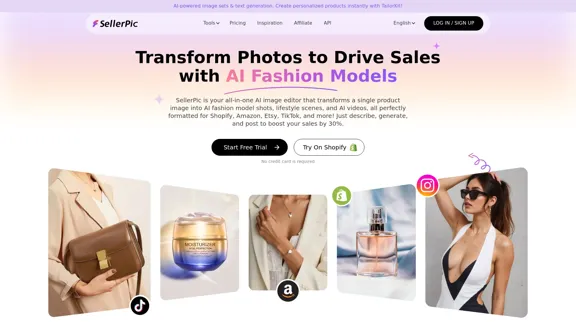
SellerPic: AI Fashion Models and Product Image Creator
SellerPic: AI Fashion Models and Product Image CreatorTransform your eCommerce store with AI Fashion Models and AI Product Images. Create stunning images that drive sales and revenue. Try it FREE!
203.22 K

Unblur Image Unblur image refers to the process of removing blur or haze from an image to make it sharper and clearer. This technique is often used to enhance the quality of images that have been affected by camera shake, motion blur, or other factors that cause blur.
Unblur Image Unblur image refers to the process of removing blur or haze from an image to make it sharper and clearer. This technique is often used to enhance the quality of images that have been affected by camera shake, motion blur, or other factors that cause blur.Automatically unblur images in one click with our AI photo blur remover.
193.90 M
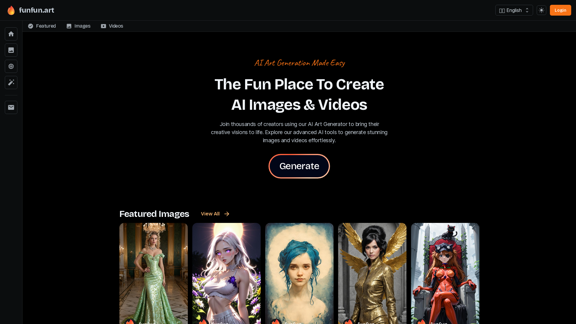
The Exciting Destination for Generating AI Images & Videos
The Exciting Destination for Generating AI Images & VideosJoin thousands of creators using our AI Art Generator to bring their creative visions to life. Explore our advanced AI tools to generate stunning images and videos effortlessly.
409.36 K
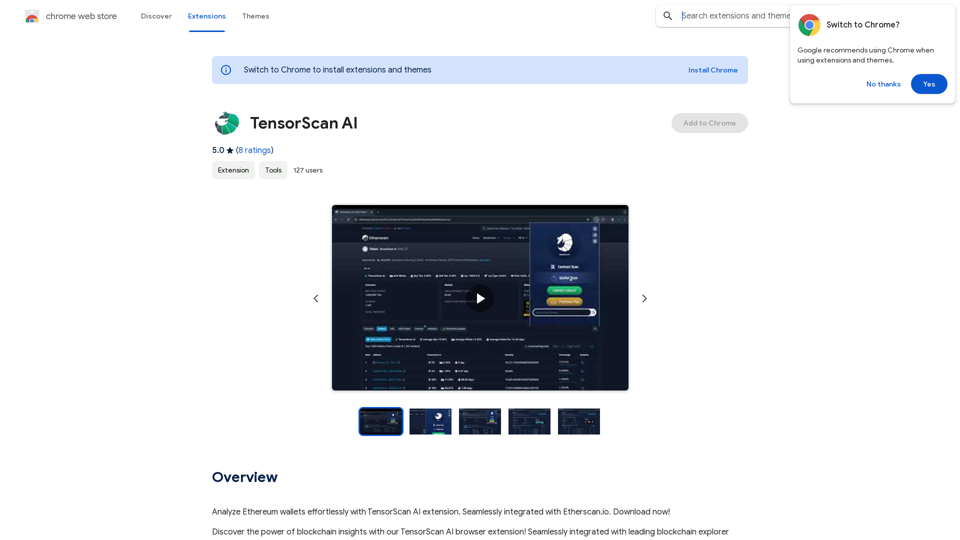
Analyze Ethereum wallets easily with the TensorScan AI extension. It works perfectly with Etherscan.io. Download it now!
193.90 M
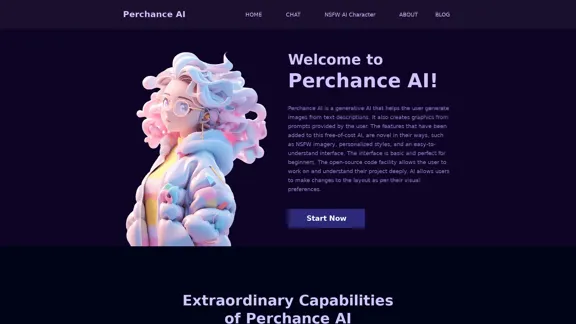
AI Character Generator (free, no sign-up, unlimited)―Perchance AI
AI Character Generator (free, no sign-up, unlimited)―Perchance AIAI text to image generator. Generate AI art from text, completely free, online, no login or sign-up, no daily credit limits/restrictions/gimmicks, and it's fast. Other AI art generators often have annoying daily credit limits and require sign-up, or are slow - this one doesn't. Use this AI to generate high quality art, photos, cartoons, drawings, anime, thumbnails, profile pictures, and more. Create original characters, anime characters, AI villains, fanfiction artwork, and pretty much anything else. It's an AI-based image generator that uses the Stable Diffusion text-to-image model. No watermark, no signup/login, unlimited images. Type words, make pics.
199
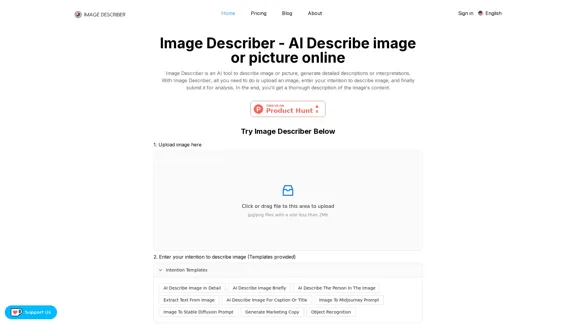
Image Describer - AI Describe Image or Picture Online With the advancement of Artificial Intelligence (AI), it is now possible to describe images or pictures online using an Image Describer. This innovative tool uses computer vision and machine learning algorithms to analyze and identify the contents of an image, generating a descriptive text of what it sees. How it Works The process is quite simple: 1. Upload an Image: You can upload an image or enter the URL of an online image to the Image Describer tool. 2. AI Analysis: The AI algorithm analyzes the image, detecting objects, people, animals, and other elements within the picture. 3. Generate Description: The AI generates a descriptive text based on the analysis, providing a clear and concise description of the image. Applications of Image Describer The Image Describer has numerous applications, including: * Accessibility: Helping visually impaired individuals to understand the content of an image. * E-commerce: Providing product descriptions for online shopping platforms. * Search Engine Optimization (SEO): Generating alt tags and descriptions for images to improve search engine rankings. * Content Creation: Assisting writers and content creators with image descriptions. Benefits of Image Describer The Image Describer offers several benefits, including: * Time-Saving: Automating the process of image description, saving time and effort. * Accuracy: Providing accurate and objective descriptions of images. * Efficiency: Enabling individuals to focus on other tasks while the AI handles image description. Try it Out Experience the power of AI-driven image description today! Upload an image or enter a URL to see the Image Describer in action.
Image Describer - AI Describe Image or Picture Online With the advancement of Artificial Intelligence (AI), it is now possible to describe images or pictures online using an Image Describer. This innovative tool uses computer vision and machine learning algorithms to analyze and identify the contents of an image, generating a descriptive text of what it sees. How it Works The process is quite simple: 1. Upload an Image: You can upload an image or enter the URL of an online image to the Image Describer tool. 2. AI Analysis: The AI algorithm analyzes the image, detecting objects, people, animals, and other elements within the picture. 3. Generate Description: The AI generates a descriptive text based on the analysis, providing a clear and concise description of the image. Applications of Image Describer The Image Describer has numerous applications, including: * Accessibility: Helping visually impaired individuals to understand the content of an image. * E-commerce: Providing product descriptions for online shopping platforms. * Search Engine Optimization (SEO): Generating alt tags and descriptions for images to improve search engine rankings. * Content Creation: Assisting writers and content creators with image descriptions. Benefits of Image Describer The Image Describer offers several benefits, including: * Time-Saving: Automating the process of image description, saving time and effort. * Accuracy: Providing accurate and objective descriptions of images. * Efficiency: Enabling individuals to focus on other tasks while the AI handles image description. Try it Out Experience the power of AI-driven image description today! Upload an image or enter a URL to see the Image Describer in action.AI Image Describer is a tool to describe images or pictures online. It can be used as an image description and caption generator. Additionally, it supports image-to-prompt and text extraction from photos.
5.16 K