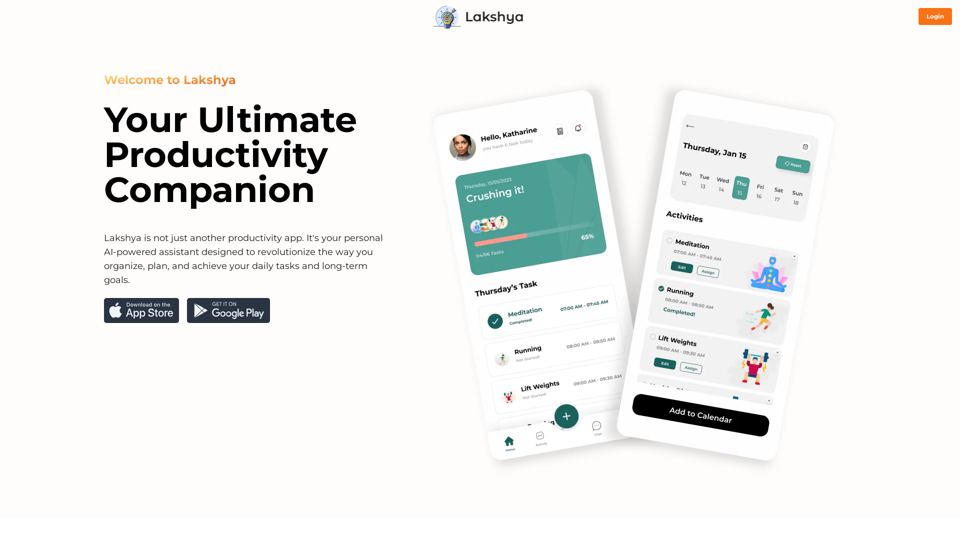Audimee is an innovative AI-driven platform offering unlimited vocals and creative freedom. It provides users with a wide range of features, including vocal conversion, voice training, and copyright-free cover vocal creation. The platform aims to empower creators with AI-powered tools, supporting various vocal-related tasks and offering royalty-free voices for unrestricted use in projects.
Audimee - Unlimited Vocals, Unlimited Creative Freedom
Convert your vocals with our royalty-free voices, train your own voices, create copyright-free cover vocals, and much more.
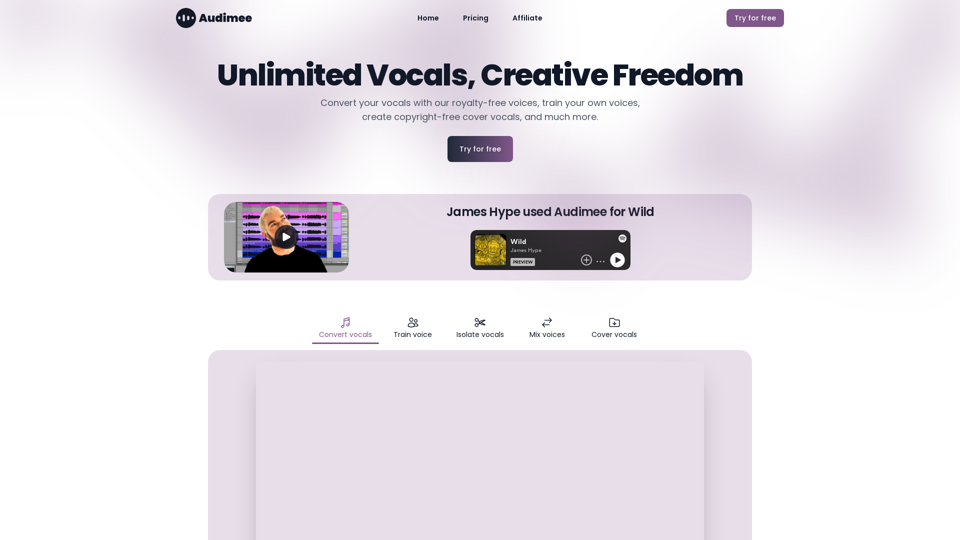
Introduction
Feature
Unlimited Vocals and Voice Library
Audimee provides access to an extensive library of royalty-free voices, allowing users to convert their vocals effortlessly and explore a wide range of vocal options.
AI-Powered Voice Conversion
Users can convert their vocals using advanced AI technology, enabling them to experiment with different voices and styles for their projects.
Custom Voice Training
Audimee offers the ability to train custom voices, giving users the opportunity to create unique vocal sounds tailored to their specific needs.
Copyright-Free Cover Vocals
Create cover vocals without worrying about copyright issues, thanks to Audimee's royalty-free voice library and AI-powered tools.
Vocal Isolation and Mixing
The platform includes features for isolating vocals from existing tracks and mixing different voices, enhancing the flexibility of vocal production.
Multi-Language Support
Audimee supports vocals in multiple languages, catering to a diverse user base and enabling global creativity.
Affordable Pricing
Users can try Audimee for free and upgrade to paid plans for additional conversion time, making it accessible to creators with various budgets.
FAQ
What is Audimee?
Audimee is an AI-driven platform offering unlimited vocals, creative freedom, and a wide range of AI-powered features for vocal conversion, training, and creation.
How do I get started with Audimee?
You can start by trying Audimee for free, which allows you to explore the platform's features and capabilities before committing to a paid plan.
What rights do I have over the vocals generated through Audimee?
Audimee provides royalty-free voices, allowing you to use the generated vocals in your projects without copyright concerns.
Why might the output not meet my expectations?
Audimee's AI models are continuously improving. If you're unsatisfied with the output, you can try re-converting the vocals or contact the support team for assistance.
What options do I have if I run out of conversion time?
You can upgrade to a paid plan or try the free version again to get more conversion time, depending on your needs and budget.
Latest Traffic Insights
Monthly Visits
489.79 K
Bounce Rate
40.27%
Pages Per Visit
3.31
Time on Site(s)
189.52
Global Rank
91146
Country Rank
United States 74367
Recent Visits
Traffic Sources
- Social Media:5.42%
- Paid Referrals:0.60%
- Email:0.06%
- Referrals:3.84%
- Search Engines:46.98%
- Direct:43.10%
Related Websites
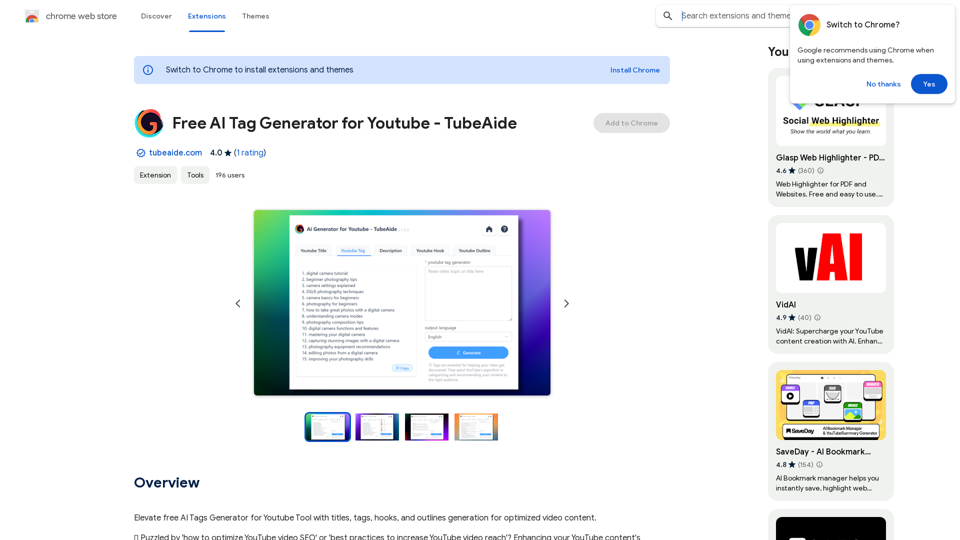
Improve the free AI Tags Generator for YouTube tool by adding features to generate titles, tags, hooks, and outlines for optimized video content.
193.90 M
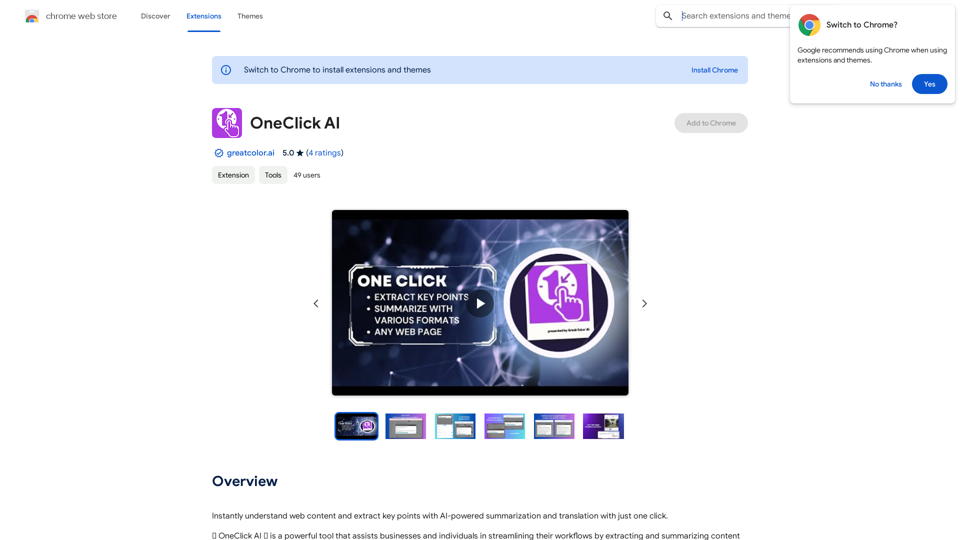
Instantly understand web content and extract key points with AI-powered summarization and translation with just one click.
193.90 M
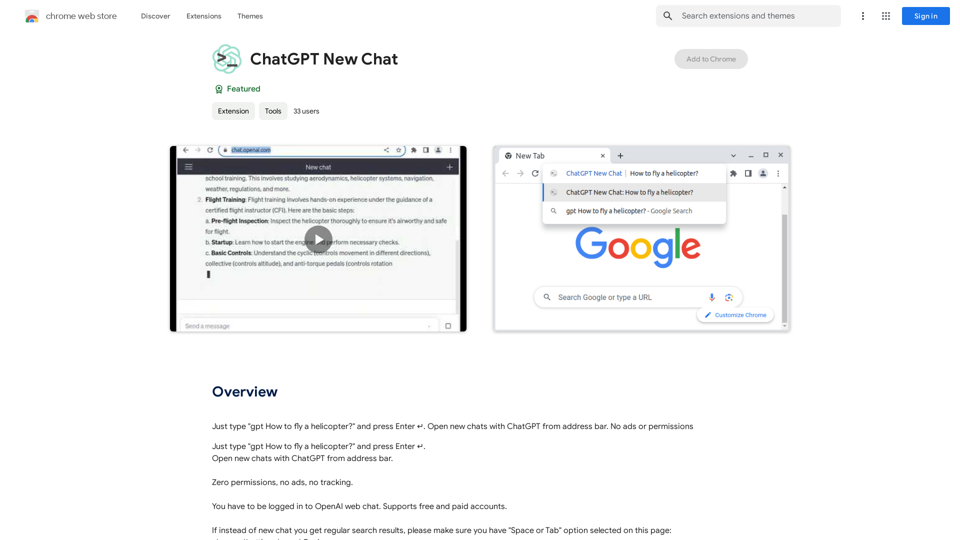
Just type "gpt How to fly a helicopter?" and press Enter ↵. Open new chats with ChatGPT from address bar. No ads or permissions
193.90 M
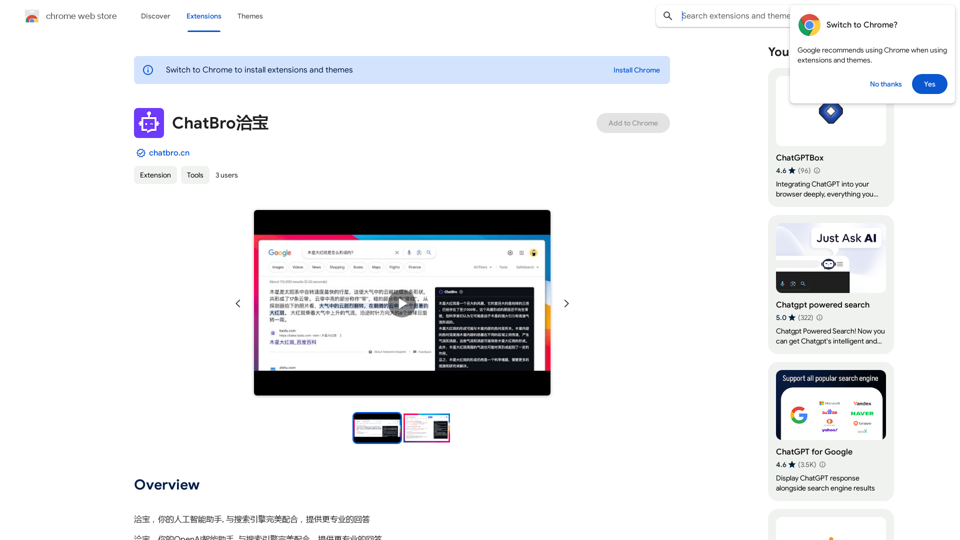
ChatBao, your AI assistant, works perfectly with search engines to provide more professional answers.
193.90 M
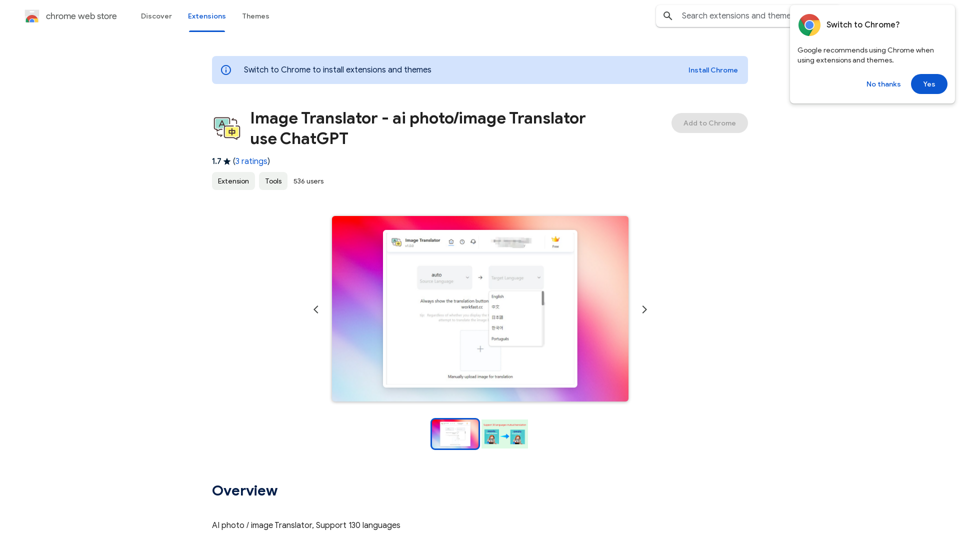
Image Translator - ai photo/image Translator use ChatGPT This is a tool that uses ChatGPT to describe images. You can upload a photo and ChatGPT will generate a written description of what it sees.
Image Translator - ai photo/image Translator use ChatGPT This is a tool that uses ChatGPT to describe images. You can upload a photo and ChatGPT will generate a written description of what it sees.AI Photo/Image Translator, Supports 130 Languages
193.90 M
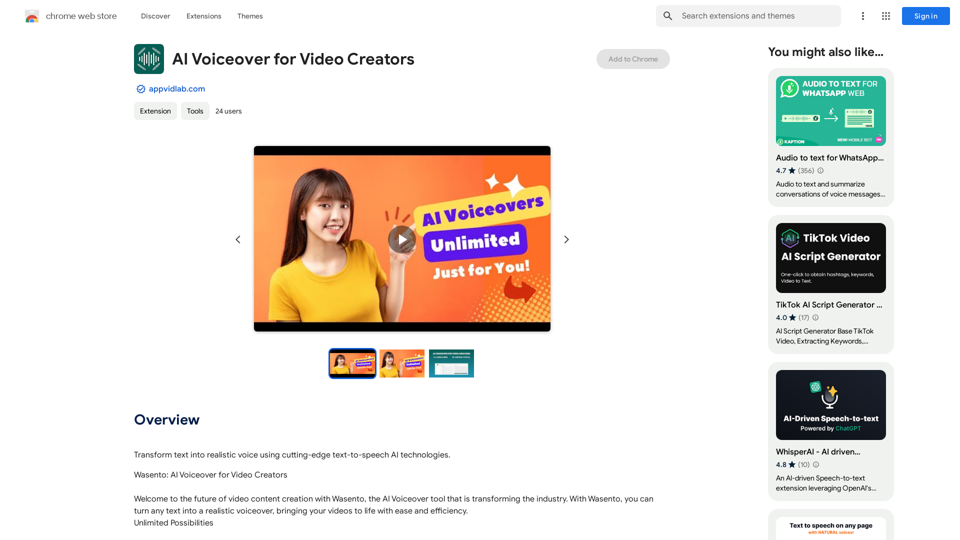
AI Voiceover for Video Creators Elevate Your Videos with Realistic AI Voices Tired of bland, monotone narration? Want to add a professional touch to your videos without breaking the bank? Introducing AI voiceover, the game-changer for video creators! Benefits of Using AI Voiceover: * High-Quality, Natural-Sounding Voices: Choose from a wide range of realistic AI voices, each with unique tones and styles. * Cost-Effective: Say goodbye to expensive voice actors and studios. AI voiceover is affordable and accessible to everyone. * Time-Saving: Generate voiceovers quickly and easily, freeing up your time to focus on other aspects of your video production. * Multilingual Support: Reach a global audience by translating your voiceovers into multiple languages. * Customizable Options: Adjust voice pitch, speed, and emphasis to perfectly match your video's tone and style. Perfect for: * YouTube Videos * Explainer Videos * Corporate Videos * E-Learning Content * Podcasts * And More! Get Started Today! Try our AI voiceover tool and experience the difference.
AI Voiceover for Video Creators Elevate Your Videos with Realistic AI Voices Tired of bland, monotone narration? Want to add a professional touch to your videos without breaking the bank? Introducing AI voiceover, the game-changer for video creators! Benefits of Using AI Voiceover: * High-Quality, Natural-Sounding Voices: Choose from a wide range of realistic AI voices, each with unique tones and styles. * Cost-Effective: Say goodbye to expensive voice actors and studios. AI voiceover is affordable and accessible to everyone. * Time-Saving: Generate voiceovers quickly and easily, freeing up your time to focus on other aspects of your video production. * Multilingual Support: Reach a global audience by translating your voiceovers into multiple languages. * Customizable Options: Adjust voice pitch, speed, and emphasis to perfectly match your video's tone and style. Perfect for: * YouTube Videos * Explainer Videos * Corporate Videos * E-Learning Content * Podcasts * And More! Get Started Today! Try our AI voiceover tool and experience the difference.Use state-of-the-art text-to-speech AI to make your text sound like a real person speaking.
193.90 M
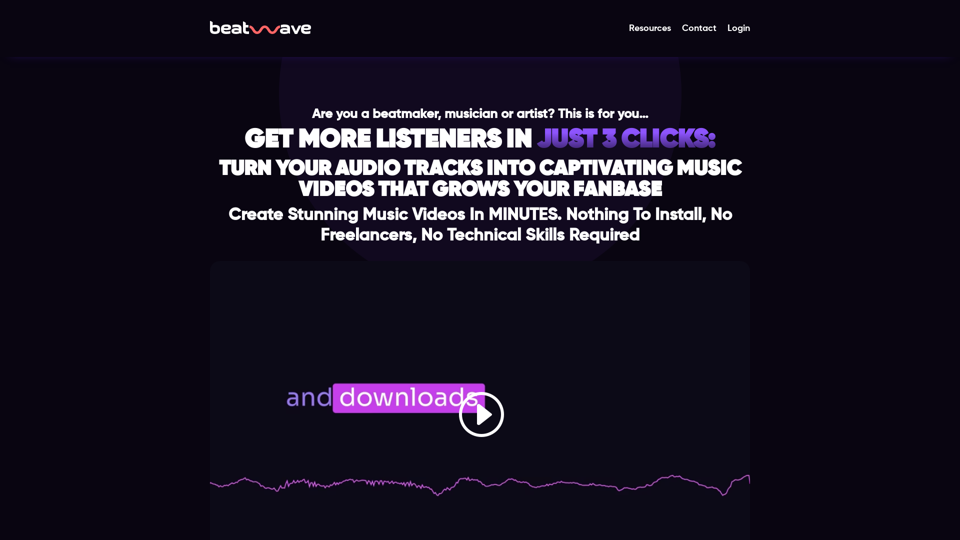
Beatwave: Create Audio & Music Visualizers in Just a Few Clicks
Beatwave: Create Audio & Music Visualizers in Just a Few ClicksCreate engaging audio & music visualizers in seconds with Beatwave. Turn your tracks, beats, audio and podcasts into engaging videos easily.
7.54 K