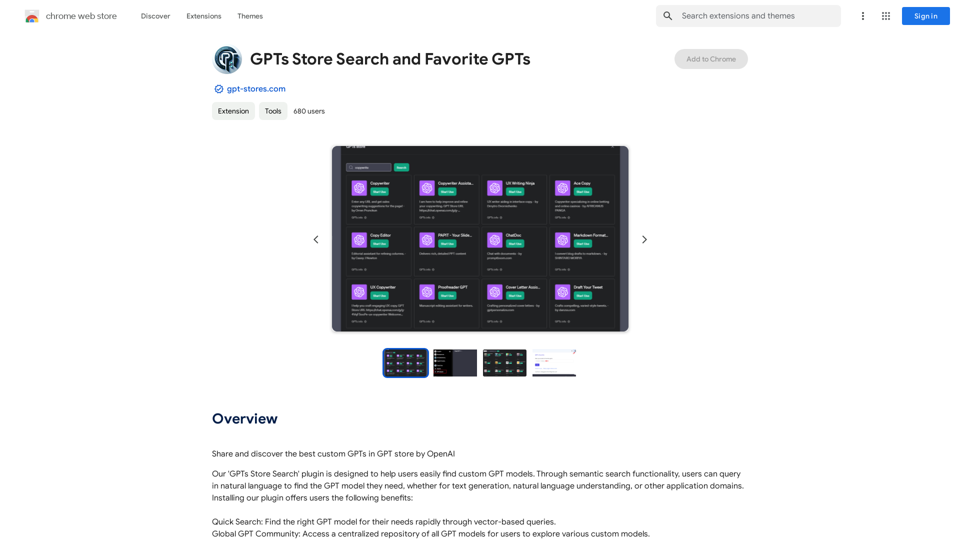AI Voice Over for YouTube is an innovative extension that revolutionizes the YouTube viewing experience by providing AI-powered translation and dubbing services. This tool breaks down language barriers, allowing users to access content in 57 different languages. It's particularly useful for educational content, lectures, documentaries, and news broadcasts, making global knowledge more accessible than ever before.
AI Voice Over for YouTube This is a guide to using AI voice over for your YouTube videos. Why Use AI Voice Over? * Cost-Effective: AI voice over is much cheaper than hiring a professional voice actor. * Time-Saving: You can generate voice over quickly and easily, without needing to schedule recording sessions. * Variety of Voices: Choose from a wide range of AI voices, including male, female, and even robotic voices. * Accessibility: Make your videos accessible to viewers who are deaf or hard of hearing by adding captions generated by AI. How to Use AI Voice Over 1. Choose a Platform: There are many different platforms that offer AI voice over services, such as: * Google Cloud Text-to-Speech * Amazon Polly * Microsoft Azure Text to Speech * Murf.ai * NaturalReader 2. Write Your Script: Write a clear and concise script for your video. 3. Upload Your Script: Upload your script to the chosen platform. 4. Select a Voice: Choose the voice that best suits your video. 5. Adjust Settings: Adjust settings such as speed, pitch, and volume. 6. Generate Voice Over: Click the "Generate" button to create your voice over. 7. Download and Edit: Download the generated voice over file and edit it as needed. 8. Add to Your Video: Add the voice over to your YouTube video. Tips for Using AI Voice Over * Use Natural Language: Write your script as if you were speaking naturally. * Vary Your Tone: Use different tones of voice to keep your viewers engaged. * Add Pauses: Include pauses in your script to allow viewers to process information. * Proofread Carefully: Always proofread your script before generating the voice over. * Experiment: Try different voices, settings, and styles to find what works best for you.
Watch foreign language YouTube videos in your own language.
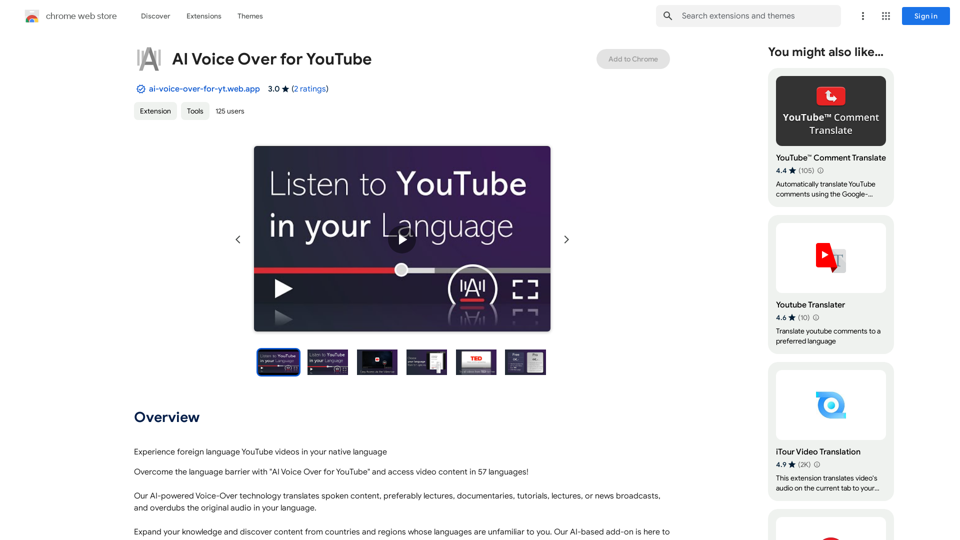
Introduction
Feature
AI-Powered Voice Over Technology
The extension utilizes advanced AI technology to translate spoken content and overdub the original audio in the user's preferred language. This feature is especially effective for educational and informative content such as lectures, documentaries, tutorials, and news broadcasts.
Extensive Language Support
With support for 57 languages, this extension opens up a world of content to users. It allows viewers to explore and understand videos from countries and regions with unfamiliar languages, significantly enriching the YouTube experience.
Flexible Subscription Model
The extension offers a token-based system through subscription. Users can purchase tokens and use them based on the computational effort required for each video translation. This model provides flexibility and cost-effectiveness for users with varying needs.
Free Trial and Paid Plans
Every user can experience the AI Voice Over technology for free up to a certain limit. For extended access and additional benefits, users can subscribe to the platform. The subscription plan is affordably priced at 4 euros per month, providing about 2-2.5 hours of translation.
Specialized Content Support
The extension is particularly effective with English movies and TED Talks. These types of content can be translated for free, making it an excellent tool for accessing educational material across language barriers.
FAQ
What types of videos work best with this extension?
The AI Voice Over technology works best with spoken content such as lectures, documentaries, tutorials, and news broadcasts. It's particularly effective for educational content like TED Talks.
How much does the subscription cost?
The extension offers a subscription plan for 4 euros per month, which provides approximately 2-2.5 hours of translation time.
Does the extension work with all YouTube videos?
No, the extension currently only works with English movies and TED talks. Non-English videos may result in an error message.
Is there a free option available?
Yes, every user can use the extension's AI-powered Voice-Over technology for free up to a certain limit. Subscribing provides extended access beyond these free usage limits.
How can I get support for the extension?
For questions, suggestions, or problems, you can visit the developer's support site for assistance.
Is the AI Voice Over for YouTube extension legitimate?
Yes, the extension is a legitimate product that provides a valuable translation and dubbing service for YouTube content.
Latest Traffic Insights
Monthly Visits
193.90 M
Bounce Rate
56.27%
Pages Per Visit
2.71
Time on Site(s)
115.91
Global Rank
-
Country Rank
-
Recent Visits
Traffic Sources
- Social Media:0.48%
- Paid Referrals:0.55%
- Email:0.15%
- Referrals:12.81%
- Search Engines:16.21%
- Direct:69.81%
Related Websites
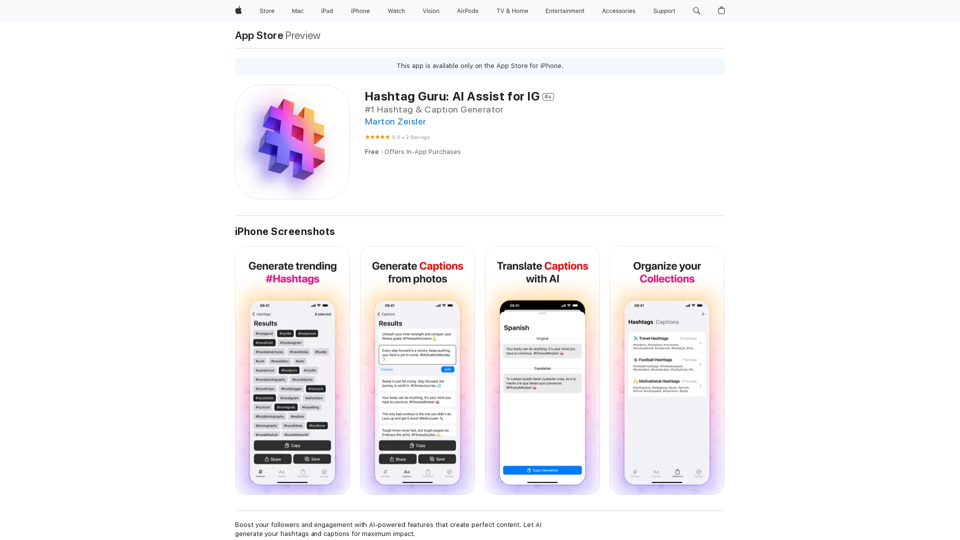
Hashtag Guru: AI Assistant for Instagram on the App Store
Hashtag Guru: AI Assistant for Instagram on the App StoreYour Ultimate AI-Powered Hashtag and Caption Generator! Unlock the secret to social media success with Hashtag Guru, the ultimate AI-driven hashtag generator and caption creator that helps you increase your online visibility, boost engagement, and grow your followers!
124.77 M

TeamCreate AI: Build Your AI Dream Team in Minutes!
TeamCreate AI: Build Your AI Dream Team in Minutes!What if you could grow your team and boost productivity without the usual financial or hiring constraints? Teamcreate enables companies of all sizes to create AI workers for hundreds of roles in Sales, Finance, Product and more.
422
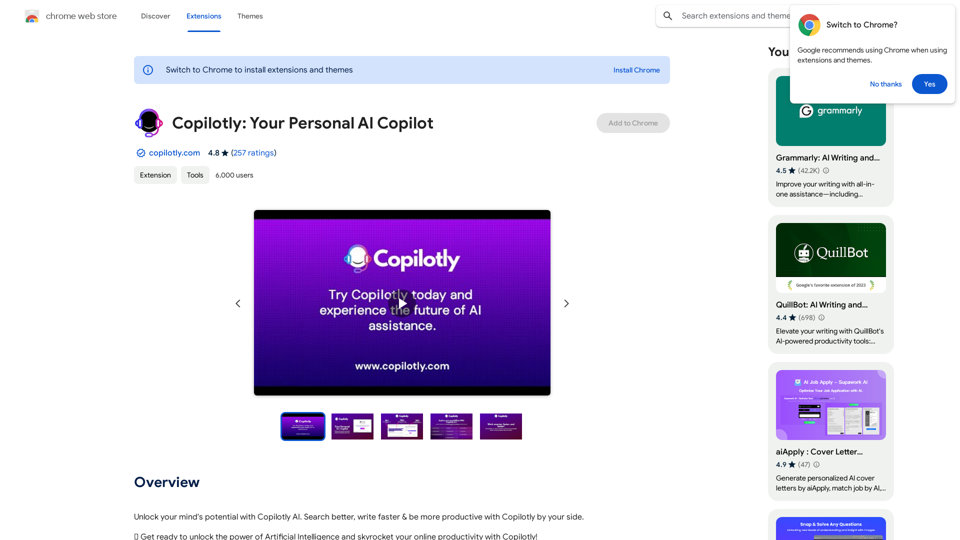
Unlock your mind's potential with Copilotly AI. Search better, write faster & be more productive with Copilotly by your side.
193.90 M
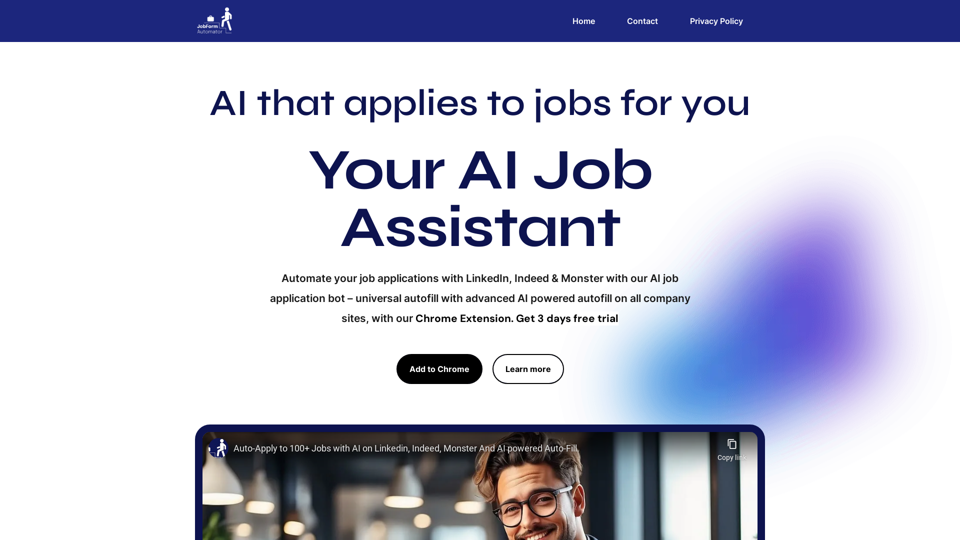
Automatically Apply to Jobs on LinkedIn, Indeed, Monster, and Auto-Fill on All Websites
Automatically Apply to Jobs on LinkedIn, Indeed, Monster, and Auto-Fill on All WebsitesSave time applying for jobs! Auto-applies job bot. Auto-fills in forms on all websites. Get hired faster! - Apply smarter, not harder.
260
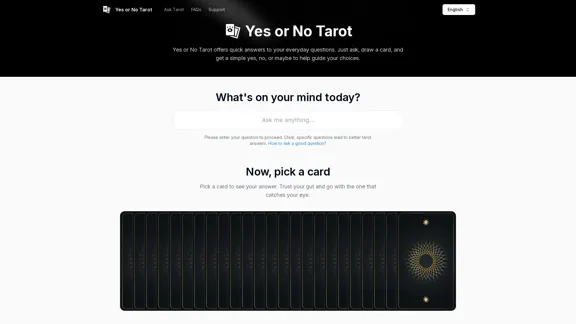
Yes or No Tarot offers quick answers to your everyday questions. Just ask, draw a card, and get a simple yes, no, or maybe to help guide your choices.
0
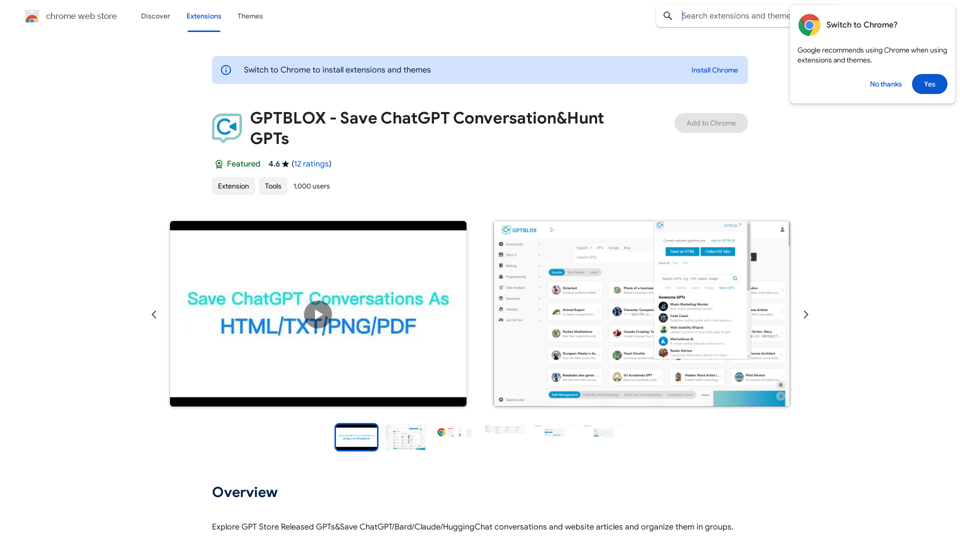
Discover the Power of GPT Store: Explore, Save, and Organize Conversations and Articles Explore the vast collection of GPTs released by the GPT Store, featuring conversations and articles from popular AI models like ChatGPT, Bard, Claude, and HuggingChat. This innovative platform allows you to: * Save conversations: Preserve valuable interactions with AI models for future reference or sharing. * Organize content: Categorize and group conversations and articles by topic, theme, or project, making it easy to access and review relevant information. Unlock the full potential of the GPT Store and streamline your workflow with its intuitive conversation and article management system.
193.90 M
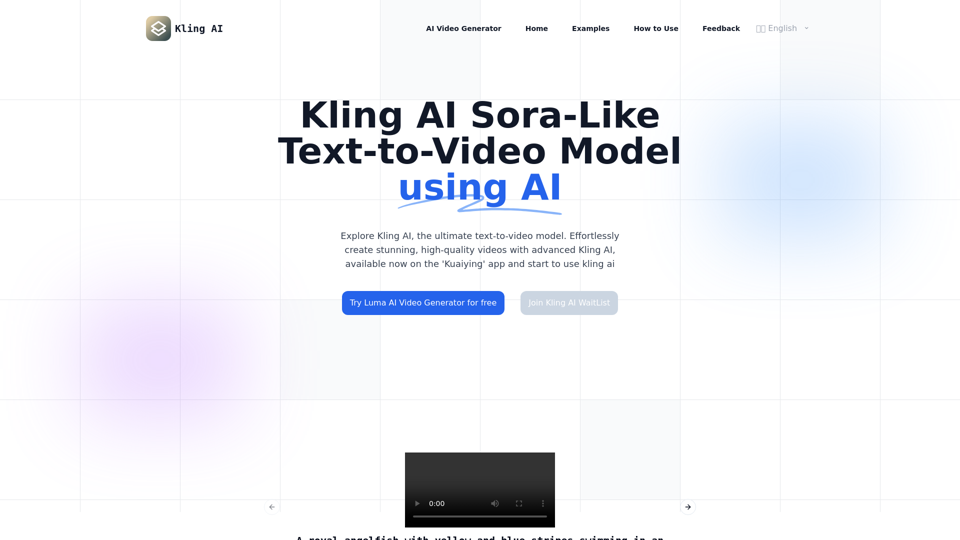
Kling AI | KuaiShou Text-to-Video Generation Model
Kling AI | KuaiShou Text-to-Video Generation ModelDiscover Kling AI, a revolutionary Sora-like text-to-video model. Create stunning videos with advanced 3D mechanisms and cinema-grade quality.
21.14 K