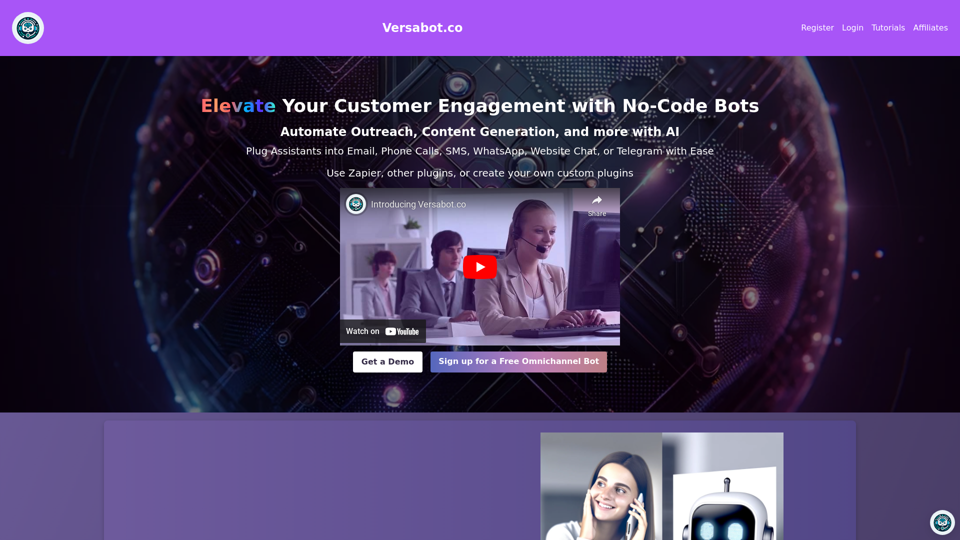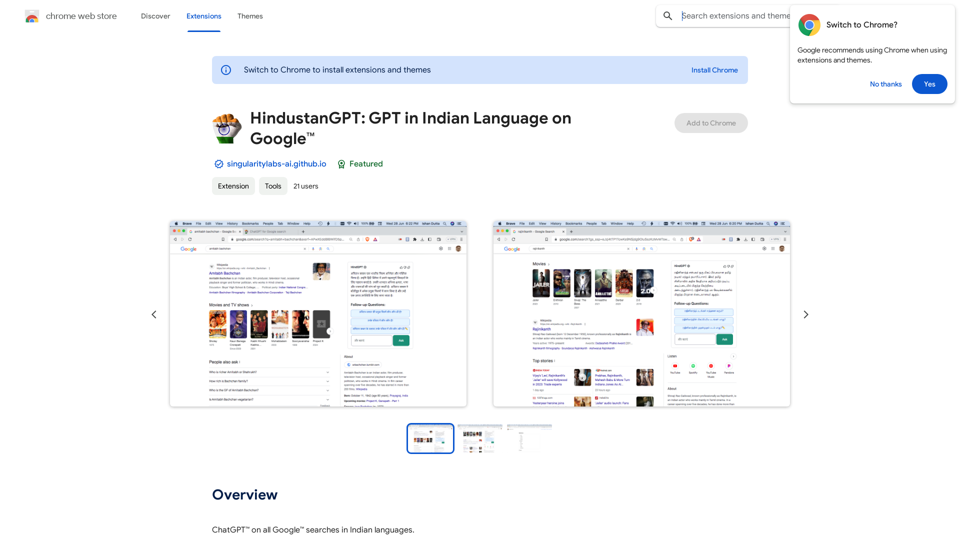Blinkist AI is an innovative tool designed to enhance information consumption and productivity. It offers a Chrome Extension that allows users to quickly summarize web pages, articles, PDFs, podcasts, and YouTube videos with a single click. This AI-powered solution aims to save time and improve understanding by providing key insights from various sources. Currently in closed beta, Blinkist AI is gradually rolling out to new users, offering a free Chrome Extension with subscription options for extended access.
Blinkist AI
Extract the most important information from articles, PDFs, podcasts, and YouTube videos.
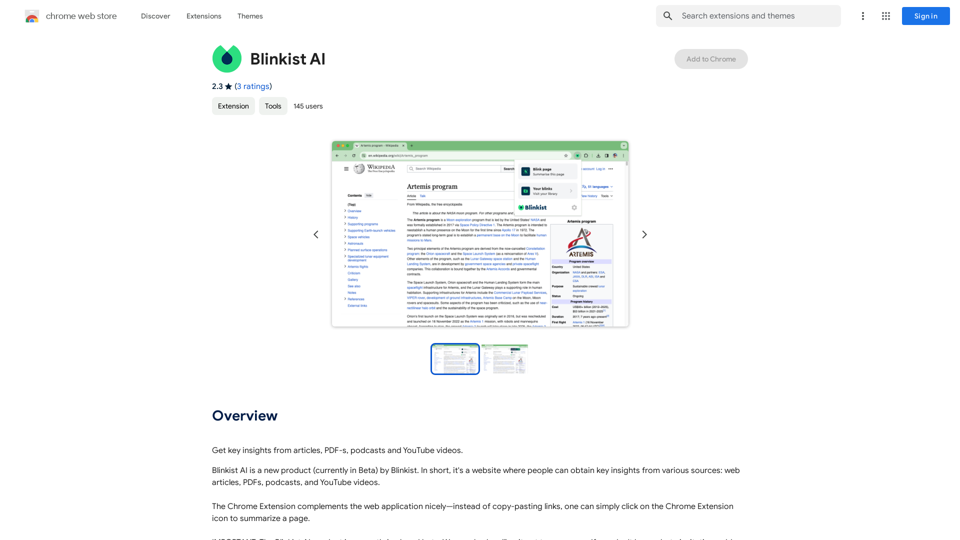
Introduction
Feature
Versatile Content Summarization
Blinkist AI can extract key insights from a wide range of content types, including:
- Web articles
- PDF documents
- Podcasts
- YouTube videos
One-Click Summarization
The Chrome Extension enables users to summarize any web page instantly with a single click, streamlining the process of information gathering.
Time-Saving and Productivity Boost
By providing quick summaries and key insights, Blinkist AI helps users:
- Save valuable time
- Enhance productivity
- Improve understanding of complex topics
Flexible Pricing Model
Blinkist AI offers:
- Free Chrome Extension for basic use
- Subscription options for extended access and features
User-Friendly Interface
The tool is designed for ease of use:
- Add the Chrome Extension to your browser
- Click the extension icon to summarize a page
- Instantly receive key insights from the summarized content
FAQ
What types of content can Blinkist AI summarize?
Blinkist AI can summarize various content types, including:
- Web articles
- PDF documents
- Podcasts
- YouTube videos
How do I start using Blinkist AI?
To begin using Blinkist AI:
- Add the Blinkist AI Chrome Extension to your browser
- Click on the extension icon when you want to summarize a page
- Review the key insights provided by the AI
Is Blinkist AI completely free to use?
The pricing structure for Blinkist AI is as follows:
- The Chrome Extension is free to use
- A subscription is required for extended access beyond the free usage limits
What are the main benefits of using Blinkist AI?
The key benefits of using Blinkist AI include:
- Time-saving through quick access to key insights
- Improved understanding of complex topics
- Enhanced productivity with efficient information processing
Is Blinkist AI available to everyone?
Currently, Blinkist AI is in a closed beta phase. New users are being added gradually as the product continues to develop and improve.
Latest Traffic Insights
Monthly Visits
193.90 M
Bounce Rate
56.27%
Pages Per Visit
2.71
Time on Site(s)
115.91
Global Rank
-
Country Rank
-
Recent Visits
Traffic Sources
- Social Media:0.48%
- Paid Referrals:0.55%
- Email:0.15%
- Referrals:12.81%
- Search Engines:16.21%
- Direct:69.81%
Related Websites
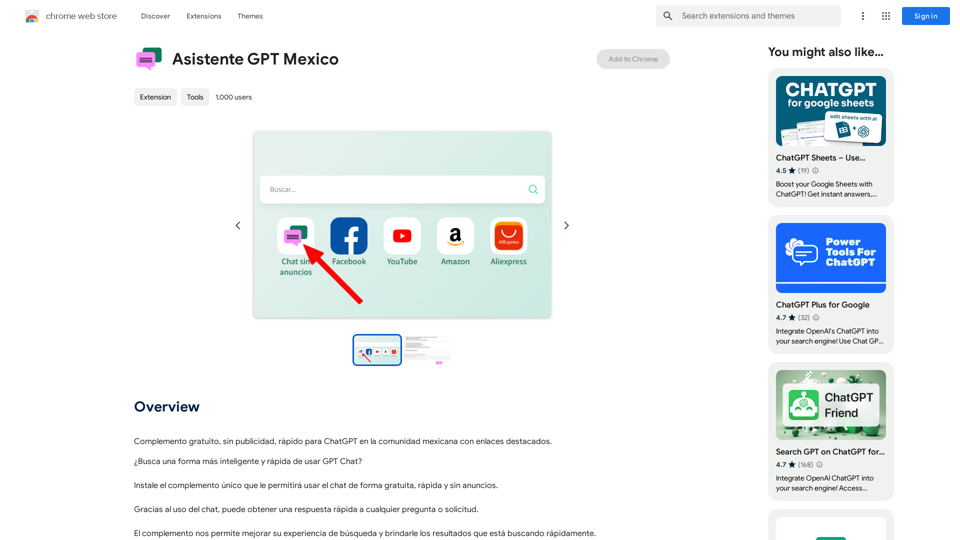
GPT Assistant Mexico This AI-powered assistant is designed to provide helpful and informative responses to your queries, with a focus on Mexico-related topics. Whether you need information on Mexican culture, history, travel, or daily life, this assistant is here to assist you. Features: * Answering questions: Get accurate and reliable information on a wide range of topics, from Mexican history to cultural traditions. * Providing recommendations: Looking for the best places to visit, eat, or stay in Mexico? This assistant has got you covered. * Language translation: Need help translating Spanish to English or vice versa? This assistant is happy to assist. * Conversation: Engage in natural-sounding conversations, just like you would with a local. Benefits: * Convenience: Get instant answers to your questions, 24/7. * Accuracy: Rely on trustworthy information, verified by experts. * Personalization: Receive tailored recommendations based on your preferences. * Language support: Communicate effortlessly, without language barriers. How to use: 1. Ask a question: Type your query, and the assistant will respond with a helpful answer. 2. Provide context: Share more information about your question, and the assistant will give you a more accurate response. 3. Start a conversation: Engage in a natural conversation, and the assistant will respond accordingly. Get started today!
GPT Assistant Mexico This AI-powered assistant is designed to provide helpful and informative responses to your queries, with a focus on Mexico-related topics. Whether you need information on Mexican culture, history, travel, or daily life, this assistant is here to assist you. Features: * Answering questions: Get accurate and reliable information on a wide range of topics, from Mexican history to cultural traditions. * Providing recommendations: Looking for the best places to visit, eat, or stay in Mexico? This assistant has got you covered. * Language translation: Need help translating Spanish to English or vice versa? This assistant is happy to assist. * Conversation: Engage in natural-sounding conversations, just like you would with a local. Benefits: * Convenience: Get instant answers to your questions, 24/7. * Accuracy: Rely on trustworthy information, verified by experts. * Personalization: Receive tailored recommendations based on your preferences. * Language support: Communicate effortlessly, without language barriers. How to use: 1. Ask a question: Type your query, and the assistant will respond with a helpful answer. 2. Provide context: Share more information about your question, and the assistant will give you a more accurate response. 3. Start a conversation: Engage in a natural conversation, and the assistant will respond accordingly. Get started today!Free add-on, no ads, fast for ChatGPT in the Mexican community with highlighted links.
193.90 M
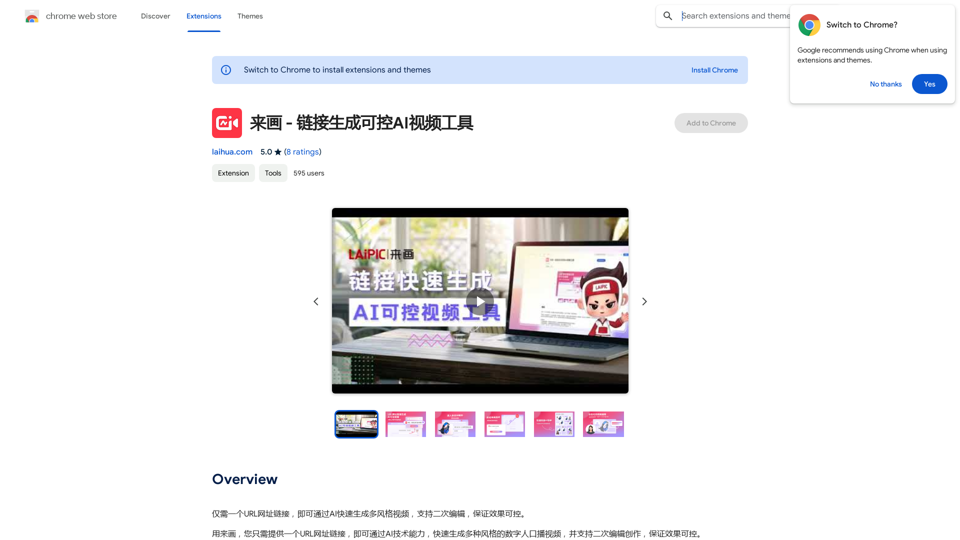
With just one URL link, you can quickly generate videos in multiple styles using AI. It supports secondary editing and ensures controllable results.
193.90 M
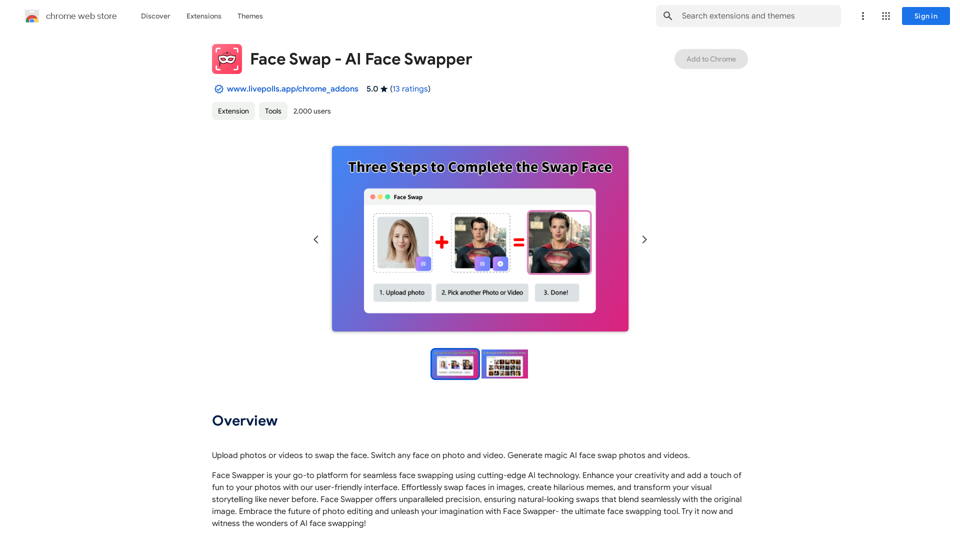
Upload photos or videos to swap the face. Switch any face on photo and video. Generate magic AI face swap photos and videos.
193.90 M
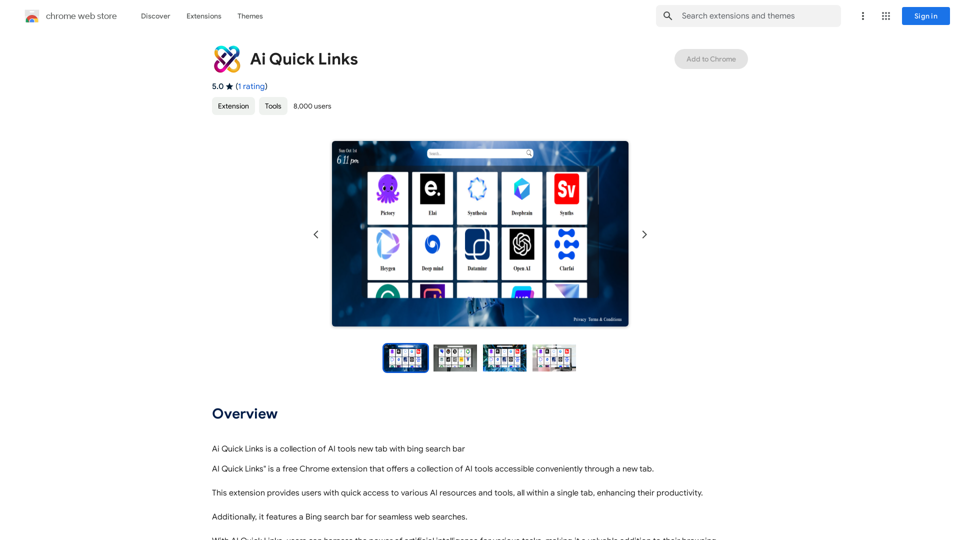
Ai Quick Links is a collection of AI tools for your new tab page, which also includes a Bing search bar.
193.90 M
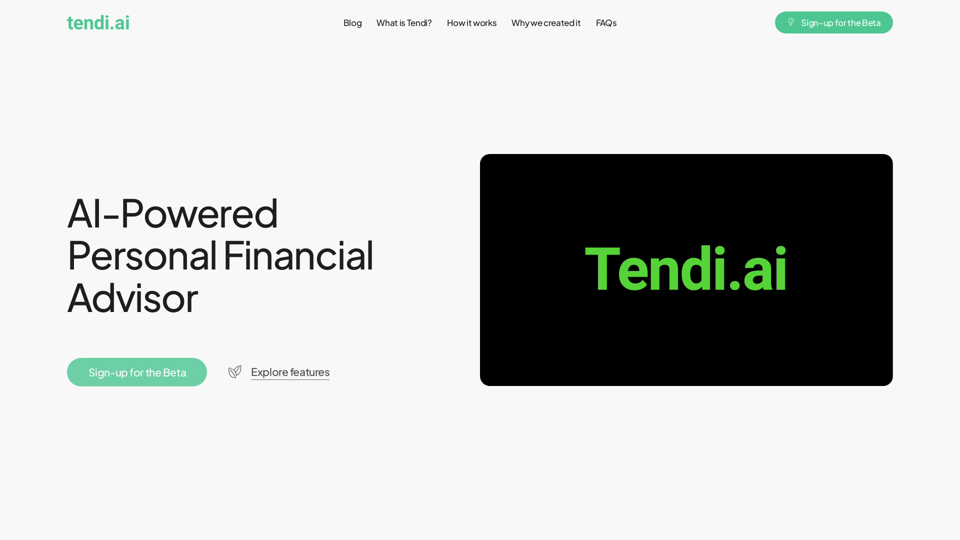
Tendi is a personal AI financial advisor that helps you set financial goals, plan, budget, and achieve them.
22.20 K