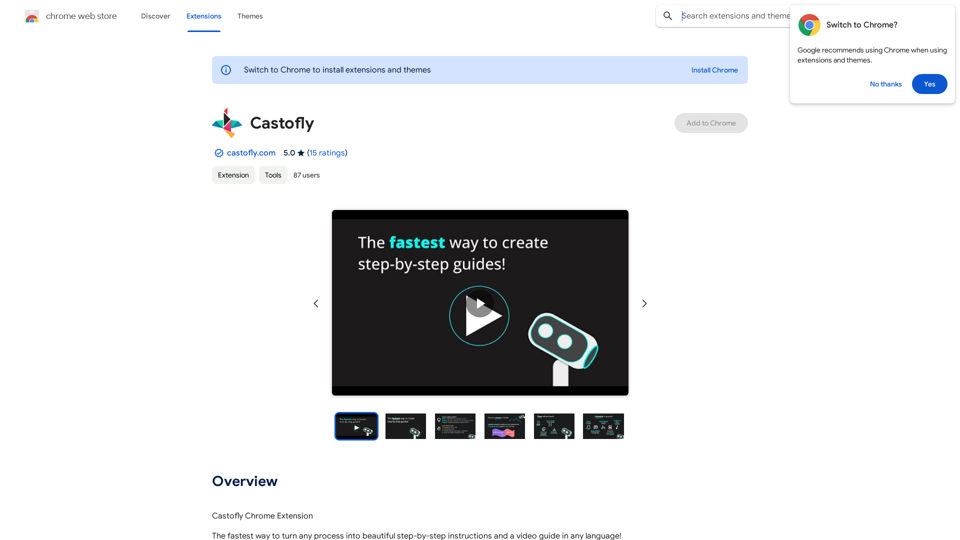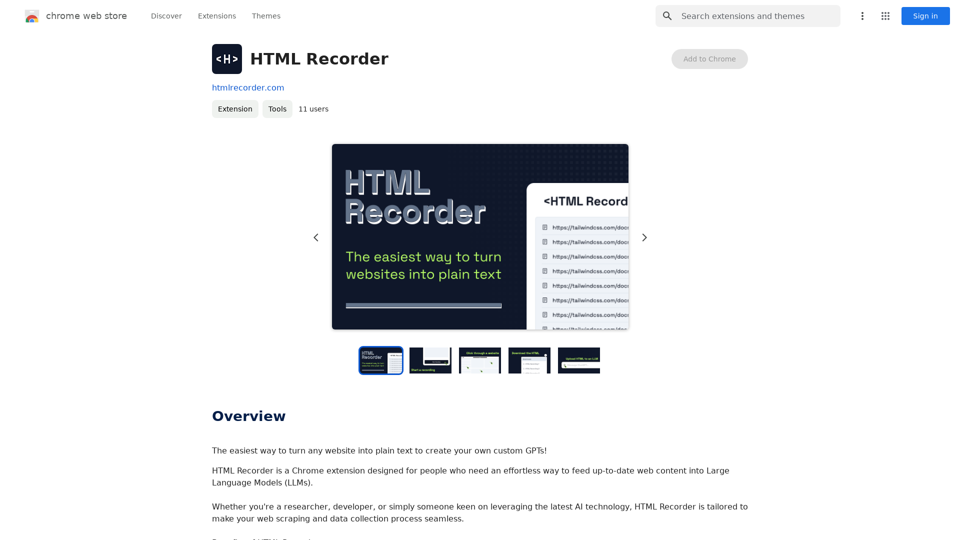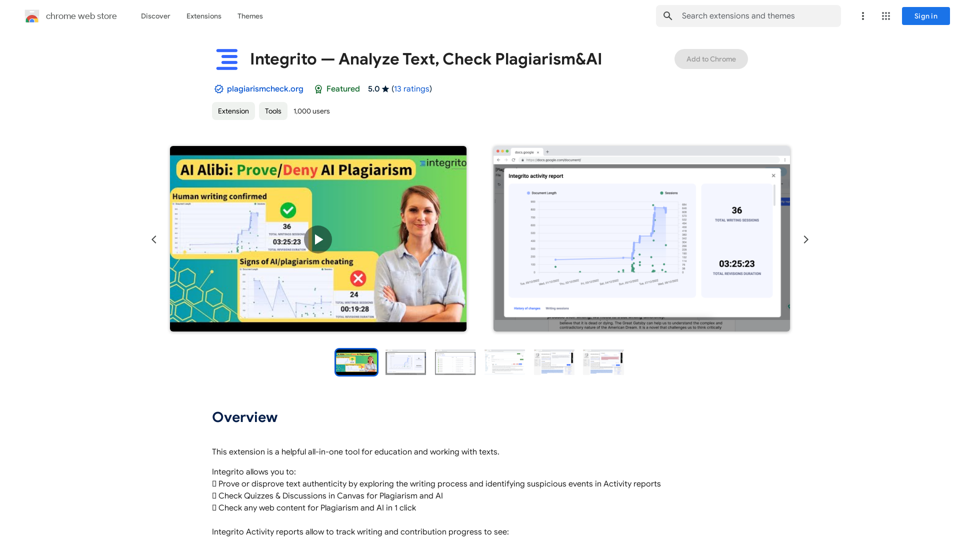ChatGPT/Wenxin Yiyan To Yuque Extension is a powerful tool designed to enhance the user experience of ChatGPT and Wenxin Yiyan platforms. This extension enables seamless synchronization of conversations with Yuque documents, offering various export options and clipboard functionality. It caters to users who want to efficiently manage and archive their AI interactions.
ChatGPT/Wenxin Yiyan to Yuque
One-click sync ChatGPT/Wenxin Yiyan conversation history to Yuque document
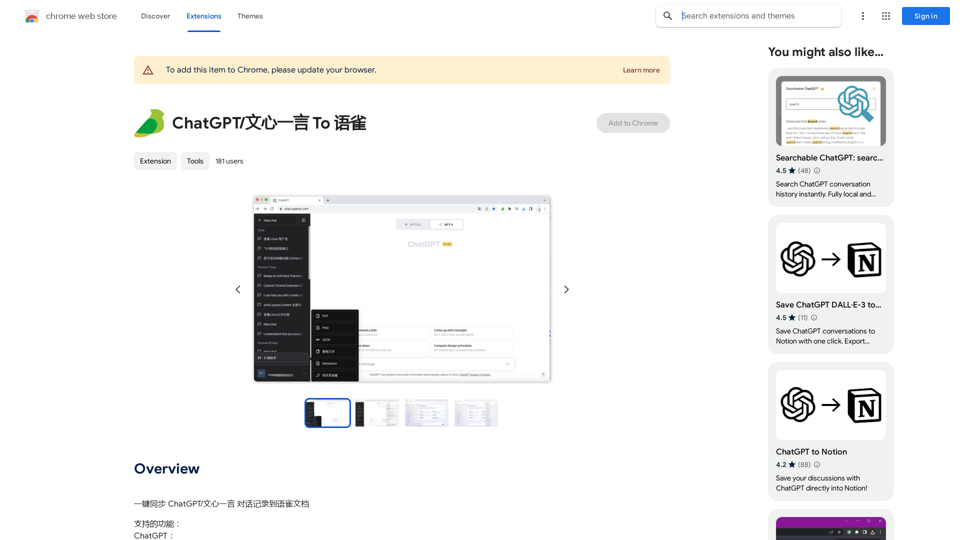
Introduction
Feature
Conversation Export Options
- Export ChatGPT conversations in PDF, PNG, JSON, and Markdown formats
- Export Wenxin Yiyan conversations in PDF and PNG formats
- Copy conversation content directly to clipboard for quick sharing
Synchronization with Yuque
- Seamlessly sync ChatGPT and Wenxin Yiyan conversations with Yuque documents
- Organize and store AI interactions efficiently within the Yuque platform
User-Friendly Interface
- Simple one-click process to export or synchronize conversations
- Customizable export options through extension settings
Free to Use
- No subscription or payment required
- Accessible to all users without cost barriers
FAQ
How do I use the ChatGPT/Wenxin Yiyan To Yuque Extension?
- Add the extension to your Chrome browser
- Visit the ChatGPT or Wenxin Yiyan website
- Engage in a conversation with the AI
- Click the extension icon to export or synchronize your conversation
Is the extension compatible with other websites?
No, this extension is specifically designed for use with the ChatGPT and Wenxin Yiyan websites only.
How can I ensure the best performance of the extension?
- Keep your browser updated to the latest version
- Utilize the extension's settings to customize export options
- Regularly synchronize conversations with Yuque documents for efficient organization
Latest Traffic Insights
Monthly Visits
193.90 M
Bounce Rate
56.27%
Pages Per Visit
2.71
Time on Site(s)
115.91
Global Rank
-
Country Rank
-
Recent Visits
Traffic Sources
- Social Media:0.48%
- Paid Referrals:0.55%
- Email:0.15%
- Referrals:12.81%
- Search Engines:16.21%
- Direct:69.81%
Related Websites
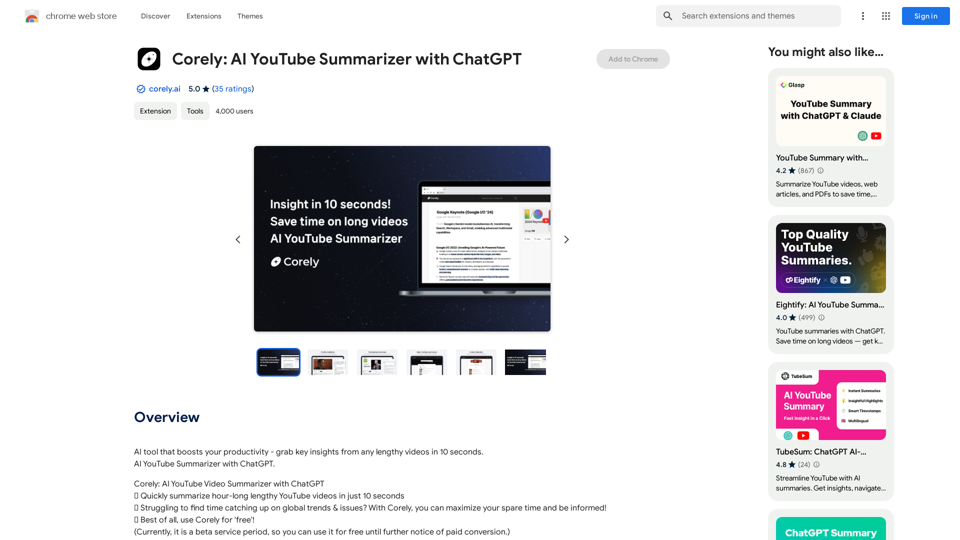
AI tool that boosts your productivity - grab key insights from any lengthy videos in 10 seconds. AI YouTube Summarizer with ChatGPT.
193.90 M
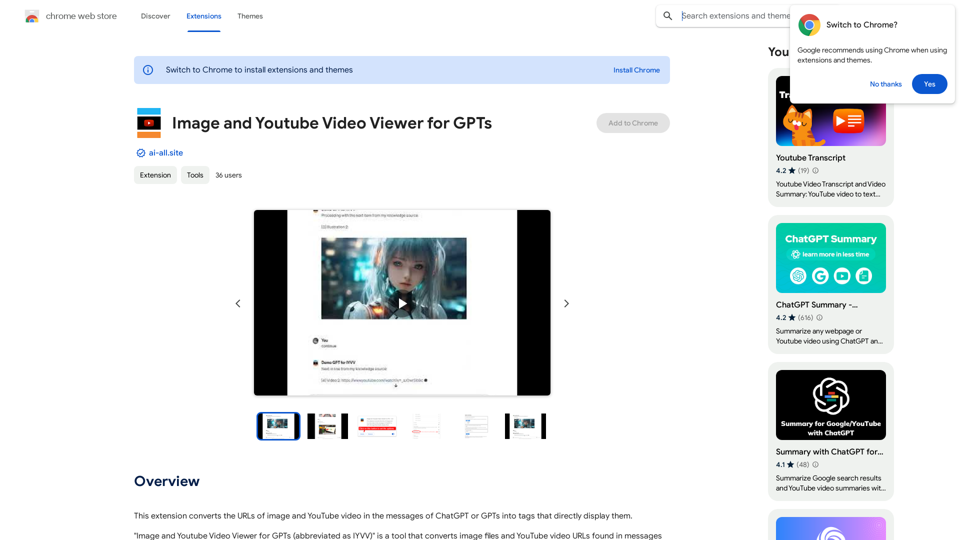
This extension changes the links for images and YouTube videos in ChatGPT or GPT messages into tags that show the images and videos directly.
193.90 M
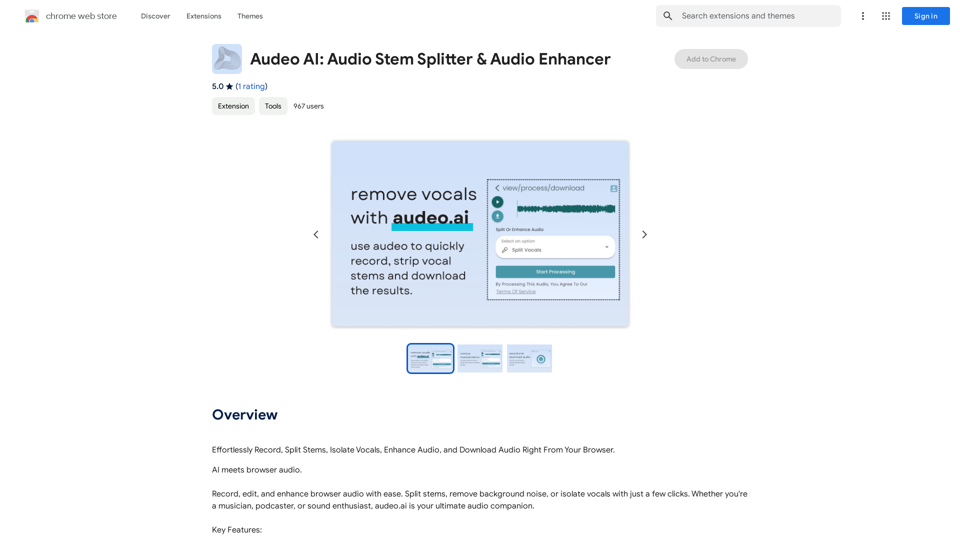
Easily record, separate stems, isolate vocals, improve audio quality, and download audio directly from your web browser.
193.90 M
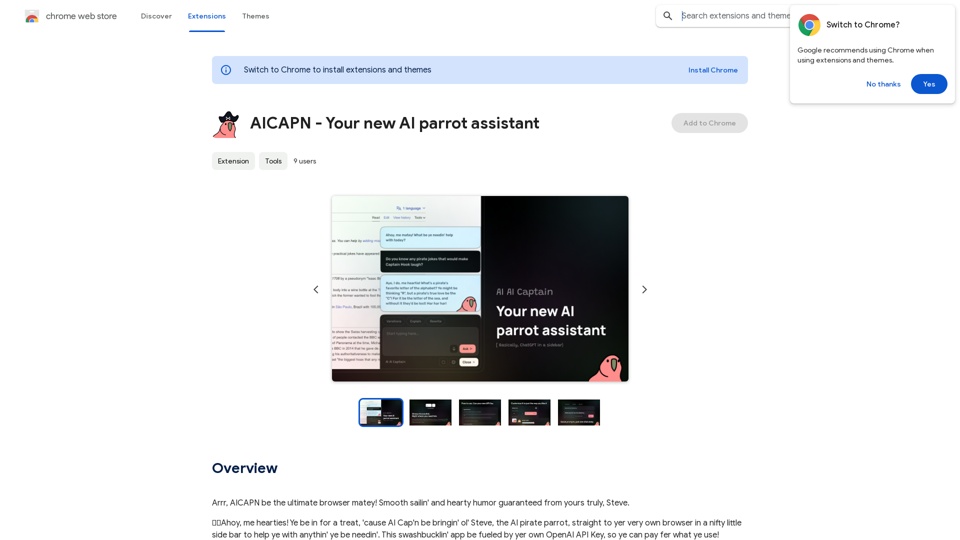
Ahoy, AICAPN is the ultimate browser buddy! Smooth sailing and hearty humor guaranteed from yours truly, Steve.
193.90 M
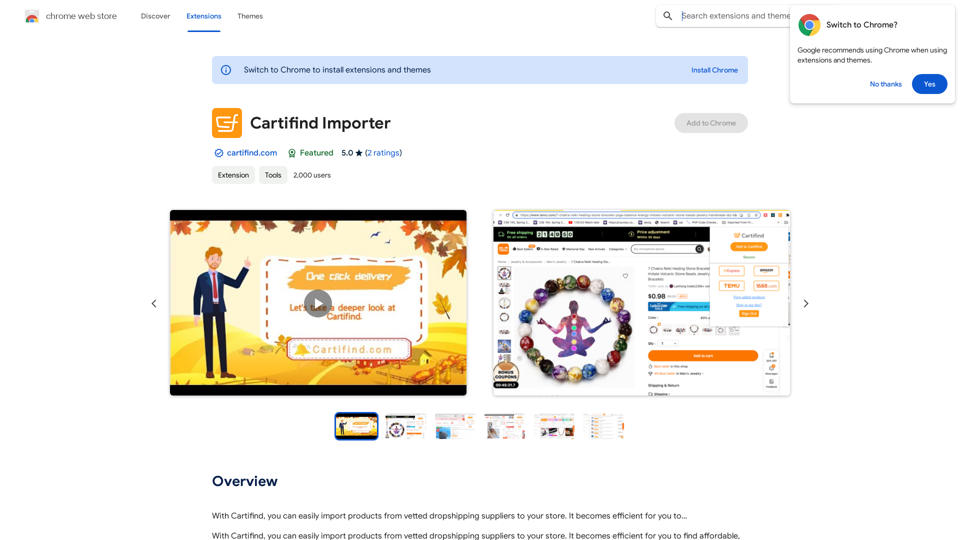
With Cartifind, you can easily import products from vetted dropshipping suppliers to your store. It becomes efficient for you to manage your product catalog, track inventory, and fulfill orders seamlessly.
193.90 M