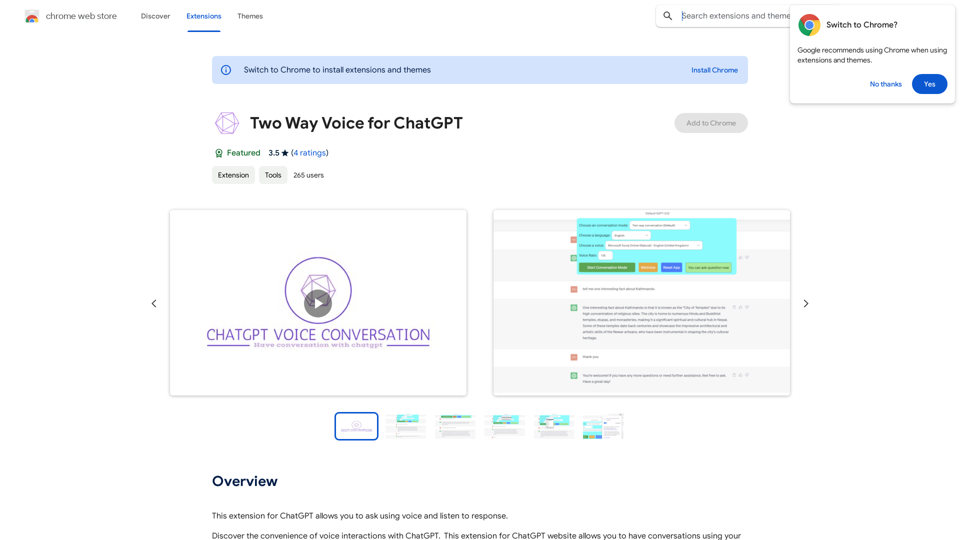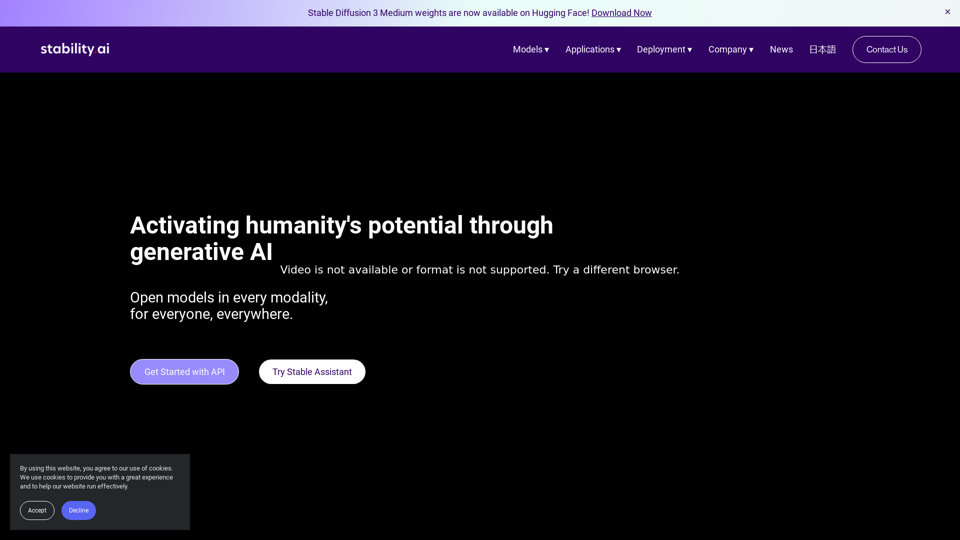CodeMoss is an AI-powered coding assistant designed to enhance developers' productivity and code quality. Built on a self-developed AI model, it offers comprehensive programming support, including real-time assistance, code optimization, refactoring, and beautification. CodeMoss aims to streamline the coding process and help developers solve various programming challenges efficiently.
CodeMoss
CodeMoss - AI-Powered Code Search
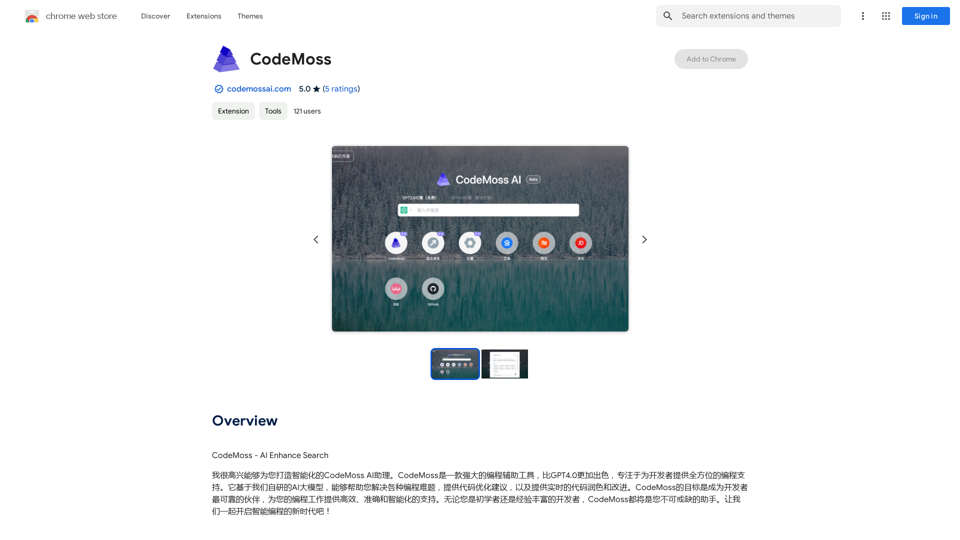
Introduction
Feature
AI-Powered Coding Assistant
CodeMoss leverages advanced AI technology to provide real-time coding assistance, including code completion, refactoring, and beautification. This feature helps developers write better code faster and more efficiently.
Code Optimization
The platform offers code optimization capabilities, improving performance, efficiency, and scalability of your code. This feature is crucial for developing high-quality, maintainable software.
Real-Time Code Refactoring
CodeMoss can refactor your code in real-time, making it easier to maintain and update. This feature helps developers improve code structure and readability without interrupting their workflow.
Code Beautification
The code beautification feature enhances code readability and understanding by formatting and structuring the code according to best practices and style guidelines.
Browser Extension
CodeMoss offers a browser extension, allowing users to access the AI-powered coding assistant directly from their preferred development environment.
Flexible Pricing Model
CodeMoss provides both a free version with limited features and a paid subscription with additional benefits, catering to different user needs and budgets.
FAQ
What is CodeMoss?
CodeMoss is an AI-powered coding assistant that helps developers with various programming tasks. It uses a self-developed AI model to provide real-time coding assistance, code optimization, refactoring, and beautification.
How does CodeMoss work?
CodeMoss utilizes a self-developed AI model to analyze code and provide real-time assistance and suggestions. Users can access its features through a browser extension, which integrates seamlessly with their development environment.
How can I get started with CodeMoss?
To start using CodeMoss:
- Sign up for a CodeMoss account
- Install the CodeMoss browser extension
- Begin coding with the AI-powered assistant providing real-time support
What are some helpful tips for using CodeMoss?
- Start with basic features like code completion and refactoring
- Experiment with advanced features such as code optimization and beautification
- Leverage the AI-powered assistant for real-time coding assistance and suggestions
Latest Traffic Insights
Monthly Visits
193.90 M
Bounce Rate
56.27%
Pages Per Visit
2.71
Time on Site(s)
115.91
Global Rank
-
Country Rank
-
Recent Visits
Traffic Sources
- Social Media:0.48%
- Paid Referrals:0.55%
- Email:0.15%
- Referrals:12.81%
- Search Engines:16.21%
- Direct:69.81%
Related Websites
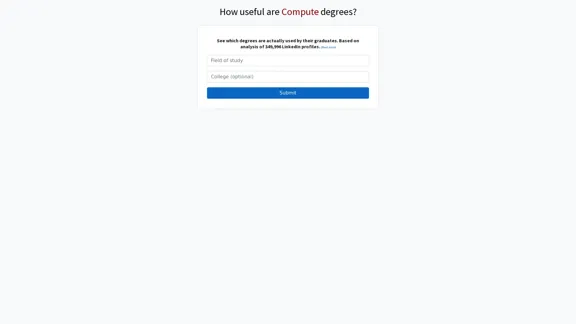
Here is the translation into English: See which degrees are actually used by their graduates. Based on analysis of 349,996 LinkedIn profiles.
0
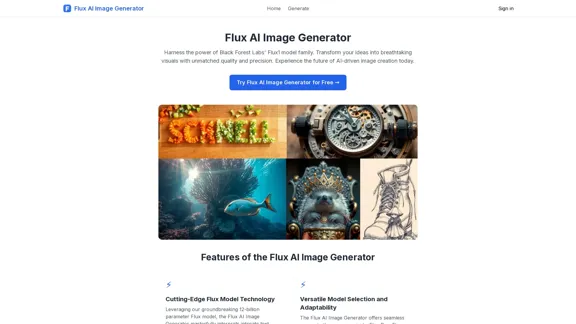
FluxImage | Free Flux AI Image Generator with Flux.1 Models
FluxImage | Free Flux AI Image Generator with Flux.1 ModelsFlux AI is a state-of-the-art text-to-image Flux.1 AI model created by Black Forest Labs. It includes Flux.1 Pro, Flux.1 Dev, and Flux.1 Schnell versions.
0
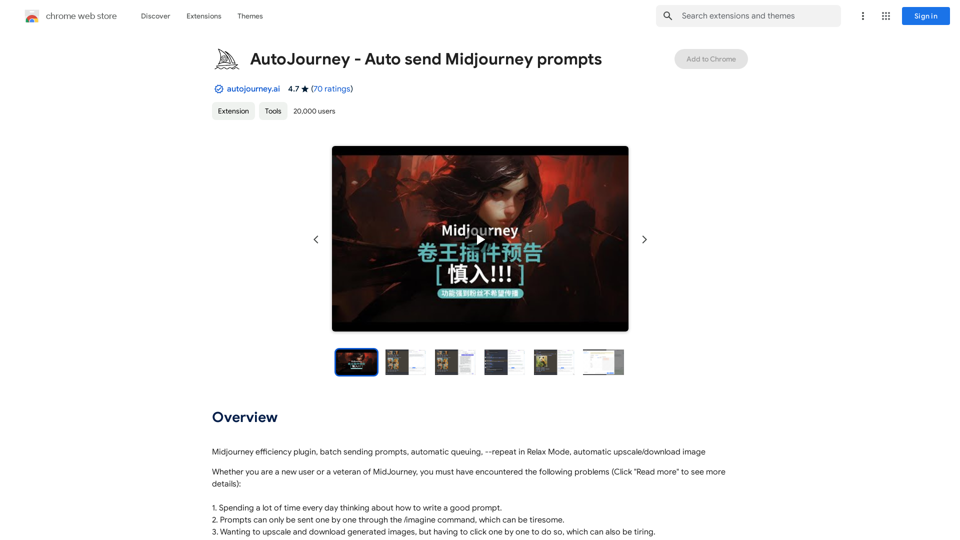
AutoJourney - Automatically Send Midjourney Prompts
AutoJourney - Automatically Send Midjourney PromptsMidjourney Efficiency Plugin: Batch Sending Prompts, Automatic Queuing, Repeat in Relax Mode, and Automatic Upscale/Download Image
193.90 M
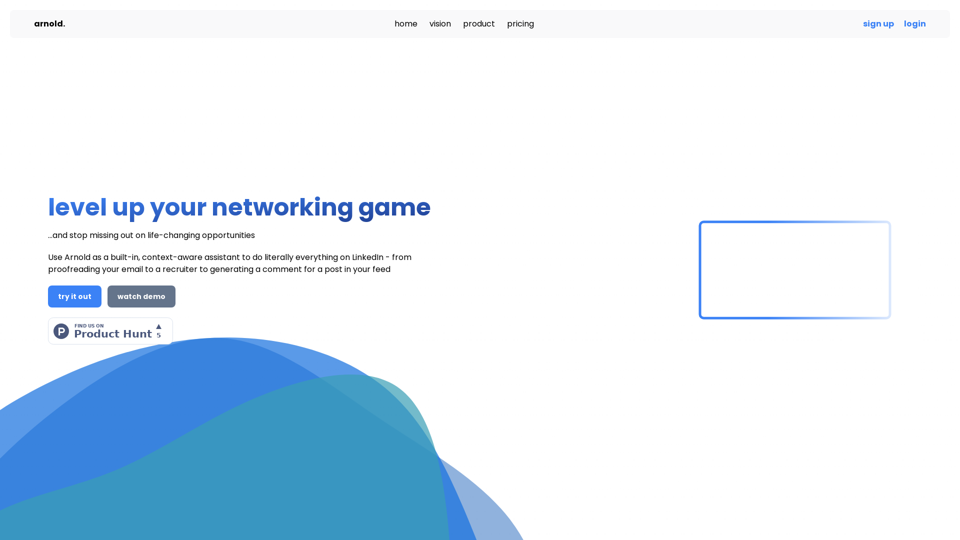
Arnold revolutionizes the way you engage on LinkedIn by seamlessly integrating advanced LLM-powered conversational, reasoning, and text generation capabilities right into your browser.
0
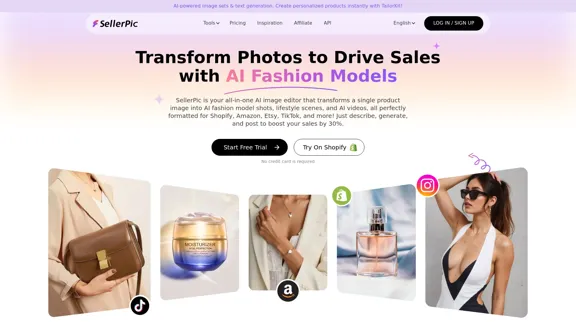
SellerPic: AI Fashion Models and Product Image Creator
SellerPic: AI Fashion Models and Product Image CreatorTransform your eCommerce store with AI Fashion Models and AI Product Images. Create stunning images that drive sales and revenue. Try it FREE!
203.22 K
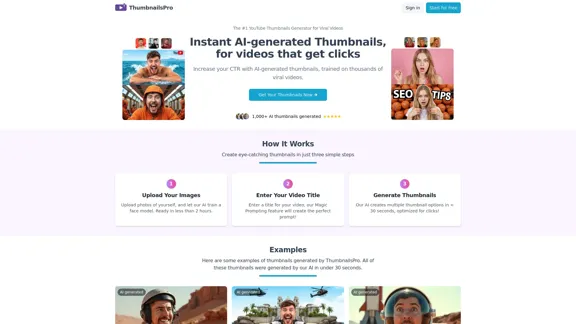
The #1 YouTube Thumbnails Generator for Viral Videos
The #1 YouTube Thumbnails Generator for Viral VideosThe AI thumbnail generator used by the top YouTube content creators. Create viral thumbnails with ThumbnailPro. Ideal for YouTube thumbnails.
0