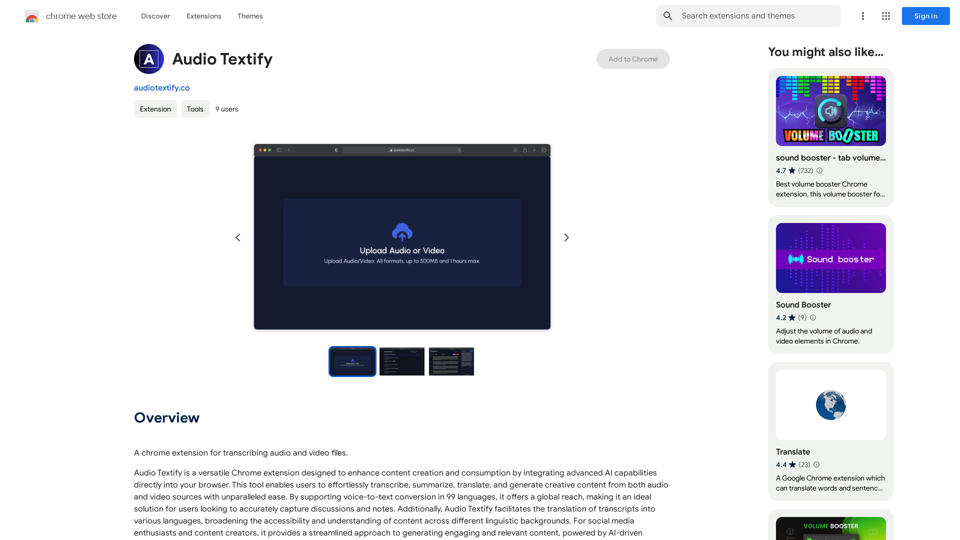Eurekaa AI is an innovative all-in-one AI & Search Assistant designed to revolutionize online search experiences. This powerful tool enhances browsing by providing a comprehensive search companion that better satisfies user intent. Equipped with cutting-edge AI technology, including GPT-4 powered Bing, ChatGPT, and Bard, Eurekaa AI offers a unique dual search bar feature and the ability to prompt multiple models simultaneously, making it an indispensable tool for improved work quality, effective research, and increased productivity.
Eureka AI - The Ultimate Search Companion
Eurekaa is an all-in-one AI & Search Assistant, with Bing, ChatGPT, Bard, & more! ⚡
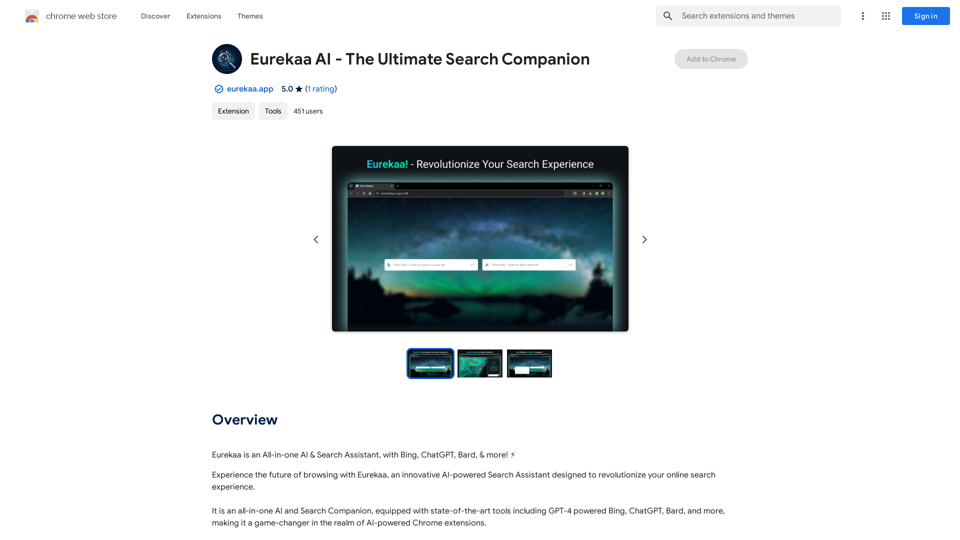
Introduction
Feature
State-of-the-Art AI Tools
Eurekaa AI integrates advanced AI technologies, including GPT-4 powered Bing, ChatGPT, Bard, and more, providing users with access to the latest in AI-assisted search capabilities.
Dual Search Bar
The unique dual search bar feature allows users to leverage the solution that best fits their search query, needs, and context, offering a more tailored and efficient search experience.
Multi-Model Prompting
With just a single click, users can prompt multiple AI models simultaneously, enabling them to compare different outputs and gain additional perspectives on their queries.
Quick-Access Side Panel
The seamlessly integrated side panel interface eliminates the need for unnecessary context-switching, streamlining the search and browsing process.
Browser Integration
Eurekaa AI integrates smoothly with your browser, allowing for quick actions via the right-click menu and enhancing overall browsing efficiency.
Free to Use
The extension is available for free, with optional paid upgrades for users seeking additional features and benefits.
FAQ
How do I get started with Eurekaa AI?
To begin using Eurekaa AI, simply install the extension in your browser. Once installed, you can immediately start leveraging its features, such as the dual search bar and multi-model prompting capabilities.
What are the main benefits of using Eurekaa AI?
Eurekaa AI offers several key benefits:
- Improved work quality and output
- More effective research capabilities
- Increased productivity
- Enhanced browsing experience
- Seamless integration with your browser
Can I use Eurekaa AI with different AI models?
Yes, Eurekaa AI is equipped with various AI models, including GPT-4 powered Bing, ChatGPT, and Bard. You can prompt multiple models simultaneously to compare outputs and gain diverse perspectives on your queries.
Is there a cost associated with using Eurekaa AI?
The basic version of Eurekaa AI is free to use. However, there are optional paid upgrades available for users who desire additional features and benefits.
Latest Traffic Insights
Monthly Visits
193.90 M
Bounce Rate
56.27%
Pages Per Visit
2.71
Time on Site(s)
115.91
Global Rank
-
Country Rank
-
Recent Visits
Traffic Sources
- Social Media:0.48%
- Paid Referrals:0.55%
- Email:0.15%
- Referrals:12.81%
- Search Engines:16.21%
- Direct:69.81%
Related Websites
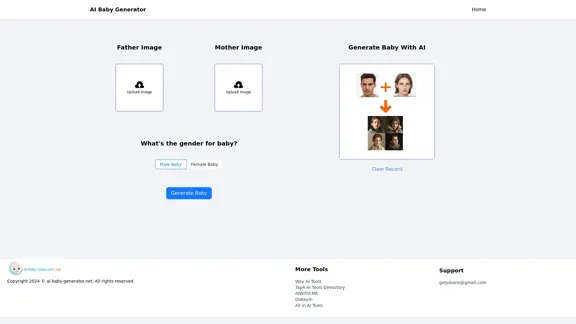
AI Baby Generator | Generate Your Future Baby Photos Using AI
AI Baby Generator | Generate Your Future Baby Photos Using AIGenerate baby photos using our AI Baby Generator to see what your future baby might look like.
0
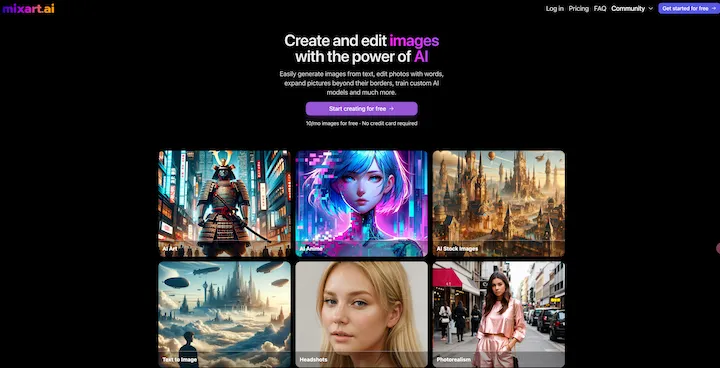
AI Image Generator Free: Create and Edit Images with AI
AI Image Generator Free: Create and Edit Images with AIWith our free AI image generator, creating and editing images has never been easier. Harness the potential of AI to effortlessly generate and customize visuals according to your vision. Start creating today!
9.93 K
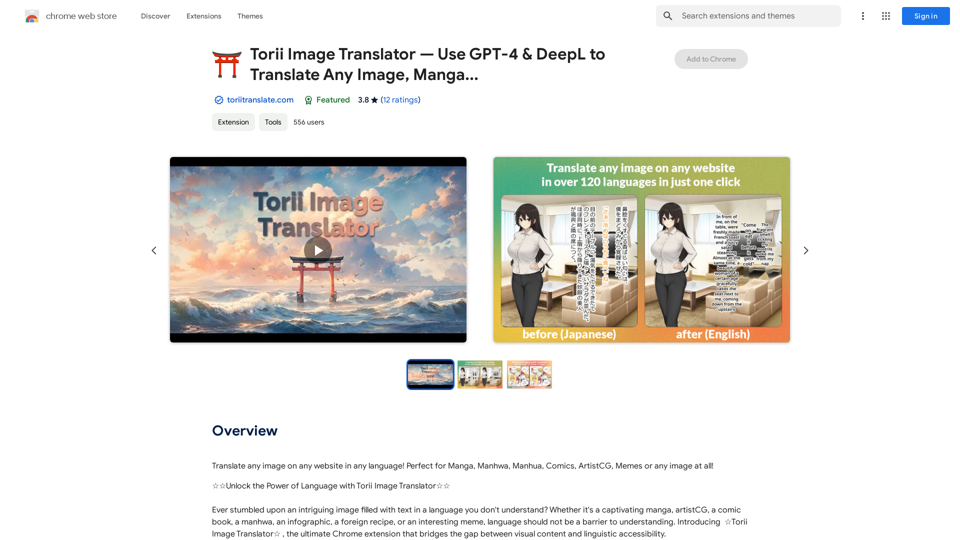
Torii Image Translator — Use GPT-4 & DeepL to Translate Any Image, Manga...
Torii Image Translator — Use GPT-4 & DeepL to Translate Any Image, Manga...Translate any image on any website into any language! Perfect for Manga, Manhwa, Manhua, Comics, ArtistCG, Memes, or any image at all!
193.90 M
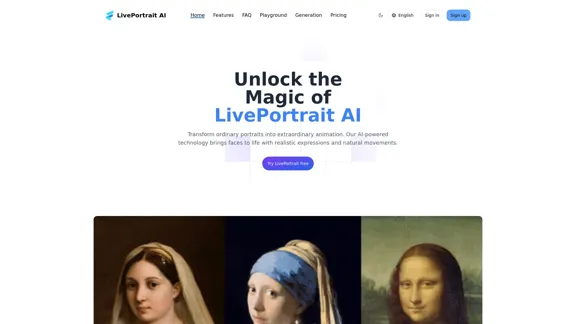
LivePortrait AI: Create Amazing AI Portrait Animation in Minutes
LivePortrait AI: Create Amazing AI Portrait Animation in MinutesLivePortrait AI uses advanced technology to create stunning AI portrait animation. Upload your photo and watch it come to life with realistic movements and expressions.
0
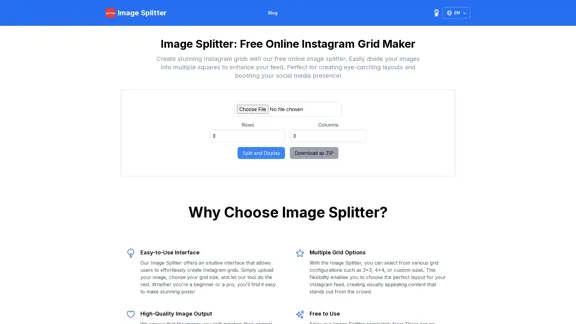
Create stunning Instagram grids with our free online image splitter. Easily divide your images into multiple squares to enhance your feed. Perfect for creating eye-catching layouts and boosting your social media presence!
0
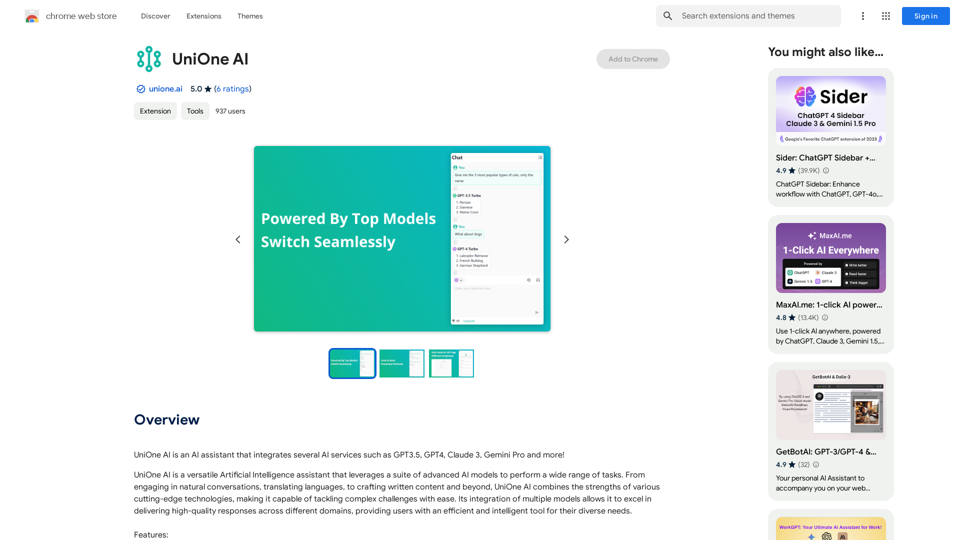
UniOne AI is an AI assistant that integrates several AI services such as GPT3.5, GPT4, Claude 3, Gemini Pro and more!
193.90 M