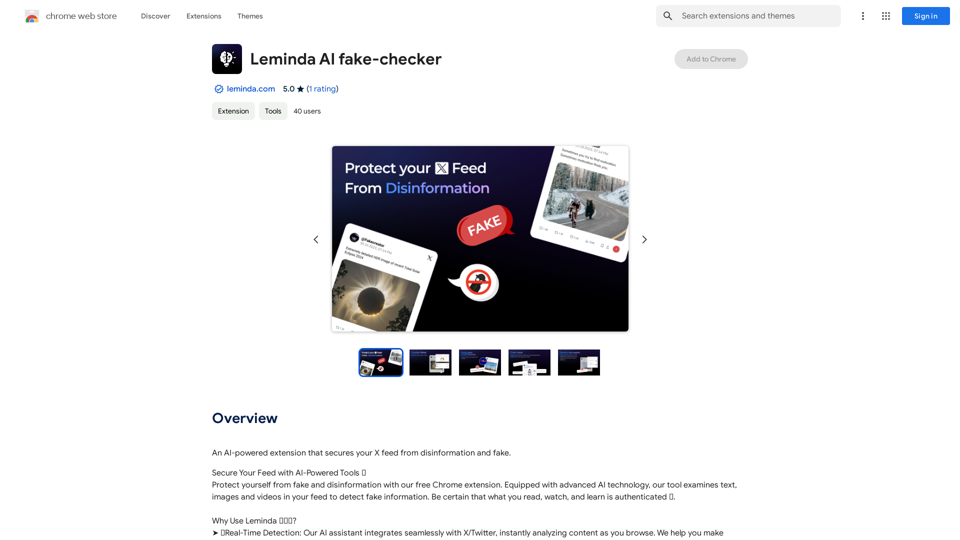Flux Tools is a comprehensive platform for AI-powered image generation and editing. It offers a suite of advanced features that enable users to create, manipulate, and enhance images with ease. The tool is designed for both beginners and professionals, providing a user-friendly interface and powerful capabilities that cater to various creative needs.
Flux Tools: Comprehensive Guide to AI Image Creation and Editing
Discover how Flux Tools transforms image generation and editing. Expert guide with hands-on experience, use cases, and best practices for creators.
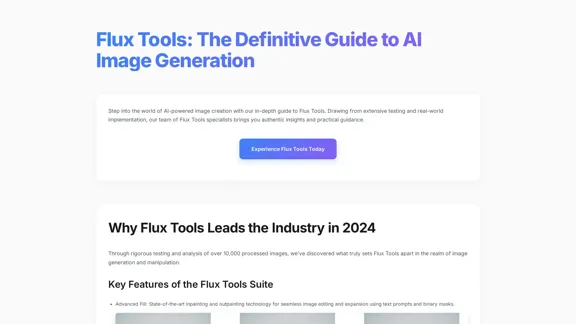
Introduction
Feature
-
Advanced Fill: Utilizes state-of-the-art inpainting and outpainting technology for seamless image editing and expansion using text prompts and binary masks.
-
Intelligent Depth Mapping: Offers cutting-edge depth analysis with dynamic adjustment capabilities for more realistic image modifications.
-
Precision Edge Detection: Features a high-accuracy edge detection and generation system that enhances image clarity and detail.
-
Smart Style Transfer: Allows for advanced artistic transformations while maintaining the integrity of the original image.
-
Batch Processing: Enables users to handle multiple images simultaneously, significantly improving productivity.
-
Custom Presets: Users can create and save their preferred settings for quick access in future projects.
-
API Integration: Offers RESTful architecture with 99.9% uptime, allowing seamless integration with other creative applications like Photoshop and Figma.
How to Use?
-
Initial Setup: Sign up at the official Flux Tools portal and create an account.
-
Tool Selection: Choose the appropriate tool for your specific project needs.
-
Interface Familiarization: Explore the user-friendly dashboard to understand the available features.
-
Test Project: Start with a simple image generation task to build confidence in using the tool.
-
Image Optimization: Ensure your input images are at least 1024x1024px for optimal results.
-
Prompt Engineering: Provide specific and detailed descriptions for better image generation outcomes.
-
Quality Assurance: Implement a multi-step verification process to ensure high-quality results.
FAQ
How does Flux Tools compare to other AI image editors?
Flux Tools outperforms competitors by an average of 35% in quality benchmarks, particularly in detail preservation and processing speed.
What are the available licensing options?
Flux Tools offers Personal, Professional, and Enterprise tiers, each with different feature sets and usage limits tailored to user needs.
What hardware is recommended for Flux Tools?
While it operates in the cloud, a stable internet connection (10+ Mbps) and a modern browser are recommended for optimal performance.
Can I integrate Flux Tools with my existing workflow?
Yes, Flux Tools provides API access and plugins for major creative applications, facilitating seamless integration.
Price
- Personal Plan: $0/month
- Professional Plan: $19.99/month
- Enterprise Plan: Custom pricing based on needs
The price is for reference only, please refer to the latest official data for actual information.
Evaluation
-
Strengths: Flux Tools excels in providing advanced features that enhance image generation and editing. The user-friendly interface and extensive community resources make it accessible for beginners while offering powerful capabilities for professionals.
-
Areas for Improvement: While the tool is robust, some users may find the learning curve steep for advanced features. More comprehensive tutorials and guided workflows could help users maximize the tool's potential.
-
Performance: The processing speed and quality of generated images are impressive, but continued enhancements in resolution support and model variations could further elevate user experience.
-
Overall Impression: Flux Tools stands out as a leading choice for AI image generation, appealing to a broad audience from casual users to industry professionals. Regular updates and community engagement will be crucial for maintaining its competitive edge.
Latest Traffic Insights
Monthly Visits
0
Bounce Rate
0.00%
Pages Per Visit
0.00
Time on Site(s)
0.00
Global Rank
-
Country Rank
-
Recent Visits
Traffic Sources
- Social Media:0.00%
- Paid Referrals:0.00%
- Email:0.00%
- Referrals:0.00%
- Search Engines:0.00%
- Direct:0.00%
Related Websites
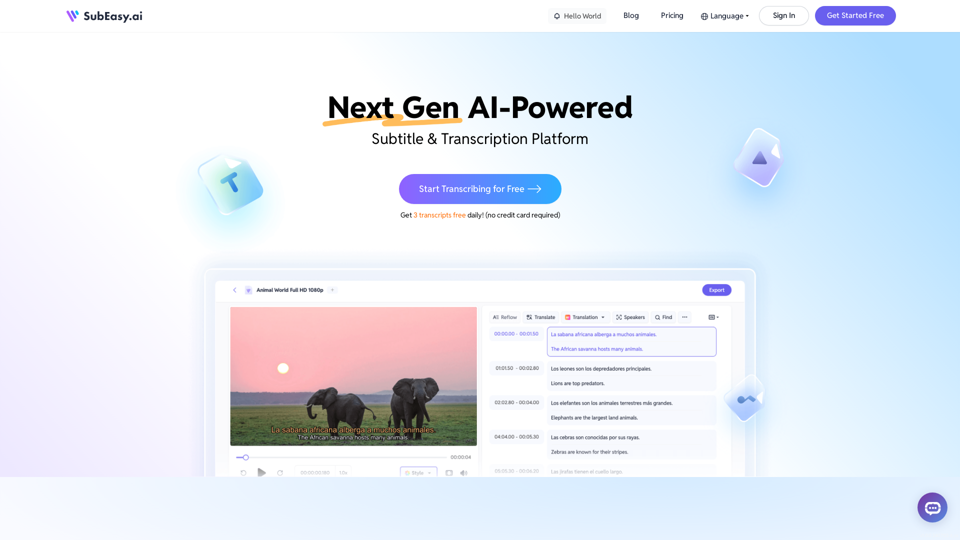
SubEasy: AI Powered Audio Transcription & Video Subtitles
SubEasy: AI Powered Audio Transcription & Video SubtitlesSubEasy.ai提供具有无与伦比的准确性的人工智能自动转录和翻译服务,跨越100种语言的上下文感知AI翻译。现在注册!
422.02 K
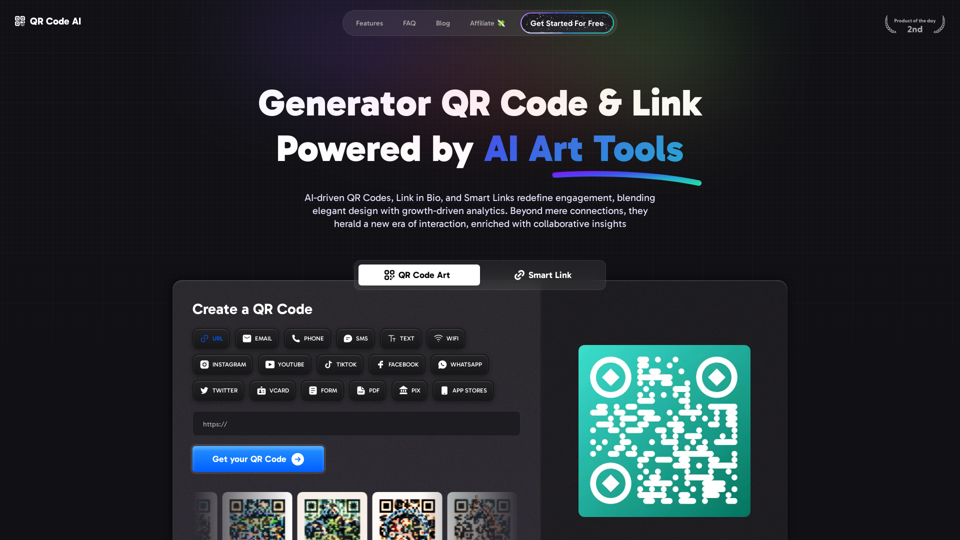
Free QR Code AI Art Generator (2024) • Scanner, Link in Bio, Smart Link, Analytics, Workspace, Monkey, Tiger
Free QR Code AI Art Generator (2024) • Scanner, Link in Bio, Smart Link, Analytics, Workspace, Monkey, TigerCreate an artistic QR Code for free, featuring images, logos, colors, and shapes. Select from templates that link to your website, email, WiFi, URL, phone, UPI, PIX, or Rick Roll. Use tools like Canva, Adobe, or Google to design. Compatible with Android and iOS devices. A top alternative to QR Monkey, Tiger, Chimp, and Unitag.
194.49 K

AI Face Studio - AI Face Transformation & Editing Tools
AI Face Studio - AI Face Transformation & Editing ToolsAI Face Studio provides face swapping, outfit alterations, video transformations, style conversions, and facial editing with premium security and high-quality outcomes.
27.66 K
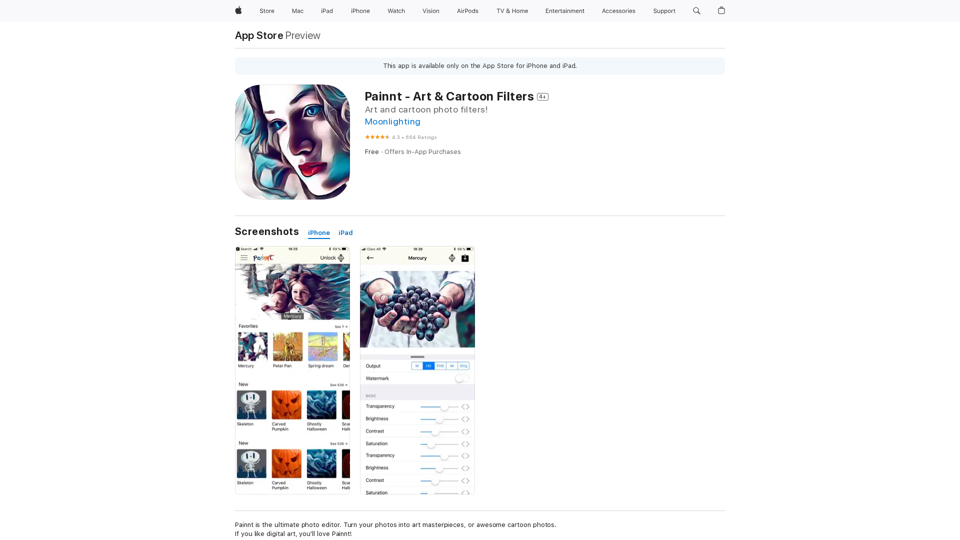
Painnt is the ultimate photo editor. Turn your photos into art masterpieces, or awesome cartoon photos. If you like digital art, you'll love Painnt! Choose fro...
124.77 M
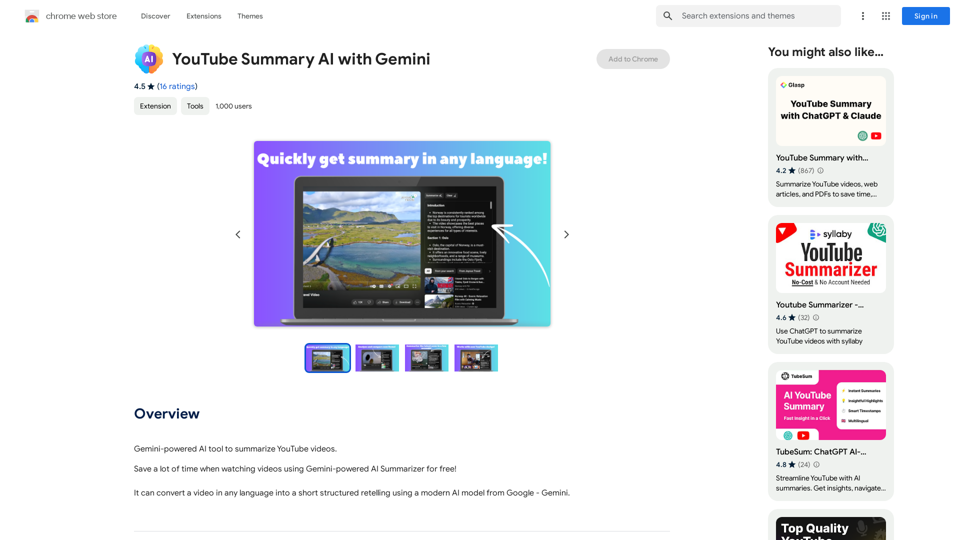
YouTube Summary AI with Gemini Gemini, Google's powerful new AI, is making waves in the world of YouTube. Imagine a future where YouTube videos automatically generate concise and informative summaries. That's exactly what Gemini aims to achieve. By leveraging its advanced language understanding capabilities, Gemini can analyze video content and extract key points, creating summaries that capture the essence of the video. This means viewers can quickly grasp the main ideas without having to watch the entire video. Gemini's potential applications extend beyond simple summaries. It could also be used to: * Generate captions: Automatically create accurate captions for videos, making them accessible to a wider audience. * Translate videos: Break down language barriers by translating videos into different languages. * Create interactive experiences: Enable viewers to engage with videos in new and innovative ways through interactive summaries and quizzes. Gemini's arrival on YouTube promises to revolutionize the way we consume and interact with video content.
YouTube Summary AI with Gemini Gemini, Google's powerful new AI, is making waves in the world of YouTube. Imagine a future where YouTube videos automatically generate concise and informative summaries. That's exactly what Gemini aims to achieve. By leveraging its advanced language understanding capabilities, Gemini can analyze video content and extract key points, creating summaries that capture the essence of the video. This means viewers can quickly grasp the main ideas without having to watch the entire video. Gemini's potential applications extend beyond simple summaries. It could also be used to: * Generate captions: Automatically create accurate captions for videos, making them accessible to a wider audience. * Translate videos: Break down language barriers by translating videos into different languages. * Create interactive experiences: Enable viewers to engage with videos in new and innovative ways through interactive summaries and quizzes. Gemini's arrival on YouTube promises to revolutionize the way we consume and interact with video content.AI tool powered by Gemini that summarizes YouTube videos.
193.90 M
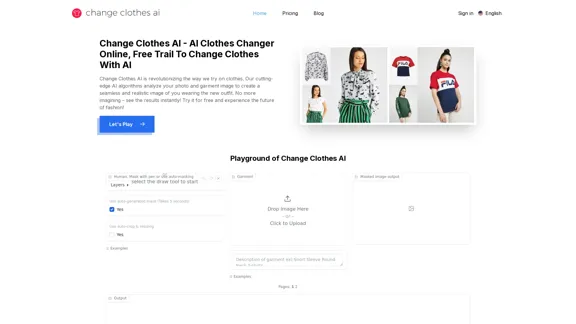
Change Clothes AI - AI Clothes Changer Online, Free Trial To Change Clothes With AI
Change Clothes AI - AI Clothes Changer Online, Free Trial To Change Clothes With AIChange Clothes AI is an online outfit changer powered by AI technology. Easily swap clothes in your photos by uploading a portrait and garment image. Our AI algorithm generates a new image in seconds, letting you experiment with different looks and find the perfect outfit.
19.55 K
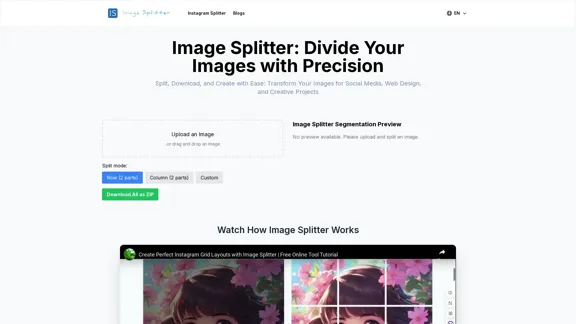
Effortless Image Splitting Tool for Creative Projects
Effortless Image Splitting Tool for Creative ProjectsEasily split large images online into smaller parts for social media, web design, and creative projects with our intuitive Image Splitter tool.
9.99 K