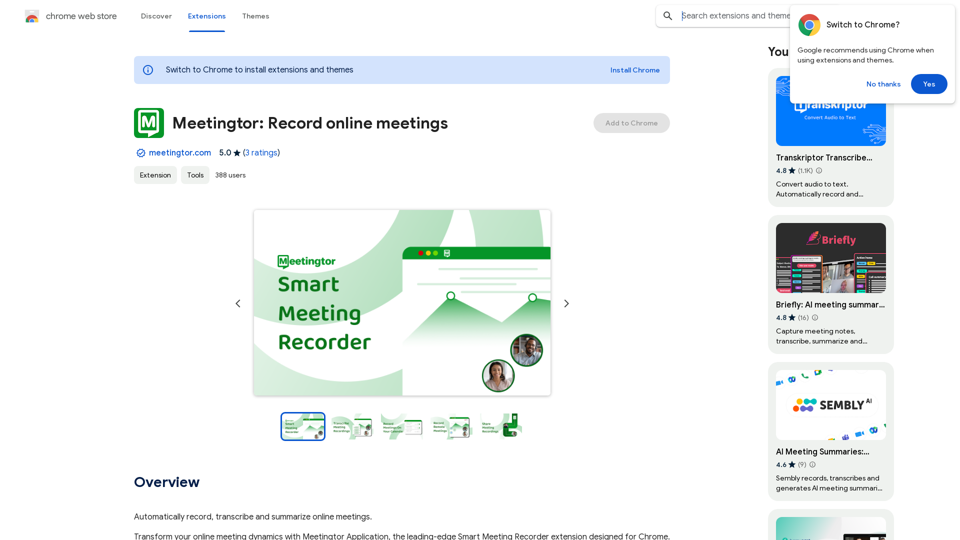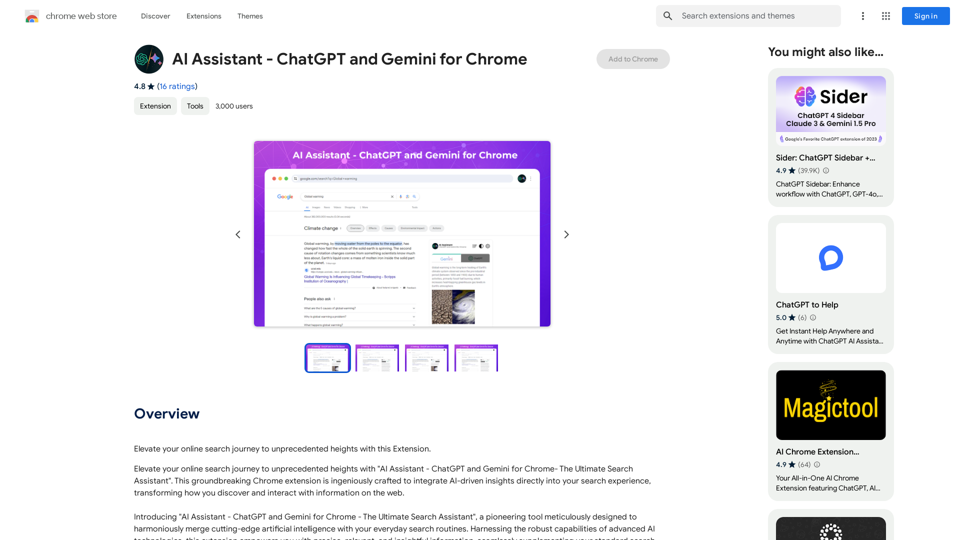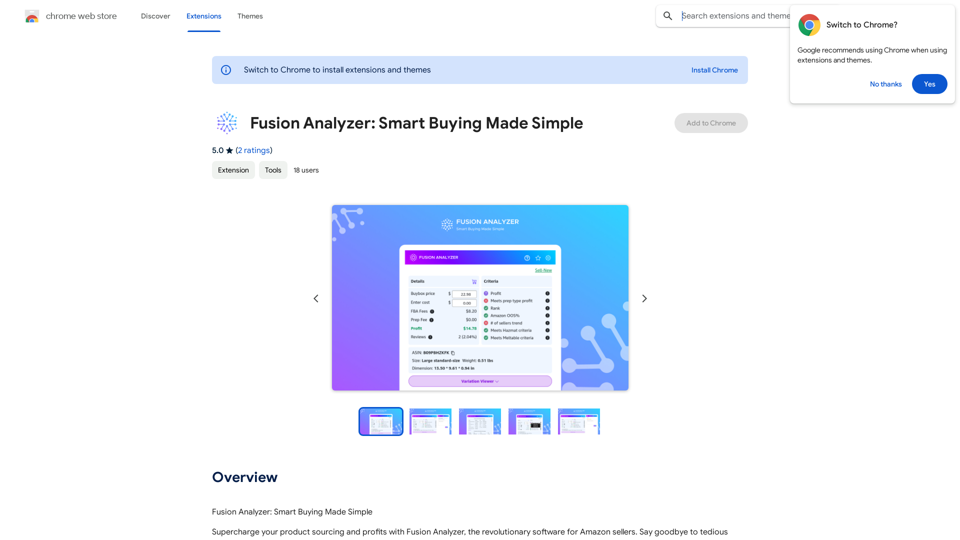Fabric is a comprehensive digital content management and collaboration tool designed to be a copilot for all your files and clouds. It offers a versatile platform for capturing, organizing, searching, and sharing various types of digital content. With features like AI-powered chat assistance, smart search capabilities, and real-time collaboration, Fabric aims to streamline your digital workflow and enhance productivity.
Fabric - Your assistant for all your files and cloud storage.
🍱 All your things in one place. 👋 Work together on anything.
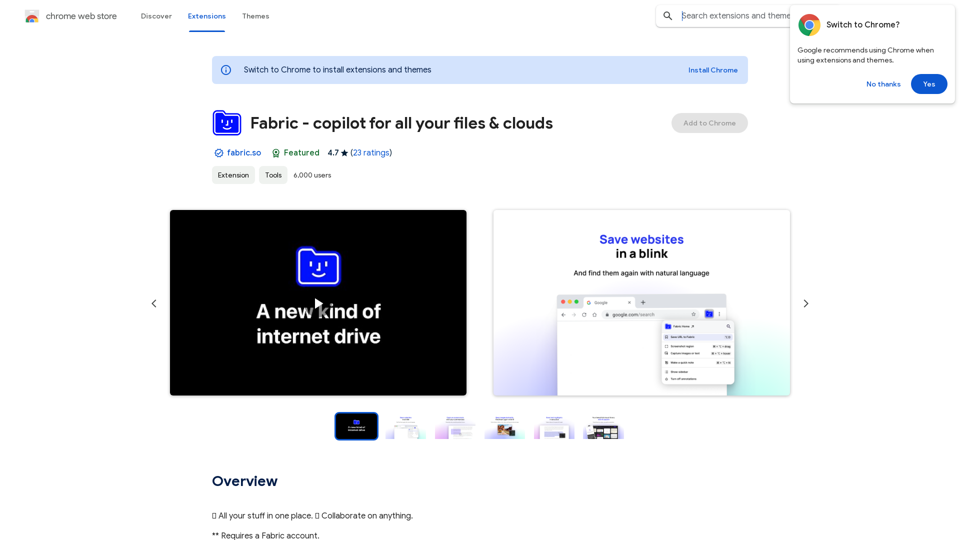
Introduction
Feature
Versatile Content Capture
Fabric provides a flexible library system that allows users to save a wide range of digital content, including:
- Images
- Files
- Text highlights
- Notes
- Bookmarks
- PDFs
This feature ensures that users can capture and store virtually any type of digital information they encounter.
AI-Powered Chat Assistant
Fabric incorporates an intelligent chat assistant that enables users to:
- Get answers about the contents of their files
- Ask questions about current documents
- Find information from connected data sources
This AI-driven feature enhances the user's ability to interact with and extract valuable insights from their stored content.
Advanced Search and Discoverability
Fabric employs cutting-edge search technologies to ensure users can always locate their information:
- AI search functionality
- Smart discoverability features
- Visual library organization
These tools work together to create a "perfect memory" system, making it easy for users to find what they need when they need it.
Collaborative Sharing Capabilities
Fabric facilitates seamless collaboration through its sharing features:
- Real-time file and note sharing in Spaces
- Live updates and shared cursors
- Audio communication
- Notifications for collaborative activities
This feature set enables teams to work together efficiently on shared content.
Multi-Platform Accessibility
Fabric ensures users can access their digital world from anywhere, offering availability on:
- Mobile devices
- Web browsers
- Desktop applications
- Browser extensions
This cross-platform support provides users with constant access to their digital content, regardless of their device or location.
FAQ
What types of content can I save in Fabric?
Fabric allows you to save a wide variety of digital content, including:
- Images
- Files
- Text highlights
- Notes
- Bookmarks
- PDFs
The platform is designed to be highly flexible, accommodating virtually any type of digital information you wish to capture and store.
How does Fabric's AI chat assistant work?
Fabric's AI chat assistant is designed to help you interact with your stored content intelligently. You can:
- Ask questions about specific documents
- Inquire about information within any connected data source
- Get instant answers based on the contents of your files
This feature leverages advanced AI technology to provide quick and accurate responses to your queries.
Is Fabric available for free?
Fabric offers a free version of the application, allowing users to experience its core functionalities without cost. However, the platform also provides in-app purchases, likely for advanced features or increased storage capacity. Users can choose the option that best suits their needs and budget.
Latest Traffic Insights
Monthly Visits
193.90 M
Bounce Rate
56.27%
Pages Per Visit
2.71
Time on Site(s)
115.91
Global Rank
-
Country Rank
-
Recent Visits
Traffic Sources
- Social Media:0.48%
- Paid Referrals:0.55%
- Email:0.15%
- Referrals:12.81%
- Search Engines:16.21%
- Direct:69.81%
Related Websites
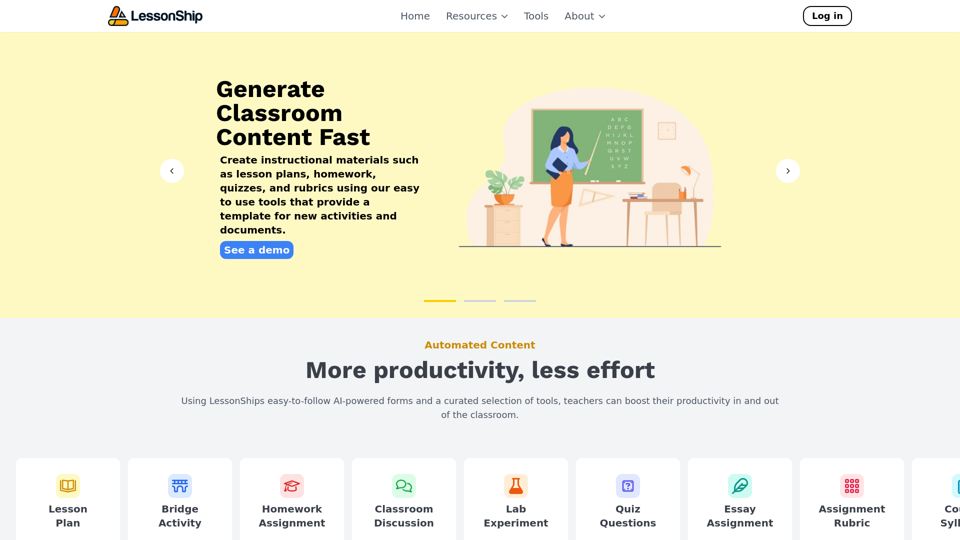
LessonShip is an AI-powered LMS that allows teachers to quickly generate classroom instructional materials with our easy-to-use forms.
0
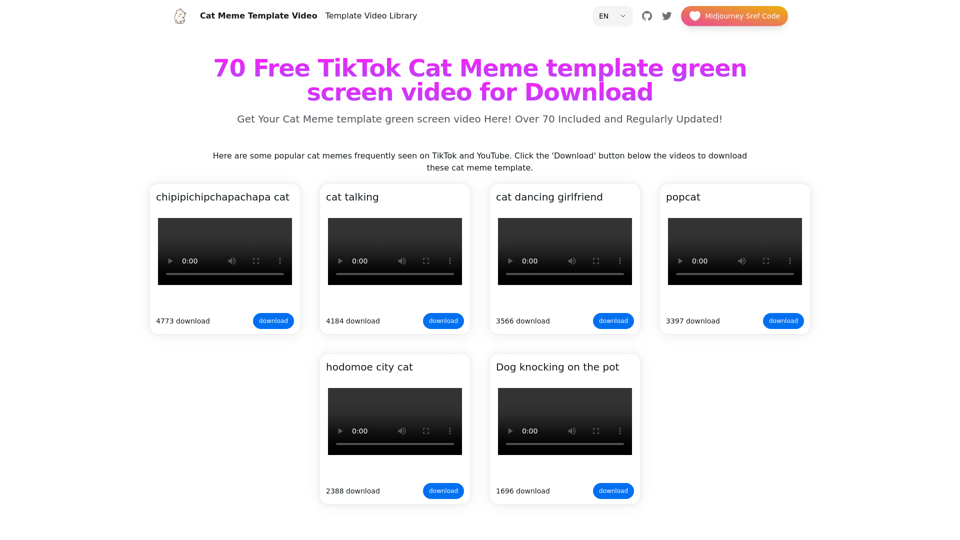
Top 70 TikTok Cat Meme Template Videos for Download
Top 70 TikTok Cat Meme Template Videos for DownloadYou can download the latest and most popular green screen cat meme template video featured on TikTok and YouTube. These materials are free.
11.93 K
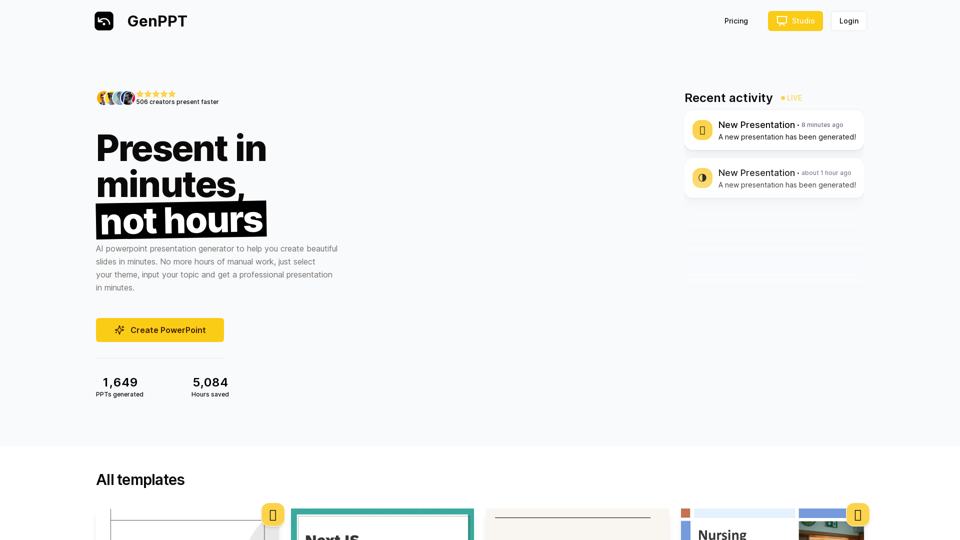
Generate beautiful presentations in minutes with GenPPT. Choose from a variety of themes and let GenPPT's PowerPoint presentation AI do the rest.
41.71 K
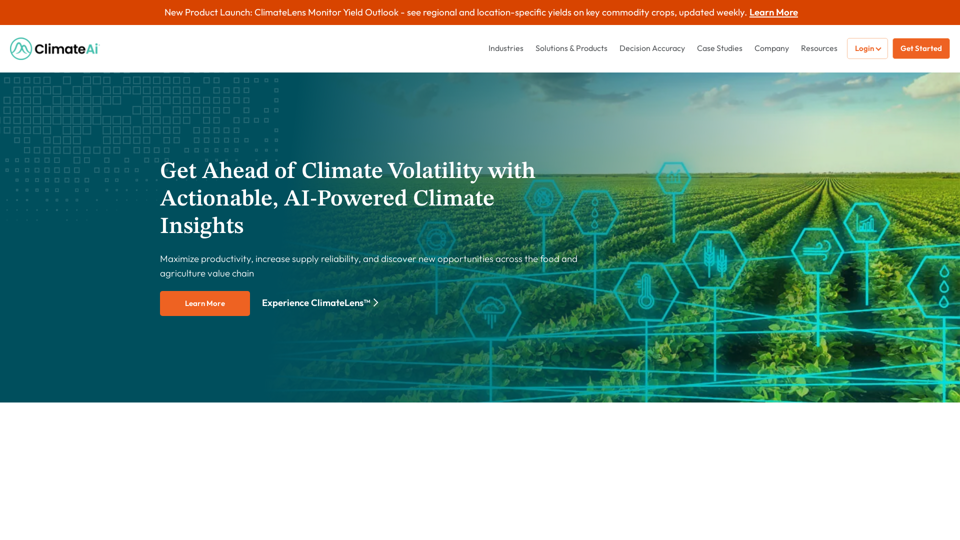
Minimize Climate Risk | Maximize Future Opportunities | ClimateAi
Minimize Climate Risk | Maximize Future Opportunities | ClimateAiBuild climate resilience with accurate insights and actionable recommendations that will give you a competitive edge.
10.69 K
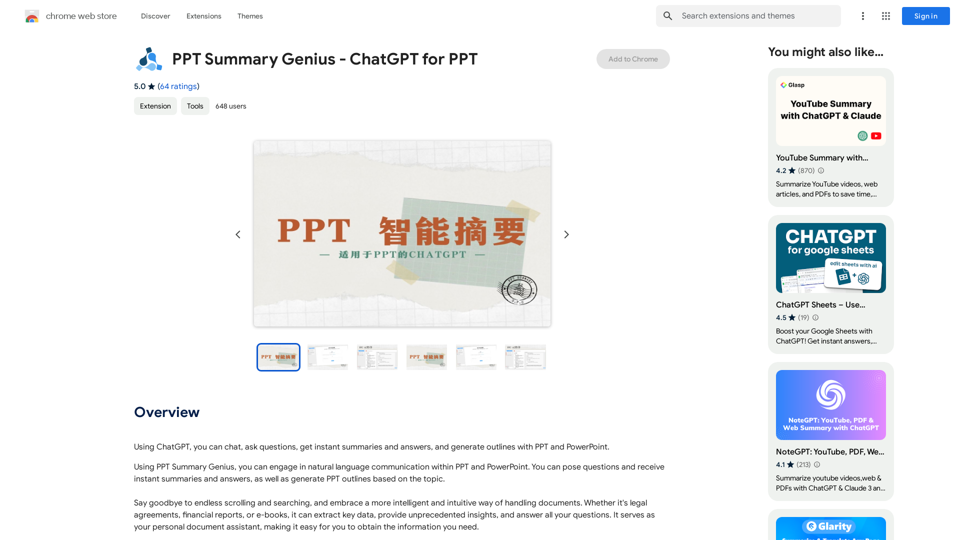
PPT Summary Genius - ChatGPT for PPT Turn your boring presentations into engaging masterpieces! * Summarize lengthy PPTs: ChatGPT can condense your slides into concise summaries, perfect for quick reviews or sharing key points. * Generate compelling narratives: Transform your data and bullet points into captivating stories that resonate with your audience. * Craft impactful introductions and conclusions: Start strong and leave a lasting impression with ChatGPT's help. * Overcome writer's block: Struggling with slide content? ChatGPT can provide creative ideas and help you overcome creative hurdles. * Tailor your message: Adjust the tone and style of your presentation to match your audience and purpose. Boost your productivity and create presentations that truly shine!
PPT Summary Genius - ChatGPT for PPT Turn your boring presentations into engaging masterpieces! * Summarize lengthy PPTs: ChatGPT can condense your slides into concise summaries, perfect for quick reviews or sharing key points. * Generate compelling narratives: Transform your data and bullet points into captivating stories that resonate with your audience. * Craft impactful introductions and conclusions: Start strong and leave a lasting impression with ChatGPT's help. * Overcome writer's block: Struggling with slide content? ChatGPT can provide creative ideas and help you overcome creative hurdles. * Tailor your message: Adjust the tone and style of your presentation to match your audience and purpose. Boost your productivity and create presentations that truly shine!Using ChatGPT, you can chat, ask questions, get instant summaries and answers, and generate outlines for presentations in PPT and PowerPoint format.
193.90 M