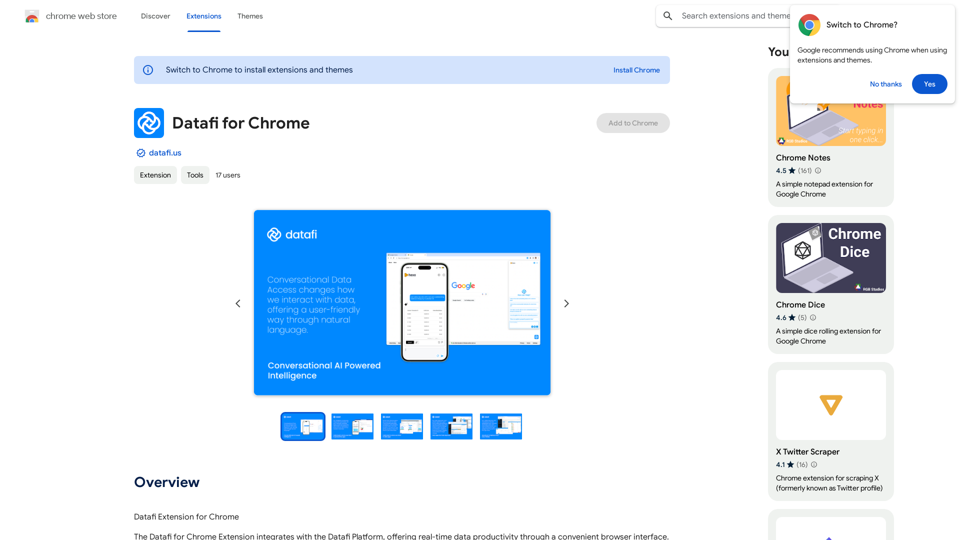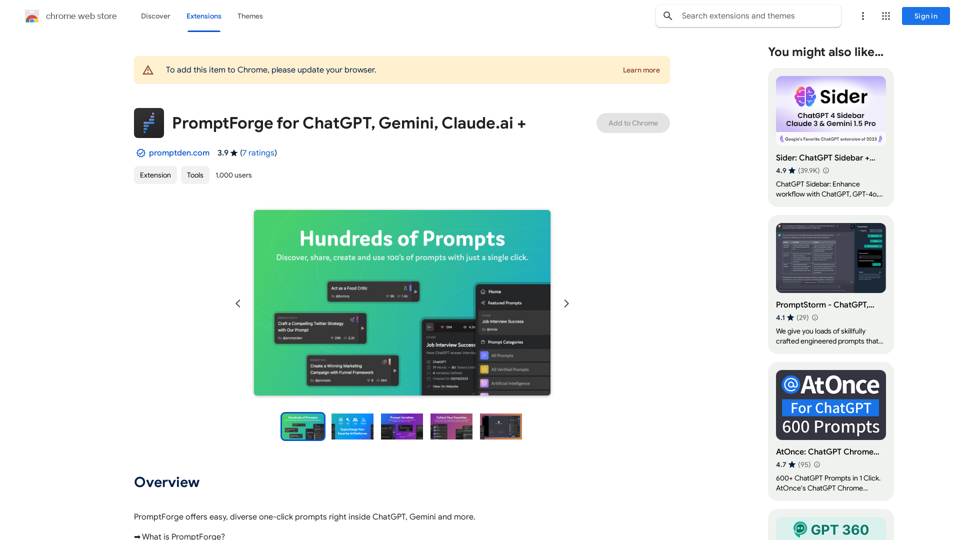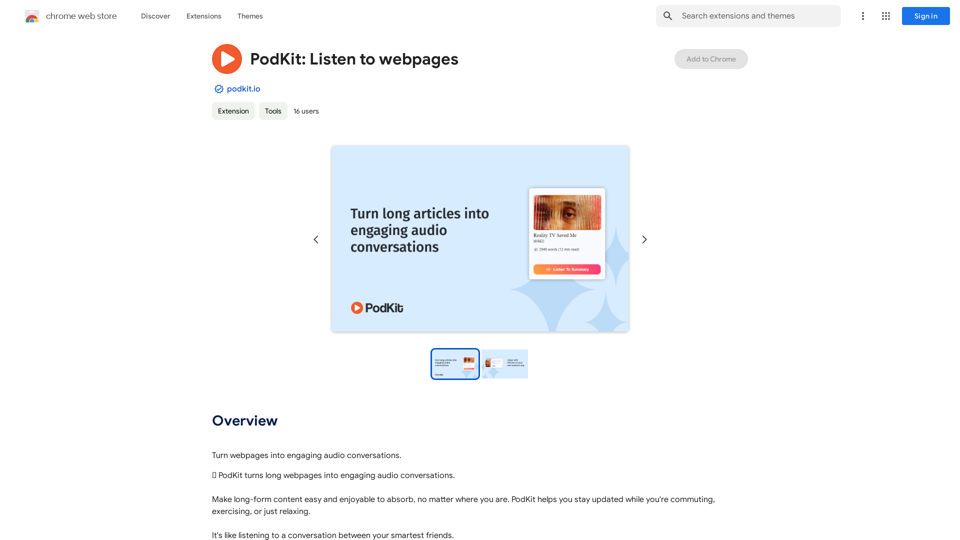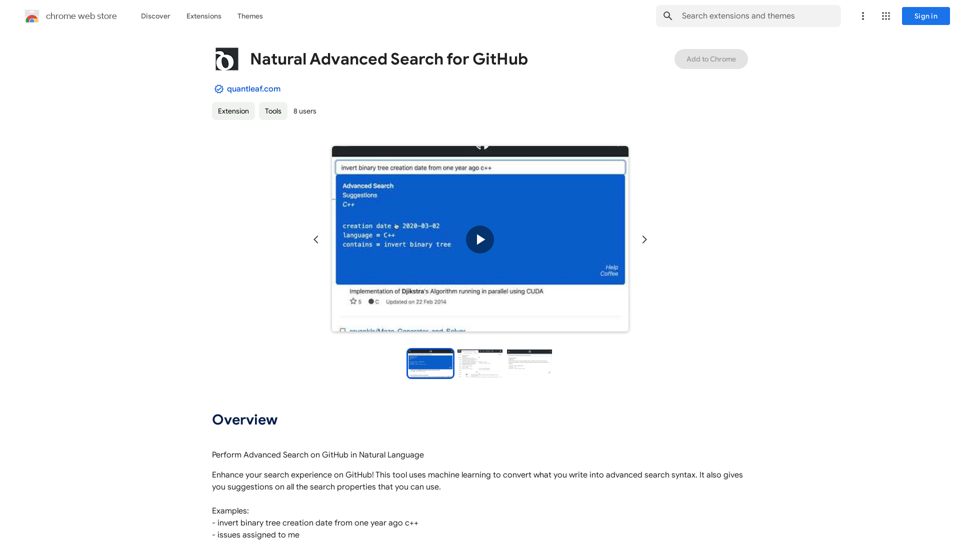Infold is an AI-driven browser extension that enhances the online reading experience by providing intelligent content analysis, related information, and interactive features. It offers users a comprehensive tool for deeper understanding and exploration of web content, leveraging advanced AI technologies for text analysis, image comprehension, and document processing.
InFold
We're here to help you understand things better, explore topics in more detail, and learn new things.
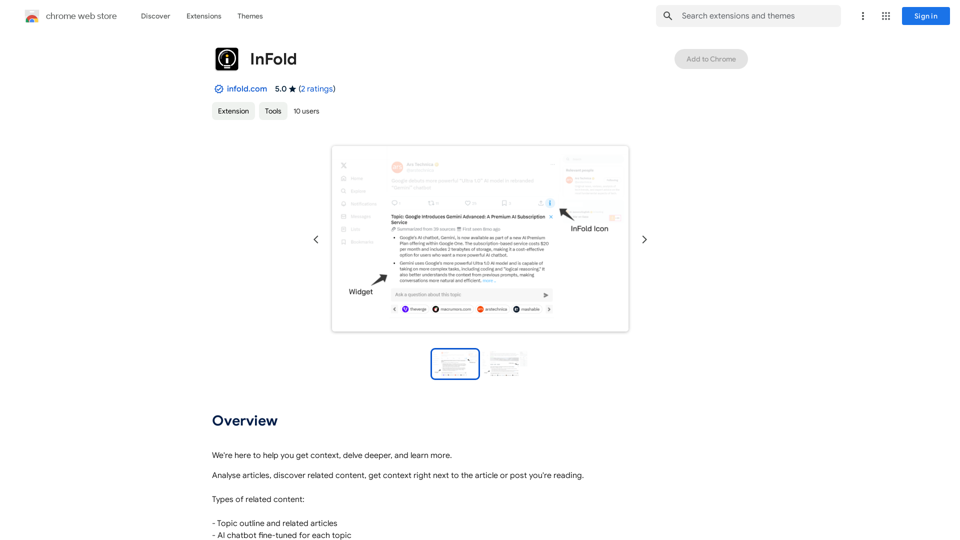
Introduction
Feature
AI-Powered Content Analysis
Infold utilizes artificial intelligence to analyze articles, generating topic outlines and timelines of sources that have covered similar subjects. This feature provides users with a broader context and deeper insights into the content they're reading.
Intelligent Chatbot Interaction
The platform includes an AI chatbot that is specifically fine-tuned for each topic. Users can engage in informative conversations, asking questions and gaining further understanding about the subject matter they're exploring.
Related Content Discovery
Infold offers a feature that provides relevant keywords linked to common knowledge bases. This functionality enables users to easily discover and explore related content, expanding their understanding of the topic at hand.
Seamless Browser Integration
As a browser extension, Infold integrates smoothly into the user's browsing experience. It can be easily installed and accessed through the browser toolbar, providing a convenient way to enhance web content consumption.
Free Access to Advanced AI Technology
Infold offers its advanced AI-driven features completely free of charge. Users can access the full range of functionalities without any subscription fees or hidden costs, democratizing access to powerful AI tools.
FAQ
What types of AI technologies does Infold utilize?
Infold leverages various AI technologies, including:
- Text generation
- Image understanding
- Document analysis
These technologies enable Infold to provide comprehensive content analysis and related information.
How does Infold enhance the reading experience?
Infold enhances reading by:
- Providing AI-powered analysis of articles
- Offering related content and keywords
- Generating topic outlines and timelines
- Enabling interaction with a topic-specific AI chatbot
Is Infold available for all browsers?
The information provided doesn't specify browser compatibility. Users should check the official Infold website or their browser's extension store for compatibility information.
How does Infold handle user data and privacy?
Infold handles user data in accordance with its privacy policy. Key points include:
- User data is not sold to third parties
- Data is not used for purposes unrelated to core functionality For detailed information, users should refer to Infold's official privacy policy.
Can Infold be used for academic or professional research?
While not explicitly stated, Infold's features such as content analysis, related information discovery, and AI-powered chatbot make it a potentially valuable tool for academic or professional research. However, users should verify the accuracy of information and use it in conjunction with other research methods.
Latest Traffic Insights
Monthly Visits
193.90 M
Bounce Rate
56.27%
Pages Per Visit
2.71
Time on Site(s)
115.91
Global Rank
-
Country Rank
-
Recent Visits
Traffic Sources
- Social Media:0.48%
- Paid Referrals:0.55%
- Email:0.15%
- Referrals:12.81%
- Search Engines:16.21%
- Direct:69.81%
Related Websites
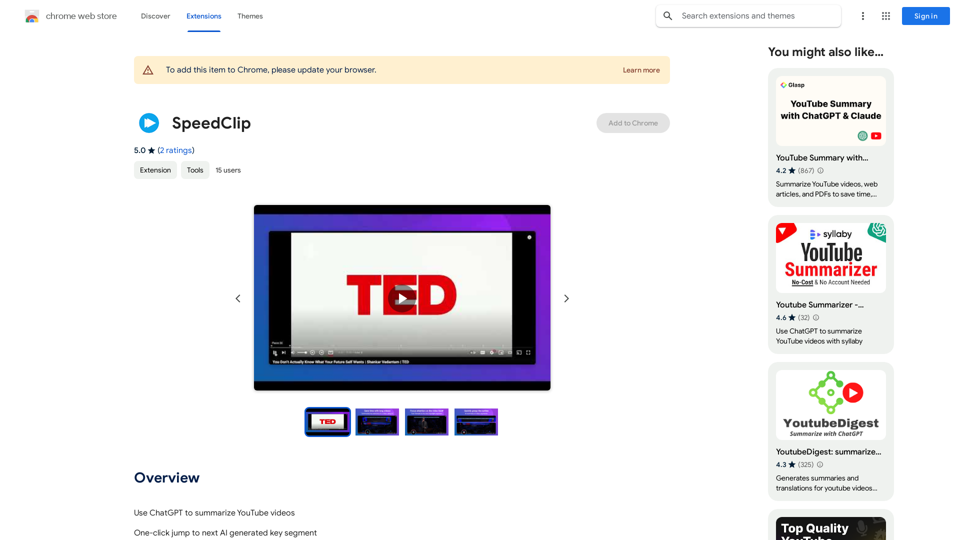
I can help you with that! Just give me the YouTube video link and I'll do my best to provide a clear and concise summary of its content.
193.90 M
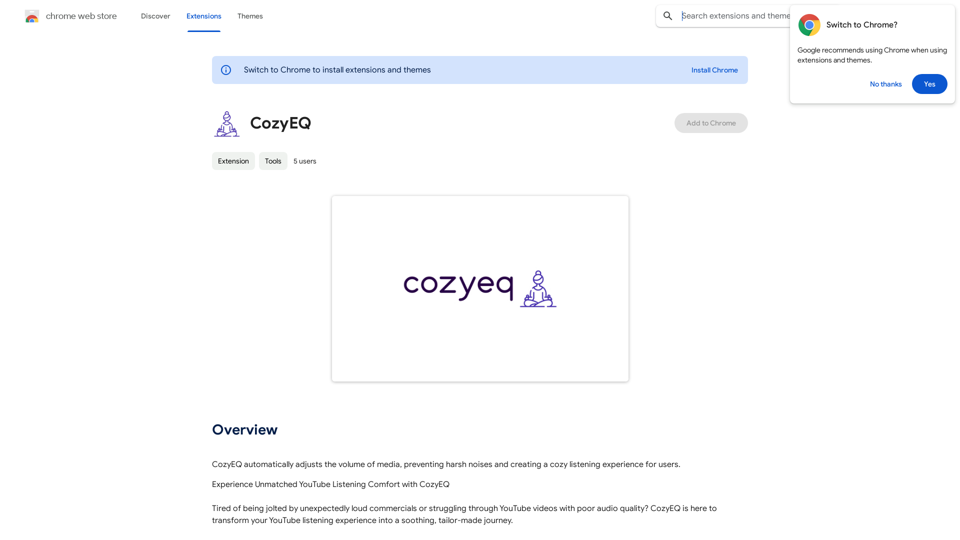
CozyEQ automatically adjusts the volume of media, preventing loud noises and creating a comfortable listening experience for users.
193.90 M
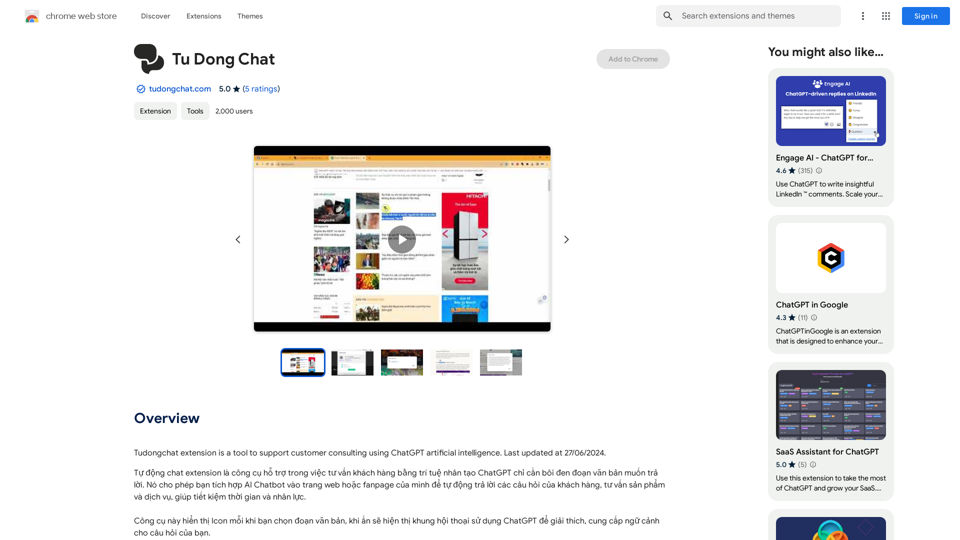
The Tudongchat extension is a tool that supports customer consulting using ChatGPT artificial intelligence. Last updated on June 27, 2024.
193.90 M