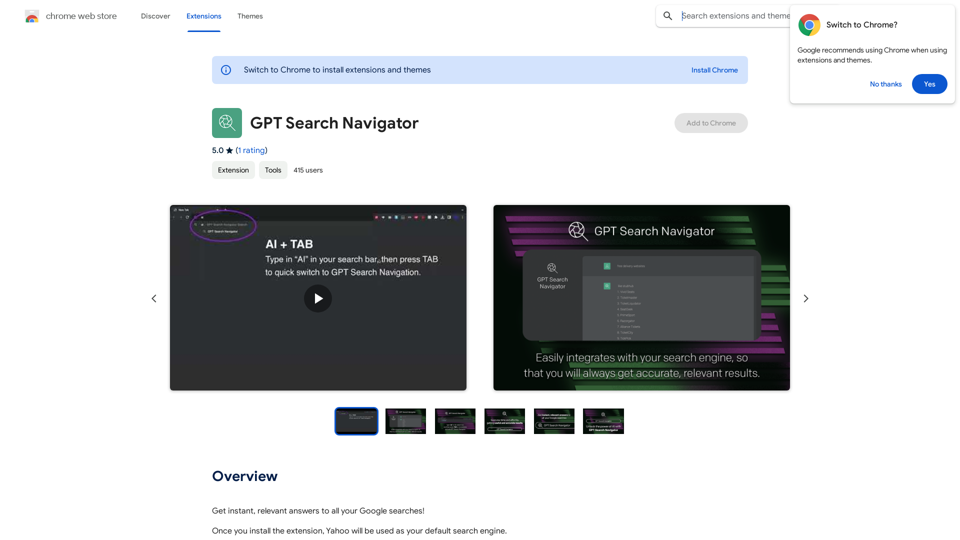Insyncai Browser Co-Pilot is an AI-powered browser extension designed to enhance web browsing experience. It provides quick summaries and information-finding capabilities on any webpage, utilizing advanced AI to comprehend page contents and linked documents. This tool offers immediate answers to user queries, saving time and aiding in better decision-making.
Insync Browser Co-Pilot (Beta)
Navigate the web smarter with Insyncai Co-Pilot: Your AI-powered assistant for quick summaries and finding information on any webpage!
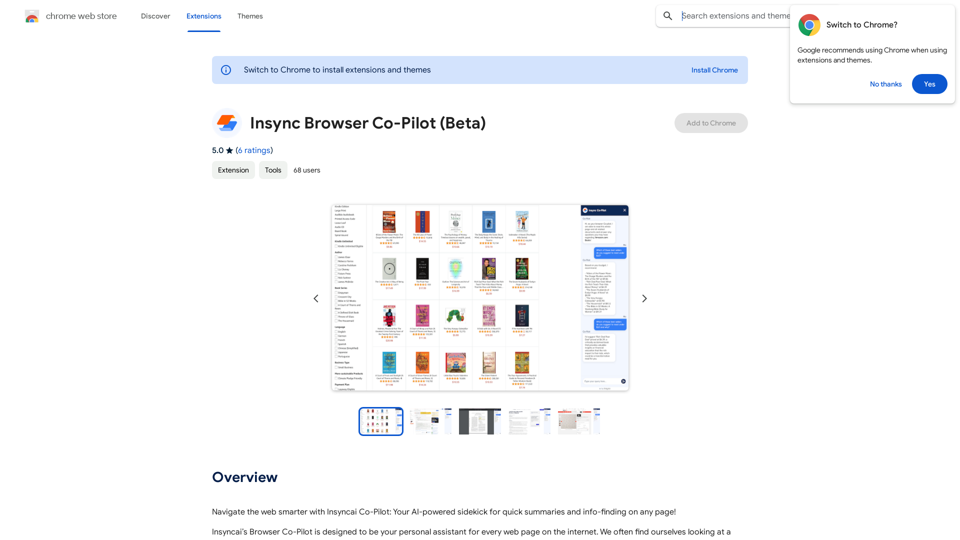
Introduction
Feature
AI-Powered Web Assistant
Insyncai Browser Co-Pilot acts as an intelligent sidekick, offering quick summaries and information retrieval on any webpage. Its advanced AI technology reads and understands page contents, including linked documents, to provide immediate answers.
Time-Saving Functionality
The Co-Pilot saves users time by quickly processing lengthy web pages and extracting relevant information. This feature is particularly useful for research, product comparisons, or general information gathering.
Easy Installation and Use
Users can simply install the extension and start using it immediately. The Co-Pilot responds to questions related to the current page, such as product properties, reviews, or educational information.
Free of Charge
Insyncai Browser Co-Pilot is completely free to install and use. There are no subscription fees or hidden costs associated with the extension.
Enhanced Browsing Experience
By providing a personalized assistant for web navigation, the Co-Pilot significantly improves the overall browsing experience. It helps users make better decisions by offering accurate and relevant information quickly.
FAQ
What is Insyncai Browser Co-Pilot?
Insyncai Browser Co-Pilot is an AI-powered browser extension that acts as a sidekick to help users navigate the web more efficiently. It provides quick summaries and information-finding capabilities on any webpage.
How do I use Insyncai Browser Co-Pilot?
To use Insyncai Browser Co-Pilot, simply install the extension and start browsing. Ask questions related to the page you're on, and the Co-Pilot will provide immediate answers and summaries.
Is Insyncai Browser Co-Pilot free?
Yes, Insyncai Browser Co-Pilot is completely free to install and use. There are no subscription fees or costs associated with using the Co-Pilot.
What are the limitations of Insyncai Browser Co-Pilot?
The Co-Pilot can only answer questions based on information contained on the current page or linked documents. It may struggle with complex or open-ended questions and cannot provide information that isn't publicly available.
Latest Traffic Insights
Monthly Visits
193.90 M
Bounce Rate
56.27%
Pages Per Visit
2.71
Time on Site(s)
115.91
Global Rank
-
Country Rank
-
Recent Visits
Traffic Sources
- Social Media:0.48%
- Paid Referrals:0.55%
- Email:0.15%
- Referrals:12.81%
- Search Engines:16.21%
- Direct:69.81%
Related Websites
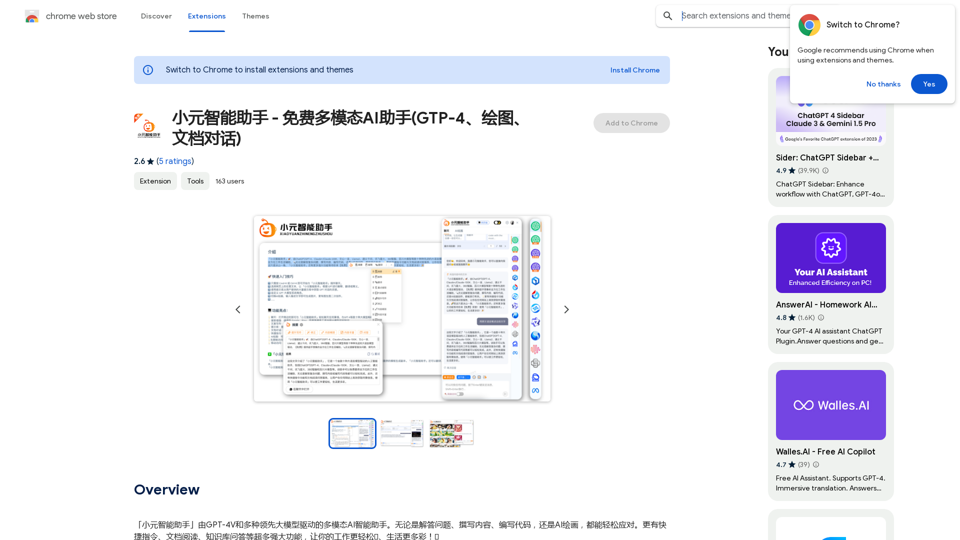
Xiao Yuan Intelligent Assistant - Free Multimodal AI Assistant (GTP-4, Drawing, Document Chat)
Xiao Yuan Intelligent Assistant - Free Multimodal AI Assistant (GTP-4, Drawing, Document Chat)"Xiao Yuan AI Assistant" is a multi-modal AI assistant powered by GPT-4V and several leading large models. Whether it's answering questions, writing content, writing code, or AI painting, it can handle it with ease. It also has many powerful features like quick commands, document reading, and knowledge base Q&A, making your work easier🌈 and life more colorful! 🎉
193.90 M
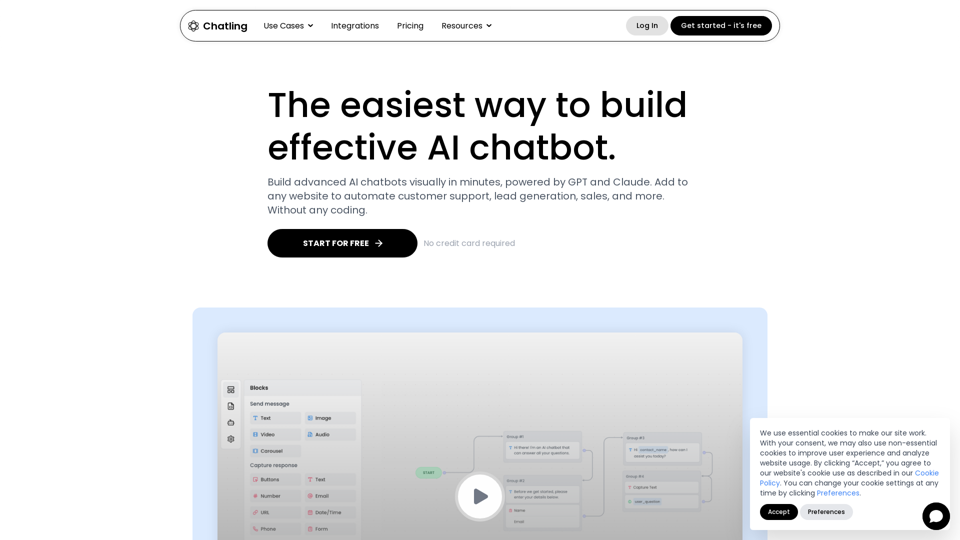
Empower your business with a custom AI website chatbot that helps with customer support, lead generation, knowledge base search, and more. It's free to start!
125.24 K
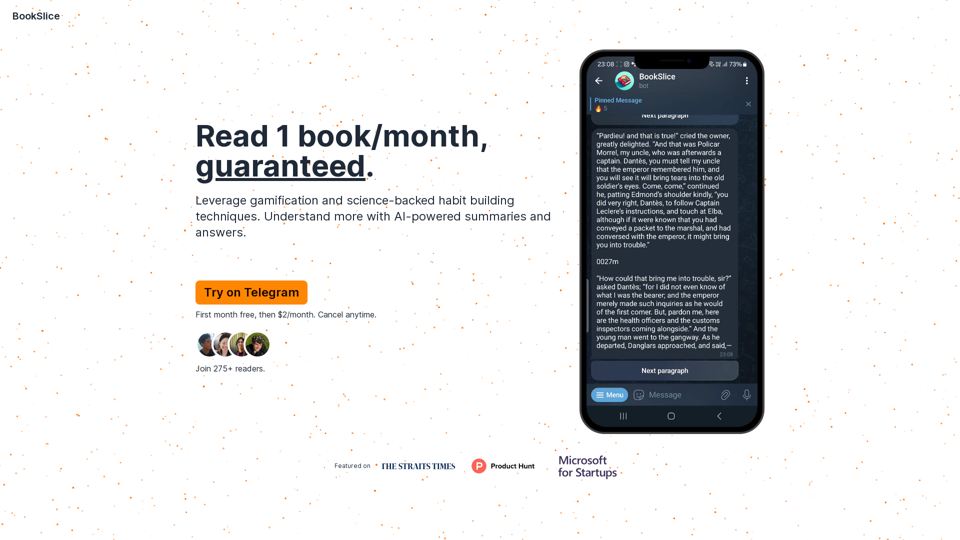
BookSlice - A fun, game-like way to read books for people with busy schedules.
BookSlice - A fun, game-like way to read books for people with busy schedules.Read one book per month, guaranteed, using science-backed techniques.
318
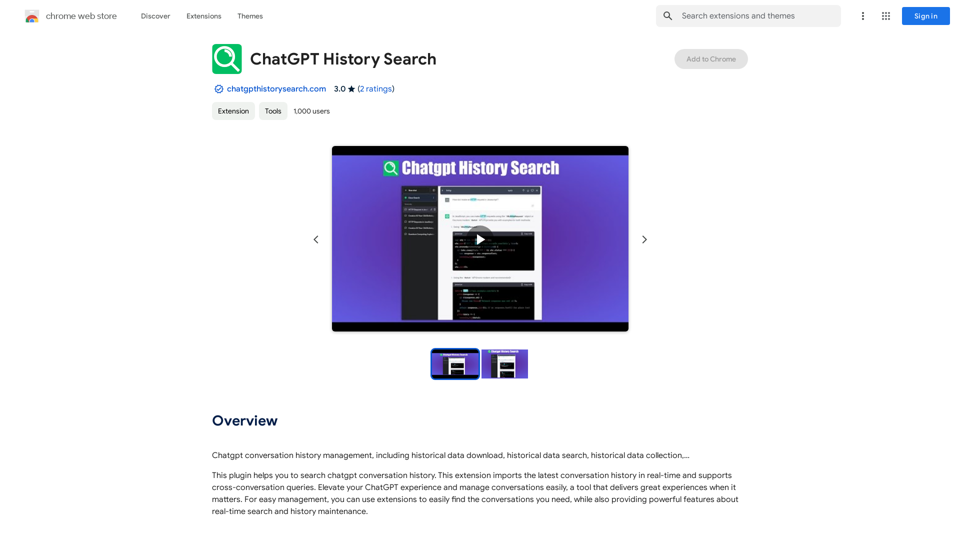
ChatGPT conversation history management, including: - Downloading historical data - Searching historical data - Collecting historical data
193.90 M
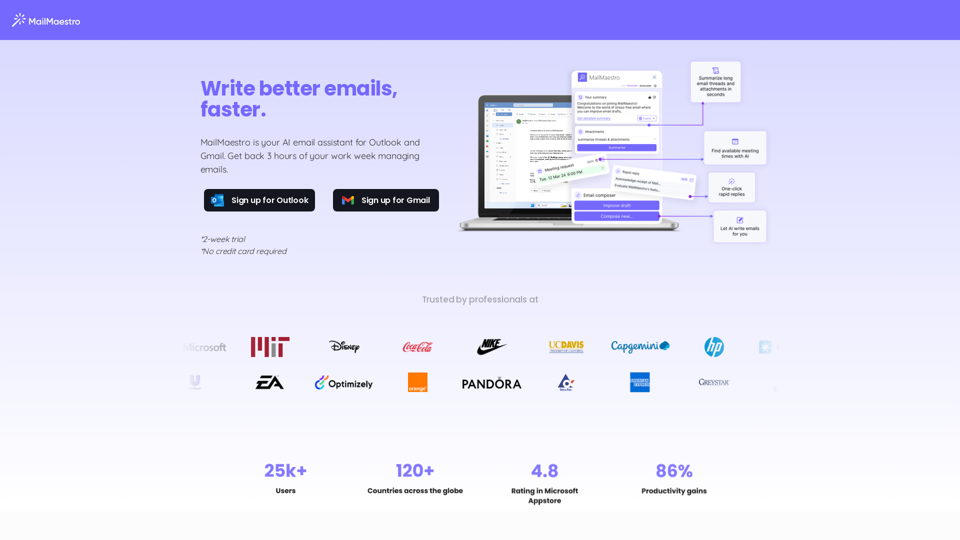
Enhance your email productivity with MailMaestro. Enjoy AI-assisted email summaries, unique style personalization, and top-quality drafts. Check our features today!
222.20 K
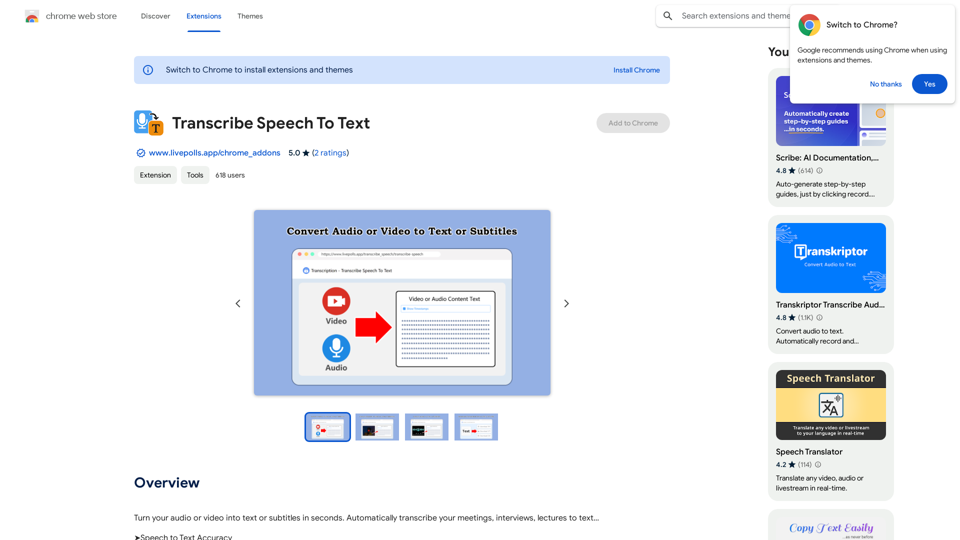
Convert your audio or video into text or subtitles in seconds. Automatically transcribe your meetings, interviews, and lectures to text...
193.90 M
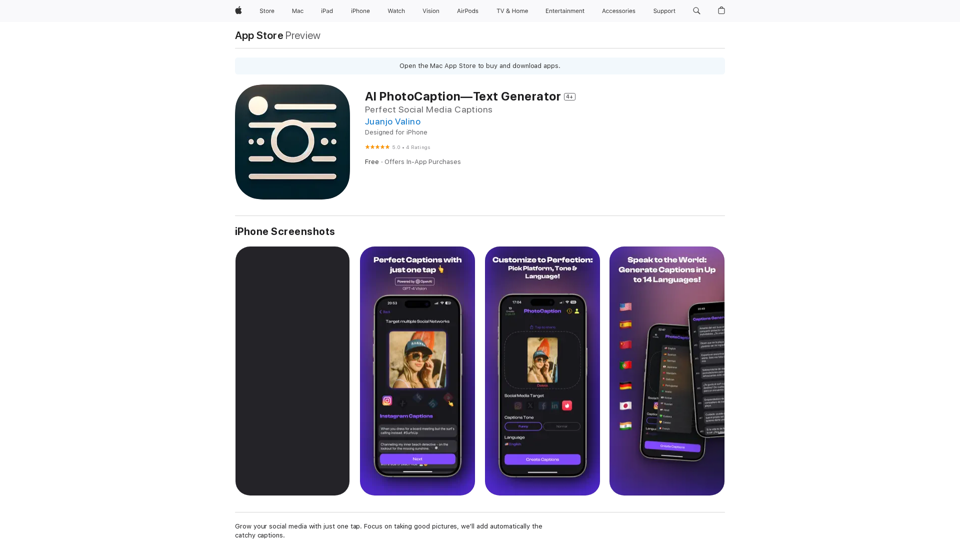
AI Photo Caption - Text Generator on the App Store
AI Photo Caption - Text Generator on the App StoreWelcome to PhotoCaption AI – where your photos speak a thousand words in multiple languages! Do you often find yourself struggling to come up with the perfect caption for your amazing photos?
654.73 K