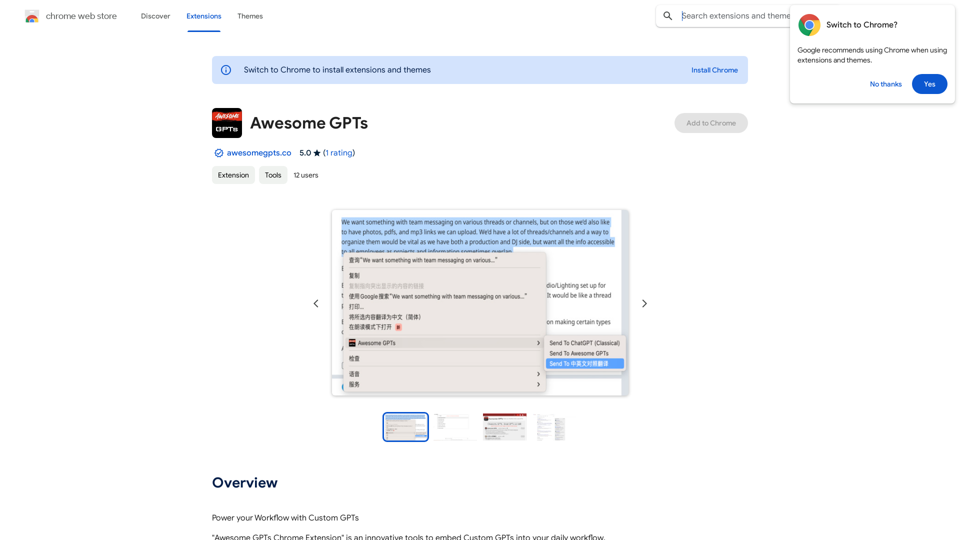Ruta - AI Search is an innovative AI-powered search extension that offers a unique, ad-free search experience with high-speed performance and structured answers. By leveraging advanced search engine technology and Large Language Model (LLM) processing, Ruta provides in-depth responses to user queries, revolutionizing the way we search for information online.
Ruta - AI Search
Make searching simpler, make discovery deeper.
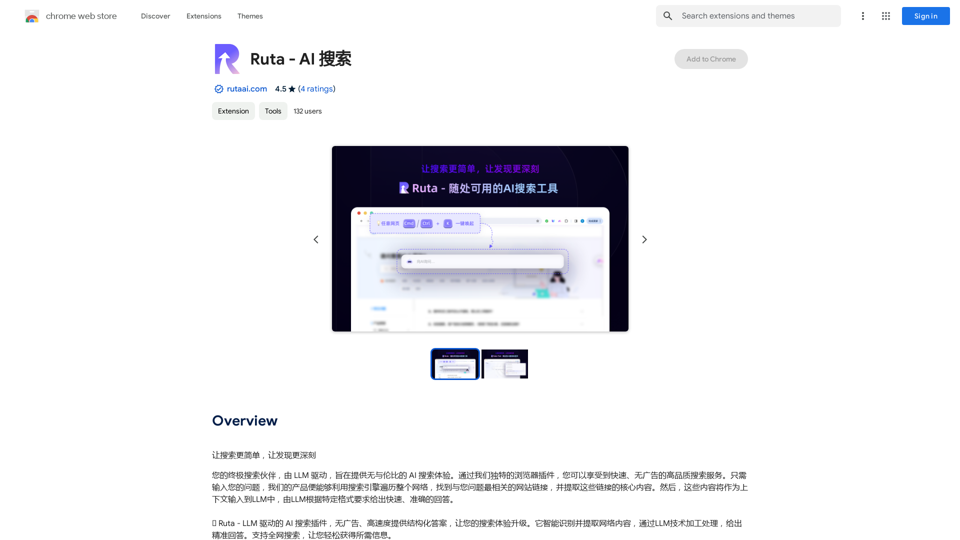
Introduction
Feature
Ad-Free and High-Speed Search
Ruta - AI Search prioritizes user experience by eliminating ads and focusing on delivering fast, accurate search results. This feature ensures a clean, distraction-free search environment.
Advanced Technology Integration
The extension combines cutting-edge search engine technology with LLM processing, enabling it to provide comprehensive and relevant answers to complex queries.
Full-Text Search Capability
Ruta supports full-text search, covering a wide range of information sources to ensure users receive the most relevant and up-to-date information.
Rapid Response Time
With its high-speed performance, Ruta significantly reduces user waiting time, making the search process more efficient and productive.
User-Friendly Interface
The extension features an intuitive design that simplifies the search process, making it easy for users to find the information they need quickly.
Multilingual Support
Ruta - AI Search currently supports multiple languages, with plans to expand its language capabilities in the future, making it accessible to a global user base.
Free to Use
As a free extension, Ruta offers its advanced search capabilities without any hidden fees or advertisements, making it accessible to all users.
FAQ
How do I install and use the Ruta - AI Search extension?
To install the extension, search for "Ruta" in the Chrome Web Store and follow the installation instructions. Once installed, simply enter your query in the browser to use the extension.
What is the process of using Ruta - AI Search?
- Enter your query in the browser.
- The extension performs a full-text search and filters the most relevant links.
- Key content is extracted from these links as context for the LLM.
- The LLM provides structured, high-quality answers based on your query.
Is Ruta - AI Search available in multiple languages?
Yes, the extension currently supports multiple languages, with plans to expand language support in the future.
How can I contact Ruta - AI Search for support or questions?
For any questions or issues, you can contact the Ruta team at [email protected] or visit their website at https://rutaai.com/.
Latest Traffic Insights
Monthly Visits
193.90 M
Bounce Rate
56.27%
Pages Per Visit
2.71
Time on Site(s)
115.91
Global Rank
-
Country Rank
-
Recent Visits
Traffic Sources
- Social Media:0.48%
- Paid Referrals:0.55%
- Email:0.15%
- Referrals:12.81%
- Search Engines:16.21%
- Direct:69.81%
Related Websites
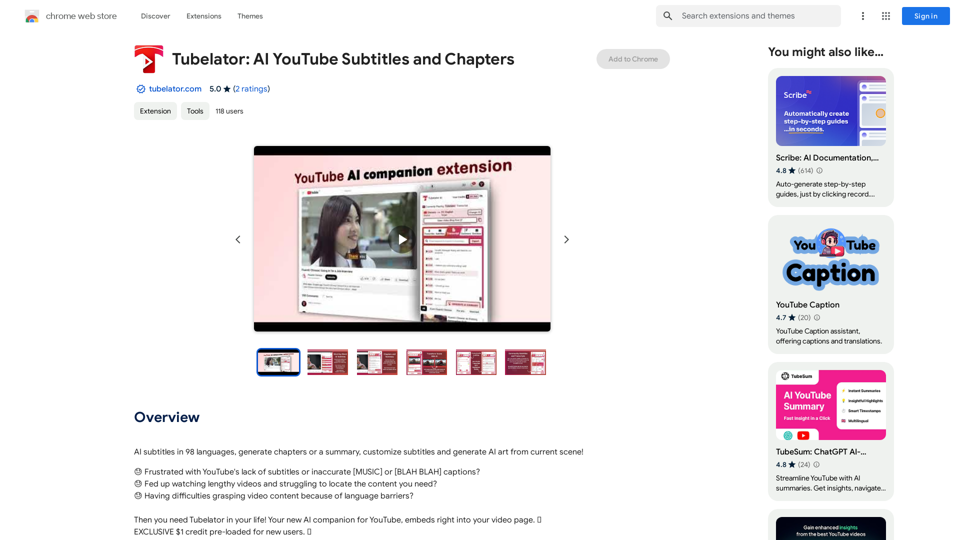
AI subtitles in 98 languages, generate chapters or a summary, customize subtitles and generate AI art from the current scene!
193.90 M
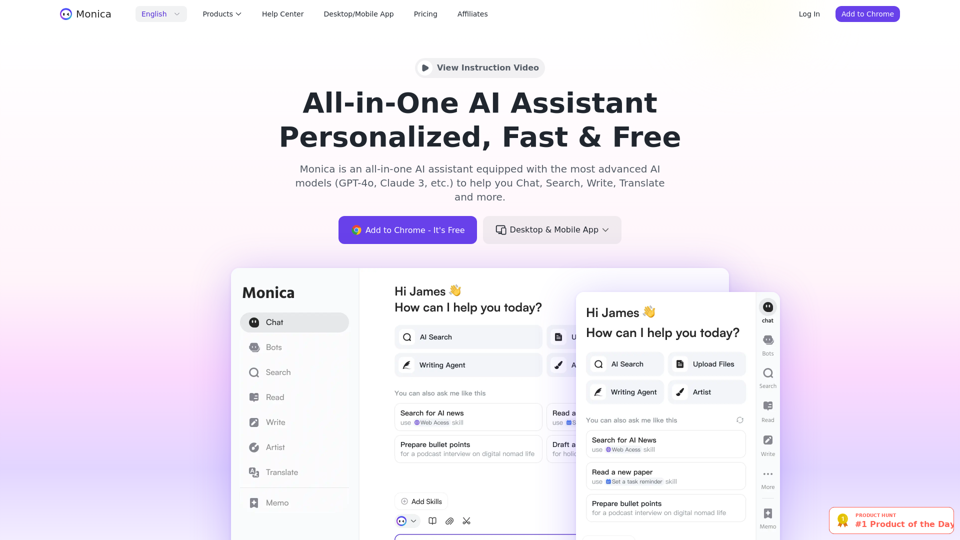
Monica integrates leading AI models (GPT-4, Claude 3, Gemini) for one-click chat, search, writing, coding and more. Try it on Chrome, Edge, or our APP.
9.55 M
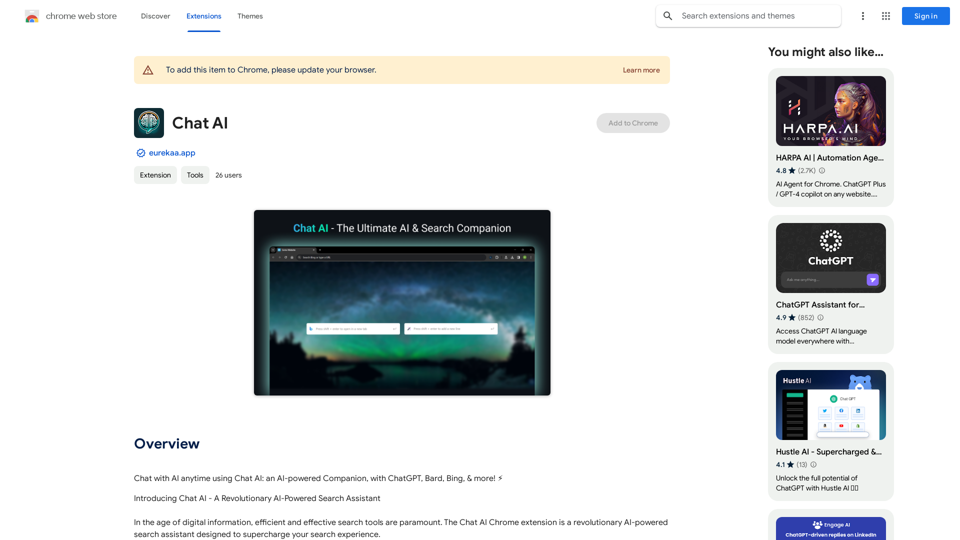
Talk to AI whenever you want with Chat AI: an AI-powered friend, featuring ChatGPT, Bard, Bing, and more! ⚡
193.90 M
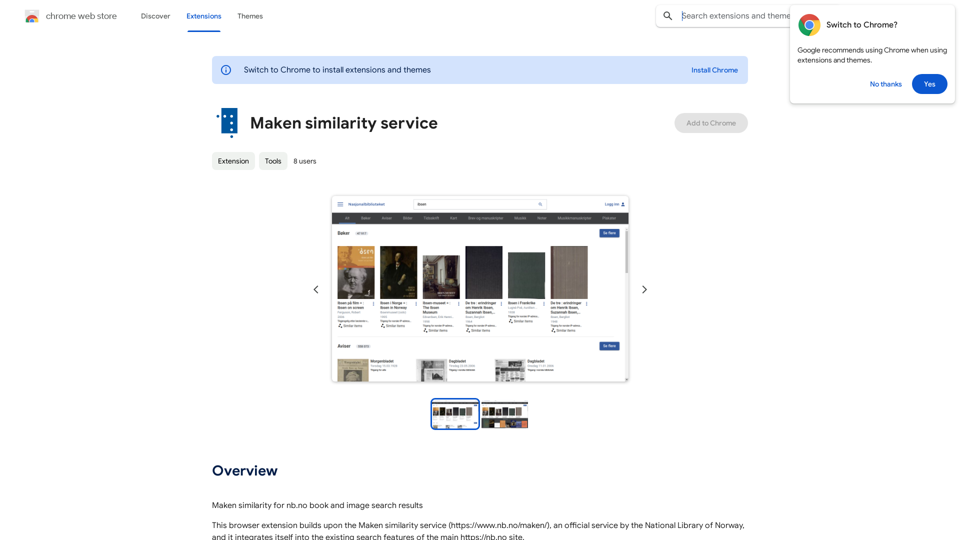
Comparing Similarity for nb.no Book and Image Search Results Let's explore how to measure the similarity between: * Book search results from nb.no (the Norwegian National Library) * Image search results from various sources This comparison can be valuable for understanding: * How well visual representations match textual descriptions. * Potential for using images to enhance book discovery. * Developing new search functionalities that combine text and image data. We can use various techniques to assess similarity, including: * Textual Similarity: Analyzing the keywords, topics, and overall content of book descriptions and image captions. * Visual Similarity: Comparing the visual features of images using algorithms like convolutional neural networks (CNNs). * Hybrid Approaches: Combining textual and visual similarity measures for a more comprehensive evaluation. By comparing similarity scores across different methods, we can gain insights into the strengths and weaknesses of each approach and identify the most effective way to connect books and images.
193.90 M
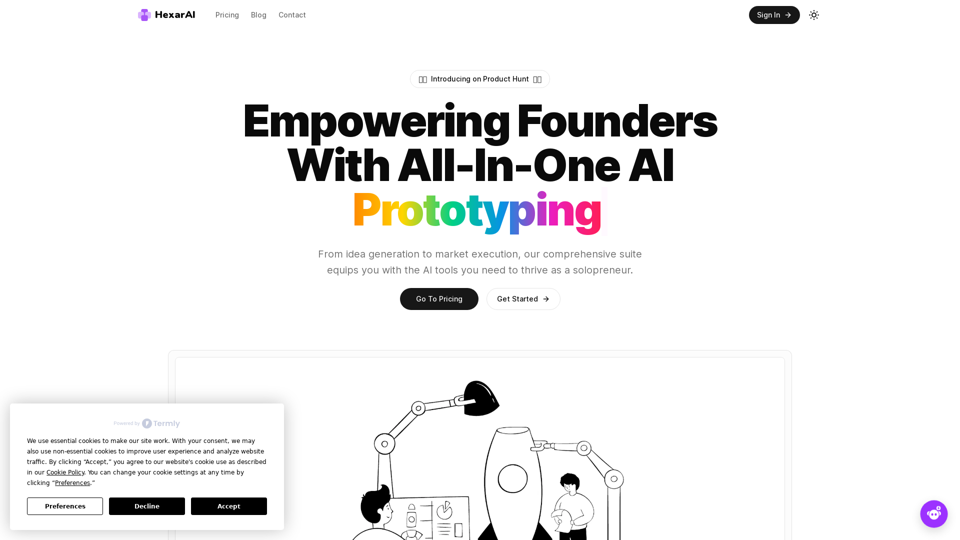
Unlock your business's full potential with HexarAI, the all-in-one AI platform. Seamlessly integrate marketing, tech development, accounting, design, and business management for unparalleled efficiency and success.
0
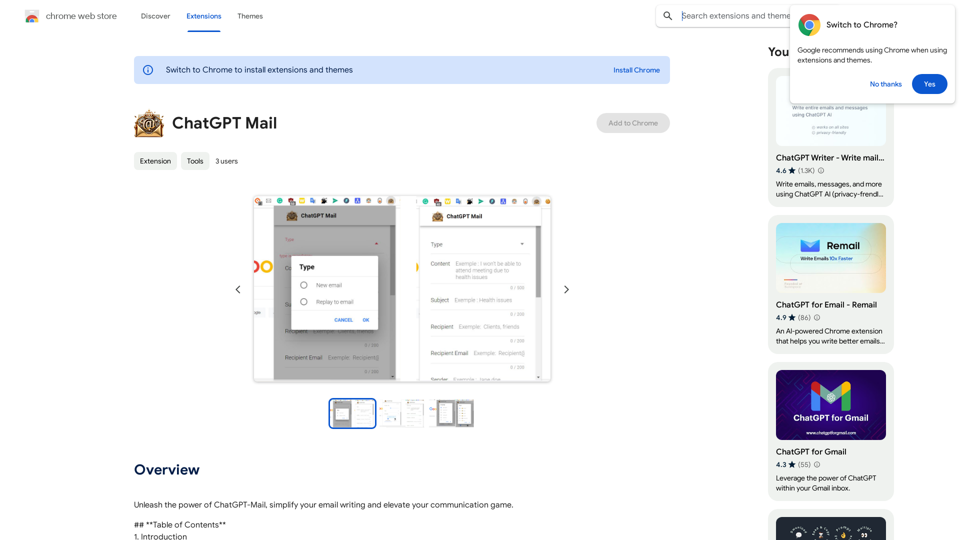
Unleash the power of ChatGPT-Mail, simplify your email writing, and elevate your communication.
193.90 M
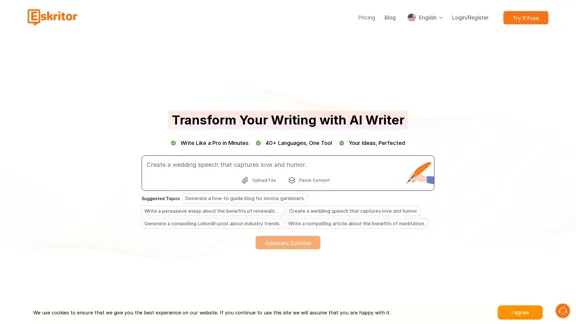
Eskritor AI Writer: Intelligent AI Content Creator
Eskritor AI Writer: Intelligent AI Content CreatorWrite 5x faster with Eskritor AI Writer's 20+ content tools. Start creating perfectly tailored content today - from articles to social posts. Try it free!
100.32 K