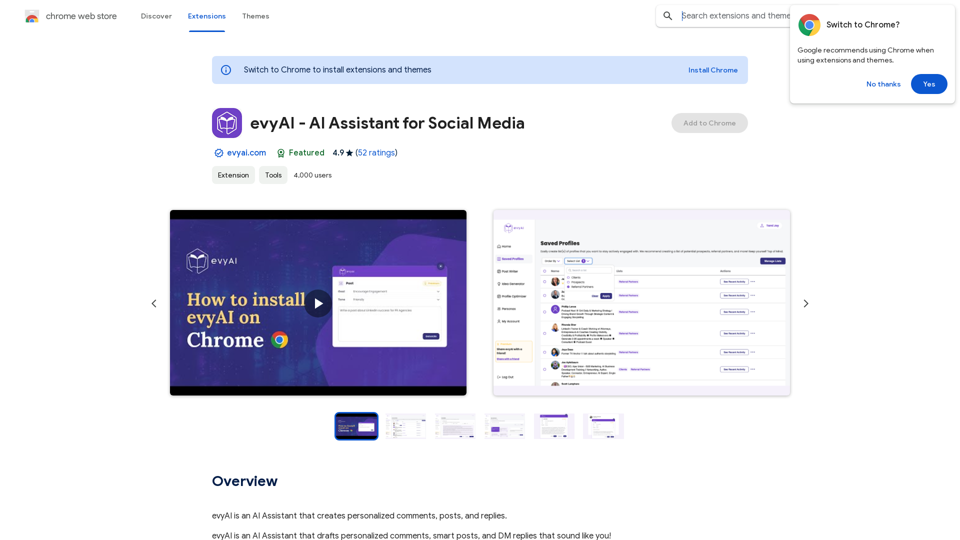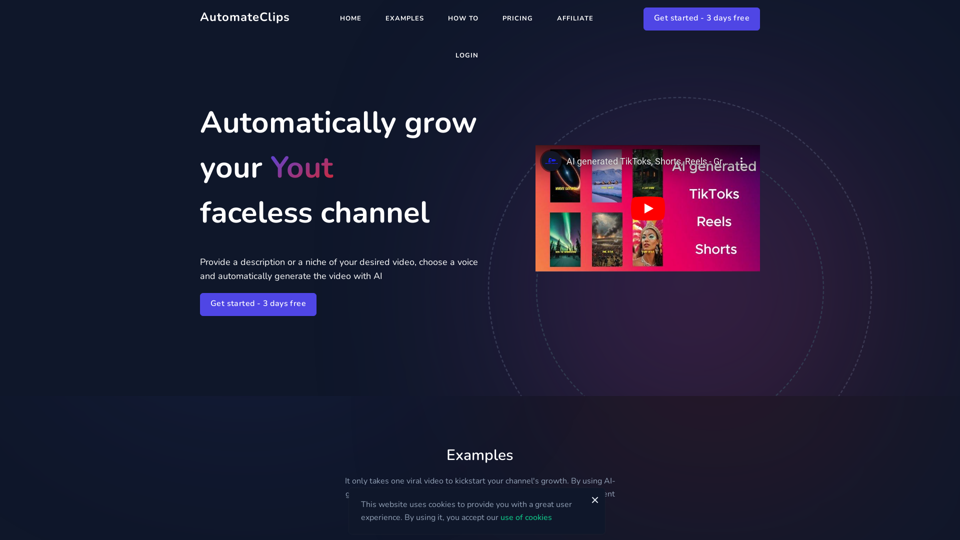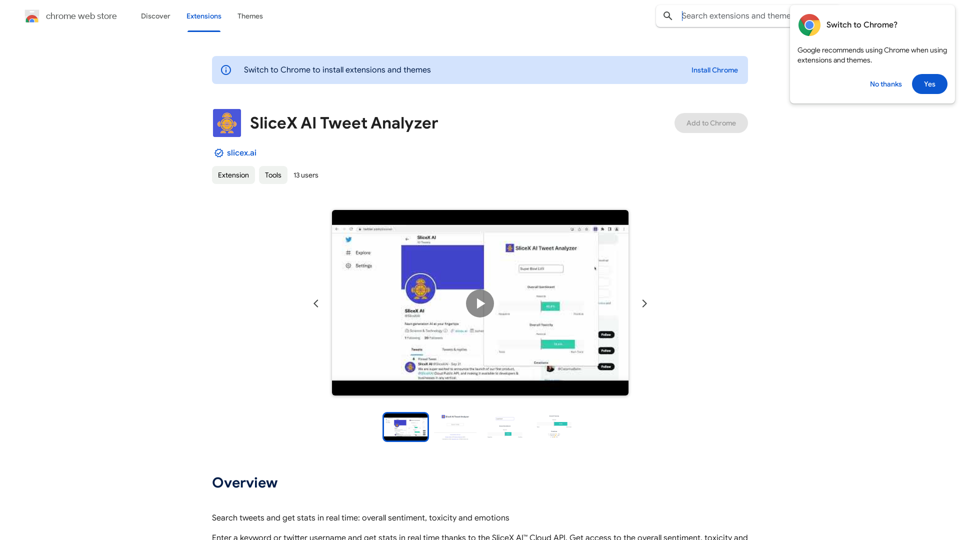Coachpilot is an innovative AI-powered tool designed to streamline the creation of user stories for Jira. It utilizes intelligent forms and AI-driven assistance to help users define goals, context, and personas, generating comprehensive and precise user stories with a single click. This tool aims to enhance productivity and improve the quality of user stories in project management workflows.
Coachpilot
Coachpilot: Use AI to Write User Stories in Jira
Coachpilot helps you write better user stories in Jira using the power of artificial intelligence.
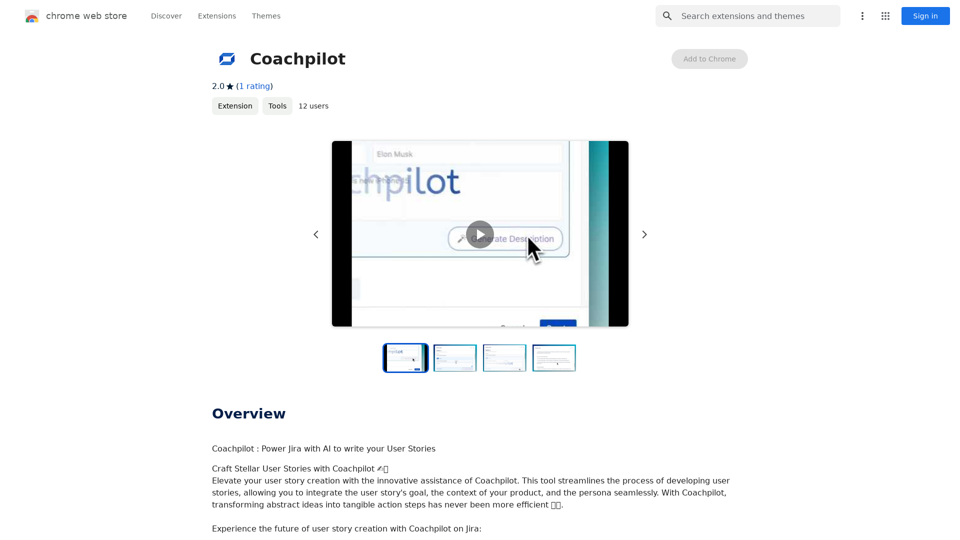
Introduction
Feature
Intelligent Forms
Coachpilot's smart forms guide users in defining the goal, context, and persona of their user stories. These forms are designed to capture essential information, enabling the AI to craft tailored and accurate user stories.
Instant User Story Generation
With just one click on the "Generate" button, Coachpilot's AI synthesizes a user story based on the provided inputs. This feature significantly reduces the time spent on story creation.
Jira Embedded Integration
Seamlessly integrate Coachpilot into Jira, allowing users to create, edit, and refine user stories without leaving their project management environment. This integration enhances workflow efficiency.
Guided User Story Craft
The AI-powered prompts assist users throughout the story creation process, ensuring clarity and precision. This feature acts as a story assistant, guiding users even if they're unsure how to start.
Flexible Formats (Coming Soon)
Coachpilot will adapt to various story formats, including epics, tasks, and specific user stories. The AI adjusts its output based on the provided context, catering to diverse project requirements.
FAQ
How does Coachpilot work?
Coachpilot uses intelligent forms and AI-driven assistance to help you define goals, context, and personas. It then generates comprehensive and precise user stories with just one click, streamlining the entire process.
What are the main benefits of using Coachpilot?
The key benefits include:
- Time-saving through instant user story generation
- Improved productivity with Jira integration
- Enhanced quality of user stories through AI-guided creation
- Flexibility in story formats (coming soon)
Is Coachpilot easy to use?
Yes, Coachpilot is designed for ease of use. The process involves:
- Defining goal, context, and persona using intelligent forms
- Inputting parameters and clicking "Generate"
- Reviewing and refining the generated user story
- Integrating with Jira for seamless collaboration
What pricing options does Coachpilot offer?
Coachpilot offers an affordable subscription model, though specific pricing details are not provided in the given information. It's recommended to check their official website or contact their sales team for current pricing options.
Latest Traffic Insights
Monthly Visits
193.90 M
Bounce Rate
56.27%
Pages Per Visit
2.71
Time on Site(s)
115.91
Global Rank
-
Country Rank
-
Recent Visits
Traffic Sources
- Social Media:0.48%
- Paid Referrals:0.55%
- Email:0.15%
- Referrals:12.81%
- Search Engines:16.21%
- Direct:69.81%
Related Websites
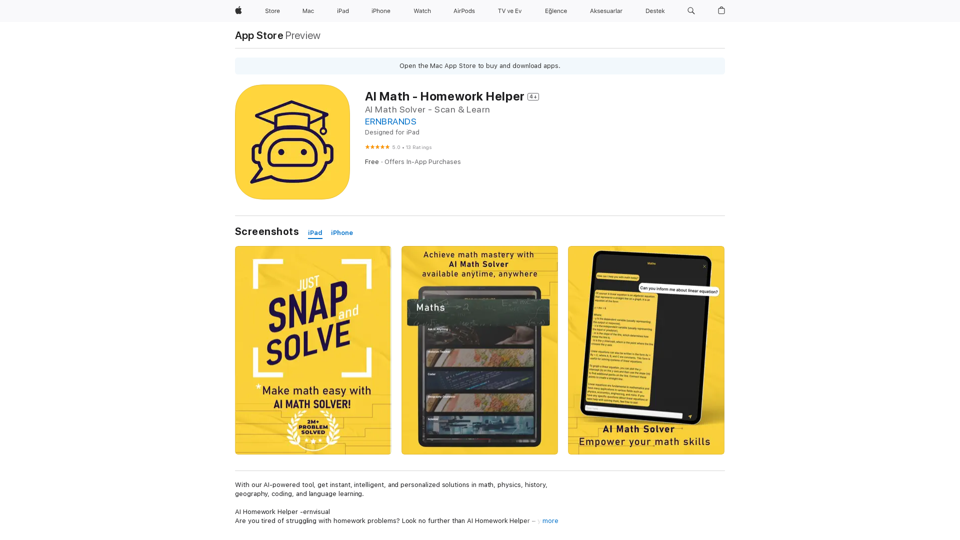
AI Homework Helper -ernvisual Are you tired of struggling with homework problems? Look no further than AI Homework Helper – your all-in-one academic assistant.
124.77 M
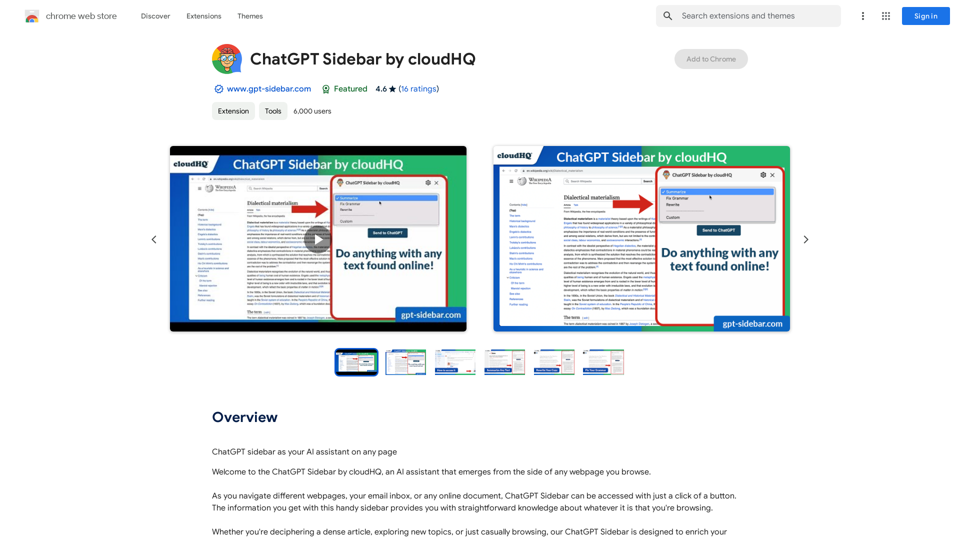
ChatGPT Sidebar by cloudHQ This is a powerful tool that brings the capabilities of ChatGPT directly into your workflow. Key Features: * Seamless Integration: Effortlessly access ChatGPT within your favorite applications like Gmail, Slack, and Notion. * Contextual Understanding: ChatGPT remembers past interactions, providing relevant and coherent responses within the context of your current task. * Boost Productivity: Automate repetitive tasks, generate creative content, and get instant answers to your questions, all without leaving your workspace. * Enhanced Collaboration: Share ChatGPT-powered insights and ideas with your team, fostering more productive and efficient collaboration. Benefits: * Save Time and Effort: Streamline your workflow and focus on high-value tasks. * Unlock Creativity: Overcome writer's block and generate innovative ideas. * Improve Communication: Craft clear, concise, and engaging messages. * Make Informed Decisions: Access reliable information and insights to support your decision-making process. Get Started Today: Visit our website to learn more and start using ChatGPT Sidebar by cloudHQ.
ChatGPT Sidebar by cloudHQ This is a powerful tool that brings the capabilities of ChatGPT directly into your workflow. Key Features: * Seamless Integration: Effortlessly access ChatGPT within your favorite applications like Gmail, Slack, and Notion. * Contextual Understanding: ChatGPT remembers past interactions, providing relevant and coherent responses within the context of your current task. * Boost Productivity: Automate repetitive tasks, generate creative content, and get instant answers to your questions, all without leaving your workspace. * Enhanced Collaboration: Share ChatGPT-powered insights and ideas with your team, fostering more productive and efficient collaboration. Benefits: * Save Time and Effort: Streamline your workflow and focus on high-value tasks. * Unlock Creativity: Overcome writer's block and generate innovative ideas. * Improve Communication: Craft clear, concise, and engaging messages. * Make Informed Decisions: Access reliable information and insights to support your decision-making process. Get Started Today: Visit our website to learn more and start using ChatGPT Sidebar by cloudHQ.ChatGPT sidebar as your AI assistant on any page
193.90 M
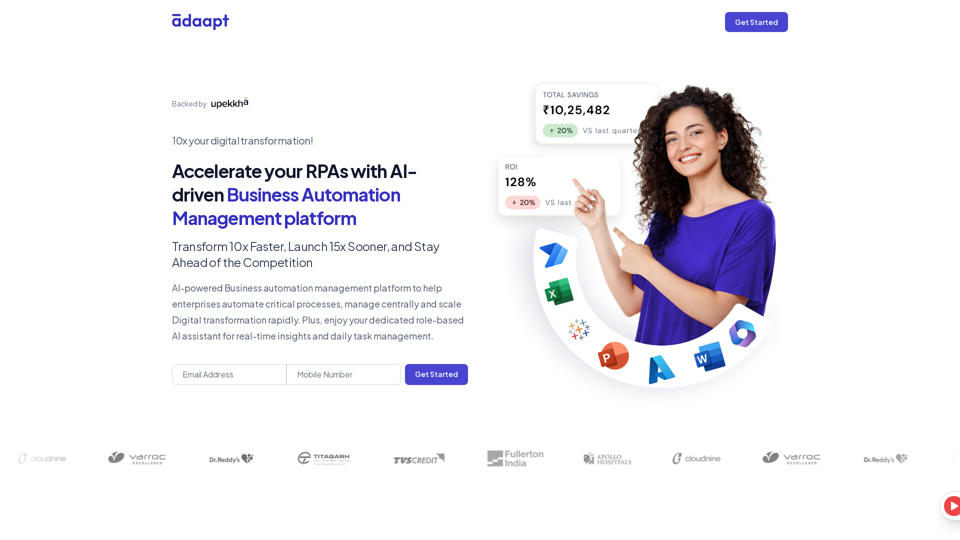
Adaapt.ai - Simplify and Optimize Your Processes with Automation
Adaapt.ai - Simplify and Optimize Your Processes with AutomationUnlock efficiency and elevate your business with Adaapt.ai - Your partner in automation. Streamline processes effortlessly and boost productivity. Discover cutting-edge solutions tailored for your success.
0
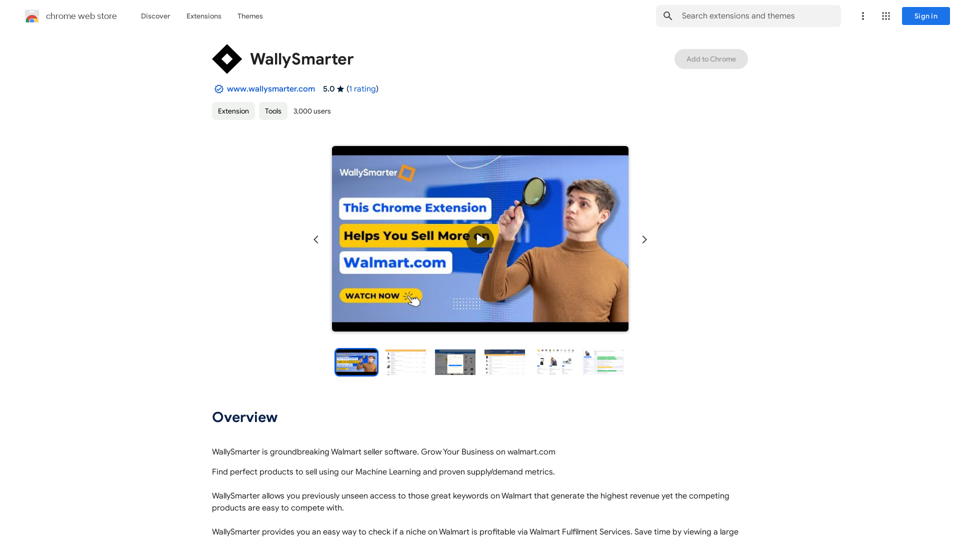
WallySmarter is groundbreaking software for selling on Walmart. Grow your business on walmart.com.
193.90 M

ChatsNow is an AI assistant that uses OpenAI's GPT-4 and GPT-3.5, as well as Claude2, to provide various services, such as chat, translation, and Vision.
193.90 M