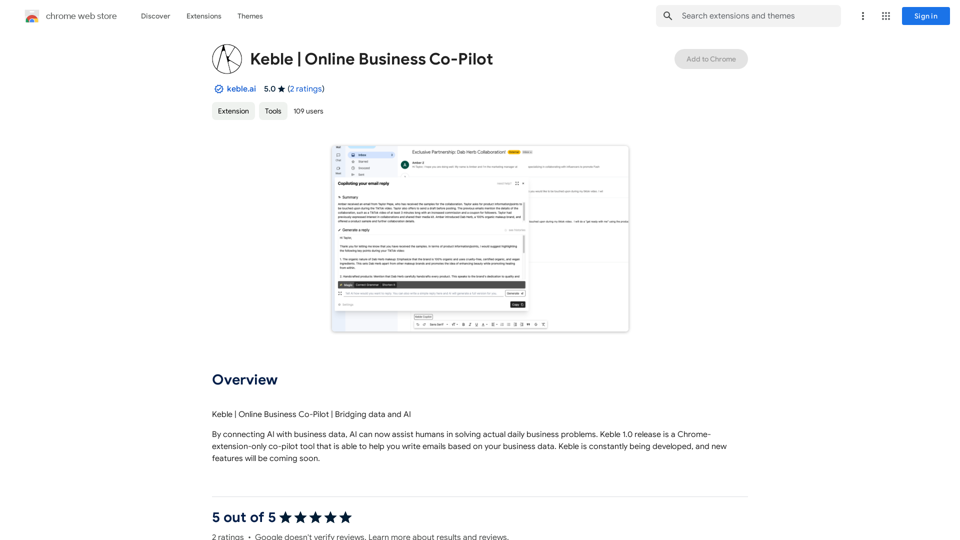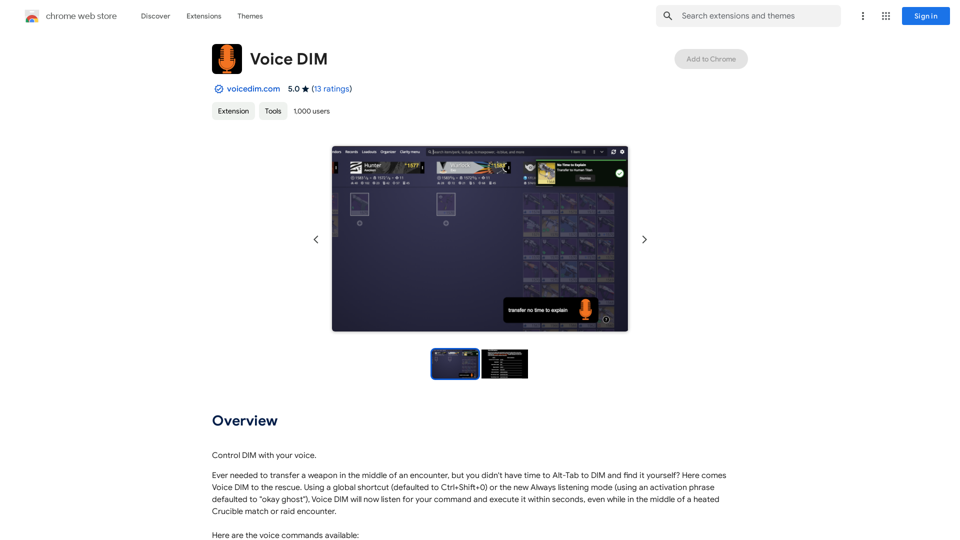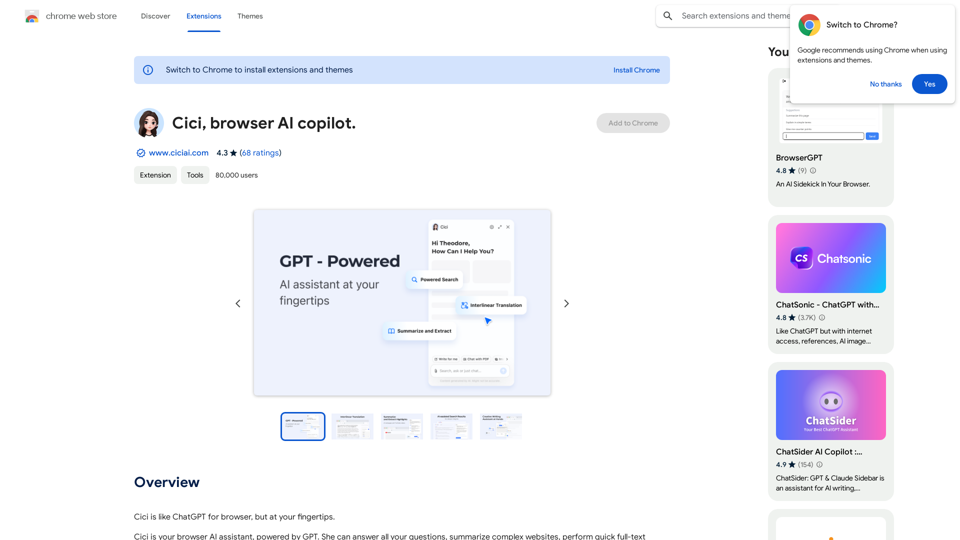Keywording is a Chrome extension designed to streamline the process of adding keywords to images on stock photography websites like Alamy and Getty. This AI-powered tool automatically generates captions and keywords for images, allowing users to quickly insert them into their portfolio managers. It's a free, user-friendly solution that aims to increase efficiency for photographers and stock image contributors.
jKeywording | Stock Photo Keyword Generator
Adds a right-click menu to images, allowing users to easily add keywords to stock photos on websites like Alamy and Getty.
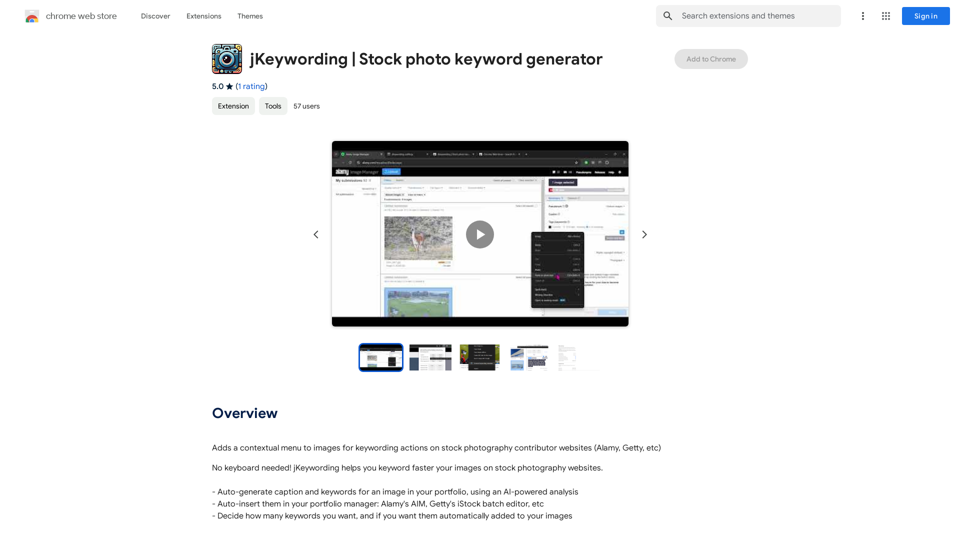
Introduction
Feature
AI-Powered Caption and Keyword Generation
Keywording utilizes advanced AI technology to analyze images and automatically generate relevant captions and keywords. This feature saves time and enhances the quality of image descriptions.
Auto-Insert Functionality
The extension can automatically insert the generated keywords into popular portfolio managers, such as Alamy's AIM and Getty's iStock batch editor. This streamlines the workflow for stock photographers.
Customizable Keyword Generation
Users can specify the number of keywords they want to generate for each image. This flexibility allows for tailored results based on individual needs or platform requirements.
Free to Use
Keywording is completely free, with no subscription fees or usage limitations. This makes it accessible to all photographers, regardless of their budget or volume of work.
Compatible with Major Stock Photography Platforms
The extension is designed to work seamlessly with popular stock photography websites, including Alamy and Getty, making it a versatile tool for contributors to multiple platforms.
User-Friendly Interface
With a simple installation process and intuitive operation, Keywording is easy to use for both beginners and experienced stock photographers.
Editable Results
While the AI generates keywords automatically, users have the ability to review and edit the suggestions, ensuring accuracy and relevance to their specific images.
FAQ
How does Keywording work?
Keywording uses AI-powered analysis to automatically generate captions and keywords for your images. After installation, you select the images you want to keyword, and the extension processes them to provide relevant descriptions and tags.
Is Keywording really free to use?
Yes, Keywording is entirely free. There are no subscription fees, hidden costs, or usage limitations. You can use the extension as much as you need without any charges.
Can I customize the keywords generated by Keywording?
Absolutely. While Keywording automatically generates keywords, you have full control to review and edit them. This ensures that the final keywords accurately represent your images and meet your specific requirements.
Which stock photography platforms does Keywording support?
Keywording is designed to work with major stock photography websites, including Alamy and Getty. It's compatible with portfolio managers like Alamy's AIM and Getty's iStock batch editor.
How can Keywording improve my workflow as a stock photographer?
Keywording can significantly speed up your image tagging process by automatically generating relevant keywords and captions. This saves time, increases efficiency, and potentially improves the discoverability of your images on stock photography platforms.
Latest Traffic Insights
Monthly Visits
193.90 M
Bounce Rate
56.27%
Pages Per Visit
2.71
Time on Site(s)
115.91
Global Rank
-
Country Rank
-
Recent Visits
Traffic Sources
- Social Media:0.48%
- Paid Referrals:0.55%
- Email:0.15%
- Referrals:12.81%
- Search Engines:16.21%
- Direct:69.81%
Related Websites
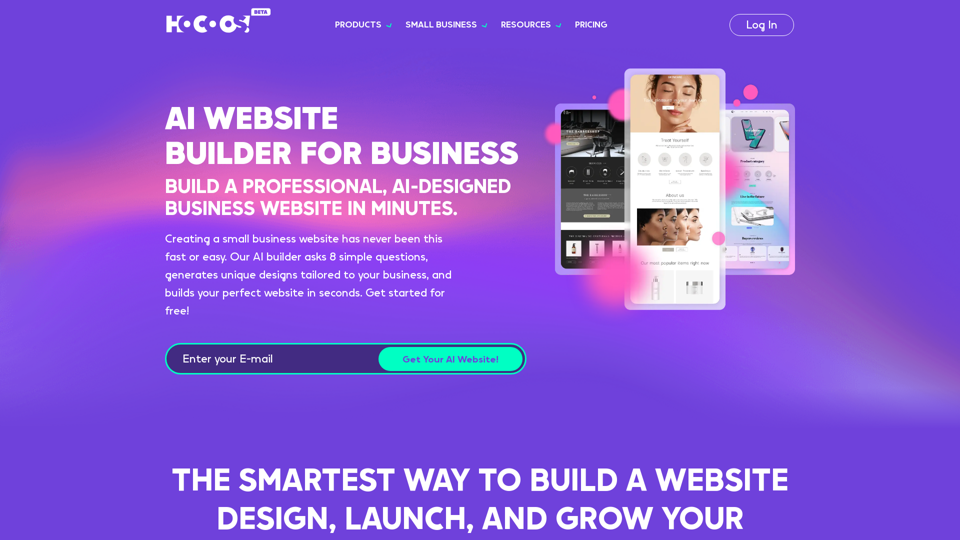
Hocoos AI Website Builder - Create Your Website in 5 Minutes
Hocoos AI Website Builder - Create Your Website in 5 MinutesCreate professional websites in seconds with Hocoos AI website builder. Get all the sales and marketing tools to start & grow your online business now.
111.35 K
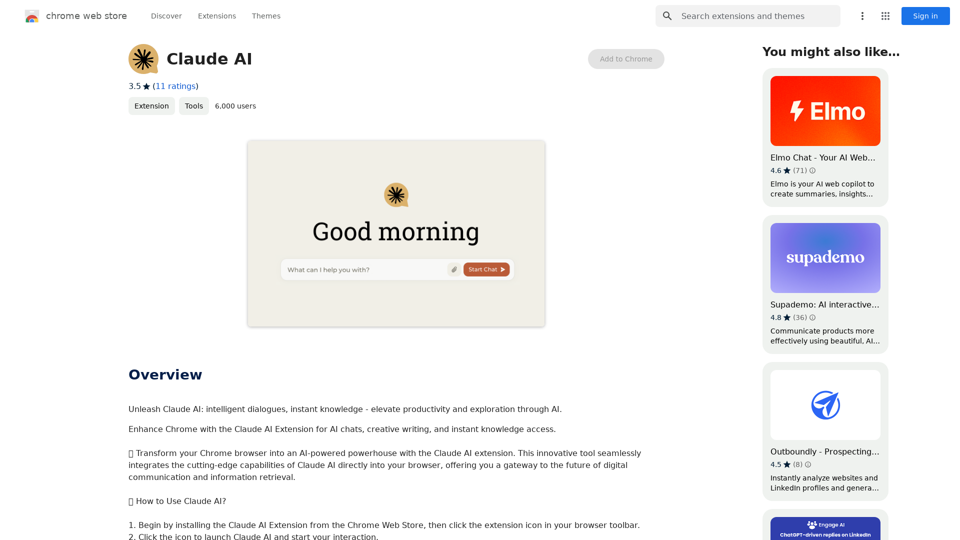
Claude AI Claude AI is an artificial intelligence model that can understand and respond to human input in a conversational manner. It is trained on a massive dataset of text from the internet and can generate human-like responses to a wide range of topics and questions. Claude AI is designed to be highly engaging and can even exhibit a sense of humor, making it a popular choice for chatbots and virtual assistants.
Claude AI Claude AI is an artificial intelligence model that can understand and respond to human input in a conversational manner. It is trained on a massive dataset of text from the internet and can generate human-like responses to a wide range of topics and questions. Claude AI is designed to be highly engaging and can even exhibit a sense of humor, making it a popular choice for chatbots and virtual assistants.Unleash Claude AI: Intelligent Dialogues, Instant Knowledge - Elevate Productivity and Exploration through AI.
193.90 M
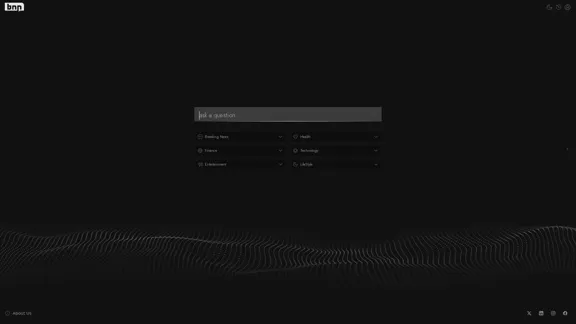
Real-time, accurate responses driven by cutting-edge AI. Enjoy an elegant, visually appealing interface. Experience the future of search with BNNGPT.
0
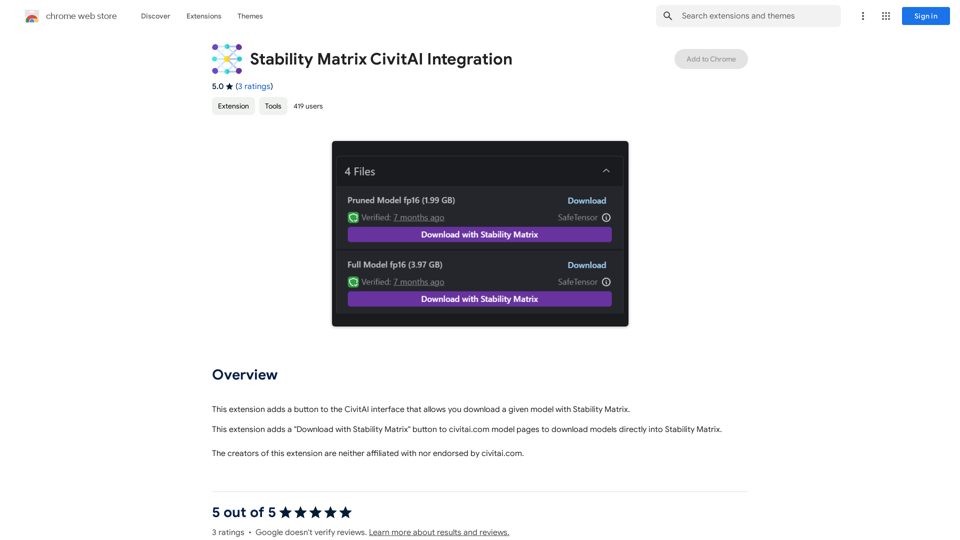
Stability Matrix CivitAI Integration This document outlines the integration of Stability Matrix into Civitai. What is Stability Matrix? Stability Matrix is a powerful tool for evaluating and comparing different AI models. It provides a comprehensive set of metrics to assess model performance across various tasks, including text generation, image generation, and code generation. Benefits of Integrating Stability Matrix into Civitai: * Enhanced Model Discovery: Users can easily identify high-performing models based on their desired tasks and preferences. * Improved Model Selection: The detailed metrics provided by Stability Matrix allow for informed decision-making when choosing a model for a specific project. * Community-Driven Evaluation: By leveraging the collective wisdom of the Civitai community, Stability Matrix fosters a transparent and collaborative approach to model evaluation. * Accelerated Model Development: Developers can use Stability Matrix to track the progress of their models and identify areas for improvement. Implementation Details: * Stability Matrix scores will be displayed alongside model descriptions on Civitai. * Users will be able to filter models based on their Stability Matrix scores. * The integration will initially focus on text generation and image generation models. Future Enhancements: * Expand support for additional model types, such as code generation models. * Implement interactive visualizations of Stability Matrix data. * Allow users to contribute their own model evaluations to the platform.
Stability Matrix CivitAI Integration This document outlines the integration of Stability Matrix into Civitai. What is Stability Matrix? Stability Matrix is a powerful tool for evaluating and comparing different AI models. It provides a comprehensive set of metrics to assess model performance across various tasks, including text generation, image generation, and code generation. Benefits of Integrating Stability Matrix into Civitai: * Enhanced Model Discovery: Users can easily identify high-performing models based on their desired tasks and preferences. * Improved Model Selection: The detailed metrics provided by Stability Matrix allow for informed decision-making when choosing a model for a specific project. * Community-Driven Evaluation: By leveraging the collective wisdom of the Civitai community, Stability Matrix fosters a transparent and collaborative approach to model evaluation. * Accelerated Model Development: Developers can use Stability Matrix to track the progress of their models and identify areas for improvement. Implementation Details: * Stability Matrix scores will be displayed alongside model descriptions on Civitai. * Users will be able to filter models based on their Stability Matrix scores. * The integration will initially focus on text generation and image generation models. Future Enhancements: * Expand support for additional model types, such as code generation models. * Implement interactive visualizations of Stability Matrix data. * Allow users to contribute their own model evaluations to the platform.This extension adds a button to the CivitAI interface that allows you to download a given model with Stability Matrix.
193.90 M
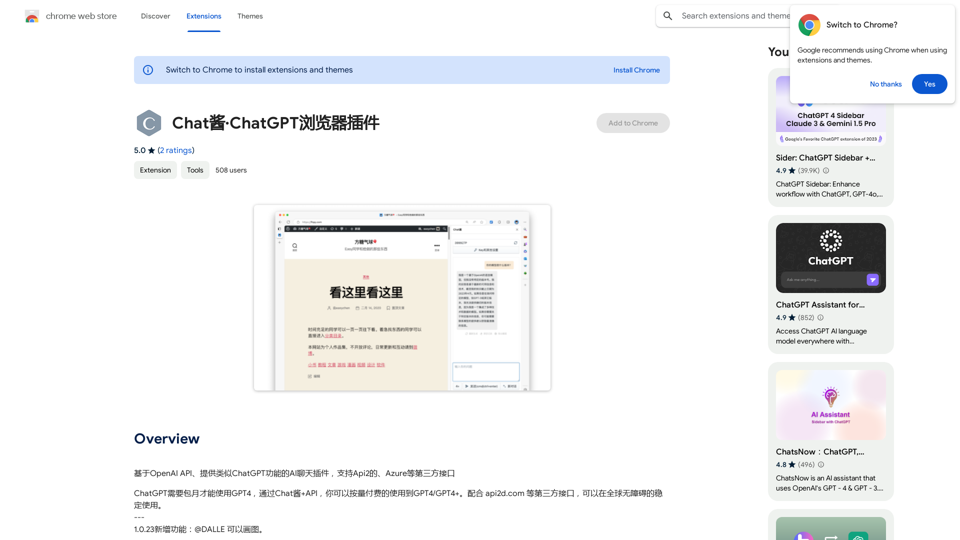
An AI chat plugin similar to ChatGPT, based on the OpenAI API, that supports third-party interfaces like Api2 and Azure.
193.90 M