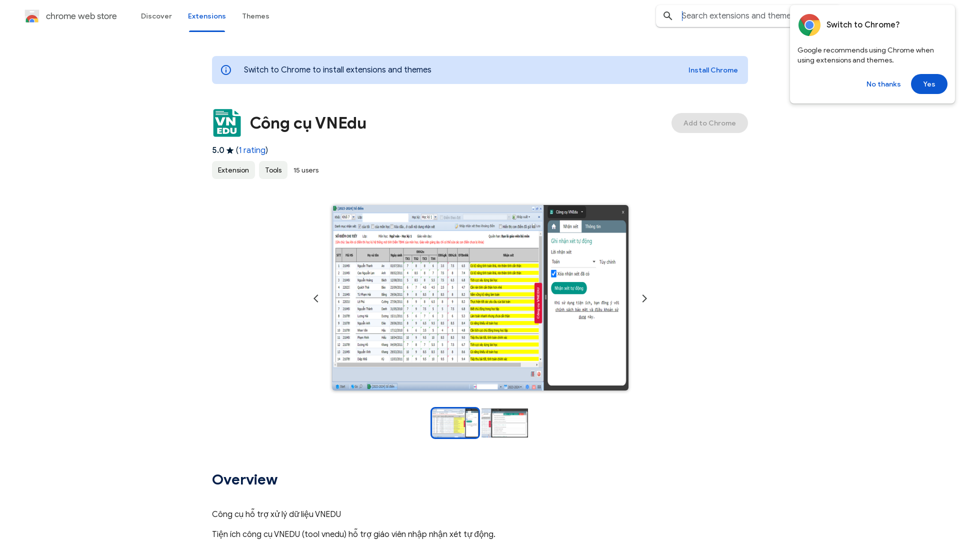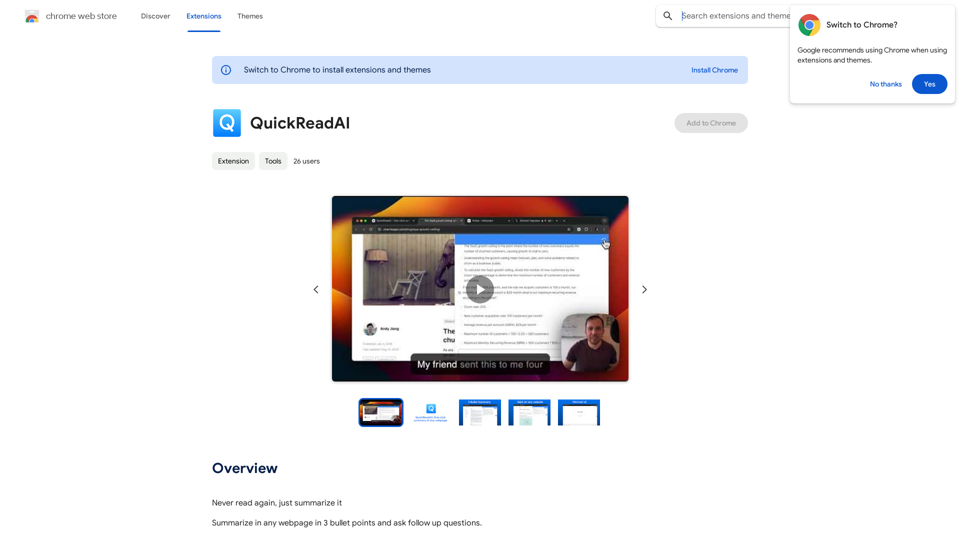Mercury is a Chrome extension designed for Degiro users, offering portfolio tracking and visualization tools. It leverages AI forecasting to help investors monitor their performance effectively. The extension prioritizes user privacy, sources data directly from Degiro accounts, and provides a customizable experience with features like a dark theme.
Mercury: Degiro Portfolio Tracking, Visualizations & AI Metrics
Track and visualize your Degiro portfolio performance with AI, featuring an amazing dark theme and a focus on privacy.
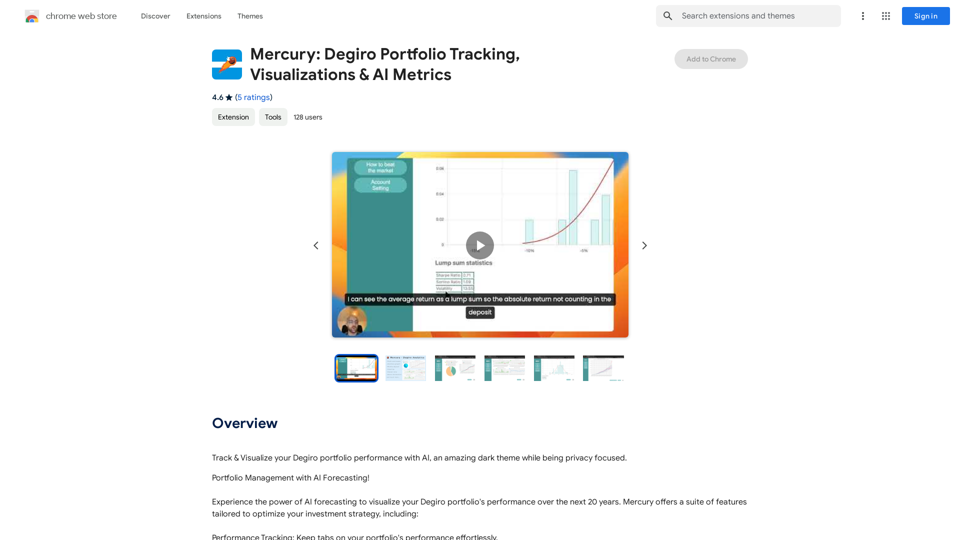
Introduction
Feature
Privacy-Focused Design
Mercury prioritizes user privacy by securely handling personal data and storing it locally in the browser. This ensures that sensitive financial information remains confidential and protected.
Direct Data Integration
The extension sources all necessary data directly from the user's Degiro account, eliminating the need for external operations and enhancing data accuracy and reliability.
AI-Powered Forecasting
Mercury utilizes artificial intelligence to forecast portfolio performance, providing users with valuable insights to make informed investment decisions.
Customizable User Experience
Users can personalize their experience with Mercury, including the option to enable a sleek dark theme for comfortable viewing.
Offline Functionality
Mercury allows users to fetch data while the Degiro page is open, importing it for offline use. This feature enables portfolio analysis even without an active internet connection.
Multi-Currency Support
The extension supports multiple currencies, including EUR, USD, CAD, AUD, CHF, and GBP, catering to a diverse user base.
FAQ
How does Mercury ensure data security?
Mercury prioritizes user privacy by securely handling personal data and storing it locally in the browser. No information is disclosed to third parties, ensuring strict data confidentiality.
Is Mercury suitable for all types of investors?
Mercury is specialized for tracking long-term portfolios and is ideal for users with a buy-and-hold strategy. However, it may not be suitable for frequent traders due to limitations in Degiro's data disclosure for short-term trading activities.
What currencies does Mercury support?
Mercury supports multiple currencies, including EUR, USD, CAD, AUD, CHF, and GBP, making it versatile for users across different regions.
How do users rate Mercury?
Mercury has received positive reviews from users, with an average rating of 4.6 out of 5 stars. Users appreciate its ease of use and the valuable insights it provides into investment performance.
Latest Traffic Insights
Monthly Visits
193.90 M
Bounce Rate
56.27%
Pages Per Visit
2.71
Time on Site(s)
115.91
Global Rank
-
Country Rank
-
Recent Visits
Traffic Sources
- Social Media:0.48%
- Paid Referrals:0.55%
- Email:0.15%
- Referrals:12.81%
- Search Engines:16.21%
- Direct:69.81%
Related Websites
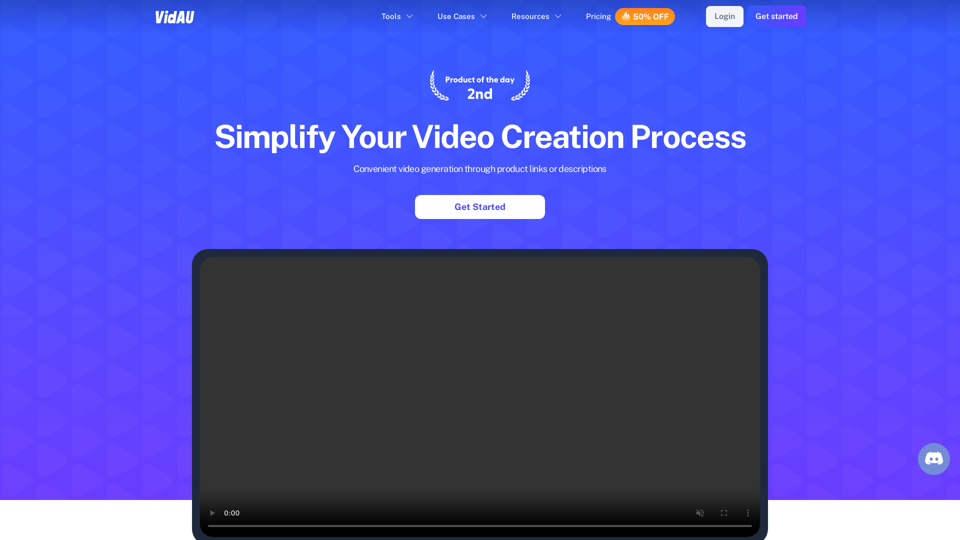
VidAu AI video generator creates high-quality videos for you with features such as avatar spokesperson, face swap, multi-language translation, subtitles, and watermarks removal, as well as video mixing and editing capabilities—get started for free.
684
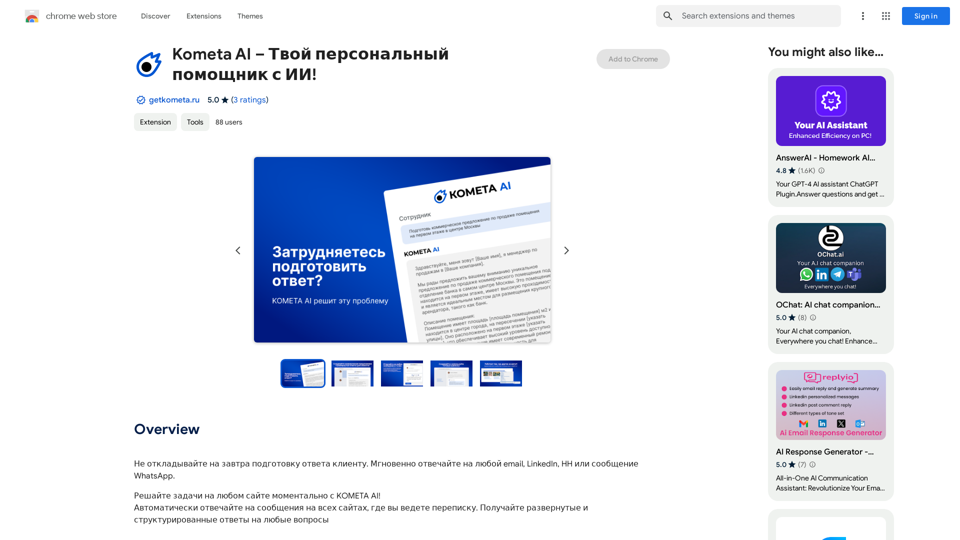
Don't delay preparing a response to a client. Respond immediately to any email, LinkedIn, HH, or WhatsApp message.
193.90 M
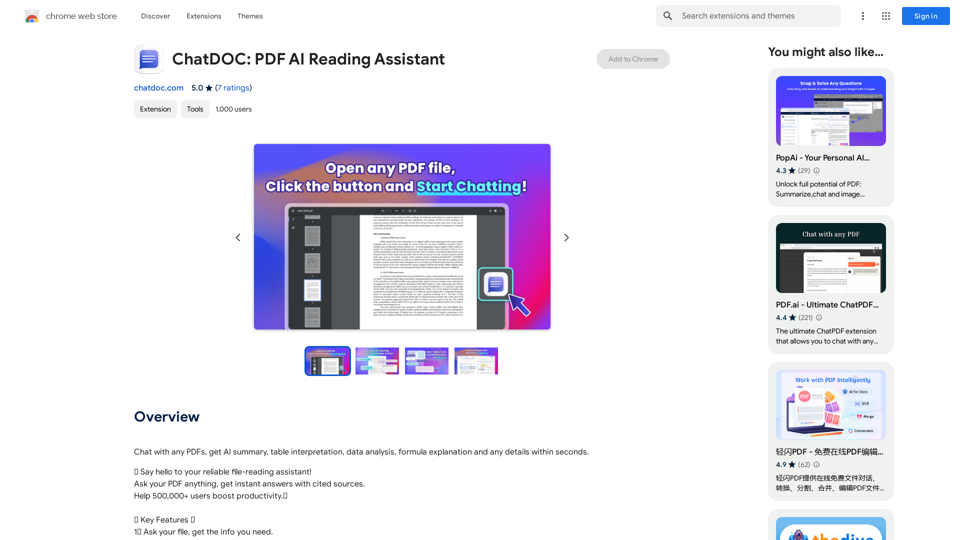
Chat with any PDFs, get an AI-generated summary, table interpretation, data analysis, formula explanation, and any details within seconds.
193.90 M
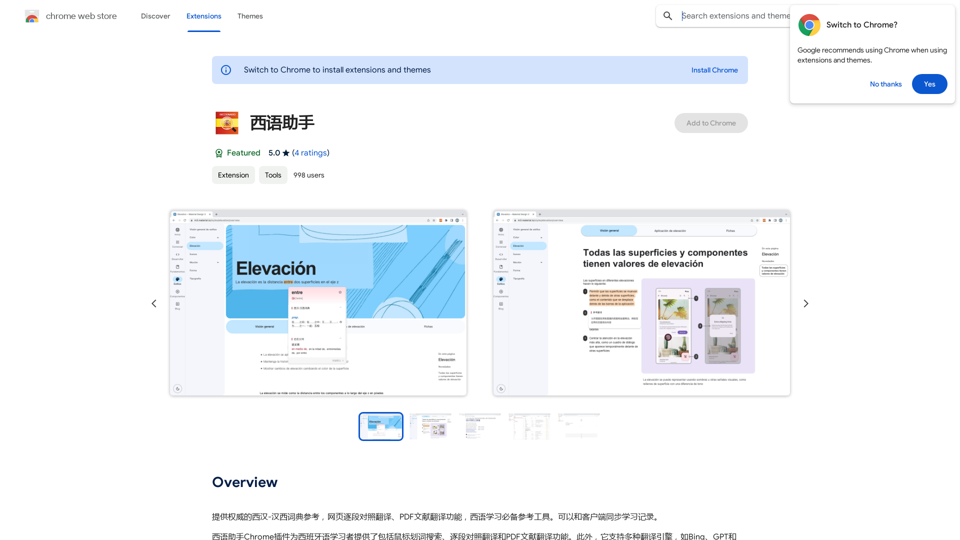
Provides authoritative Xi Han-Han Xi dictionary references, with web-based paragraph-by-paragraph translation and PDF document translation functions, making it an essential reference tool for Spanish learners. It also allows synchronization of learning records with clients.
193.90 M
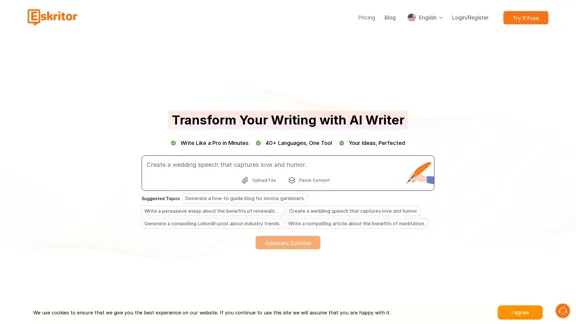
Eskritor AI Writer: Intelligent AI Content Creator
Eskritor AI Writer: Intelligent AI Content CreatorWrite 5x faster with Eskritor AI Writer's 20+ content tools. Start creating perfectly tailored content today - from articles to social posts. Try it free!
100.32 K
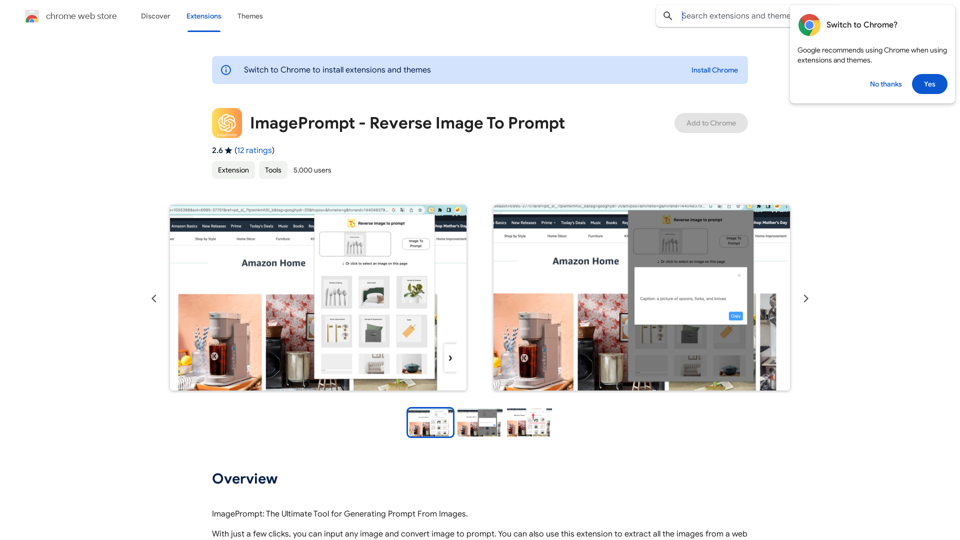
ImagePrompt - Reverse Image To Prompt This tool takes an image as input and generates a textual description (prompt) that can be used to recreate the image using text-to-image AI models.
ImagePrompt - Reverse Image To Prompt This tool takes an image as input and generates a textual description (prompt) that can be used to recreate the image using text-to-image AI models.ImagePrompt: The Ultimate Tool for Generating Prompts From Images.
193.90 M