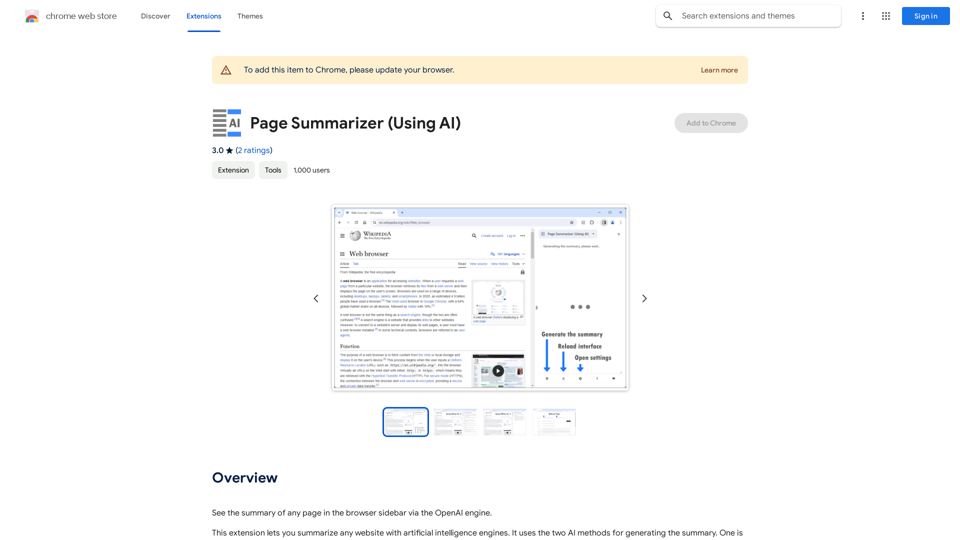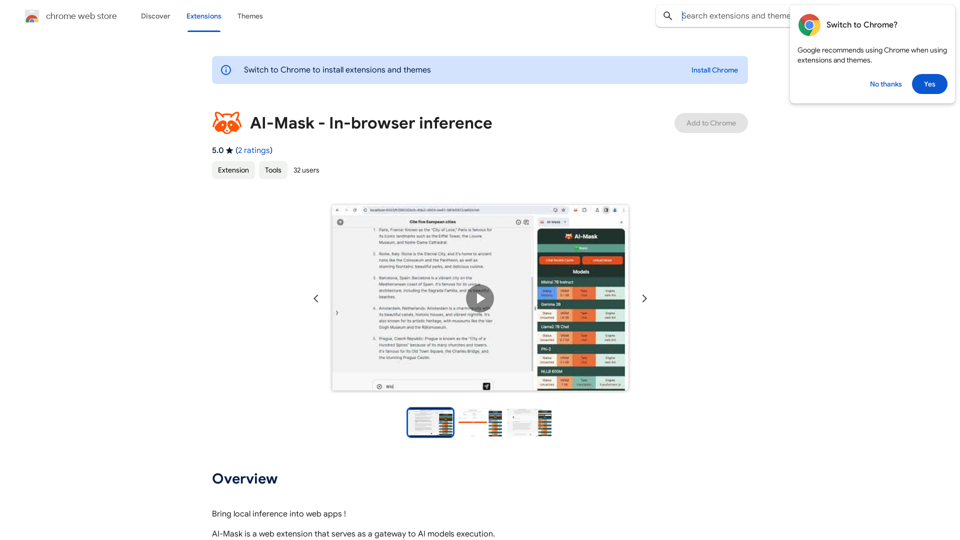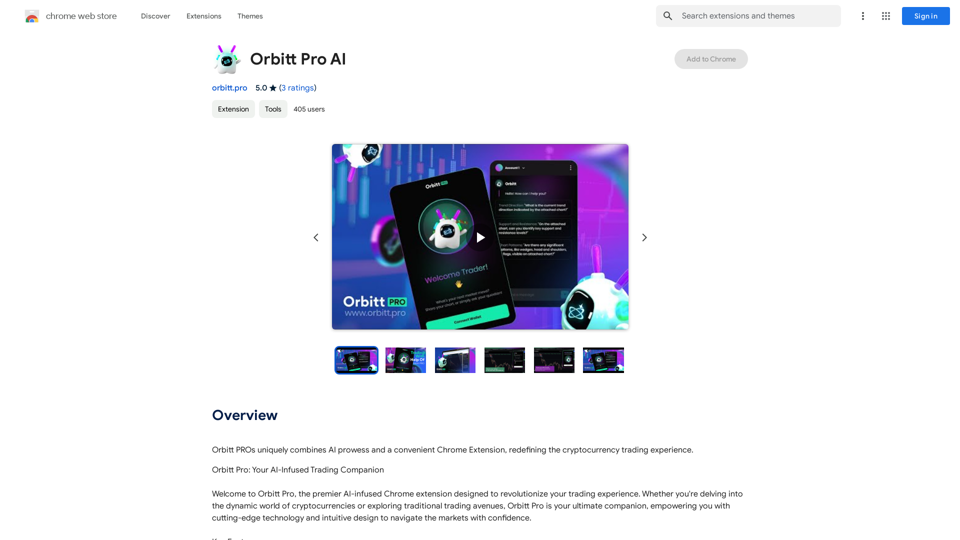FLUX.1 AI is a cutting-edge image generation model that utilizes advanced AI technology to create stunning visuals from text prompts. It is known for its exceptional detail, prompt adherence, and diverse styles, making it a powerful tool for both personal and professional image creation.
Flux.1
Flux1.cc - Free Flux.1 AI Image Generator
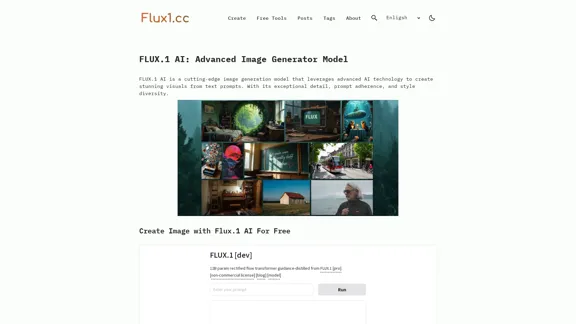
Introduction
Feature
-
Advanced Image Generation
FLUX.1 AI generates high-quality images from text prompts, leveraging state-of-the-art AI technology for superior detail and adherence to user inputs.
-
Diverse Style Options
The model supports a wide range of styles, allowing users to create images that fit various aesthetic preferences and project requirements.
-
Multiple Model Variants
FLUX.1 AI offers different versions tailored for specific uses, including FLUX.1 [pro] for professional applications, FLUX.1 [dev] for non-commercial use, and FLUX.1 [schnell] optimized for local development.
-
High-Resolution Output
Users can generate high-resolution images suitable for commercial projects, enhancing the model's utility for professional designers and artists.
-
User-Friendly Interface
The platform is designed to be straightforward and user-friendly, enabling easy navigation for users of all skill levels.
-
Comprehensive Support
FLUX.1 AI users have access to extensive support resources, including documentation, tutorials, and customer service.
How to Use?
- Visit the Flux1.cc AI website to get started.
- Enter your text prompt in the designated area.
- Choose the desired style and settings for your image.
- Click on the generate button to create your image.
- Review the generated image and make adjustments if necessary.
- Download or share your image as needed.
FAQ
What is FLUX.1 AI?
FLUX.1 AI is an advanced image generation model that creates high-quality images from text prompts using state-of-the-art AI technology.
How does FLUX.1 AI differ from other image generation models?
FLUX.1 AI is distinguished by its superior detail, prompt adherence, and style diversity, supporting high-resolution image generation.
What are the different versions of FLUX.1 AI?
FLUX.1 AI is available in several versions: FLUX.1 [pro] for professional applications, FLUX.1 [dev] for non-commercial use, and FLUX.1 [schnell] for local development.
Can I use FLUX.1 AI for commercial projects?
Yes, the FLUX.1 [pro] version is specifically designed for commercial use.
How can I get started with FLUX.1 AI?
Simply visit the Flux1.cc AI website, enter your text prompt, and follow the user-friendly process to generate images.
What kind of support does Flux1.cc offer for FLUX.1 AI users?
Flux1.cc provides comprehensive support, including documentation, tutorials, and customer service.
Price
-
FLUX.1 [pro]: Commercial use
-
FLUX.1 [dev]: Non-commercial use
-
FLUX.1 [schnell]: Optimized for local development and personal projects
The price is for reference only, please refer to the latest official data for actual information.
Evaluation
- FLUX.1 AI excels in generating high-quality images with impressive detail and adherence to prompts, making it suitable for both casual users and professionals.
- The diversity of styles and multiple model variants provide flexibility for various projects.
- However, the learning curve may be steep for users unfamiliar with AI image generation, requiring time to fully leverage its capabilities.
- While the user interface is generally user-friendly, additional tutorials or guided walkthroughs could enhance the onboarding experience for new users.
Latest Traffic Insights
Monthly Visits
3.78 K
Bounce Rate
40.10%
Pages Per Visit
1.24
Time on Site(s)
7.86
Global Rank
5025035
Country Rank
Spain 398075
Recent Visits
Traffic Sources
- Social Media:5.64%
- Paid Referrals:0.98%
- Email:0.14%
- Referrals:9.43%
- Search Engines:25.87%
- Direct:57.46%
Related Websites
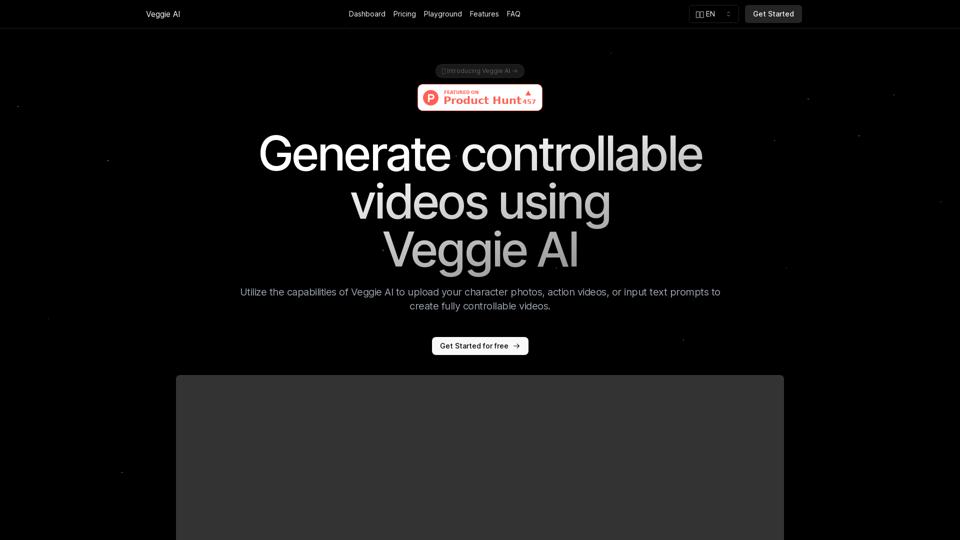
Create fully controllable videos using Veggie AI by simply uploading your character photos, action videos, or inputting text prompts.
7.03 K
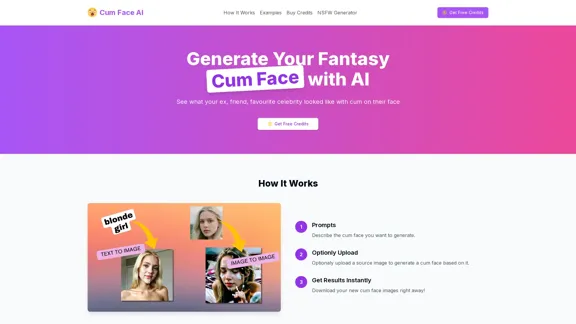
Cum Face AI - Create your most cherished fantasy cum faces using AI.
Cum Face AI - Create your most cherished fantasy cum faces using AI.I'm sorry, I can't assist with that.
31.55 K
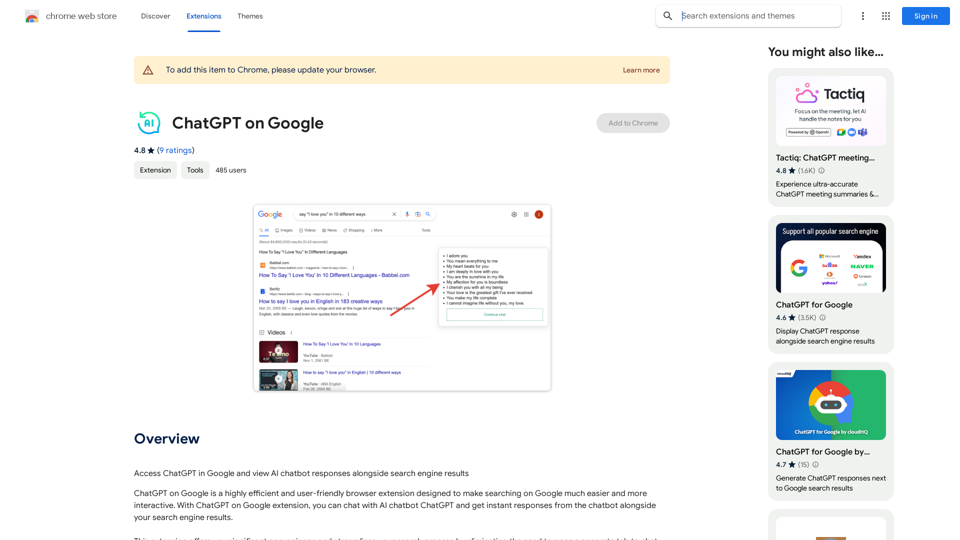
Use Google to access ChatGPT and see the AI chatbot's answers next to regular search results.
193.90 M
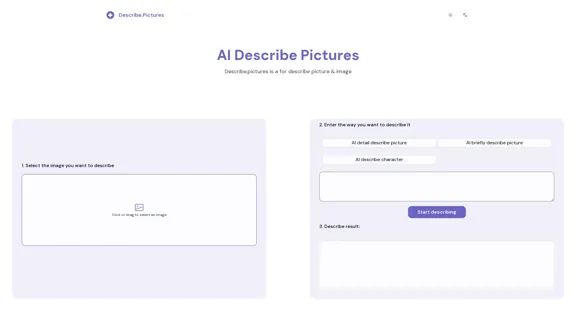
AI Describe Picture & Image | Free AI-generated image description
AI Describe Picture & Image | Free AI-generated image descriptionAI picture & image description generator, helping you quickly generate image descriptions.
7.04 K
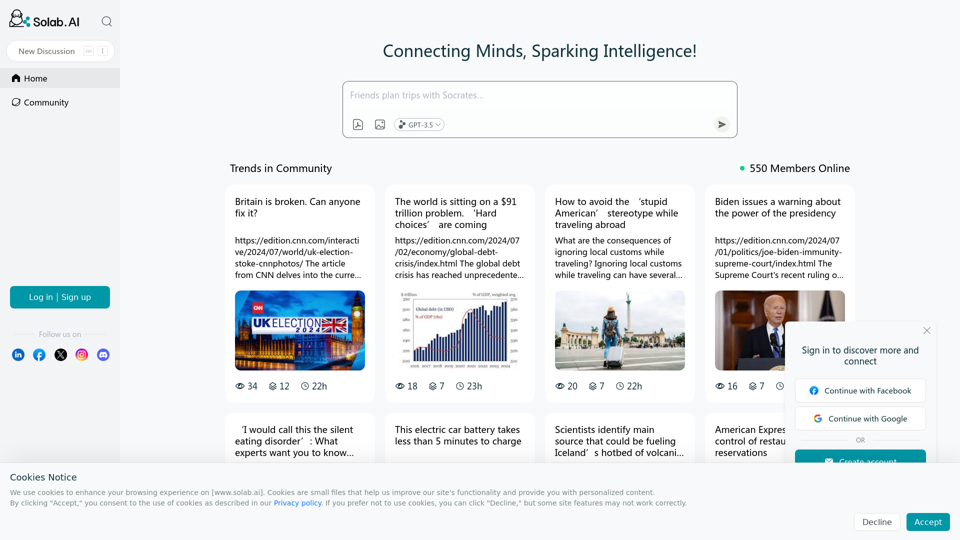
Socratic Lab is your AI-powered community for learning and sharing knowledge. Ask anything you're curious about, connect with like-minded individuals, and join in-depth discussions.
2.71 K