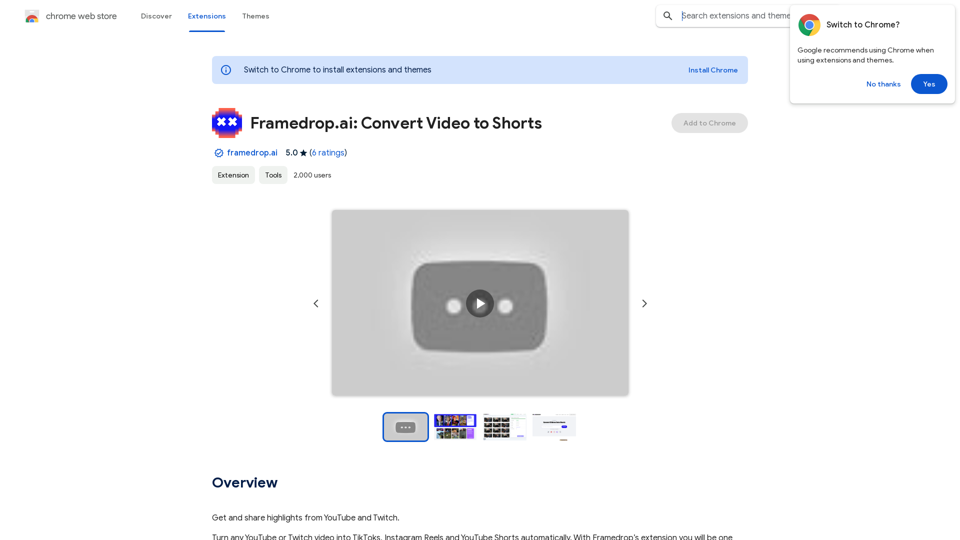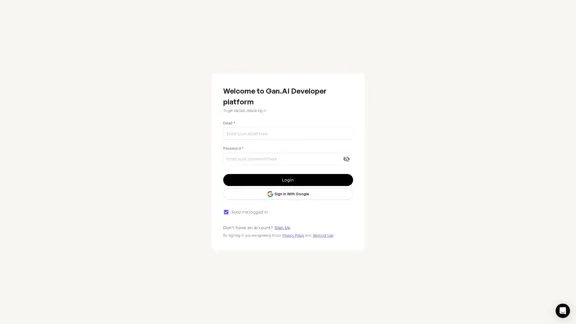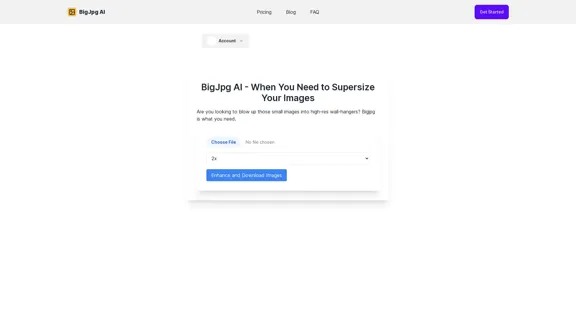Iconopedia is an AI-powered platform that revolutionizes image creation. It allows users to generate professional-quality images instantly, eliminating the need for extensive searching and editing. This innovative tool caters to designers, marketers, and content creators, offering a streamlined solution for visual content needs.
Iconopedia
Generate Stunning Images with AI
Let's explore the world of AI-powered image generation and unleash your creativity!
What is AI Image Generation?
AI image generation uses artificial intelligence algorithms to create images from text descriptions, known as "prompts."
How Does it Work?
These powerful models, trained on massive datasets of images and text, learn the relationships between words and visual concepts. When you provide a prompt, the AI interprets it and generates a corresponding image.
Benefits of AI Image Generation:
* Effortless Creativity: Bring your ideas to life without needing artistic skills.
* Endless Possibilities: Explore unique concepts and styles with ease.
* Rapid Prototyping: Quickly visualize designs and concepts.
* Personalized Content: Create custom images tailored to your needs.
Popular AI Image Generators:
* DALL-E 2: Known for its photorealistic and imaginative results.
* Midjourney: Creates artistic and dreamlike images.
* Stable Diffusion: Open-source and highly customizable.
* Craiyon (formerly DALL-E mini): A free and accessible option.
Tips for Generating Stunning Images:
* Be Specific: Provide clear and detailed prompts.
* Use Descriptive Language: Include adjectives, nouns, and verbs to guide the AI.
* Experiment with Styles: Explore different artistic styles and aesthetics.
* Iterate and Refine: Adjust your prompts and settings to achieve your desired outcome.
Let your imagination run wild and discover the incredible potential of AI image generation!
Introduction
Feature
AI-Generated Images
Iconopedia utilizes advanced machine learning algorithms to produce high-quality images tailored to specific user requirements. This feature significantly enhances workflow efficiency for various professionals.
Unlimited Image Generation
Users can create an unlimited number of images, provided they have available credits. This flexibility allows for extensive creative exploration without restrictions.
Free Credits for New Users
New users receive 2 complimentary credits, enabling them to test the platform's capabilities before committing to a subscription.
Easy Sign-In Process
Getting started with Iconopedia is straightforward. Users can sign in using their Google account and begin generating images immediately.
Flexible Pricing Plans
Iconopedia offers three pricing tiers to accommodate different usage levels:
| Plan | Price per Image | Credits | Best For |
|---|---|---|---|
| Starter | $0.08 | 50 + 10 bonus (free) | Occasional use |
| Popular | $0.07 | 100 + 20 bonus (free) | Frequent use |
| Advanced | $0.06 | 250 + 50 bonus (free) | Heavy use |
Commercial Usage Rights
Users own the rights to the images they generate, allowing for both personal and commercial use without restrictions.
FAQ
How do I get started with Iconopedia?
Sign in with your Google account and begin generating images. New users receive 2 free credits to explore the platform.
Is there a limit to the number of images I can generate?
No, there's no limit. You can generate as many images as you want, as long as you have available credits.
Can I get a refund for unused credits?
Unfortunately, refunds are not available due to the AI costs associated with image generation.
How can I use the images generated by Iconopedia?
You can use the images for both personal and commercial purposes. As the creator, you own the rights to the images you generate.
What if I have additional questions?
For any other inquiries, you can contact Iconopedia's support team via email at [email protected].
Latest Traffic Insights
Monthly Visits
0
Bounce Rate
0.00%
Pages Per Visit
0.00
Time on Site(s)
0.00
Global Rank
-
Country Rank
-
Recent Visits
Traffic Sources
- Social Media:0.00%
- Paid Referrals:0.00%
- Email:0.00%
- Referrals:0.00%
- Search Engines:0.00%
- Direct:0.00%
Related Websites
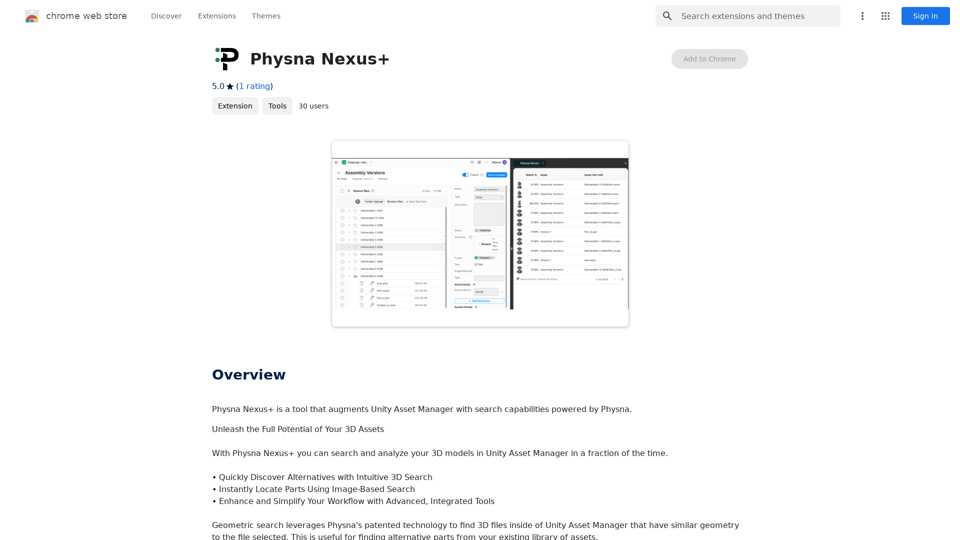
Physna Nexus+ is a tool that improves Unity Asset Manager by adding search features powered by Physna.
193.90 M
![Midjourney API - Automate Midjourney AI Image Generation
This document outlines how to use the Midjourney API to automate the generation of AI images.
What is the Midjourney API?
The Midjourney API allows developers to programmatically interact with the powerful Midjourney AI model. This means you can generate images, control various parameters, and integrate Midjourney into your own applications and workflows.
Why Use the Midjourney API?
* Automation: Automate the creation of images for various purposes, such as marketing materials, website content, or research projects.
* Customization: Fine-tune image generation by controlling parameters like aspect ratio, style, and seed values.
* Integration: Seamlessly integrate Midjourney's capabilities into your existing tools and platforms.
Getting Started
1. Sign Up for a Midjourney Account: You'll need a Midjourney account to access the API.
2. Obtain an API Key: Once you have an account, you can generate an API key from your account settings.
3. Choose a Programming Language: The Midjourney API supports various programming languages, including Python, JavaScript, and Go.
4. Install the API Client: Install the appropriate API client library for your chosen language.
5. Start Generating Images: Use the API client to send image generation requests to the Midjourney server.
Example (Python):
```python
import midjourney
Replace with your actual API key
api_key = "YOUR_API_KEY"
Create a Midjourney client
client = midjourney.Client(api_key=api_key)
Generate an image
response = client.create_image(prompt="A cat wearing a hat", num_images=1)
Print the image URL
print(response.images[0].url)
```
Documentation and Resources
For detailed information about the Midjourney API, including available endpoints, parameters, and examples, please refer to the official documentation: [https://docs.midjourney.com/](https://docs.midjourney.com/)
Midjourney API - Automate Midjourney AI Image Generation
This document outlines how to use the Midjourney API to automate the generation of AI images.
What is the Midjourney API?
The Midjourney API allows developers to programmatically interact with the powerful Midjourney AI model. This means you can generate images, control various parameters, and integrate Midjourney into your own applications and workflows.
Why Use the Midjourney API?
* Automation: Automate the creation of images for various purposes, such as marketing materials, website content, or research projects.
* Customization: Fine-tune image generation by controlling parameters like aspect ratio, style, and seed values.
* Integration: Seamlessly integrate Midjourney's capabilities into your existing tools and platforms.
Getting Started
1. Sign Up for a Midjourney Account: You'll need a Midjourney account to access the API.
2. Obtain an API Key: Once you have an account, you can generate an API key from your account settings.
3. Choose a Programming Language: The Midjourney API supports various programming languages, including Python, JavaScript, and Go.
4. Install the API Client: Install the appropriate API client library for your chosen language.
5. Start Generating Images: Use the API client to send image generation requests to the Midjourney server.
Example (Python):
```python
import midjourney
Replace with your actual API key
api_key = "YOUR_API_KEY"
Create a Midjourney client
client = midjourney.Client(api_key=api_key)
Generate an image
response = client.create_image(prompt="A cat wearing a hat", num_images=1)
Print the image URL
print(response.images[0].url)
```
Documentation and Resources
For detailed information about the Midjourney API, including available endpoints, parameters, and examples, please refer to the official documentation: [https://docs.midjourney.com/](https://docs.midjourney.com/)](https://static.right-ai.com/tools/2024/7/10/apiframe-pro-thumbnail-1720625482.png)
Midjourney API - Automate Midjourney AI Image Generation This document outlines how to use the Midjourney API to automate the generation of AI images. What is the Midjourney API? The Midjourney API allows developers to programmatically interact with the powerful Midjourney AI model. This means you can generate images, control various parameters, and integrate Midjourney into your own applications and workflows. Why Use the Midjourney API? * Automation: Automate the creation of images for various purposes, such as marketing materials, website content, or research projects. * Customization: Fine-tune image generation by controlling parameters like aspect ratio, style, and seed values. * Integration: Seamlessly integrate Midjourney's capabilities into your existing tools and platforms. Getting Started 1. Sign Up for a Midjourney Account: You'll need a Midjourney account to access the API. 2. Obtain an API Key: Once you have an account, you can generate an API key from your account settings. 3. Choose a Programming Language: The Midjourney API supports various programming languages, including Python, JavaScript, and Go. 4. Install the API Client: Install the appropriate API client library for your chosen language. 5. Start Generating Images: Use the API client to send image generation requests to the Midjourney server. Example (Python): ```python import midjourney Replace with your actual API key api_key = "YOUR_API_KEY" Create a Midjourney client client = midjourney.Client(api_key=api_key) Generate an image response = client.create_image(prompt="A cat wearing a hat", num_images=1) Print the image URL print(response.images[0].url) ``` Documentation and Resources For detailed information about the Midjourney API, including available endpoints, parameters, and examples, please refer to the official documentation: [https://docs.midjourney.com/](https://docs.midjourney.com/)
Midjourney API - Automate Midjourney AI Image Generation This document outlines how to use the Midjourney API to automate the generation of AI images. What is the Midjourney API? The Midjourney API allows developers to programmatically interact with the powerful Midjourney AI model. This means you can generate images, control various parameters, and integrate Midjourney into your own applications and workflows. Why Use the Midjourney API? * Automation: Automate the creation of images for various purposes, such as marketing materials, website content, or research projects. * Customization: Fine-tune image generation by controlling parameters like aspect ratio, style, and seed values. * Integration: Seamlessly integrate Midjourney's capabilities into your existing tools and platforms. Getting Started 1. Sign Up for a Midjourney Account: You'll need a Midjourney account to access the API. 2. Obtain an API Key: Once you have an account, you can generate an API key from your account settings. 3. Choose a Programming Language: The Midjourney API supports various programming languages, including Python, JavaScript, and Go. 4. Install the API Client: Install the appropriate API client library for your chosen language. 5. Start Generating Images: Use the API client to send image generation requests to the Midjourney server. Example (Python): ```python import midjourney Replace with your actual API key api_key = "YOUR_API_KEY" Create a Midjourney client client = midjourney.Client(api_key=api_key) Generate an image response = client.create_image(prompt="A cat wearing a hat", num_images=1) Print the image URL print(response.images[0].url) ``` Documentation and Resources For detailed information about the Midjourney API, including available endpoints, parameters, and examples, please refer to the official documentation: [https://docs.midjourney.com/](https://docs.midjourney.com/)Easily integrate Midjourney AI into your apps using the Midjourney API. Start creating AI images automatically today!
0
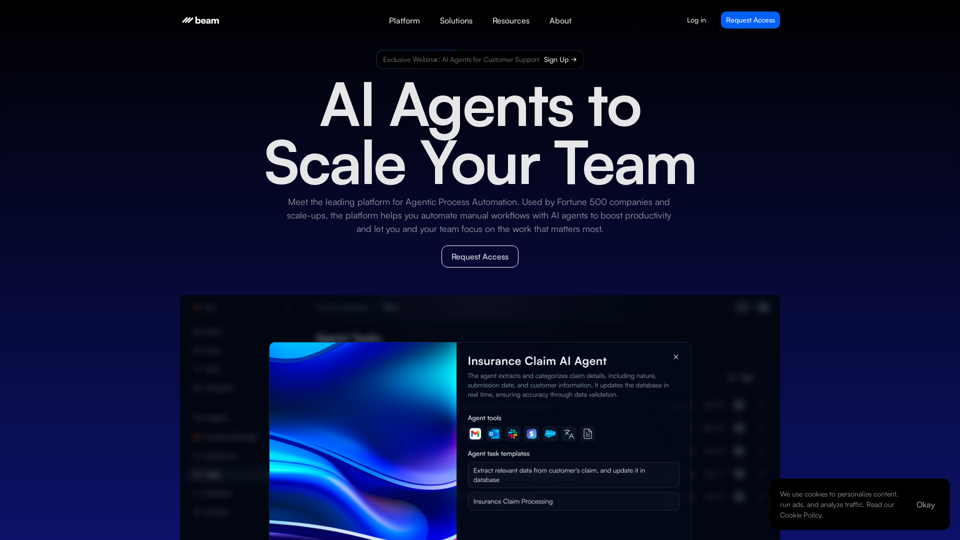
Leading Platform for Autonomous Automation & Artificial Intelligence Agents
Leading Platform for Autonomous Automation & Artificial Intelligence AgentsAutonomous AI Agents to automate processes. Used by Fortune 500 companies and startups, our AI agent platform helps organizations build and deploy agents in minutes.
164.60 K
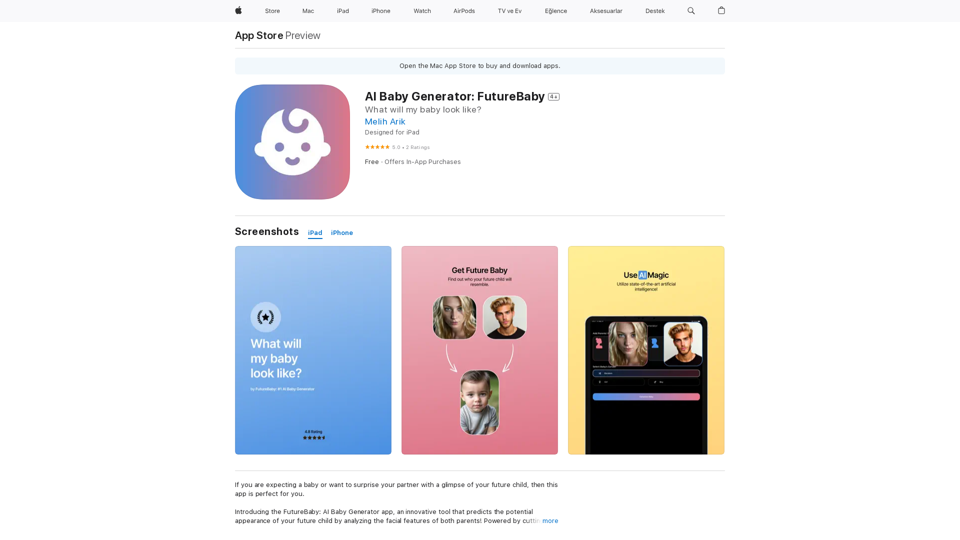
Introducing the FutureBaby: AI Baby Generator app, an innovative tool that predicts the potential appearance of your future child by analyzing the facial features of you and your partner.
124.77 M
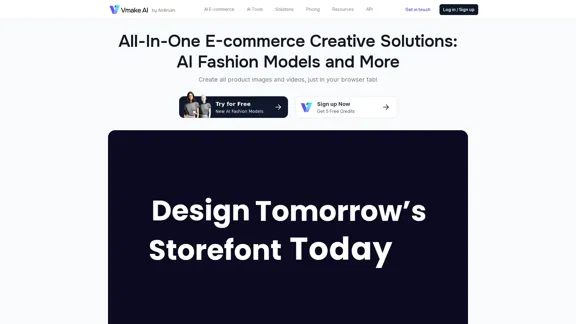
Vmake AI - All-In-One E-commerce Creative Solutions
Vmake AI - All-In-One E-commerce Creative SolutionsVmake is an online image and video editing platform that simplifies the process of creating product photos and social media content.
2.22 M