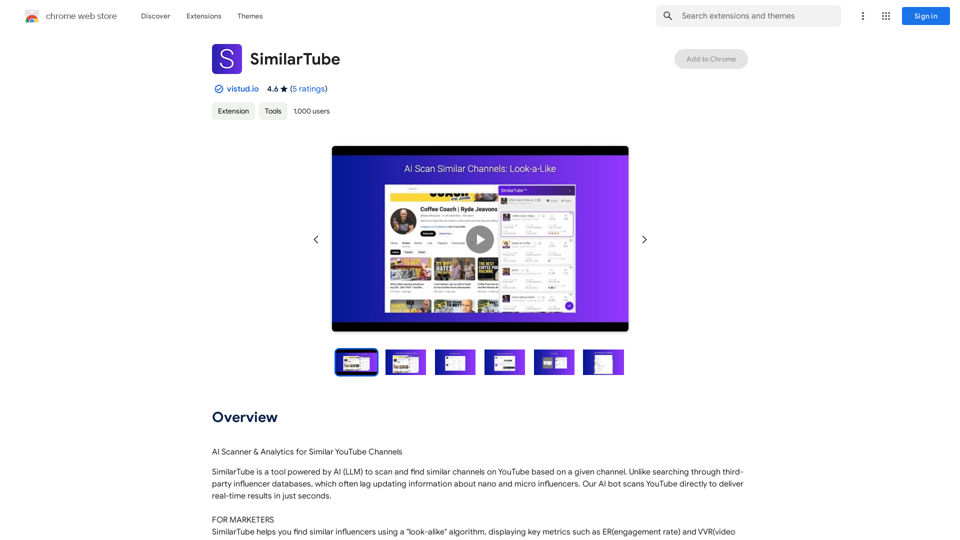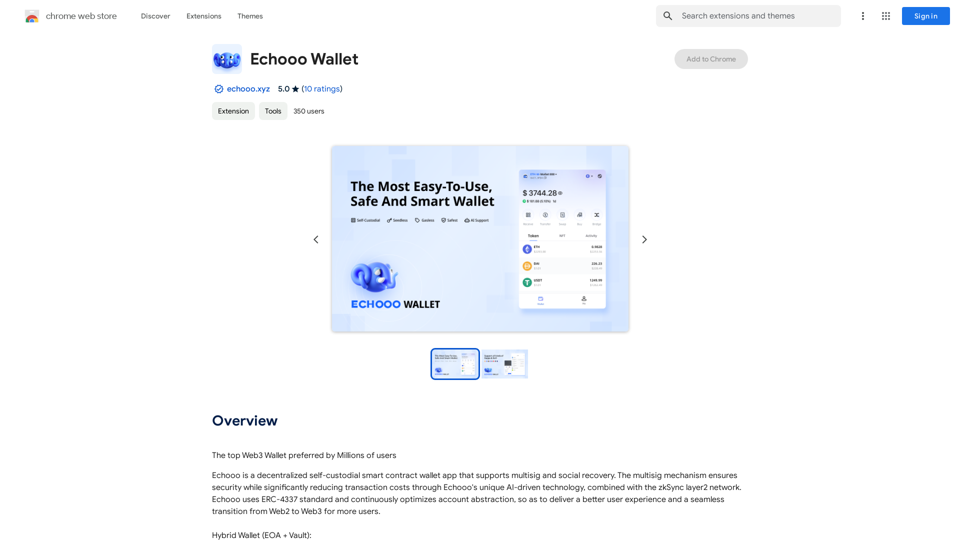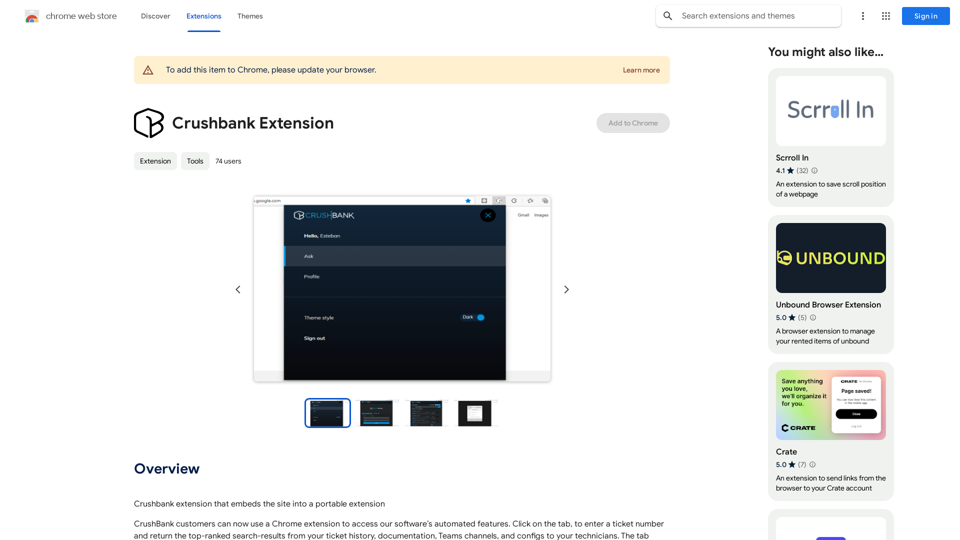PromptDoDo ist eine Plattform, die eine breite Palette von KI-gesteuerten Tools und Stilen für verschiedene Designbedürfnisse anbietet. Sie bietet Benutzern eine umfangreiche Sammlung von Stilkarten, mit denen sie schnell einzigartige Werke oder Designs in verschiedenen Stilen erstellen können. Die Plattform bietet sowohl kostenlose als auch kostenpflichtige Stilkarten an, die für den persönlichen und kommerziellen Gebrauch geeignet sind.
Finden Sie Inspiration für Ihr nächstes Design - PromptDoDo
Erhalten Sie die neuesten und kreativsten Design-Inspirationen und Ideen von PromptDoDo.
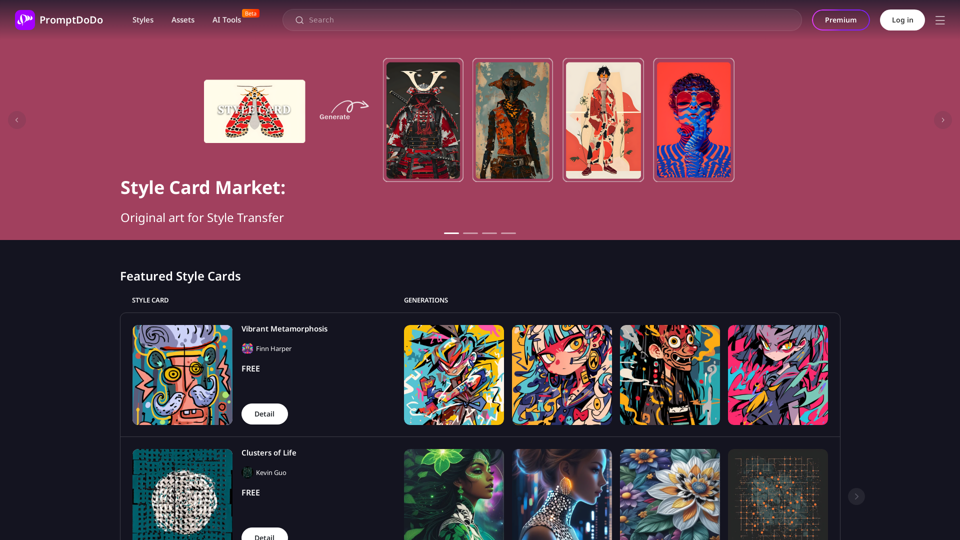
Einführung
Funktion
Umfangreiche Stilkarten-Sammlung
- Über 1000 kostenlose Stilkarten verfügbar
- Jede Stilkarte verfügt über einen einzigartigen Stil
- Strenger Auswahl- und Verifizierungsprozess zur Qualitätssicherung
Flexible Lizenzoptionen
- Kostenlose Stilkarten für den persönlichen Gebrauch
- Kostenpflichtige Stilkarten mit persönlichen und kommerziellen Lizenzen
- Detaillierter Lizenzvergleich im FAQ-Bereich verfügbar
Benutzerfreundliche Oberfläche
- Einfacher Download-Prozess für Stilkarten
- Nahtlose Integration mit Midjourney zur Bilderzeugung
- Verwendet den Befehl
/imaginezur Erstellung von Designs
Vielfältige Designmöglichkeiten
- Experimentieren mit verschiedenen Stilkarten und Prompts
- Erstellung einzigartiger Designs in mehreren Stilen
- Erkunden Sie den kostenlosen Bereich für eine große Auswahl an Optionen
Preisstruktur
- Kostenlose Stilkarten für alle Benutzer verfügbar
- Kostenpflichtige Stilkarten für erweiterte Funktionen und kommerzielle Nutzung
Häufig gestellte Fragen
Was ist eine Stilkarte?
Eine Stilkarte ist eine digitale Kopie eines Werks eines talentierten Künstlers, wie ein Gemälde, eine Illustration oder ein Foto. Sie dient als Vorlage für KI-generierte Designs.
Wie verändern Stilkarten das Design?
Stilkarten verfügen über charakteristische Farbschemata und spezielle Texturen. Durch die Kombination von Stilkarten mit KI können Benutzer in kurzer Zeit einzigartige Werke oder Designs in verschiedenen Stilen erstellen und revolutionieren so den Designprozess.
Ist es kostenlos, Stilkarten herunterzuladen?
Ja, PromptDoDo bietet sowohl kostenlose als auch kostenpflichtige Stilkarten an. Benutzer können Stilkarten kostenlos im kostenlosen Bereich der Plattform herunterladen.
Wie kann ich eine Stilkarte kaufen?
Für kostenpflichtige Stilkarten sind sowohl persönliche als auch kommerzielle Lizenzen verfügbar. Benutzer finden einen Vergleich der Lizenzen im FAQ-Bereich, um die Option zu wählen, die am besten zu ihren Bedürfnissen passt.
Wie verwende ich eine Stilkarte?
Nach dem Herunterladen einer Stilkarte können Benutzer sie zusammen mit einem Prompt an Midjourney übermitteln. Durch die Verwendung des Befehls /imagine können sie Bilder basierend auf der gewählten Stilkarte und Prompt-Kombination generieren.
Neueste Verkehrsdaten
Monatliche Besuche
0
Absprungrate
0.00%
Seiten pro Besuch
0.00
Verweildauer auf der Website(s)
0.00
Weltweites Ranking
-
Länderranking
-
Aktuelle Besuche
Verkehrsquellen
- Soziale Medien:0.00%
- Bezahlte Überweisungen:0.00%
- E-Mail:0.00%
- Überweisungen:0.00%
- Suchmaschinen:0.00%
- Direkt:0.00%
Verwandte Webseiten
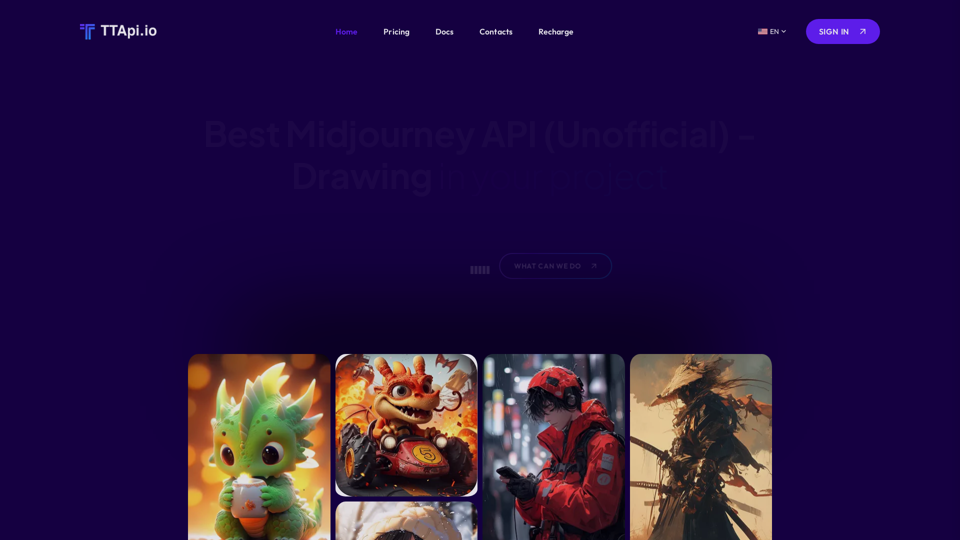
Erschwingliche Midjourney API-Integration - Beste Angebote & Pakete | ttapi.io
Erschwingliche Midjourney API-Integration - Beste Angebote & Pakete | ttapi.ioEntdecken Sie erschwingliche Midjourney-API-Integration, beste Kaufpakete und günstige Pläne. Erhalten Sie zuverlässige Midjourney-API-Dienstleistungen und Lösungen bei ttapi.io heute!
9.78 K
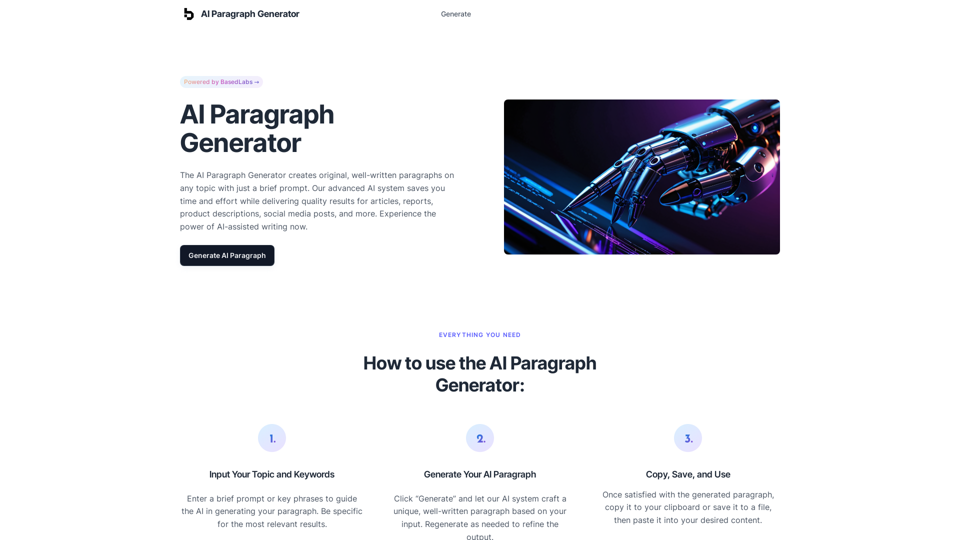
KI-Absatzgenerator – Generiere schnell Absätze zu jedem Thema mit unserem fortschrittlichen KI-Absatzgenerator
KI-Absatzgenerator – Generiere schnell Absätze zu jedem Thema mit unserem fortschrittlichen KI-AbsatzgeneratorKI-Absatzgenerator – Generiere schnell Absätze zu jedem Thema mit unserem fortschrittlichen KI-Absatzgenerator
0
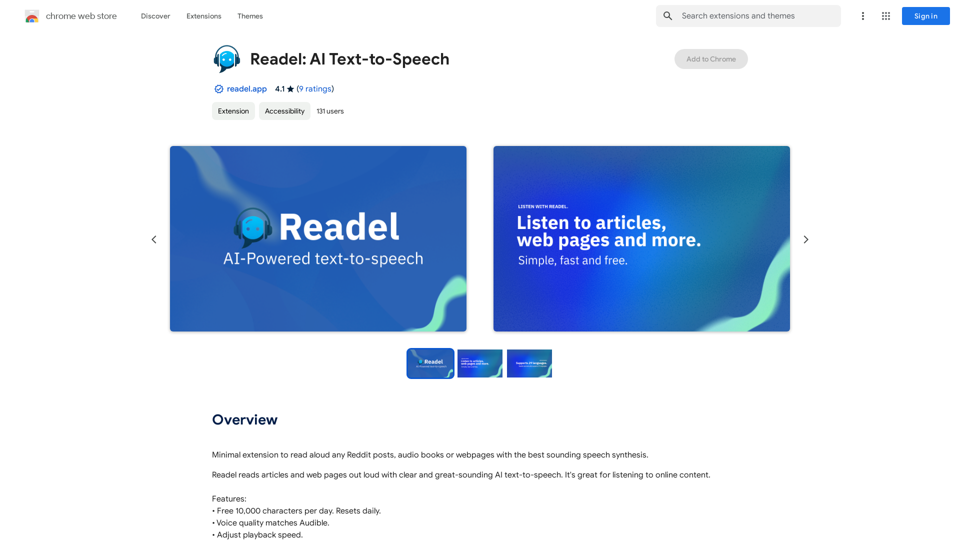
Minimale Erweiterung, um beliebige Reddit-Posts, Hörbücher oder Webseiten mit der besten klingenden Sprachausgabe vorzulesen.
193.90 M
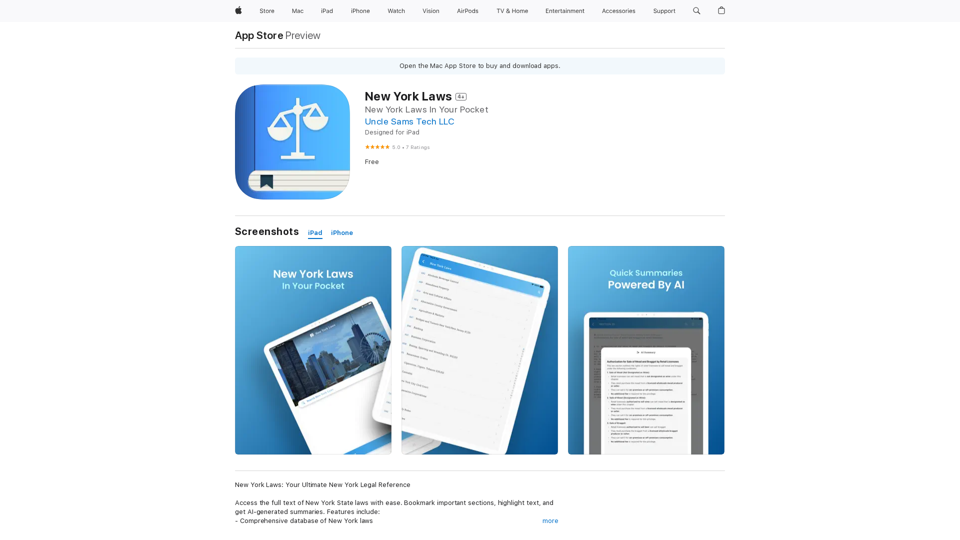
Einfach zugreifen auf den vollständigen Text der New Yorker Staatsgesetze. Lese wichtige Abschnitte, markiere Text und erhalte zusammenfassende AI-generierte Zusammenfassungen. Funktionen umfassen: - Umfassende…
124.77 M
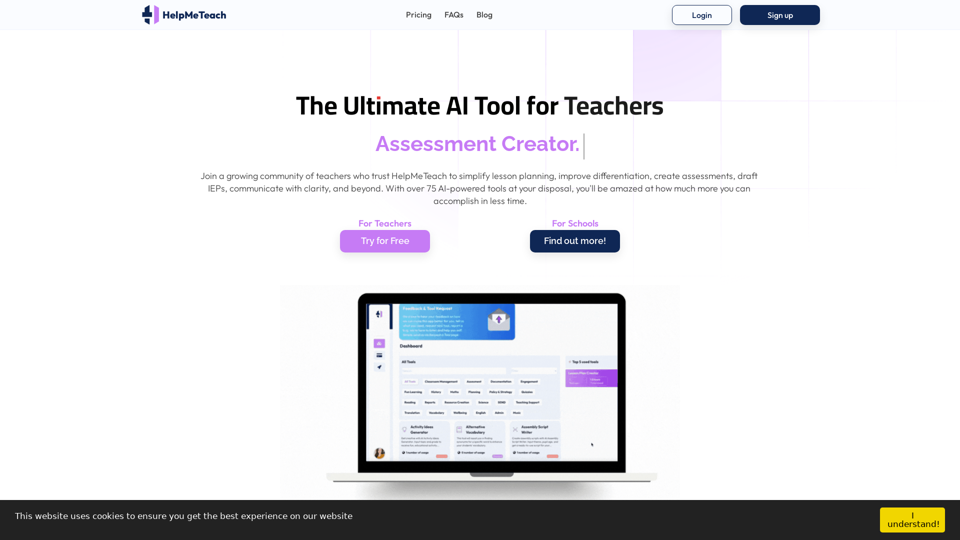
HelpMeTeach - KI-unterstütztes Unterrichten vereinfacht | Unterrichtspläne, Bewertungen und mehr!
HelpMeTeach - KI-unterstütztes Unterrichten vereinfacht | Unterrichtspläne, Bewertungen und mehr!Revolutionieren Sie Ihren Unterricht mit HelpMeTeach, dem führenden KI-Assistenten für Lehrer. Vereinfachen Sie Stundenpläne und Bewertungen, generieren Sie Ideen und erstellen Sie Berichte mit Leichtigkeit. Verbessern Sie das Work-Life-Balance und reduzieren Sie die Arbeitsbelastung mit unseren 70+ Lehrer-Tools. Starten Sie jetzt!
1.62 K