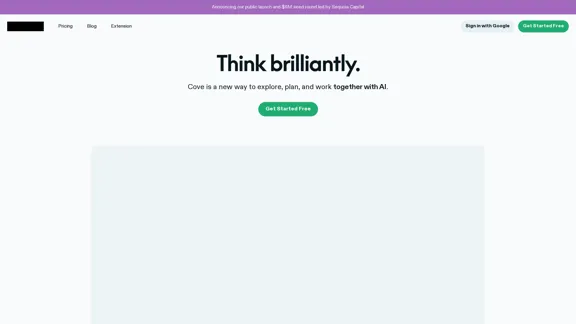Der AI Flowchart Maker vereinfacht den Prozess der Erstellung professioneller Flussdiagramme durch den Einsatz von künstlicher Intelligenz. Benutzer können Daten eingeben oder Dokumente hochladen, und das Tool generiert automatisch klare und anpassbare Flussdiagramme. Dieses Tool ist darauf ausgelegt, die Produktivität zu steigern, indem es Arbeitsabläufe optimiert und die Datenvisualisierung für alle zugänglich macht.
AI-Flussdiagramm-Generator - Flussdiagramm-Generator mit KI
AI-Flussdiagramm-Generator hilft Ihnen, Ihr Flussdiagramm schnell und einfach mit KI zu erstellen. Geben Sie einfach Ihre Beschreibung ein und generieren Sie das Flussdiagramm automatisch.
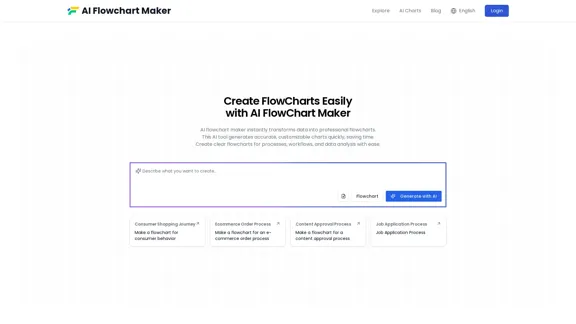
Einführung
Funktion
-
Intelligente Inhaltserkennung
Der AI Flowchart Maker identifiziert wichtige Prozessschritte und Entscheidungspunkte aus dem eingegebenen Text und verwandelt sie in organisierte Flussdiagramme.
-
Multi-Format-Kompatibilität
Es kann Inhalte aus verschiedenen Dateiformaten analysieren, einschließlich Word, TXT und PDF, was eine einfache Visualisierung von Konzepten aus unterschiedlichen Quellen ermöglicht.
-
Tiefgehende Textanalyse
Das Tool ordnet die eingegebenen Daten automatisch in distincte Flussdiagramme und erkennt wichtige Prozesse und deren Verbindungen für eine klare visuelle Darstellung.
-
Systemintegration
Benutzer können Daten aus verschiedenen Quellen in ein einziges Flussdiagramm integrieren, wodurch komplexe Konzepte in verständliche Prozessabläufe vereinfacht werden.
-
Vollständig anpassbar
Der Flussdiagramm-Ersteller bietet umfangreiche Anpassungsoptionen, die Anpassungen an Farben, Schriftarten und Formen ermöglichen, um den Benutzerpräferenzen gerecht zu werden.
-
Angepasste Layouts
Es bietet intelligente Layout-Vorschläge, um sicherzustellen, dass Flussdiagramme visuell ansprechend und leicht verständlich sind.
-
Interaktive Flussdiagramme
Generiert klickbare Flussdiagramme für logische Arbeitsabläufe und Simulationen, die das Benutzerengagement mit dynamischen Elementen erhöhen.
¿Cómo usar?
- Geben Sie Ihre Daten ein oder laden Sie sie hoch, z. B. Text oder Dokumente, zur Analyse.
- Klicken Sie auf "Mit KI generieren", um ein strukturiertes Flussdiagramm basierend auf Ihren Eingaben zu erstellen.
- Passen Sie Ihr Flussdiagramm an, indem Sie Farben, Schriftarten und Layouts anpassen.
- Speichern Sie Ihr Flussdiagramm in Formaten wie PNG, SVG oder Mermaid für einfaches Teilen.
Häufig gestellte Fragen
Was ist ein AI Flowchart Maker?
Ein AI Flowchart Maker ist ein Tool, das künstliche Intelligenz verwendet, um automatisch Flussdiagramme zu generieren und Benutzern zu helfen, Prozesse effizient zu organisieren und zu visualisieren.
Wie erstelle ich ein Flussdiagramm mit KI?
Geben Sie einfach relevante Schlüsselwörter ein oder laden Sie Ihre Daten hoch, und das Tool analysiert sie, um ein klares Flussdiagramm zu generieren.
Brauche ich Programmierkenntnisse, um den AI Flowchart Maker zu verwenden?
Es sind keine Programmierkenntnisse erforderlich. Das Tool ist benutzerfreundlich für alle gestaltet.
Was kann ich in Ihrem Flussdiagramm anpassen?
Benutzer können Farben, Schriftarten, Layouts und mehr ändern, wobei zusätzliche Funktionen in der Pro-Version verfügbar sind.
Wie genau ist das von der KI generierte Flussdiagramm?
Das Tool ist darauf ausgelegt, Daten und natürliche Spracheingaben genau zu verarbeiten und eine logische Konsistenz in Flussdiagrammen sicherzustellen.
In welchen Formaten kann ich mein Flussdiagramm exportieren?
Flussdiagramme können in mehreren Formaten exportiert werden, einschließlich PNG, SVG und Mermaid-Code.
Ist meine Daten sicher, wenn ich den AI Flowchart Maker benutze?
Ja, Benutzerdaten werden verschlüsselt und sicher verarbeitet, mit automatischer Löschung nach der Flussdiagrammerstellung.
Ist der AI Flowchart Maker für Anfänger geeignet?
Absolut! Er ist einfach und intuitiv gestaltet, was ihn ideal für Anfänger und Experten macht.
Precio
- Kostenloser Plan: 0 $/Monat
- Basisplan: 9,99 $/Monat
- Pro-Plan: 19,99 $/Monat
Die Preise dienen nur als Referenz, bitte beziehen Sie sich auf die neuesten offiziellen Daten für die tatsächlichen Informationen.
Evaluación
- Der AI Flowchart Maker automatisiert effektiv den Prozess der Flussdiagrammerstellung und macht ihn für Benutzer ohne Design-Erfahrung zugänglich.
- Seine intelligenten Inhaltserkennungs- und tiefgehenden Textanalysefunktionen steigern die Produktivität erheblich.
- Anpassungsoptionen ermöglichen es Benutzern, Flussdiagramme an ihre spezifischen Bedürfnisse anzupassen und die Benutzerfreundlichkeit zu verbessern.
- Das Tool könnte jedoch von zusätzlichen Vorlagen und Beispielen profitieren, um neuen Benutzern zu helfen, komplexere Flussdiagramme zu erstellen.
- Während die grundlegenden Funktionen robust sind, könnte die Pro-Version für Benutzer erforderlich sein, die erweiterte Anpassungs- und Integrationsmöglichkeiten suchen.
Neueste Verkehrsdaten
Monatliche Besuche
0
Absprungrate
0.00%
Seiten pro Besuch
0.00
Verweildauer auf der Website(s)
0.00
Weltweites Ranking
13398495
Länderranking
-
Aktuelle Besuche
Verkehrsquellen
- Soziale Medien:0.00%
- Bezahlte Überweisungen:0.00%
- E-Mail:0.00%
- Überweisungen:0.00%
- Suchmaschinen:0.00%
- Direkt:0.00%
Verwandte Webseiten
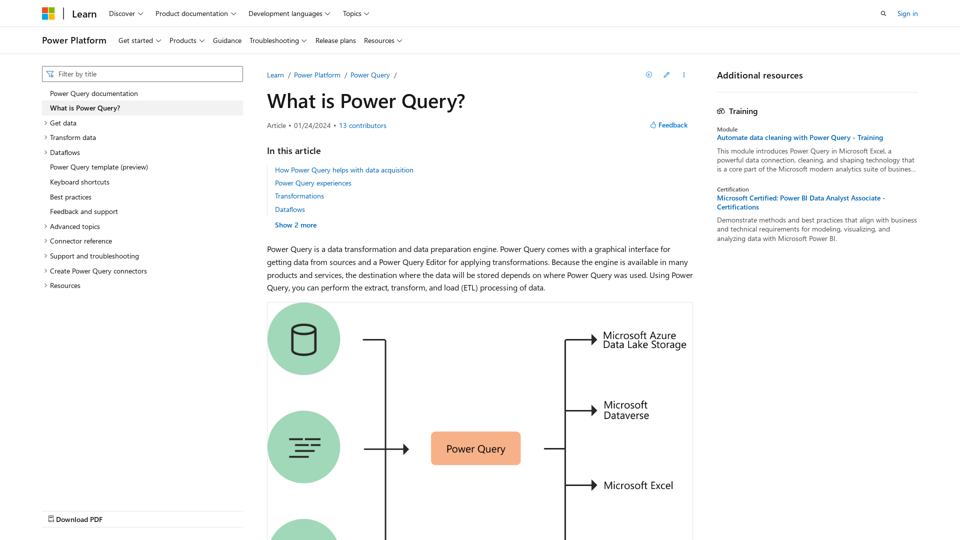
Was ist Power Query? - Power Query | Microsoft Learn
Was ist Power Query? - Power Query | Microsoft LearnErfahren Sie, was Power Query ist und wie es Ihnen helfen kann, Daten zu erhalten und zu transformieren
34.93 K
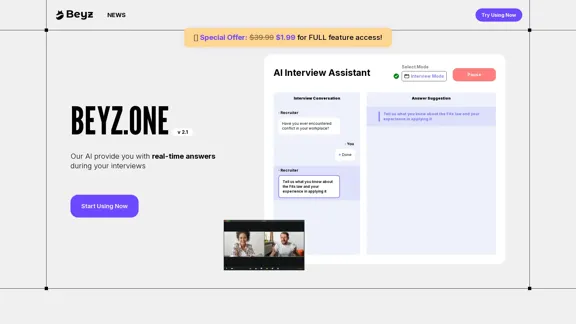
Beyz AI hört sich Interviewerfragen an und liefert präzise, genaue Antworten in Echtzeit, die auf Ihren Hintergrund zugeschnitten sind und Ihren Interviewerfolg steigern.
0
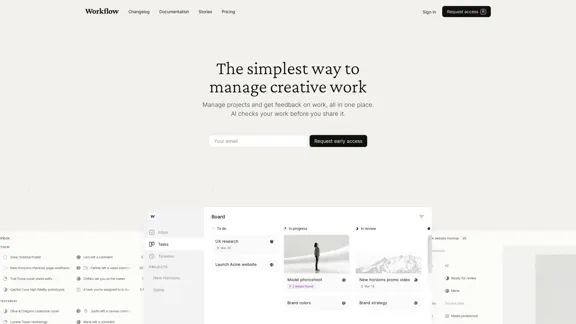
Workflow – Der einfachste Weg, kreative Arbeit zu verwalten
Workflow – Der einfachste Weg, kreative Arbeit zu verwaltenEine minimalistische Kollaborationsplattform für kreative Teams. Verwalten Sie Aufgaben, erhalten Sie KI-Bewertungen und teilen Sie Arbeit, alles an einem Ort.
5.88 K
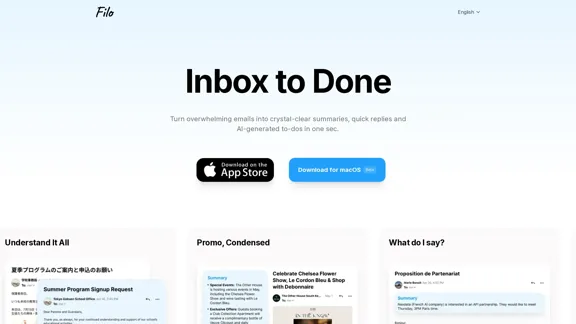
Verwandeln Sie überwältigende E-Mails in kristallklare Zusammenfassungen, schnelle Antworten und KI-generierte To-dos in einer Sekunde.
6.31 K
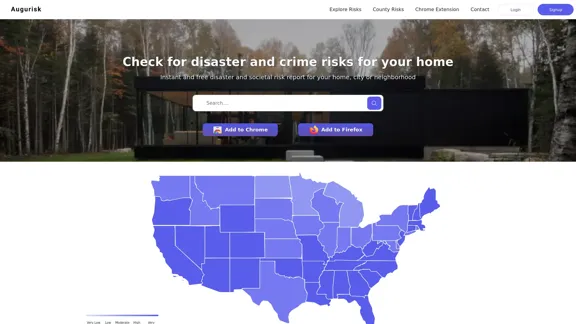
Augurisk: Erkunden Sie Katastrophen- und Kriminalitätsrisiken in den USA
Augurisk: Erkunden Sie Katastrophen- und Kriminalitätsrisiken in den USAEntdecken Sie das Risiko für Naturkatastrophen und Kriminalität in Städten und Landkreisen Ihres Bundesstaates, einschließlich Überschwemmungen, Hurrikane, Tornados, Waldbrände, Dürren und Erdbeben.
22.03 K
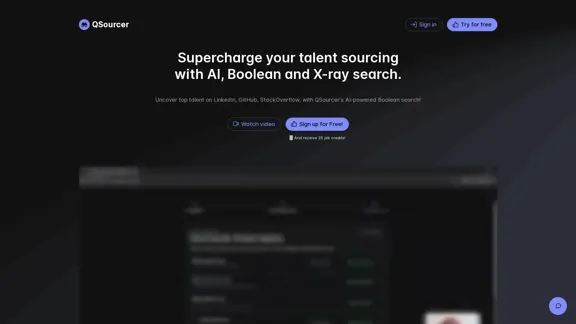
qsourcer.com - Talentakquise mit KI, Boolescher und X-Ray-Suche.
qsourcer.com - Talentakquise mit KI, Boolescher und X-Ray-Suche.Finden Sie Top-Talente auf LinkedIn, GitHub und StackOverflow mit qSourcers KI-gesteuerter Boolean-Suche Rekrutierungssoftware.
1.38 K
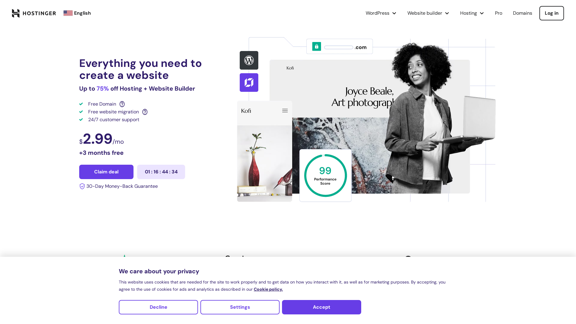
Hostinger - Verwirklichen Sie Ihre Idee online mit einer Website
Hostinger - Verwirklichen Sie Ihre Idee online mit einer WebsiteWählen Sie Hostinger und erstellen Sie die perfekte Website. Von Shared Hosting und Domains bis hin zu VPS- und Cloud-Plänen. Wir haben alles, was Sie für Ihren Online-Erfolg benötigen.
37.72 M