Abyss Hubbeta offers intelligent workflow and task automation through AI-powered solutions. It introduces AI Widgets, which are compact applications designed to perform specific tasks without requiring technical knowledge. Users can easily create, deploy, and monetize their widgets, making it accessible for everyone.
Abyss Hub
Generated by Abyss Team.
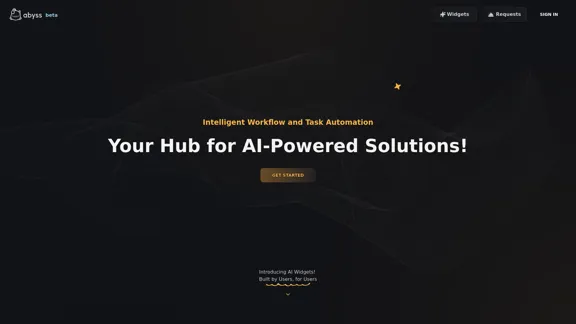
Introduction
Feature
-
User-Friendly AI Widgets
AI Widgets are designed for anyone, requiring no prompt engineering. Users simply fill in the necessary inputs or upload files to run the widget.
-
Custom Widget Creation
Users with Python skills can create their own widgets by uploading Python projects and utilizing the platform's tools for a user-friendly interface.
-
Automation of Tasks
AI Widgets can automate daily tasks, enhancing both professional and personal productivity.
-
Marketplace for Widgets
Users can market their created widgets through a personalized digital shop, allowing for brand development and monetization.
-
Byssium Credit System
Abyss uses an in-store credit system called Byssium, allowing users to pay for individual widget runs. Users can purchase credits or receive a monthly allowance through subscriptions.
-
Subscription Plans
Various subscription plans are available, including a free plan and a premium option that offers additional features and discounts.
How to Use?
- Sign in to your Abyss Hubbeta account.
- Explore the available AI Widgets to find those that meet your needs.
- If you have Python skills, consider creating your own widget by uploading your project.
- Use the request feature to ask for specific widgets if you can't find what you need.
- Personalize your shop to enhance your brand image and attract more users.
FAQ
What are AI Widgets?
AI Widgets are compact applications designed to perform specific tasks using AI models. They are built for ease of use, requiring no technical knowledge from the user.
Who can use AI Widgets?
Anyone can use AI Widgets, as they are designed to be user-friendly and do not require any programming skills.
How can I create my own widget?
Users with Python skills can upload their Python projects to the platform and create a user-friendly interface for their widgets.
What is the Byssium credit system?
Byssium is an in-store credit system used to pay for individual widget runs. Users can purchase Byssium or receive a monthly allowance through subscriptions.
Are there subscription plans available?
Yes, there are various subscription plans, including a free plan and a premium plan that offers additional features and discounts.
Price
| Plan | Price | Features |
|---|---|---|
| Free Plan | $0/month | Create and deploy AI Widgets, request new Widgets, run Widgets, personalize your Shop. |
| Abyssian PRIME | $14.99/month | All Free Plan features, unlock exclusive customizations, 10% discount on Widget runs, monthly credit of 1500 Byssium, priority access to Beta features. |
The price is for reference only, please refer to the latest official data for actual information.
Evaluation
- Abyss Hubbeta provides a robust platform for both users and innovators, allowing for easy creation and deployment of AI Widgets.
- The user-friendly interface and lack of technical requirements make it accessible to a broad audience.
- However, the reliance on Python skills for custom widget creation may limit some users.
- The Byssium credit system could be confusing for new users, and clearer guidance may be beneficial.
- Overall, Abyss Hubbeta is a promising tool for automating tasks and enhancing productivity, but improvements in user guidance and support could enhance the experience.
Latest Traffic Insights
Monthly Visits
0
Bounce Rate
0.00%
Pages Per Visit
0.00
Time on Site(s)
0.00
Global Rank
3046329
Country Rank
-
Recent Visits
Traffic Sources
- Social Media:0.00%
- Paid Referrals:0.00%
- Email:0.00%
- Referrals:0.00%
- Search Engines:0.00%
- Direct:0.00%
Related Websites
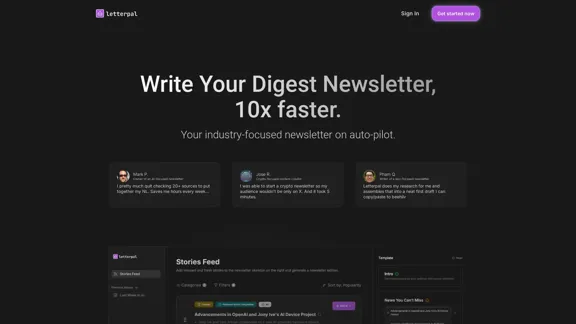
The first AI-powered assistant that helps you put your industry-focused newsletter on auto-pilot.
9.95 K
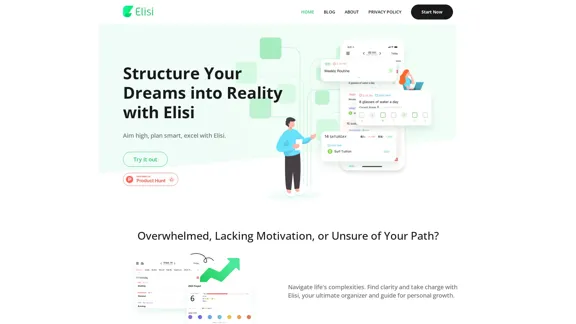
Digital All-in-One Planner for Productivity & Time Management | Elisi
Digital All-in-One Planner for Productivity & Time Management | ElisiElisi is a user-friendly, cross-device All-in-one Planner to help you improve personal productivity and manage your time effectively. Features include pre-templated modules in a bullet journal along with task planning, habit tracking, project management and note taking. Try Elisi on your iPhone or Android device today!
8.90 K
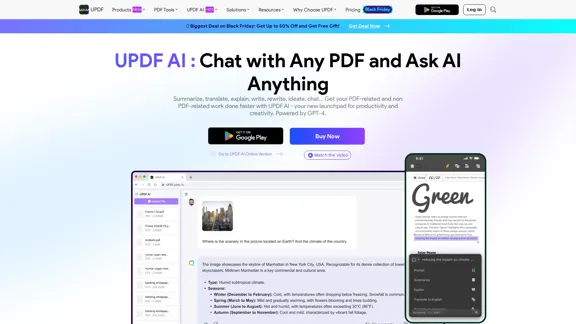
UPDF AI: The GPT-4 Powered AI for PDF Questions and More
UPDF AI: The GPT-4 Powered AI for PDF Questions and MoreUPDF AI with GPT-4 integrated to enhance productivity by summarizing, translating, explaining, rewriting, etc., for PDFs or anything!
1.61 M
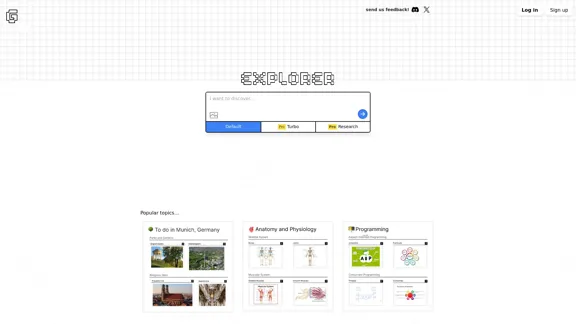
Explorer is an AI-powered discovery and learning engine that delivers intelligent and relevant search results. Give it a try now!
80.85 K
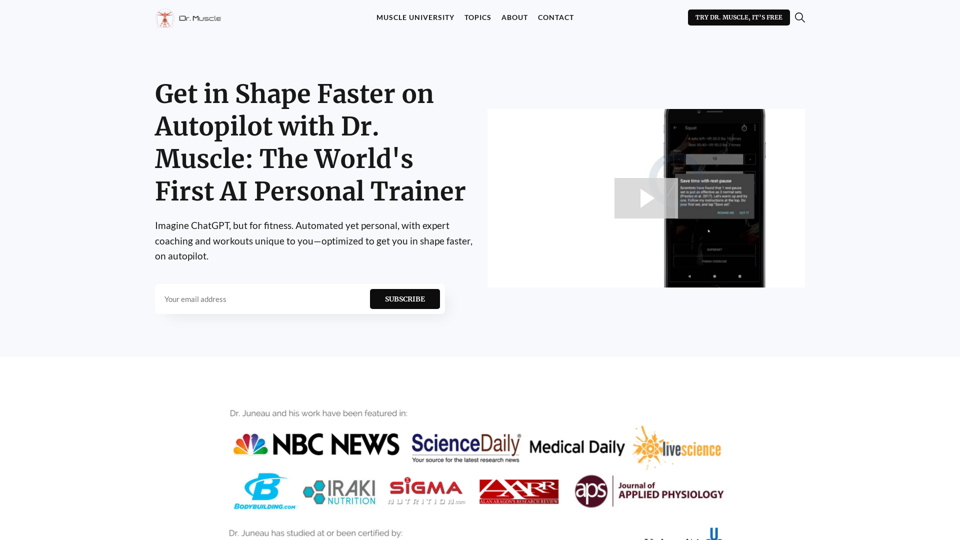
Imagine ChatGPT, but for fitness. Automated yet personal, with expert coaching and workouts tailored specifically to you—optimized to get you in shape faster, on autopilot.
385
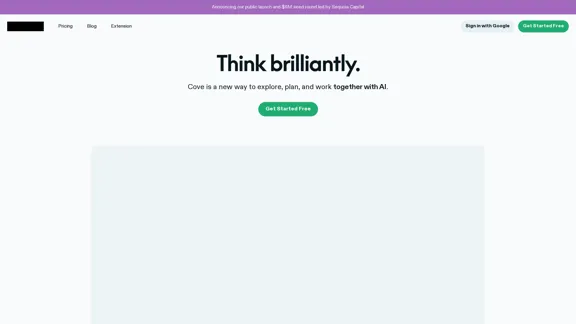
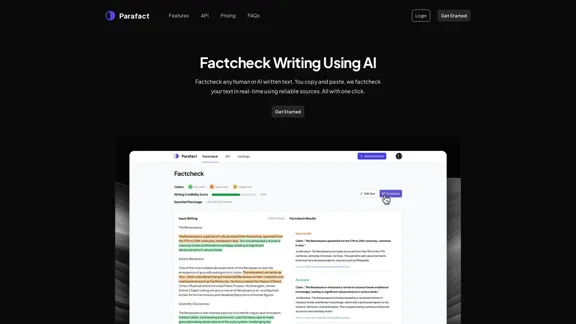
.webp)