Siuuu.ai is an AI-powered writing assistant that offers a comprehensive suite of tools to help writers create compelling content across various formats. From research papers to social media posts, Siuuu.ai aims to streamline the writing process and enhance the quality of output for both professional and casual writers.
Siuuu.ai: Your Most Powerful AI Writing Copilot
Siuuu.ai provides personalized writing tools for writers, students, educators, marketing professionals, and others. Our goal is to support and enhance your writing experience across a wide range of content types, including novels, research papers, marketing emails, blogs, and more.
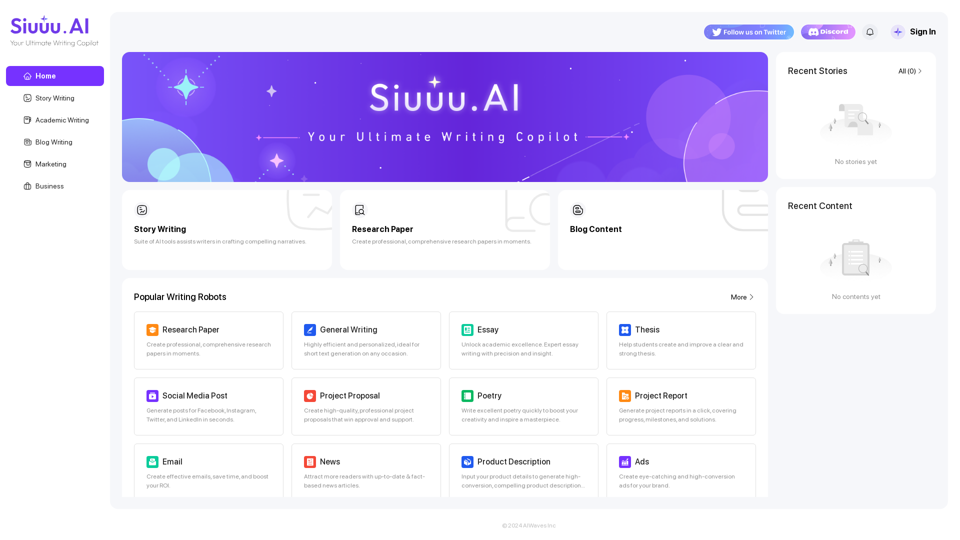
Introduction
Feature
AI-Driven Writing Copilot
Siuuu.ai leverages advanced AI technology to assist writers in crafting high-quality content across multiple formats and genres.
Diverse Content Generation
Supports creation of various content types including:
| Content Type | Description |
|---|---|
| Research Papers | Professional and comprehensive academic papers |
| Blog Content | Engaging articles for online platforms |
| Essays | Insightful academic writing |
| Thesis Statements | Clear and strong thesis development |
| Social Media Posts | Quick content for various social platforms |
| Project Proposals | Professional proposals for business needs |
| Poetry | Creative and inspiring verses |
| Project Reports | Comprehensive progress and milestone documentation |
| Emails | Effective communication for better ROI |
| News Articles | Fact-based, up-to-date news content |
| Product Descriptions | Compelling copy to boost sales |
| Advertisements | Eye-catching, high-conversion ad content |
Personalized Writing Assistance
Offers highly efficient and personalized writing support for short text generation on any occasion.
User-Friendly Interface
Easy-to-use platform allowing users to generate content quickly and efficiently.
Flexible Pricing
Affordable pricing plans to suit different needs, with free usage limits for all users.
FAQ
How do I get started with Siuuu.ai?
Sign up for a free account on the Siuuu.ai website and start using the AI tools to generate high-quality content immediately.
Will my information be used for training purposes?
No, Siuuu.ai prioritizes user privacy and does not use user data for training purposes.
Can I delete my account?
Yes, you can delete your account at any time, and all your associated data will be removed as well.
Latest Traffic Insights
Monthly Visits
0
Bounce Rate
0.00%
Pages Per Visit
0.00
Time on Site(s)
0.00
Global Rank
-
Country Rank
-
Recent Visits
Traffic Sources
- Social Media:0.00%
- Paid Referrals:0.00%
- Email:0.00%
- Referrals:0.00%
- Search Engines:0.00%
- Direct:0.00%
Related Websites
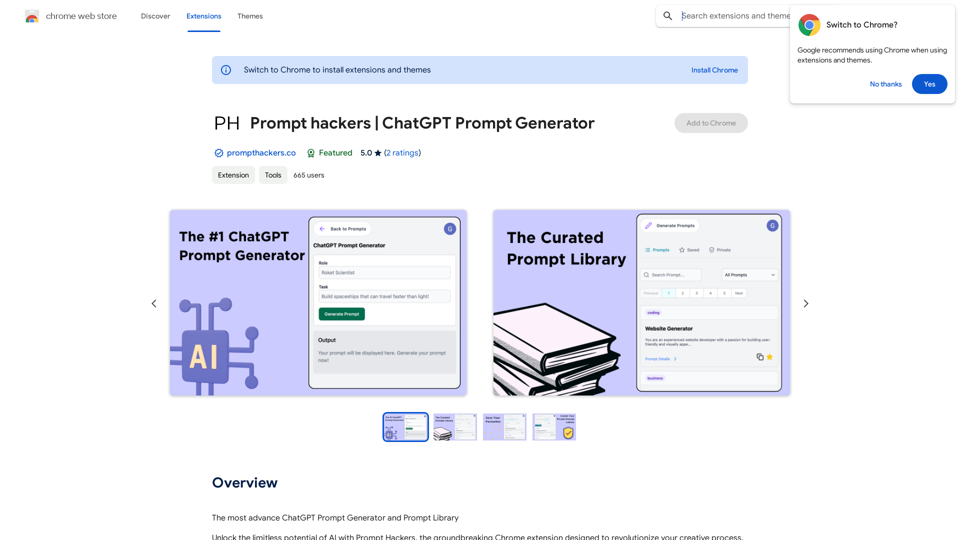
Prompt Hackers ===================== Generate creative and effective prompts to get the most out of your language model.
Prompt Hackers ===================== Generate creative and effective prompts to get the most out of your language model.The Most Advanced ChatGPT Prompt Generator and Prompt Library
193.90 M
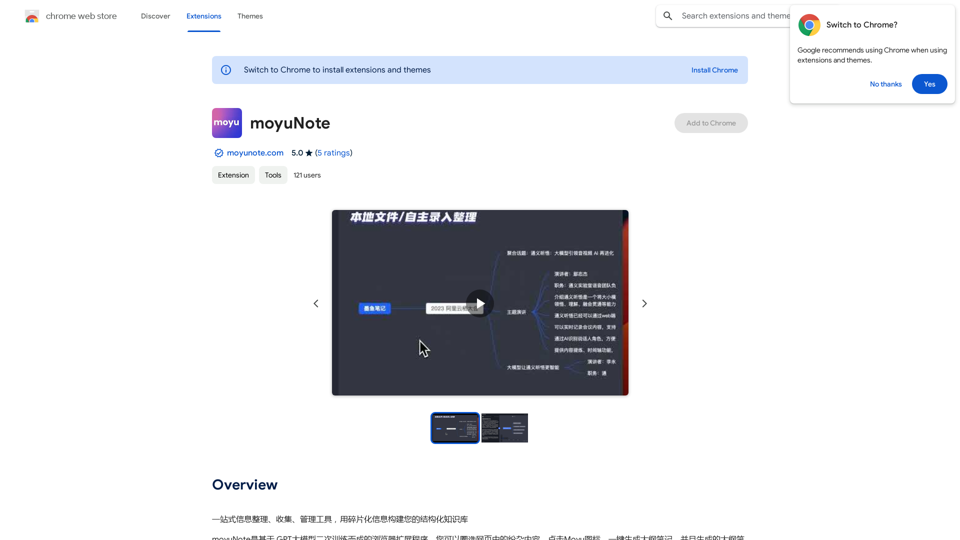
An all-in-one tool for organizing, collecting, and managing information. Build your structured knowledge base from fragmented information.
193.90 M
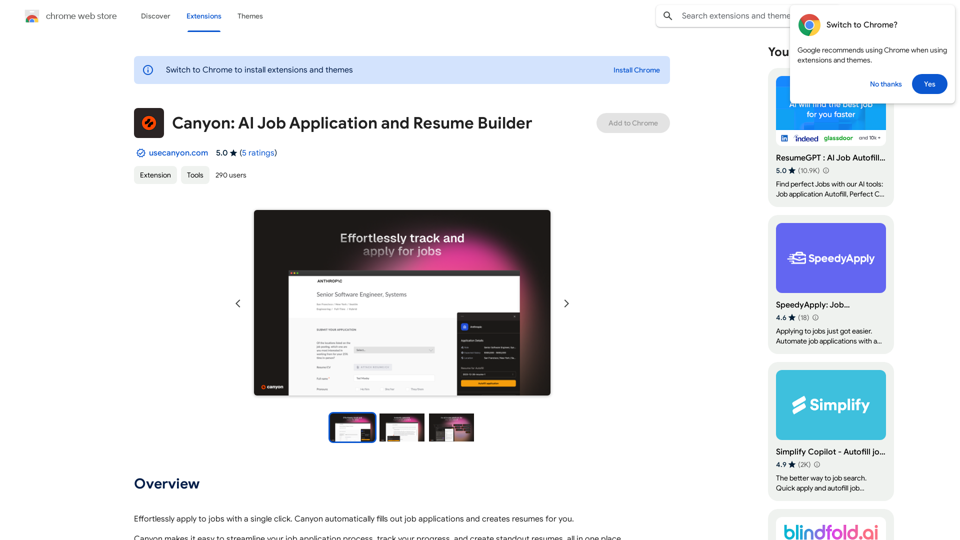
Effortlessly apply to jobs with a single click. Canyon automatically fills out job applications and creates resumes for you.
193.90 M
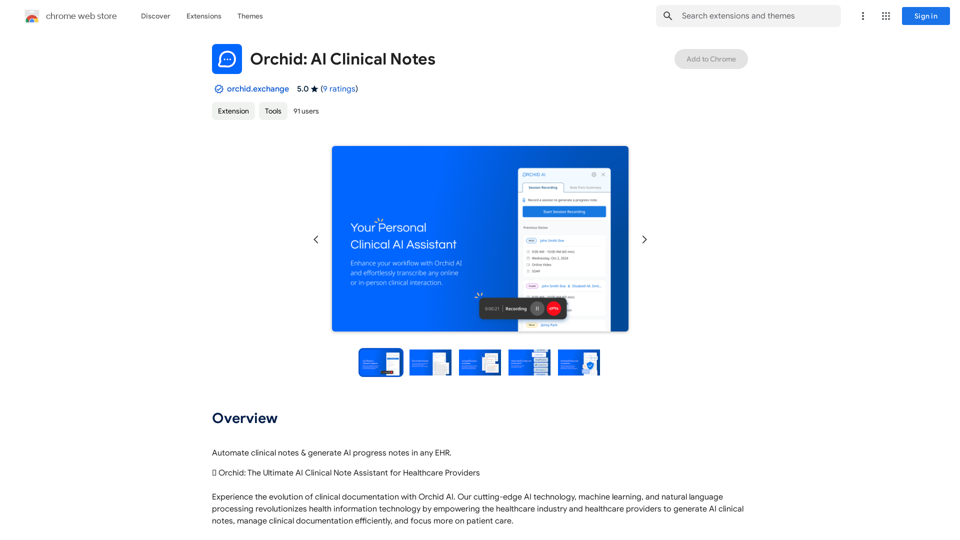
Automatically create clinical notes and generate AI-powered progress notes in any electronic health record (EHR) system.
193.90 M
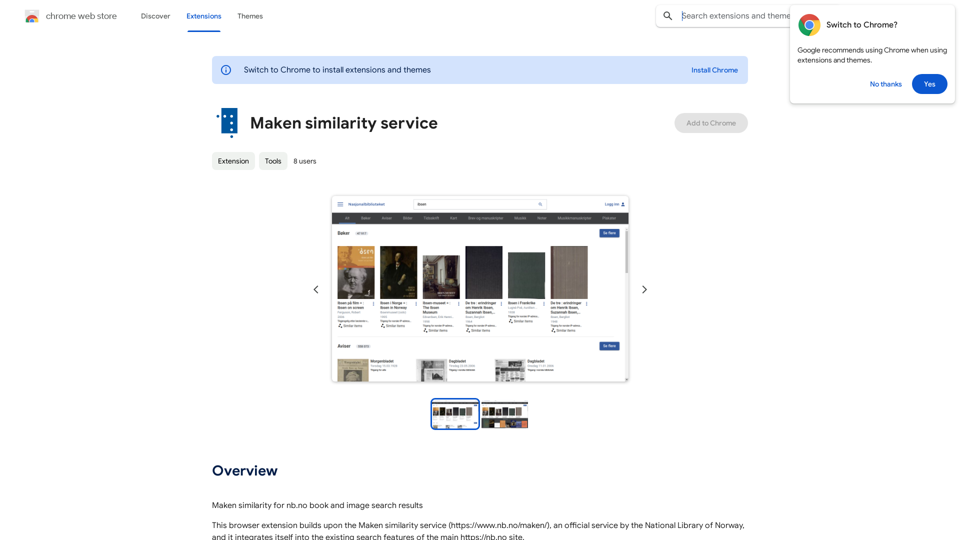
Comparing Similarity for nb.no Book and Image Search Results Let's explore how to measure the similarity between: * Book search results from nb.no (the Norwegian National Library) * Image search results from various sources This comparison can be valuable for understanding: * How well visual representations match textual descriptions. * Potential for using images to enhance book discovery. * Developing new search functionalities that combine text and image data. We can use various techniques to assess similarity, including: * Textual Similarity: Analyzing the keywords, topics, and overall content of book descriptions and image captions. * Visual Similarity: Comparing the visual features of images using algorithms like convolutional neural networks (CNNs). * Hybrid Approaches: Combining textual and visual similarity measures for a more comprehensive evaluation. By comparing similarity scores across different methods, we can gain insights into the strengths and weaknesses of each approach and identify the most effective way to connect books and images.
193.90 M
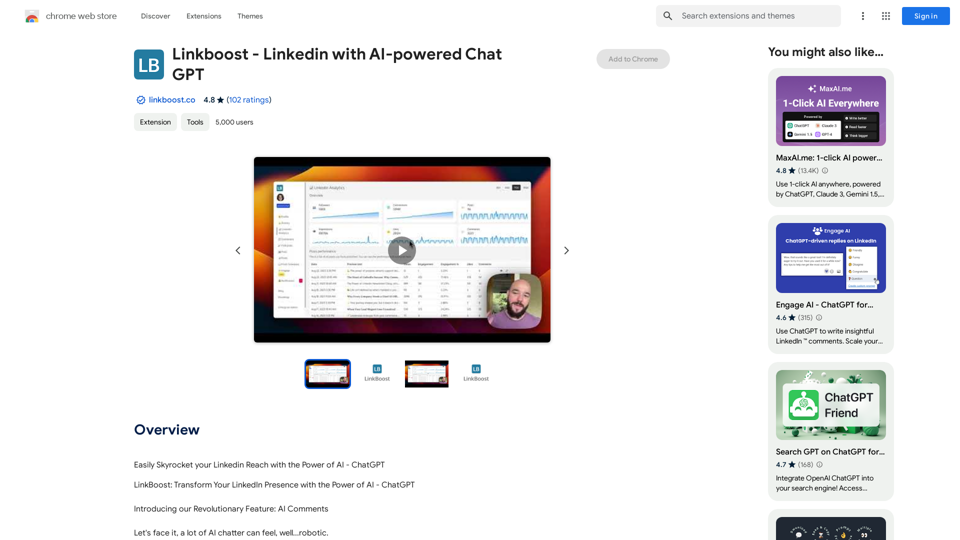
Easily Skyrocket Your LinkedIn Reach with the Power of AI - ChatGPT Let's face it, standing out on LinkedIn can be tough. But what if you could leverage the incredible power of AI to supercharge your profile and connections? That's where ChatGPT comes in. This revolutionary AI tool can help you: * Craft compelling content: Say goodbye to writer's block! ChatGPT can help you generate engaging posts, articles, and even personalized messages that resonate with your audience. * Optimize your profile: Make sure your LinkedIn profile shines! ChatGPT can suggest improvements to your headline, summary, and experience descriptions, helping you attract more views and connections. * Automate your outreach: Spend less time manually sending messages and more time building relationships. ChatGPT can help you draft personalized connection requests and follow-up messages that get results. * Unlock valuable insights: Gain a deeper understanding of your network and industry trends. ChatGPT can analyze your connections and content performance, providing actionable insights to improve your strategy. Ready to take your LinkedIn game to the next level? ChatGPT is your secret weapon.
193.90 M
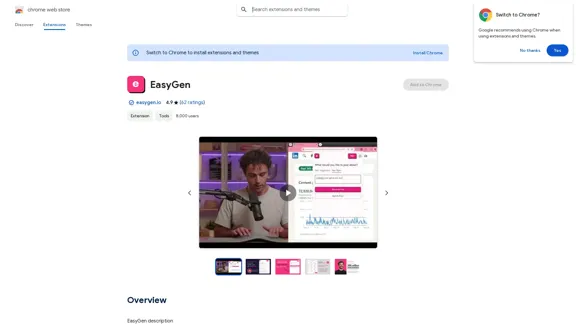
EasyGen is a powerful and user-friendly text generation tool that leverages advanced language models to create high-quality content across various domains. It offers a seamless interface for users to input prompts and generate coherent, contextually relevant text for a wide range of applications, including creative writing, content marketing, and academic research. Key features of EasyGen include: 1. Multiple language model options 2. Customizable generation parameters 3. Fine-tuning capabilities for specific use cases 4. Integration with popular writing and productivity tools 5. Real-time collaboration features EasyGen aims to streamline the content creation process, helping users save time and effort while maintaining high standards of quality and creativity. Whether you're a professional writer, marketer, or researcher, EasyGen provides the tools and flexibility needed to enhance your productivity and unlock new possibilities in text generation.
193.90 M
