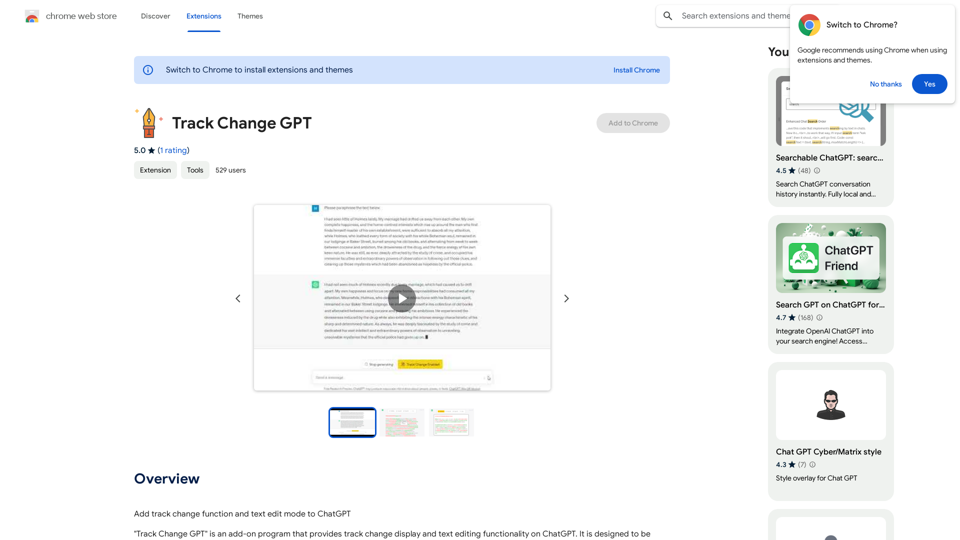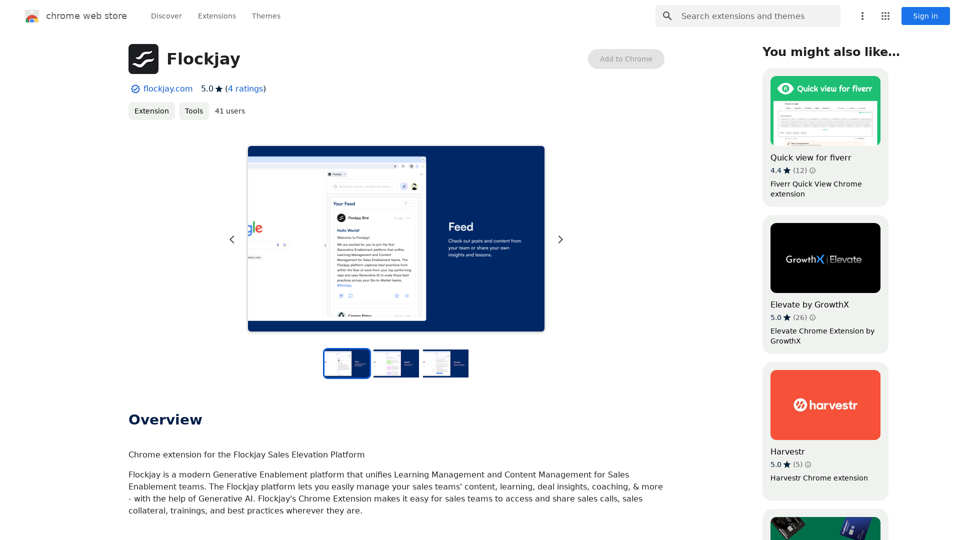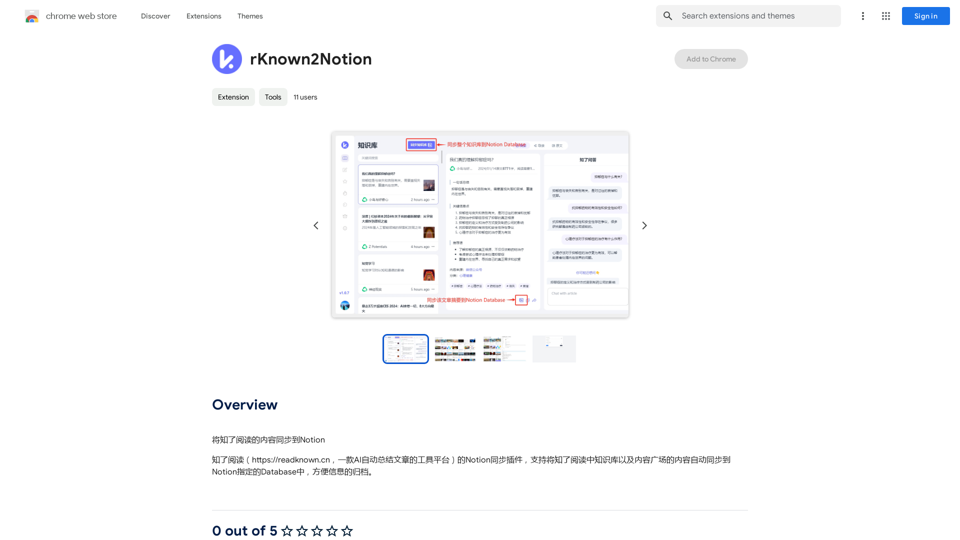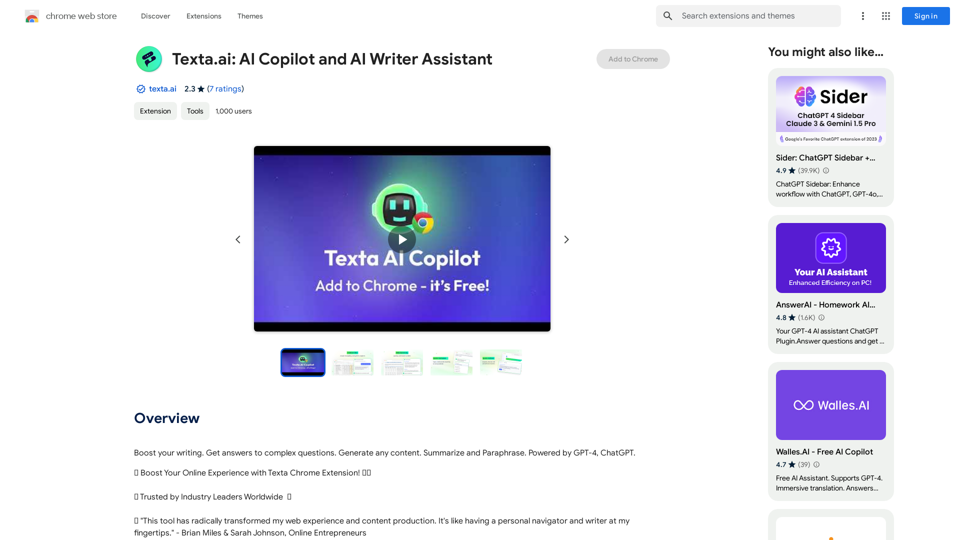Youdao Read is an AI-powered browser extension designed to enhance reading experiences for PDF files and web pages. It utilizes advanced AI technology to recognize and extract text, making complex documents more accessible and easier to understand. This tool offers features like PDF recognition, web page reading, AI-powered translation, and text summarization, catering to various reading and comprehension needs.
Youdao Speed Reading Plugin
Recognize PDF files on the page, one-click jump to Youdao Speed Reading and upload to open.
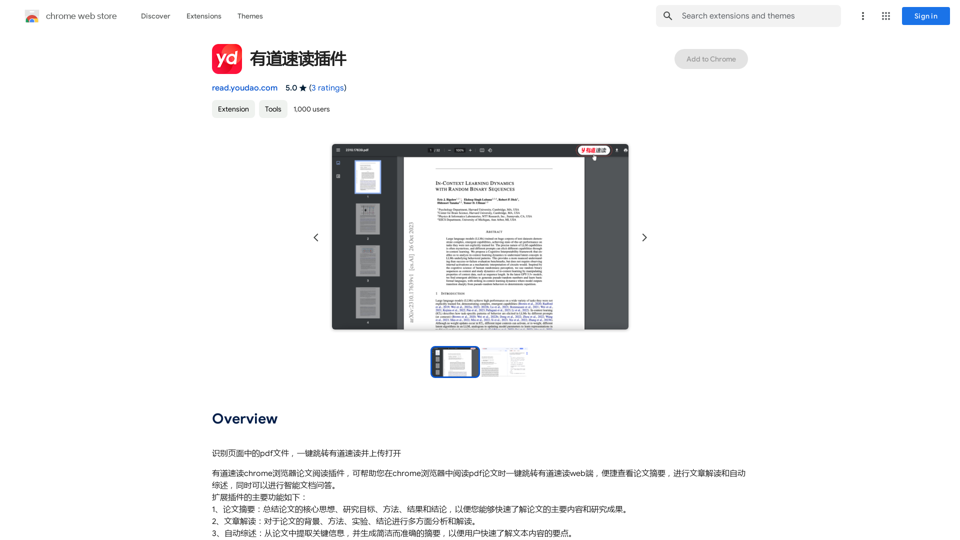
Introduction
Feature
PDF Recognition
Youdao Read can extract and recognize text from PDF files, simplifying the process of reading complex documents.
Web Page Reading
The extension offers web page reading capabilities, allowing users to quickly grasp the main points of online articles or documents.
AI-powered Translation
Users can translate text between languages using Youdao Read's AI-powered translation feature.
Summarization
Long documents and articles can be summarized, enabling users to quickly understand key points.
Easy Installation and Use
- Install from Chrome Web Store
- Open PDF or web page in browser
- Click extension icon
- Select preferred reading mode
- Start reading with automatic text recognition
Free to Use
Youdao Read is available as a free browser extension with no subscription fees or charges.
FAQ
How do I install the Youdao Read extension?
You can install the Youdao Read extension from the Chrome Web Store.
How do I use the Youdao Read extension?
To use Youdao Read, open a PDF file or web page in your browser, click the extension icon, and select your preferred reading mode.
Is the Youdao Read extension free?
Yes, the Youdao Read extension is completely free to use, with no subscription fees or charges.
Latest Traffic Insights
Monthly Visits
193.90 M
Bounce Rate
56.27%
Pages Per Visit
2.71
Time on Site(s)
115.91
Global Rank
-
Country Rank
-
Recent Visits
Traffic Sources
- Social Media:0.48%
- Paid Referrals:0.55%
- Email:0.15%
- Referrals:12.81%
- Search Engines:16.21%
- Direct:69.81%
Related Websites
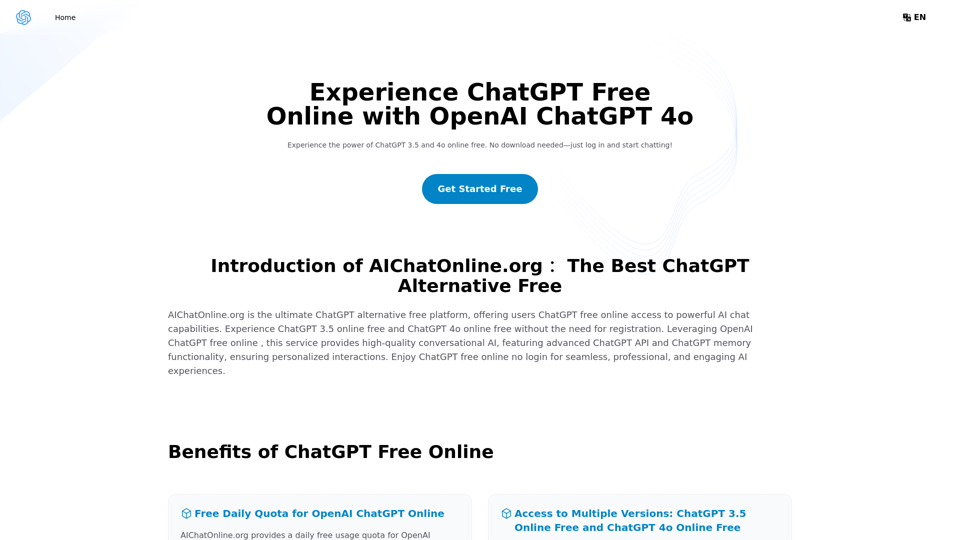
The Free Alternative to ChatGPT Powered by 4o | AIChatOnline.org
The Free Alternative to ChatGPT Powered by 4o | AIChatOnline.orgDiscover AIChatOnline.org, your ultimate platform for free online access to ChatGPT. Enjoy ChatGPT 3.5 online for free and ChatGPT 4 online for free, with no registration required. Take advantage of OpenAI's free online ChatGPT for advanced AI capabilities, including ChatGPT memory and ChatGPT API integration.
70.11 K
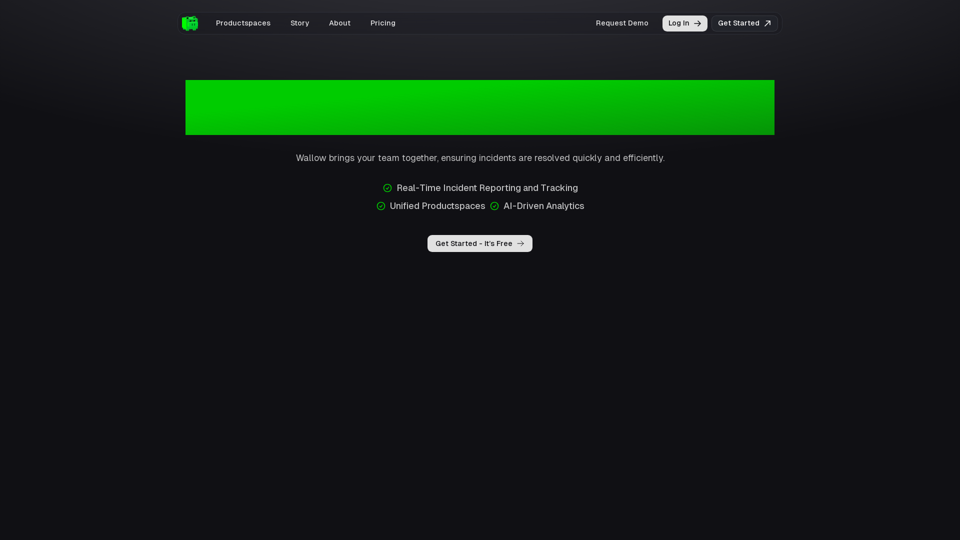
Wallow To roll or move about in a lazy, relaxed way, often in a pleasant or enjoyable manner.
Wallow To roll or move about in a lazy, relaxed way, often in a pleasant or enjoyable manner.Wallow streamlines digital product development with real-time incident tracking, team alignment, and integrated communication tools. Experience seamless collaboration and boost productivity with Wallow.
847
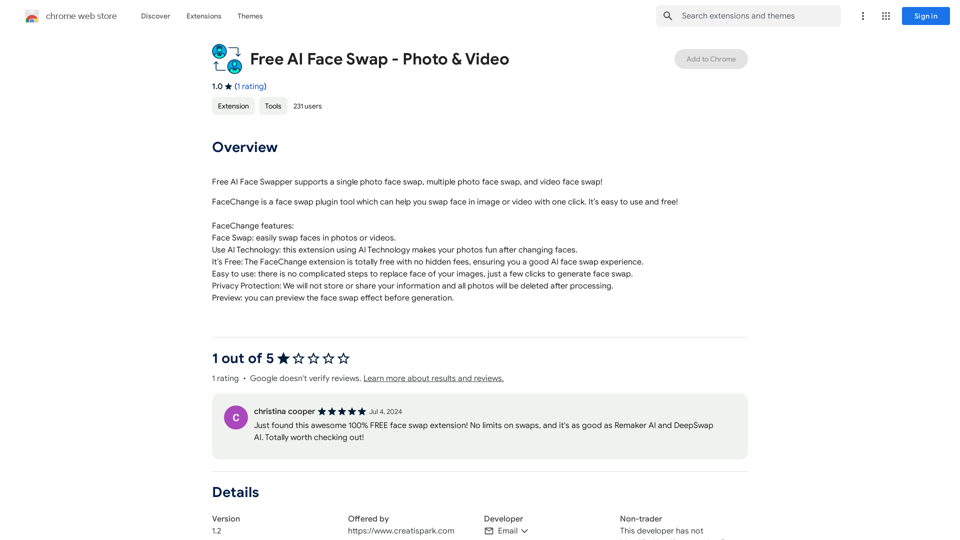
Free AI Face Swapper supports single photo face swaps, multiple photo face swaps, and video face swaps!
193.90 M
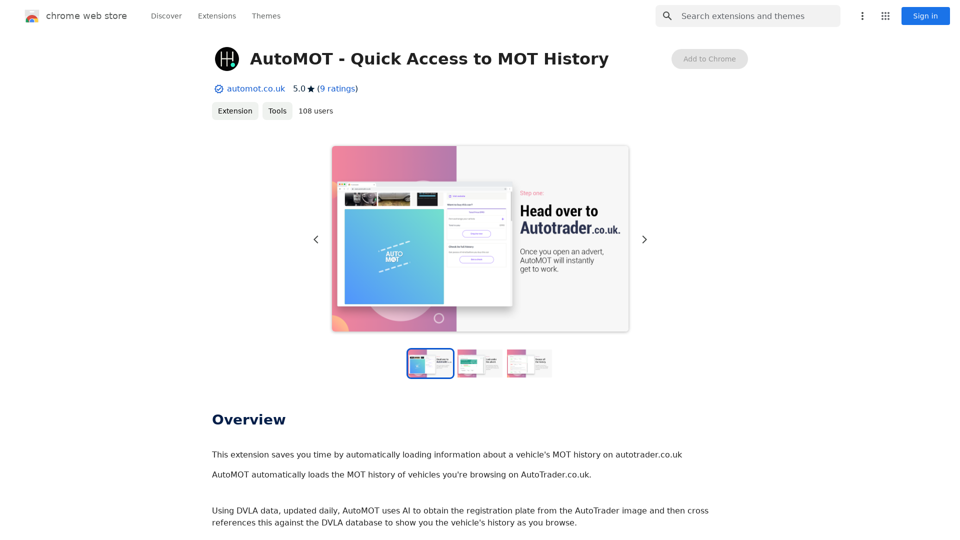
This extension saves you time by automatically loading information about a vehicle's MOT history on autotrader.co.uk.
193.90 M