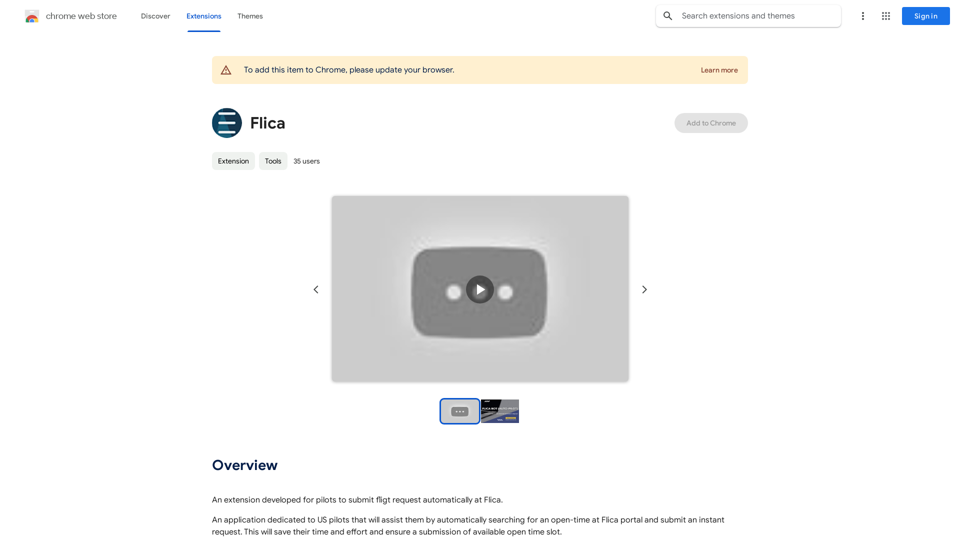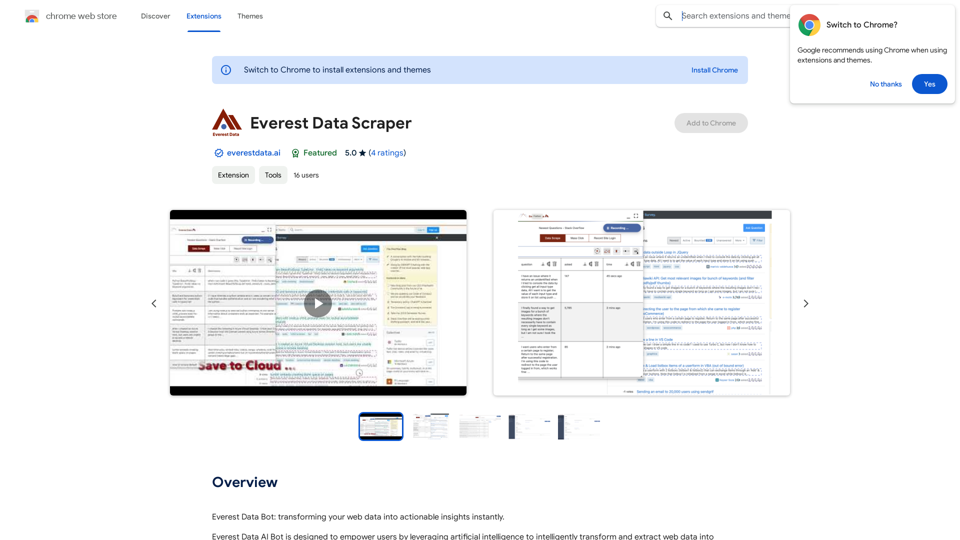Ads Society is a Chrome extension designed to simplify the process of saving and organizing ads from Facebook and TikTok libraries. It offers users access to over 10,000 ads from top-performing brands on Facebook, providing a valuable resource for inspiration and research. This free tool allows users to efficiently collect, categorize, and rework ads in their own storyboards, streamlining the creative process for marketers and advertisers.
Ads Society
Ads Society is the best way to save ads from TikTok and Facebook Ads libraries with one click.
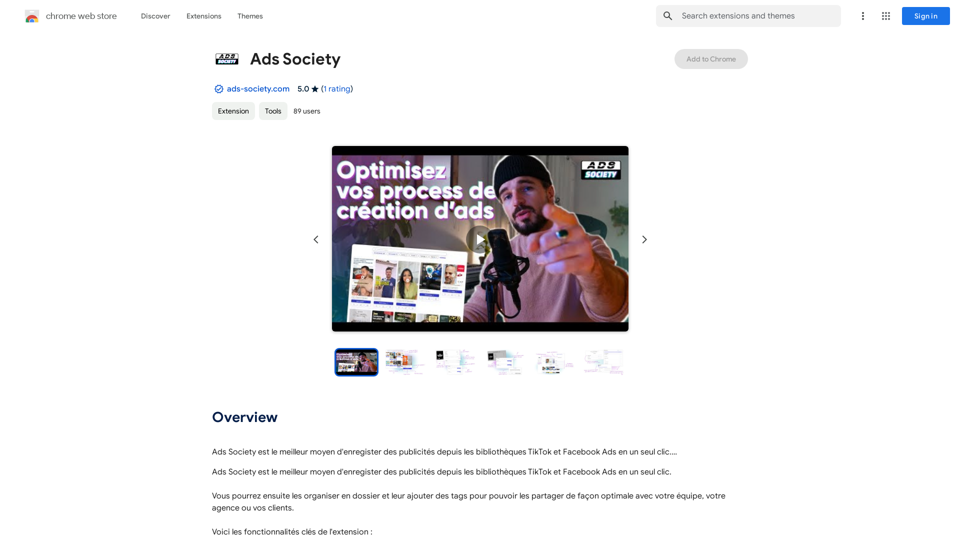
Introduction
Feature
One-Click Ad Saving
Save ads from Facebook and TikTok libraries effortlessly with a single click, allowing for quick and efficient collection of inspirational content.
Organizational Tools
Organize saved ads into folders and add tags for easy sharing and retrieval, enhancing productivity and collaboration.
Permanent Storage
Ads are securely stored on your account, ensuring they never disappear and remain accessible whenever needed.
Extensive Ad Library
Access to over 10,000 ads from top-performing brands on Facebook, providing a wealth of inspiration and insights for your campaigns.
Storyboard Creation
Utilize the saved ads to rework and create your own storyboards, facilitating the creative process for new ad campaigns.
Cross-Platform Compatibility
Currently supports ad saving from both Facebook and TikTok libraries, catering to multiple social media advertising needs.
Free Availability
Ads Society is available as a free Chrome extension, making it accessible to all users without any cost barriers.
FAQ
Is Ads Society compatible with other social media platforms?
Currently, Ads Society is only available for saving ads from Facebook and TikTok libraries. Support for other platforms is not available at this time.
How do I start using Ads Society?
To begin using Ads Society, simply download the extension from the Chrome Web Store. Once installed, you can immediately start saving and organizing ads from Facebook and TikTok libraries.
Are there any costs associated with using Ads Society?
No, Ads Society is completely free to use. It is available as a free Chrome extension that can be downloaded from the Chrome Web Store.
Latest Traffic Insights
Monthly Visits
193.90 M
Bounce Rate
56.27%
Pages Per Visit
2.71
Time on Site(s)
115.91
Global Rank
-
Country Rank
-
Recent Visits
Traffic Sources
- Social Media:0.48%
- Paid Referrals:0.55%
- Email:0.15%
- Referrals:12.81%
- Search Engines:16.21%
- Direct:69.81%
Related Websites
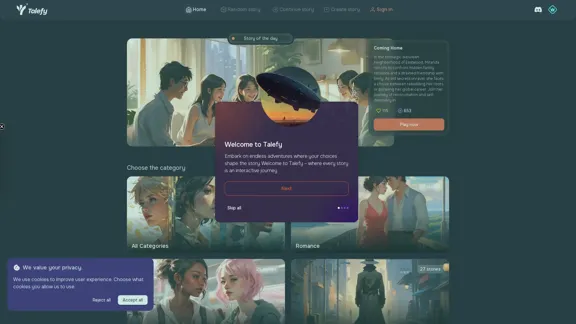
Unleash your imagination with Talefy, the AI-powered story generator. Explore interactive tales across various genres, unbounded by choices.
209.20 K
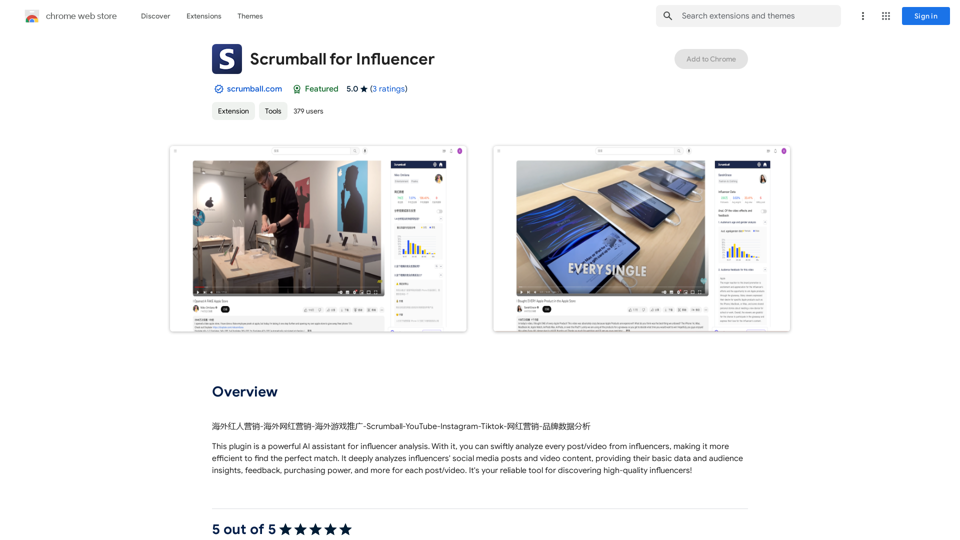
Overseas Influencer Marketing - Overseas Internet Celebrity Marketing - Overseas Game Promotion - Scrumball - YouTube - Instagram - Tiktok - Internet Celebrity Marketing - Brand Data Analysis
193.90 M
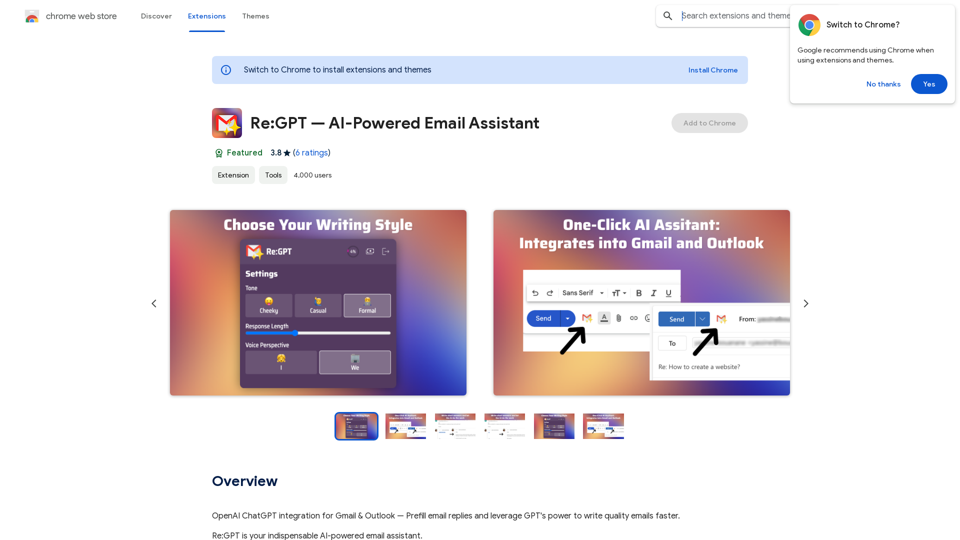
OpenAI ChatGPT integration for Gmail & Outlook — Automatically fill in email replies and harness the power of GPT to compose high-quality emails at a faster pace.
193.90 M
CalorieLens is your ultimate companion for calorie tracking. With just a simple snapshot, this AI-powered app accurately analyzes the calories in…
124.77 M
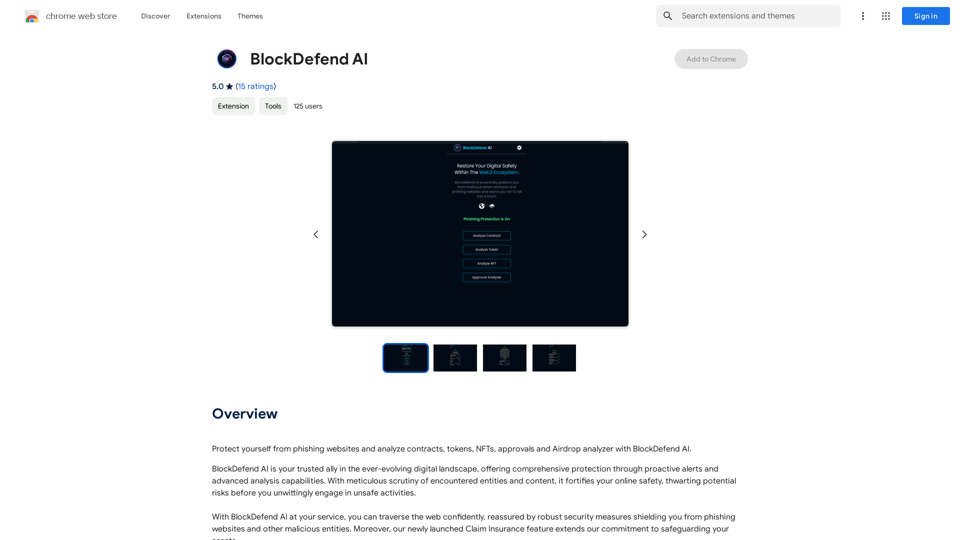
Protect yourself from phishing websites and analyze contracts, tokens, NFTs, approvals, and airdrops with BlockDefend AI.
193.90 M
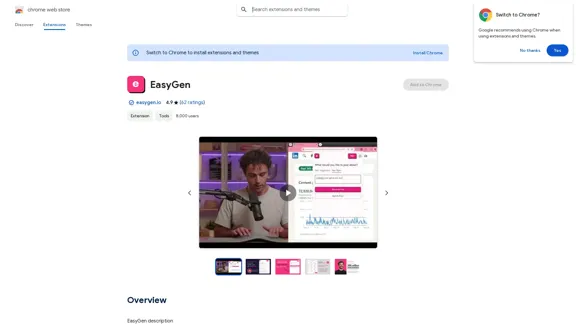
EasyGen is a powerful and user-friendly text generation tool that leverages advanced language models to create high-quality content across various domains. It offers a seamless interface for users to input prompts and generate coherent, contextually relevant text for a wide range of applications, including creative writing, content marketing, and academic research. Key features of EasyGen include: 1. Multiple language model options 2. Customizable generation parameters 3. Fine-tuning capabilities for specific use cases 4. Integration with popular writing and productivity tools 5. Real-time collaboration features EasyGen aims to streamline the content creation process, helping users save time and effort while maintaining high standards of quality and creativity. Whether you're a professional writer, marketer, or researcher, EasyGen provides the tools and flexibility needed to enhance your productivity and unlock new possibilities in text generation.
193.90 M