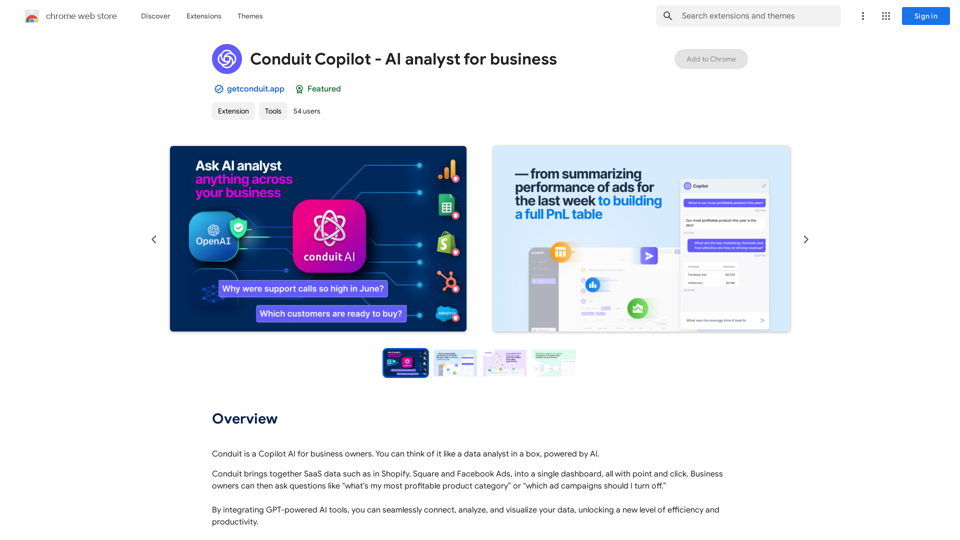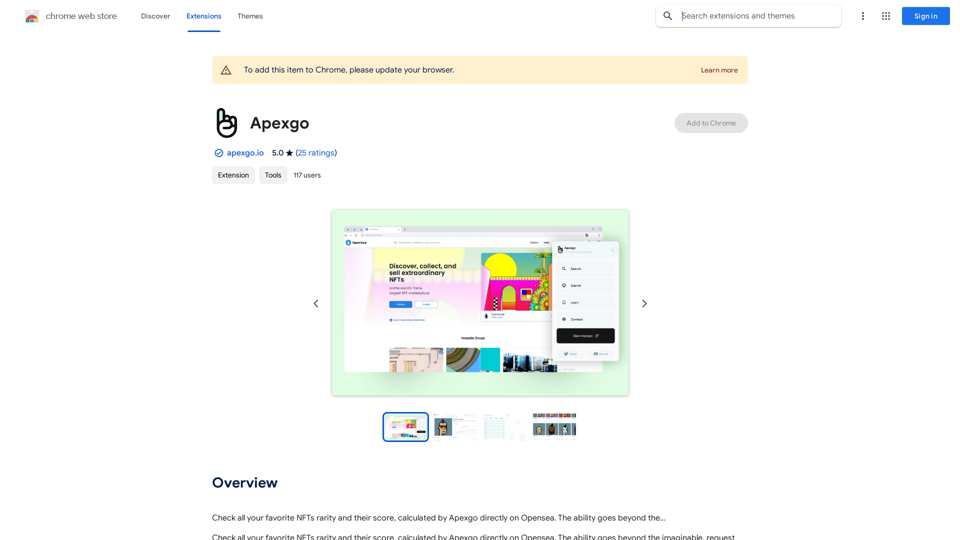Article Summary with ChatGPT is a free Chrome Extension that leverages OpenAI technology to provide concise summaries of articles and webpages. This tool allows users to quickly access summaries of any webpage or article, saving time and enhancing the learning experience. It's designed to be user-friendly and customizable, making it an invaluable resource for efficient information consumption.
Article Summary with ChatGPT and Take Notes This is a guide on how to use ChatGPT to summarize articles and take notes effectively. Step 1: Provide ChatGPT with the Article Copy and paste the full text of the article into the ChatGPT interface. Step 2: Craft Your Prompt Tell ChatGPT what you want it to do. Here are some examples: * Summarize: "Please summarize this article in 200 words." * Key Points: "What are the main points of this article?" * Bullet Points: "Summarize the key findings of this article in bullet points." * Notes: "Take notes on this article, focusing on the author's arguments and supporting evidence." Step 3: Review and Refine ChatGPT will generate a summary, key points, bullet points, or notes based on your prompt. * Read carefully: Make sure the output accurately reflects the article's content. * Edit as needed: You can ask ChatGPT to rephrase sections or provide more detail. * Add your own insights: Don't just copy ChatGPT's output. Use it as a starting point and add your own thoughts, questions, and connections. Tips for Effective Use: * Be specific: The more specific your prompt, the better the output will be. * Experiment with different prompts: Try various phrasing to see what works best. * Use ChatGPT as a tool: It's a powerful aid, but it's not a replacement for critical reading and thinking.
I can do that!
Please provide me with the URL of the webpage or article you'd like me to summarize. I'll do my best to create a concise and easy-to-understand summary for you.
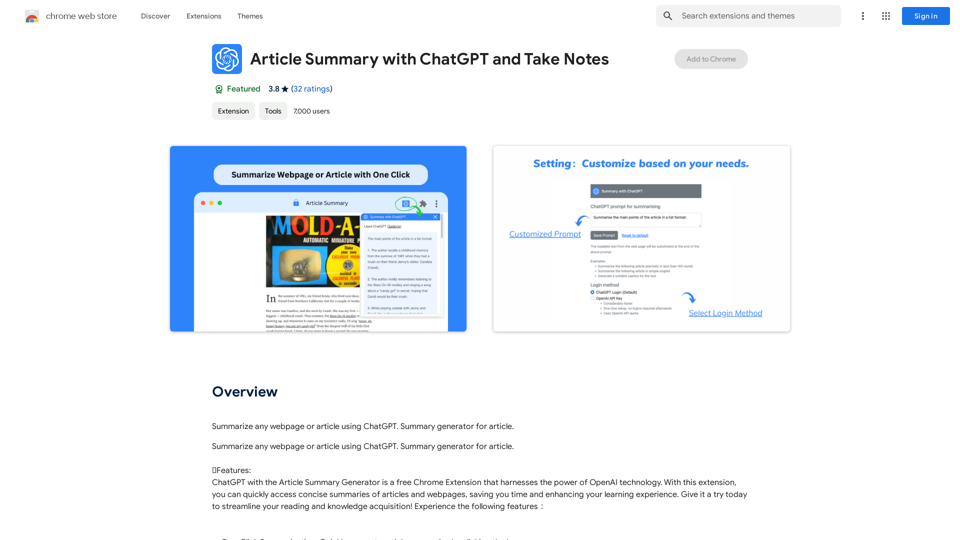
Introduction
Feature
One-Click Summarization
Generate article summaries instantly by clicking the extension logo, streamlining the process of content digestion.
Customizable Settings
Personalize your experience by adjusting ChatGPT prompts, login preferences, and other settings to suit your needs.
Unrestricted Summaries
Summarize any webpage or article without limitations, significantly reducing time spent on reading lengthy content.
Free to Use
The extension is available at no cost, with no subscription or payment required for full functionality.
OpenAI Integration
Utilizes the power of ChatGPT, an advanced AI chatbot developed by OpenAI, to generate high-quality summaries.
User-Friendly Interface
Simple setup process: log in to chat.openai.com, pin the extension, and click the logo to obtain summaries.
FAQ
What is ChatGPT?
ChatGPT is an artificial intelligence chatbot developed by OpenAI, based on their Generative Pre-trained Transformer (GPT) series of large language models. It can engage in conversations, respond to requests, write stories, debug code, and perform various creative writing tasks.
Do I need a ChatGPT account to use this extension?
Yes, a ChatGPT account is required to generate article summaries. You can create a free account at chat.openai.com, where you can also find or generate your OpenAI API key.
How do I use the extension?
To use the extension:
- Log in to https://chat.openai.com
- Pin the extension in your browser
- Click on the extension logo
- Obtain the Article Summary or Website Summary
What should I do if I encounter an error?
If you encounter an error, try reopening openai.com. The service may be experiencing high demand at times.
Latest Traffic Insights
Monthly Visits
193.90 M
Bounce Rate
56.27%
Pages Per Visit
2.71
Time on Site(s)
115.91
Global Rank
-
Country Rank
-
Recent Visits
Traffic Sources
- Social Media:0.48%
- Paid Referrals:0.55%
- Email:0.15%
- Referrals:12.81%
- Search Engines:16.21%
- Direct:69.81%
Related Websites
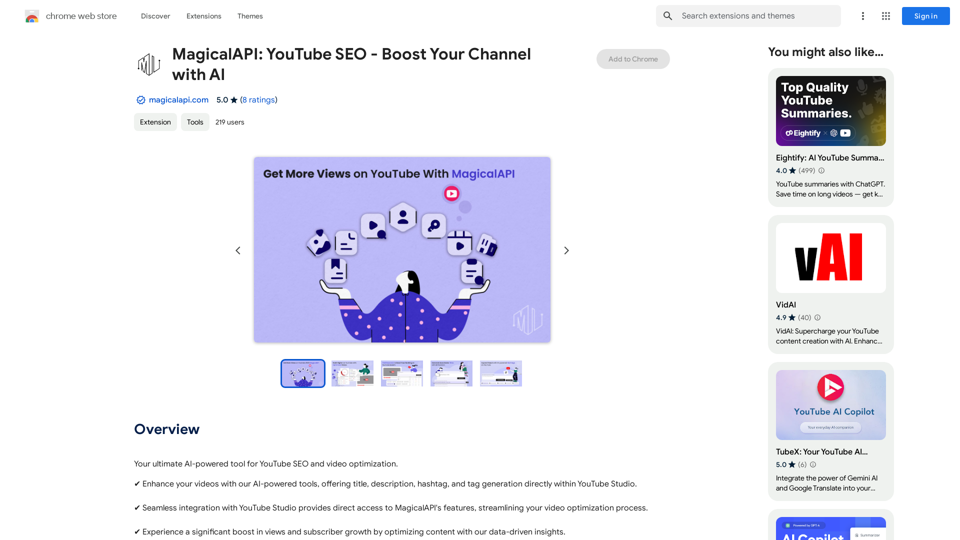
MagicalAPI: YouTube SEO - Boost Your Channel with AI
MagicalAPI: YouTube SEO - Boost Your Channel with AIYour ultimate AI-powered tool for YouTube SEO and video optimization.
193.90 M
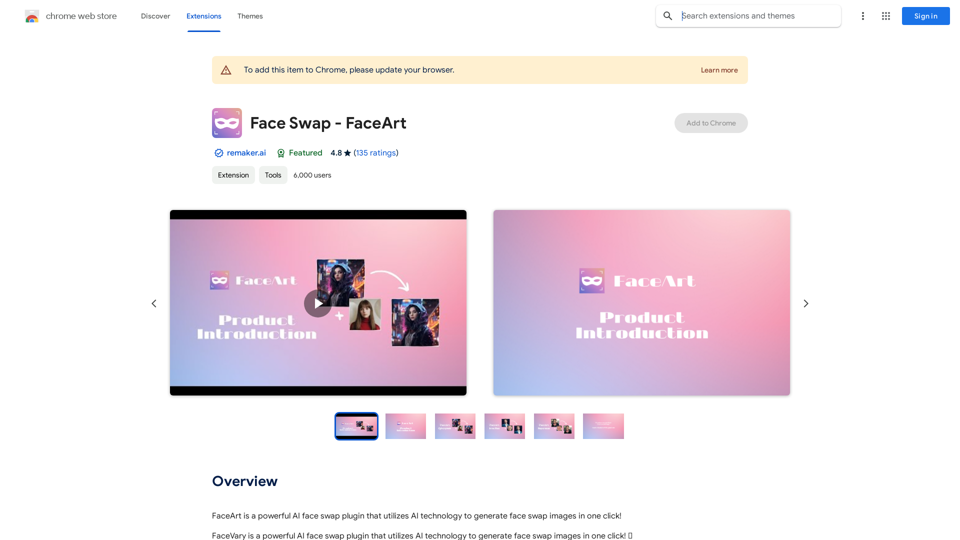
FaceArt is a powerful AI face swap plugin that utilizes AI technology to generate face swap images in one click!
193.90 M
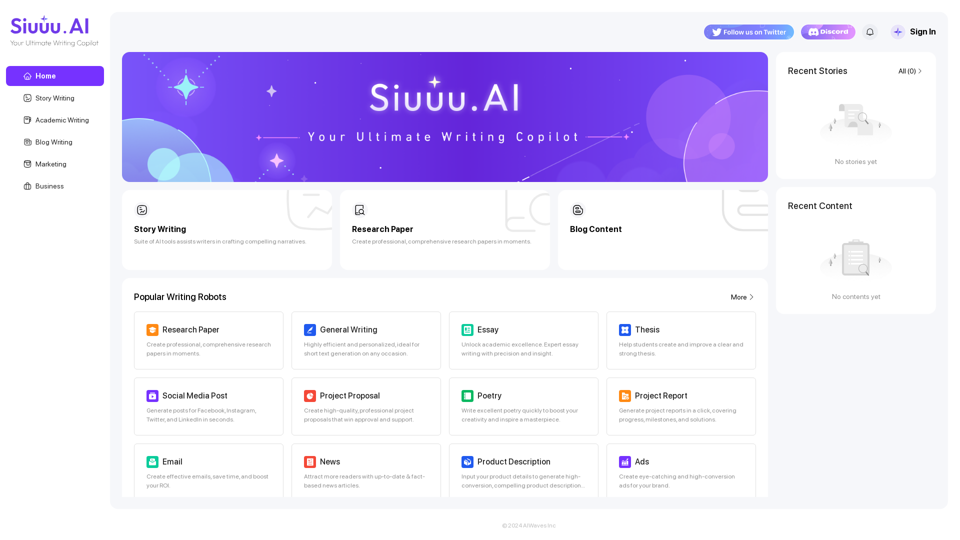
Siuuu.ai provides personalized writing tools for writers, students, educators, marketing professionals, and others. Our goal is to support and enhance your writing experience across a wide range of content types, including novels, research papers, marketing emails, blogs, and more.
0
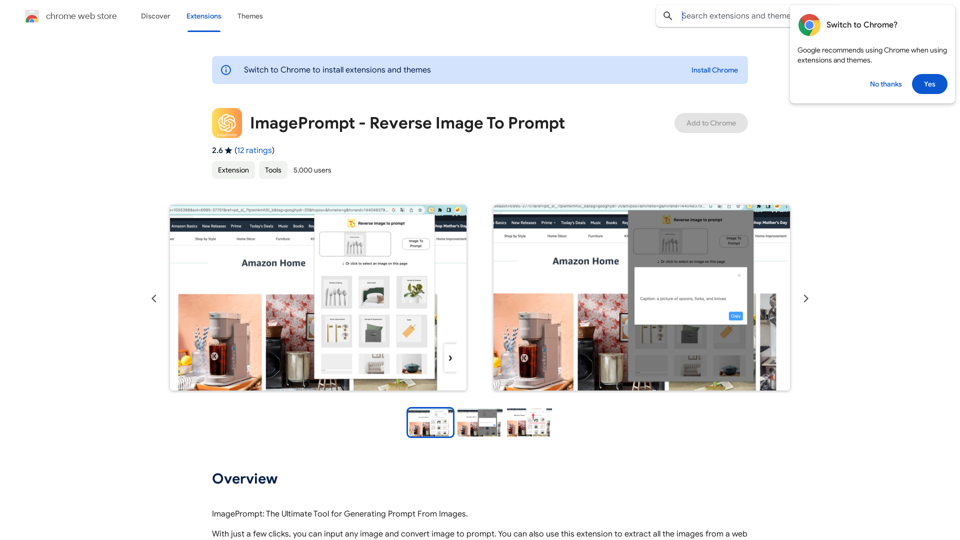
ImagePrompt - Reverse Image To Prompt This tool takes an image as input and generates a textual description (prompt) that can be used to recreate the image using text-to-image AI models.
ImagePrompt - Reverse Image To Prompt This tool takes an image as input and generates a textual description (prompt) that can be used to recreate the image using text-to-image AI models.ImagePrompt: The Ultimate Tool for Generating Prompts From Images.
193.90 M
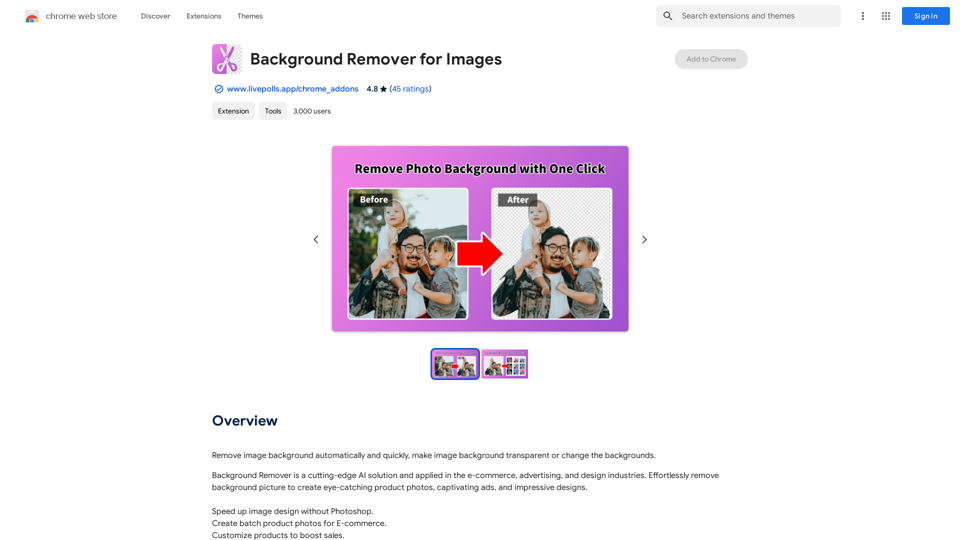
Automatically and quickly remove image backgrounds, making image backgrounds transparent or changing the backgrounds.
193.90 M
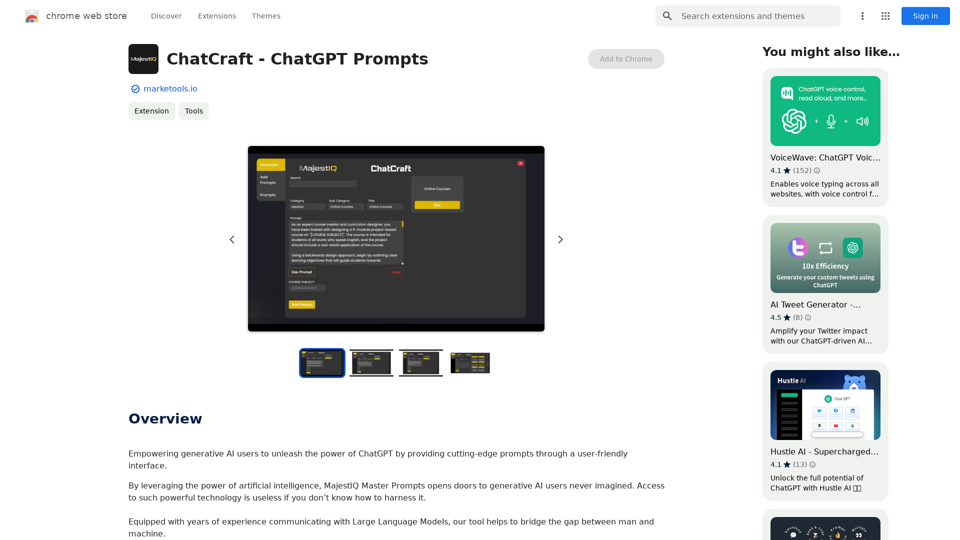
ChatCraft - ChatGPT Prompts What is ChatCraft? ChatCraft is a tool that helps you generate creative and effective prompts for ChatGPT. Why Use ChatCraft? * Unlock ChatGPT's Potential: Get more insightful, engaging, and surprising responses from ChatGPT. * Save Time and Effort: Quickly brainstorm and refine prompts without getting stuck. * Explore New Ideas: Discover unique angles and perspectives for your ChatGPT interactions. How to Use ChatCraft: 1. Choose a Category: Select from a range of categories like storytelling, code generation, dialogue writing, and more. 2. Provide Input: Give ChatCraft some context or keywords related to your desired outcome. 3. Generate Prompts: ChatCraft will generate a variety of tailored prompts for you to use with ChatGPT. 4. Experiment and Refine: Try out different prompts and see what works best for your needs. Let ChatCraft be your guide to unlocking the full potential of ChatGPT!
ChatCraft - ChatGPT Prompts What is ChatCraft? ChatCraft is a tool that helps you generate creative and effective prompts for ChatGPT. Why Use ChatCraft? * Unlock ChatGPT's Potential: Get more insightful, engaging, and surprising responses from ChatGPT. * Save Time and Effort: Quickly brainstorm and refine prompts without getting stuck. * Explore New Ideas: Discover unique angles and perspectives for your ChatGPT interactions. How to Use ChatCraft: 1. Choose a Category: Select from a range of categories like storytelling, code generation, dialogue writing, and more. 2. Provide Input: Give ChatCraft some context or keywords related to your desired outcome. 3. Generate Prompts: ChatCraft will generate a variety of tailored prompts for you to use with ChatGPT. 4. Experiment and Refine: Try out different prompts and see what works best for your needs. Let ChatCraft be your guide to unlocking the full potential of ChatGPT!Helping users of generative AI get the most out of ChatGPT by giving them easy-to-use, advanced prompts.
193.90 M