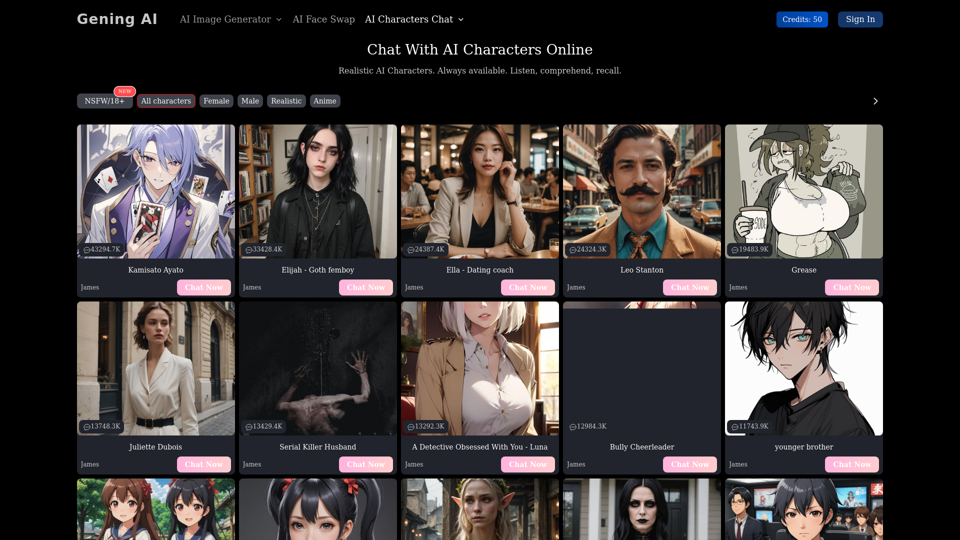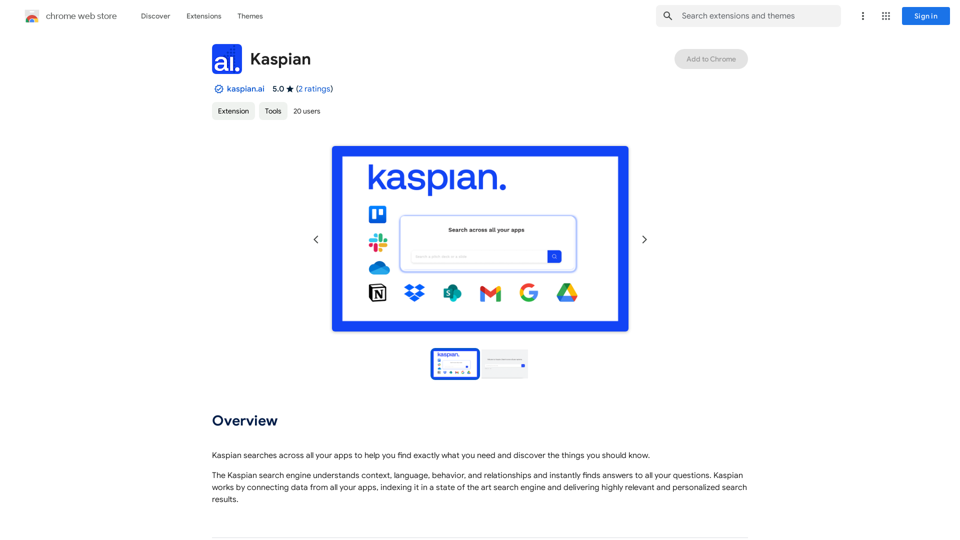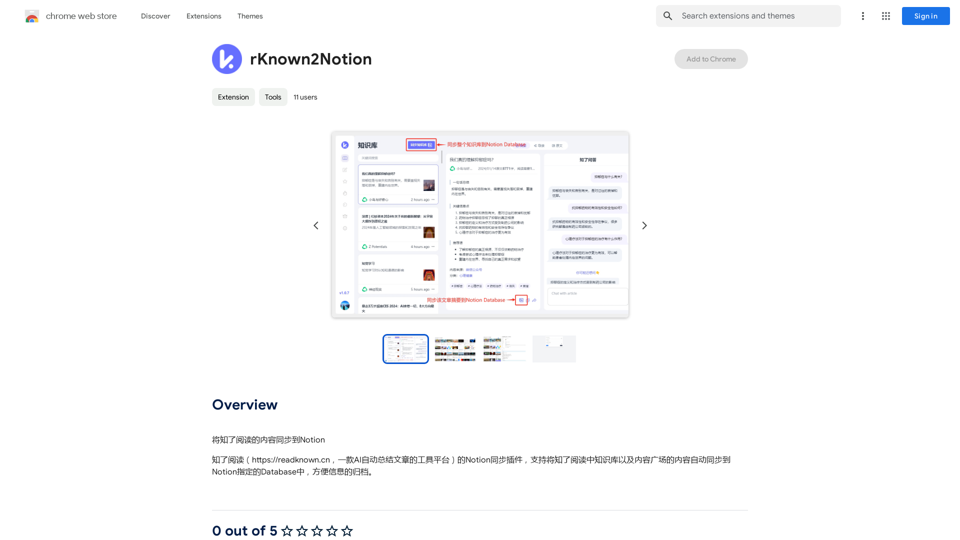Chat Sauce · ChatGPT Browser Plugin is a free browser extension that brings AI chat functionality similar to ChatGPT directly to your browser. Powered by the OpenAI API, it supports API2 and Azure, allowing users worldwide to access advanced AI models like GPT-4 and GPT-4+ without requiring a subscription. This plugin offers a seamless and accessible way to integrate AI-powered conversations into your daily browsing experience.
ChatGPT Browser Extension
An AI chat plugin similar to ChatGPT, based on the OpenAI API, that supports third-party interfaces like Api2 and Azure.
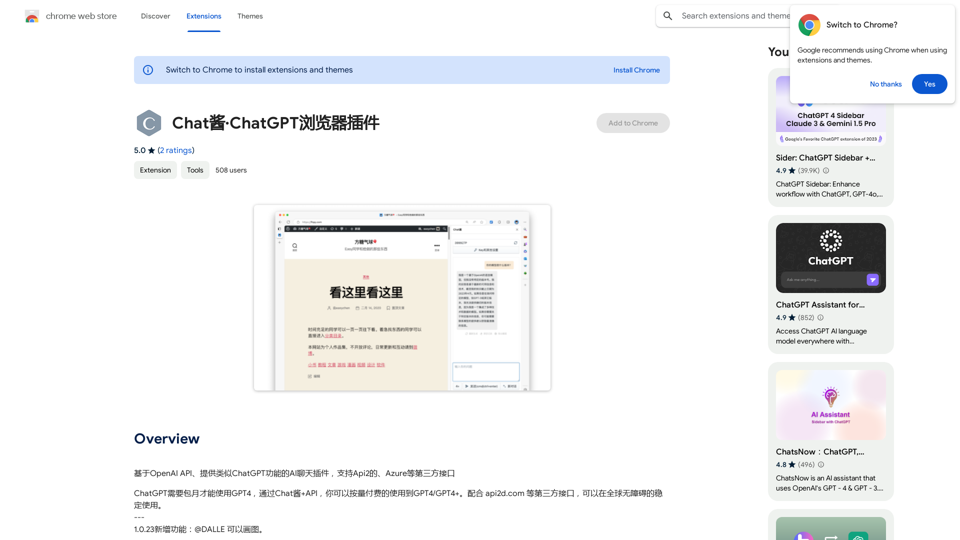
Introduction
Feature
AI-Powered Chat Functionality
Chat Sauce · ChatGPT Browser Plugin leverages the OpenAI API to provide ChatGPT-like conversational abilities directly in your browser.
Access to Advanced AI Models
Users can access GPT-4 and GPT-4+ models without the need for a subscription, thanks to the plugin's support for API2 and Azure.
Global Accessibility
The plugin can be used worldwide without any restrictions or obstacles, ensuring a seamless experience for users regardless of their location.
Free to Use
Chat Sauce · ChatGPT Browser Plugin is completely free, with no hidden costs or subscription fees.
Easy Installation and Use
Simply install the browser extension and start chatting with the AI model immediately, integrating effortlessly into your workflow.
FAQ
What is Chat Sauce · ChatGPT Browser Plugin?
Chat Sauce · ChatGPT Browser Plugin is a free browser extension that provides AI chat functionality similar to ChatGPT, powered by the OpenAI API. It supports API2 and Azure, allowing users to access advanced AI models like GPT-4 and GPT-4+ without a subscription.
How much does Chat Sauce · ChatGPT Browser Plugin cost?
Chat Sauce · ChatGPT Browser Plugin is completely free to use, with no subscription fees or hidden costs.
Can I use Chat Sauce · ChatGPT Browser Plugin globally?
Yes, Chat Sauce · ChatGPT Browser Plugin can be used globally without any obstacles or restrictions.
How do I get started with Chat Sauce · ChatGPT Browser Plugin?
To start using Chat Sauce · ChatGPT Browser Plugin, simply install the browser extension and begin chatting with the AI model. It's designed for easy integration into your daily browsing experience.
Are there any tips for using Chat Sauce · ChatGPT Browser Plugin?
Here are some helpful tips:
- Review the developer's privacy policy to understand data usage.
- Use the extension responsibly and in compliance with the terms of service.
- Experiment with different AI models and features to optimize your experience.
Latest Traffic Insights
Monthly Visits
193.90 M
Bounce Rate
56.27%
Pages Per Visit
2.71
Time on Site(s)
115.91
Global Rank
-
Country Rank
-
Recent Visits
Traffic Sources
- Social Media:0.48%
- Paid Referrals:0.55%
- Email:0.15%
- Referrals:12.81%
- Search Engines:16.21%
- Direct:69.81%
Related Websites
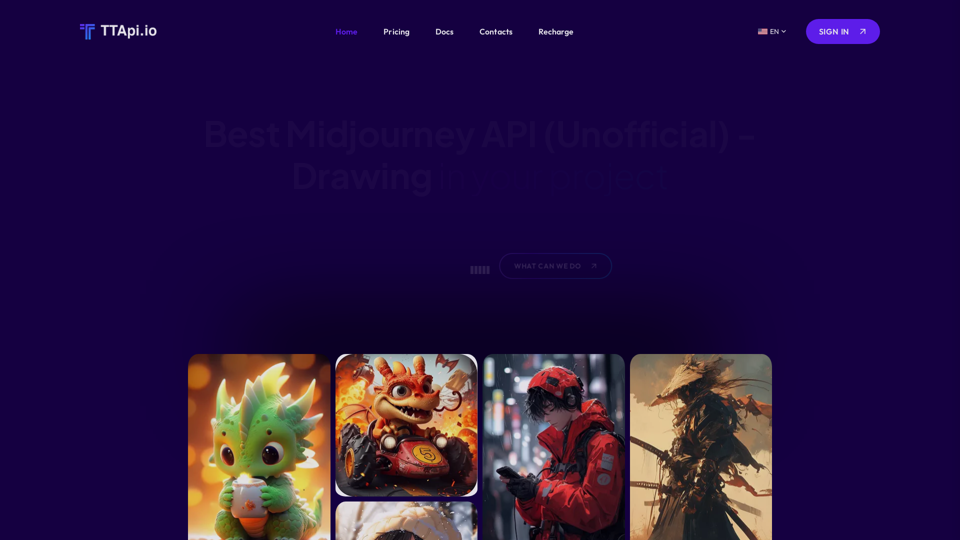
Affordable Midjourney API Integration - Best Deals & Packages | ttapi.io
Affordable Midjourney API Integration - Best Deals & Packages | ttapi.ioDiscover affordable Midjourney API integration, best buy packages, and cheap plans. Get reliable Midjourney API services and solutions at ttapi.io today!
9.78 K
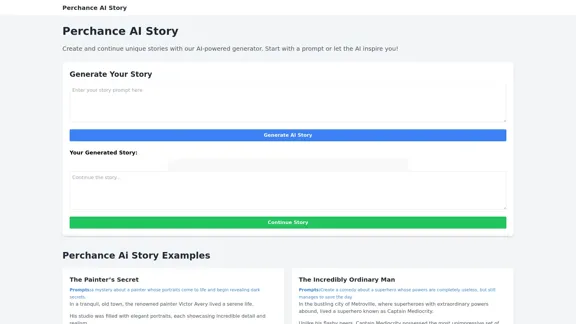
Perchance AI Story is a website that supports multiple languages and can continue to write stories.
0
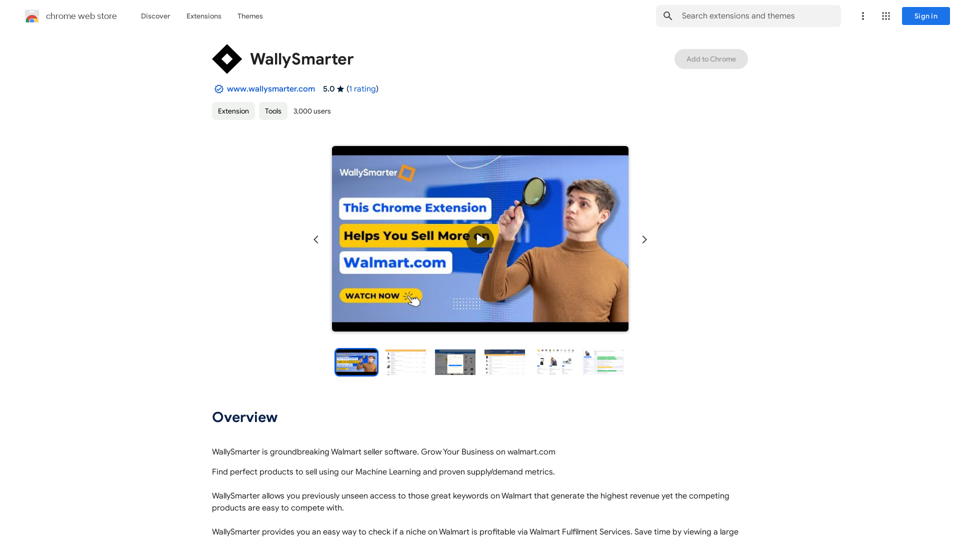
WallySmarter is groundbreaking software for selling on Walmart. Grow your business on walmart.com.
193.90 M
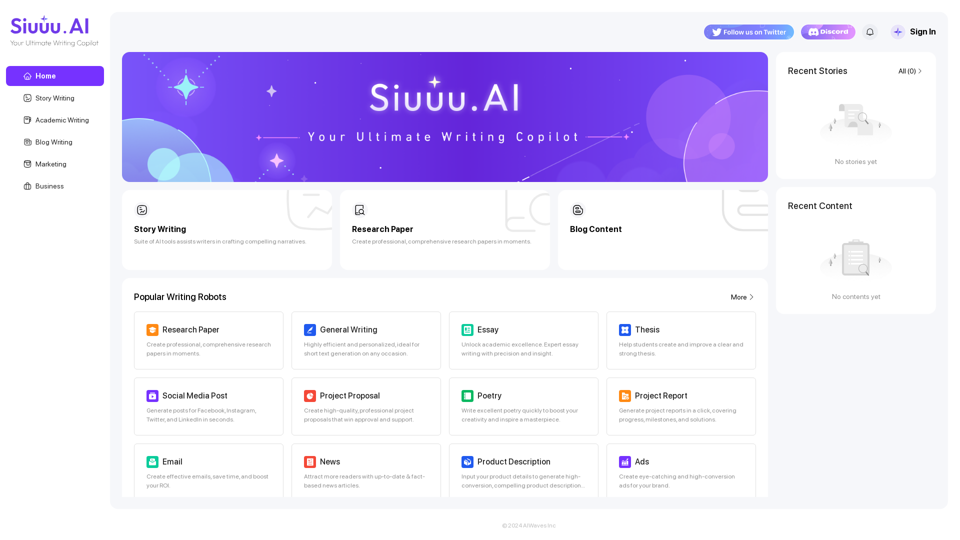
Siuuu.ai provides personalized writing tools for writers, students, educators, marketing professionals, and others. Our goal is to support and enhance your writing experience across a wide range of content types, including novels, research papers, marketing emails, blogs, and more.
0
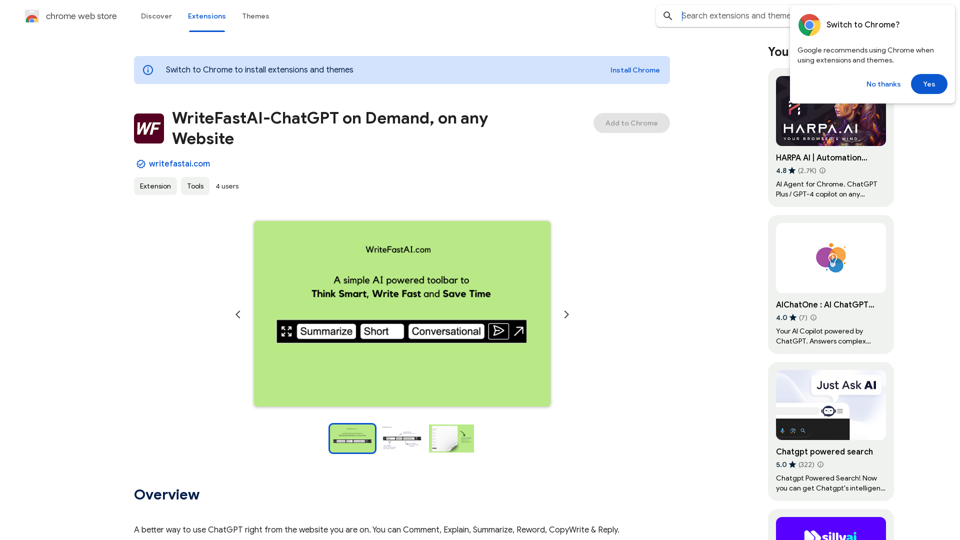
WriteFastAI-ChatGPT on Demand, on Any Website This is a powerful idea! Imagine being able to seamlessly integrate the capabilities of both FastAI and ChatGPT directly into any website. Here's a breakdown of what this could mean: * On-Demand AI Assistance: Users could access powerful AI tools like text generation, summarization, question answering, and more, right from the website they're already using. * Personalized Experiences: Websites could leverage AI to tailor content and interactions to individual user preferences, creating a more engaging and relevant experience. * Increased Efficiency: Businesses could automate tasks, generate reports, and analyze data faster and more accurately with the help of AI. Making it a Reality: This vision requires a combination of: * API Integration: FastAI and ChatGPT both offer APIs that allow developers to integrate their functionalities into applications. * Web Development Expertise: Developers would need to build the necessary infrastructure to connect the APIs to the website and handle user interactions. * Data Management: Websites would need to manage and secure the data used by the AI models. Potential Applications: The possibilities are endless! Here are just a few examples: * E-commerce: AI-powered chatbots could provide personalized product recommendations and customer support. * Education: Websites could offer interactive learning experiences with AI-powered tutors and personalized feedback. * News and Media: AI could be used to generate summaries of articles, create personalized news feeds, and even write original content. Let me know if you'd like to explore any of these applications in more detail!
WriteFastAI-ChatGPT on Demand, on Any Website This is a powerful idea! Imagine being able to seamlessly integrate the capabilities of both FastAI and ChatGPT directly into any website. Here's a breakdown of what this could mean: * On-Demand AI Assistance: Users could access powerful AI tools like text generation, summarization, question answering, and more, right from the website they're already using. * Personalized Experiences: Websites could leverage AI to tailor content and interactions to individual user preferences, creating a more engaging and relevant experience. * Increased Efficiency: Businesses could automate tasks, generate reports, and analyze data faster and more accurately with the help of AI. Making it a Reality: This vision requires a combination of: * API Integration: FastAI and ChatGPT both offer APIs that allow developers to integrate their functionalities into applications. * Web Development Expertise: Developers would need to build the necessary infrastructure to connect the APIs to the website and handle user interactions. * Data Management: Websites would need to manage and secure the data used by the AI models. Potential Applications: The possibilities are endless! Here are just a few examples: * E-commerce: AI-powered chatbots could provide personalized product recommendations and customer support. * Education: Websites could offer interactive learning experiences with AI-powered tutors and personalized feedback. * News and Media: AI could be used to generate summaries of articles, create personalized news feeds, and even write original content. Let me know if you'd like to explore any of these applications in more detail!A better way to use ChatGPT right from the website you are on. You can comment, explain, summarize, reword, copywrite, and reply.
193.90 M