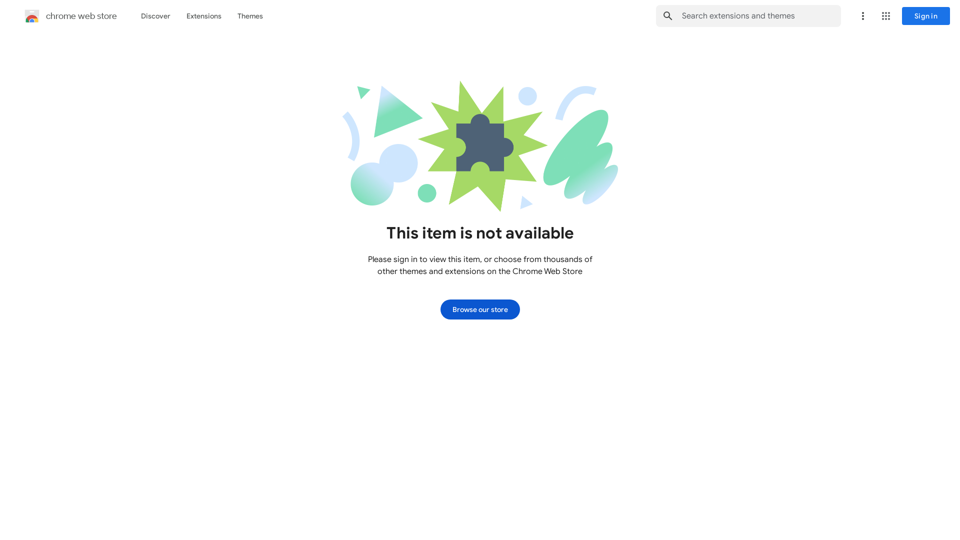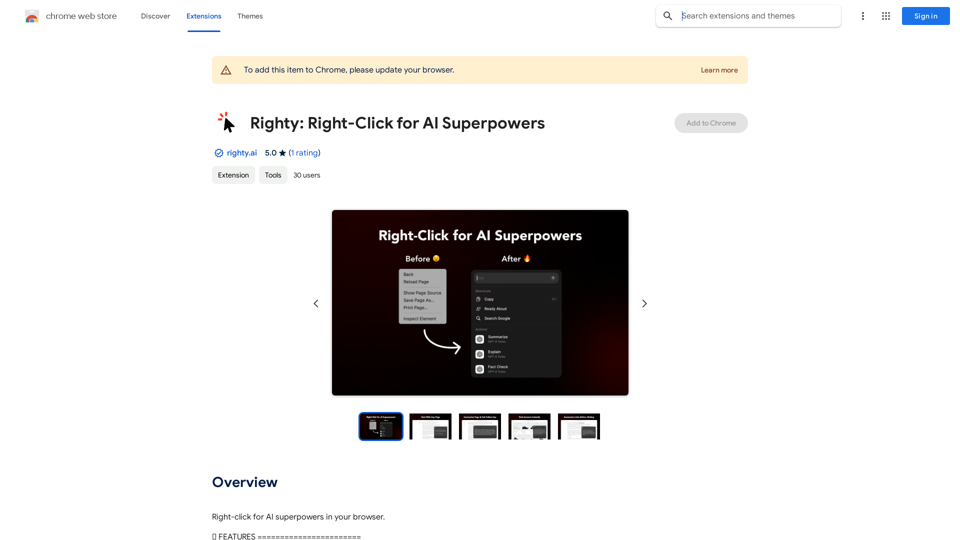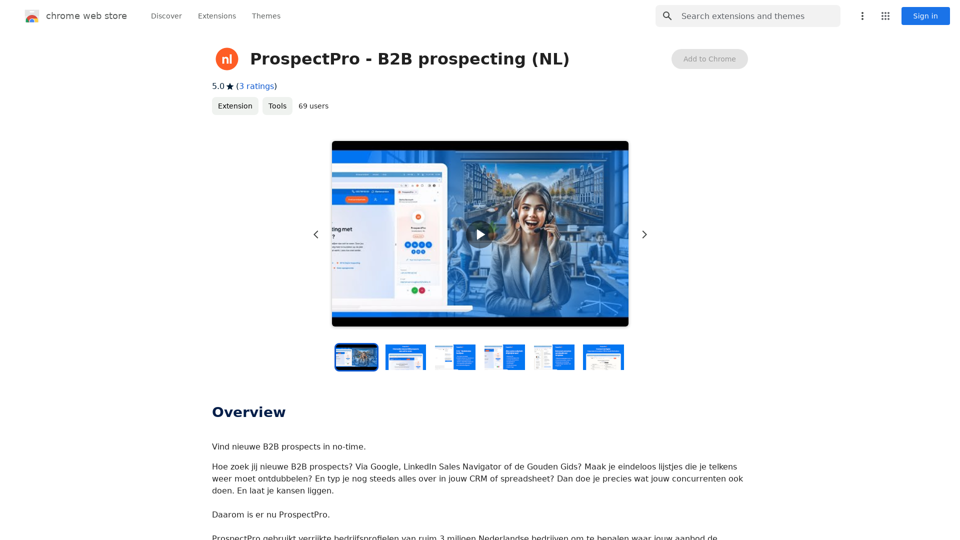ChatGPT Sidebar is an innovative AI assistant that integrates seamlessly with your web browsing experience. This powerful tool appears on the side of any webpage, offering instant knowledge and assistance related to the content you're viewing. Whether you're tackling complex articles, exploring new subjects, or simply browsing casually, ChatGPT Sidebar enhances your online experience with AI-powered insights and functionality.
ChatGPT Sidebar by cloudHQ This is a powerful tool that brings the capabilities of ChatGPT directly into your workflow. Key Features: * Seamless Integration: Effortlessly access ChatGPT within your favorite applications like Gmail, Slack, and Notion. * Contextual Understanding: ChatGPT remembers past interactions, providing relevant and coherent responses within the context of your current task. * Boost Productivity: Automate repetitive tasks, generate creative content, and get instant answers to your questions, all without leaving your workspace. * Enhanced Collaboration: Share ChatGPT-powered insights and ideas with your team, fostering more productive and efficient collaboration. Benefits: * Save Time and Effort: Streamline your workflow and focus on high-value tasks. * Unlock Creativity: Overcome writer's block and generate innovative ideas. * Improve Communication: Craft clear, concise, and engaging messages. * Make Informed Decisions: Access reliable information and insights to support your decision-making process. Get Started Today: Visit our website to learn more and start using ChatGPT Sidebar by cloudHQ.
ChatGPT sidebar as your AI assistant on any page
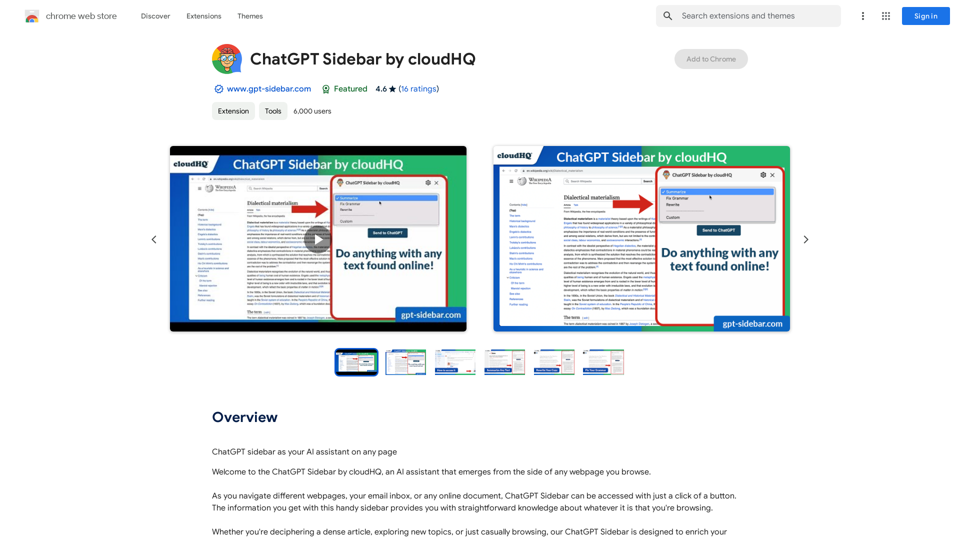
Introduction
Feature
AI-Powered Web Assistance
ChatGPT Sidebar provides straightforward knowledge about any webpage you're browsing, helping you decipher dense articles, explore new topics, or enhance casual browsing.
Versatile Prompt Functionality
Use ChatGPT prompts across websites for various tasks:
- Summarizing content
- Rewriting text
- Grammar checking
- Translation
- Code clarification
- Webpage summarization
Customizable Prompt Library
Access a ready-to-use prompt library with the ability to further customize prompts for specific needs.
Comprehensive ChatGPT Support
Full support for both ChatGPT-4 and ChatGPT-3.5 models, ensuring access to the latest AI capabilities.
OpenAI API Integration
Complete support for the OpenAI API, allowing for advanced functionality and customization.
Prompt Management
Robust prompt management features for organizing and optimizing your AI interactions.
Easy-to-Use Interface
Simple three-step process:
- Visit any website
- Select the desired text
- Click the ChatGPT Sidebar icon and choose a prompt
FAQ
How do I use ChatGPT Sidebar?
To use ChatGPT Sidebar:
- Navigate to any website
- Select the text you want to analyze
- Click on the ChatGPT Sidebar icon on the right side of your screen
- Select a prompt and click "Send to ChatGPT"
What are the key benefits of using ChatGPT Sidebar?
The main benefits include:
- Cross-website ChatGPT prompt usage for various tasks
- Access to a customizable prompt library
- Full support for ChatGPT-4 and ChatGPT-3.5 models
How can I get started with ChatGPT Sidebar?
To get started:
- Download and install the extension from the Chrome Web Store
- Follow the setup prompts to create your account
- Begin using ChatGPT Sidebar on any webpage
Where can I find pricing information for ChatGPT Sidebar?
Pricing details are available on the official website: https://www.gpt-sidebar.com/pricing
Latest Traffic Insights
Monthly Visits
193.90 M
Bounce Rate
56.27%
Pages Per Visit
2.71
Time on Site(s)
115.91
Global Rank
-
Country Rank
-
Recent Visits
Traffic Sources
- Social Media:0.48%
- Paid Referrals:0.55%
- Email:0.15%
- Referrals:12.81%
- Search Engines:16.21%
- Direct:69.81%
Related Websites
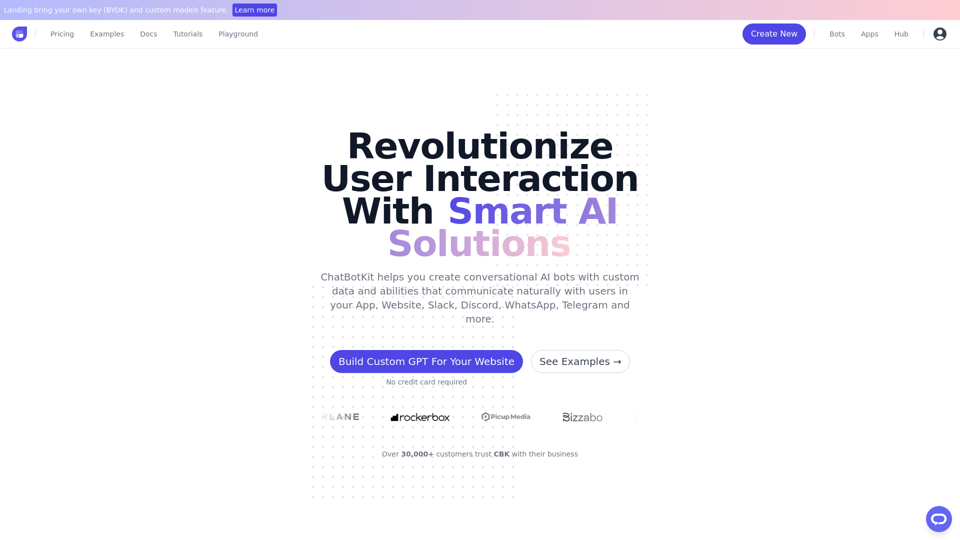
ChatBotKit makes it easy for developers and non-developers alike to build chatbots that can communicate with users in natural language.
33.88 K
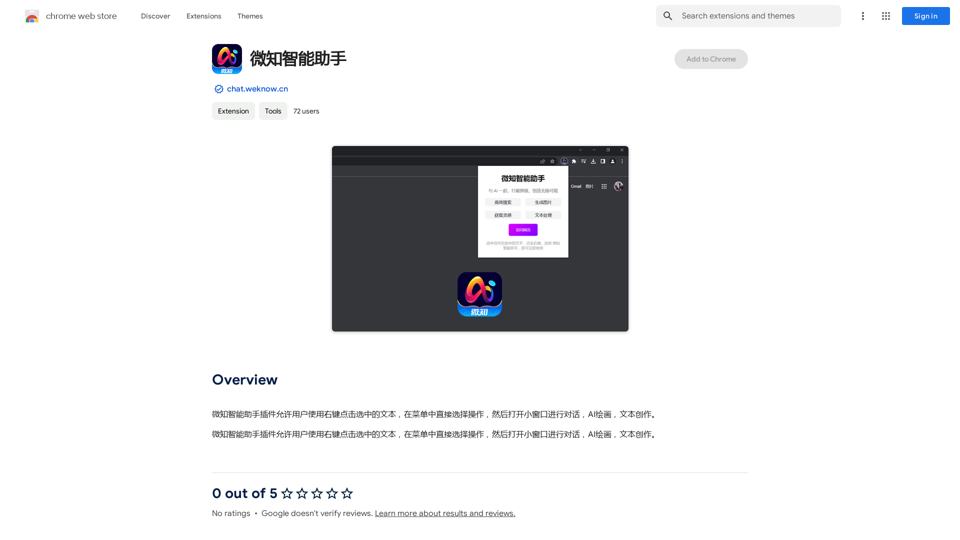
The Wechat Intelligent Assistant plugin allows users to right-click on selected text, choose an operation from the menu, and then open a small window for conversation, AI drawing, and text creation.
193.90 M
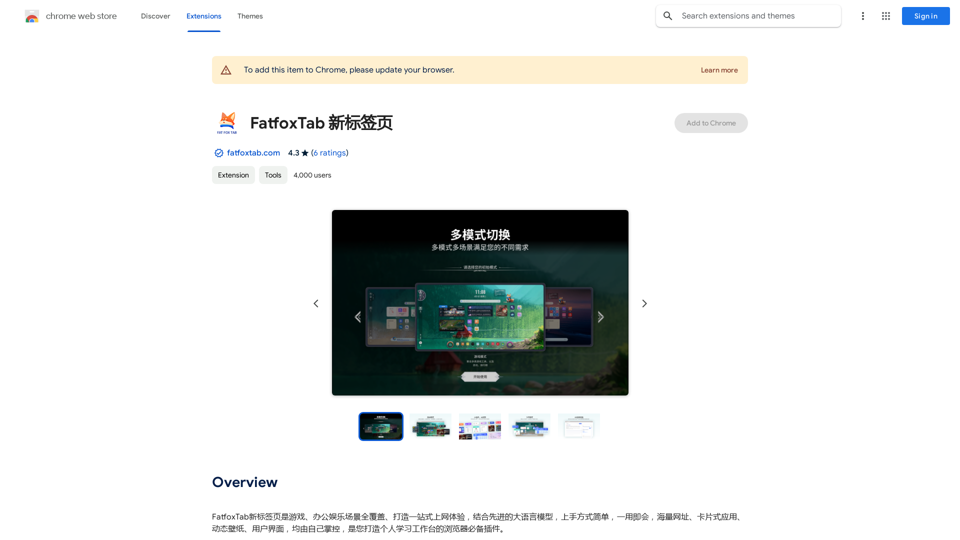
FatfoxTab, a new tab page, provides an all-around online experience covering gaming, office, and entertainment scenarios. With advanced language models, it's easy to get started and use, offering a vast array of websites, card-style apps, dynamic wallpapers, and a customizable user interface, all at your fingertips. It's a must-have browser plugin for building your personalized learning and working platform.
193.90 M
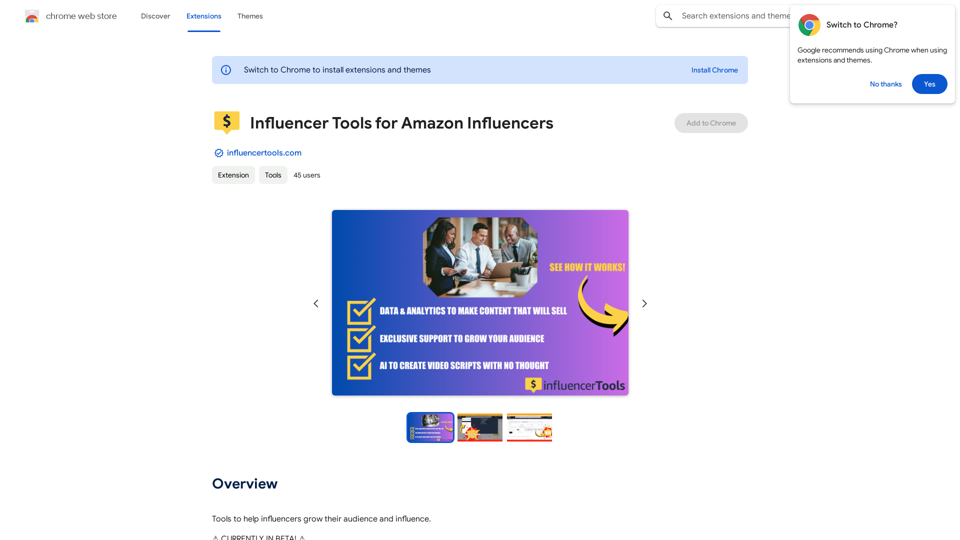
Influencer Tools for Amazon Influencers This guide explores essential tools to help Amazon influencers succeed. 1. Content Creation Tools: * Canva: Design eye-catching graphics, videos, and social media posts. * Lumen5: Create engaging videos from blog posts or scripts. * InShot: Edit and enhance videos for mobile devices. 2. Product Research Tools: * Jungle Scout: Analyze product trends, competition, and sales data. * Helium 10: Discover profitable products, track keywords, and optimize listings. * Viral Launch: Identify trending products and conduct market research. 3. Social Media Management Tools: * Buffer: Schedule and manage social media posts across multiple platforms. * Hootsuite: Monitor brand mentions, engage with followers, and track social media performance. * Later: Plan and visualize Instagram content. 4. Analytics and Tracking Tools: * Amazon Influencer Program Dashboard: Track your performance, earnings, and audience engagement. * Google Analytics: Monitor website traffic and user behavior. * UTM Parameters: Track the effectiveness of your marketing campaigns. 5. Email Marketing Tools: * Mailchimp: Create and send email newsletters to your subscribers. * ConvertKit: Build an email list and automate your marketing workflows. * Klaviyo: Segment your audience and personalize email campaigns.
Influencer Tools for Amazon Influencers This guide explores essential tools to help Amazon influencers succeed. 1. Content Creation Tools: * Canva: Design eye-catching graphics, videos, and social media posts. * Lumen5: Create engaging videos from blog posts or scripts. * InShot: Edit and enhance videos for mobile devices. 2. Product Research Tools: * Jungle Scout: Analyze product trends, competition, and sales data. * Helium 10: Discover profitable products, track keywords, and optimize listings. * Viral Launch: Identify trending products and conduct market research. 3. Social Media Management Tools: * Buffer: Schedule and manage social media posts across multiple platforms. * Hootsuite: Monitor brand mentions, engage with followers, and track social media performance. * Later: Plan and visualize Instagram content. 4. Analytics and Tracking Tools: * Amazon Influencer Program Dashboard: Track your performance, earnings, and audience engagement. * Google Analytics: Monitor website traffic and user behavior. * UTM Parameters: Track the effectiveness of your marketing campaigns. 5. Email Marketing Tools: * Mailchimp: Create and send email newsletters to your subscribers. * ConvertKit: Build an email list and automate your marketing workflows. * Klaviyo: Segment your audience and personalize email campaigns.Tools to help influencers grow their audience and influence.
193.90 M
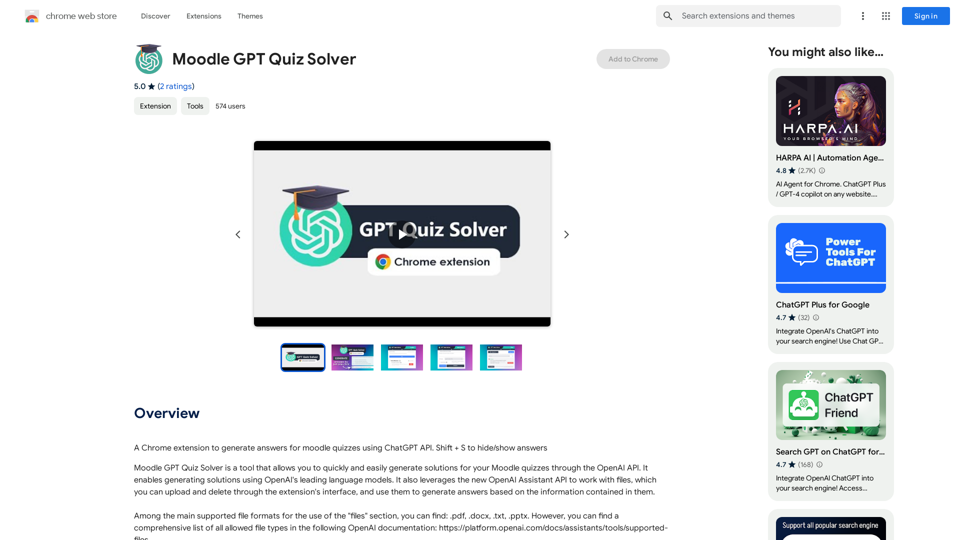
A Chrome extension that helps you find answers for Moodle quizzes by using the ChatGPT API. Press Shift + S to show or hide the answers.
193.90 M