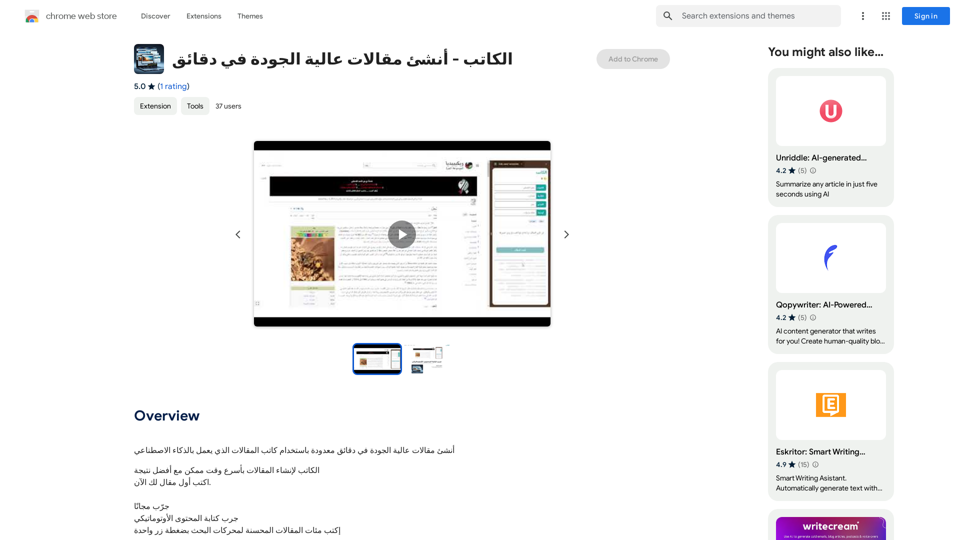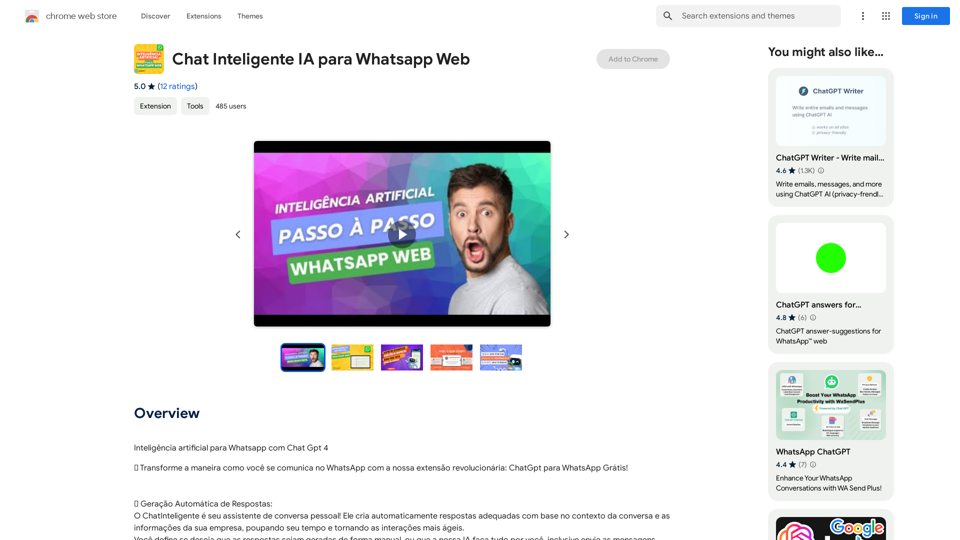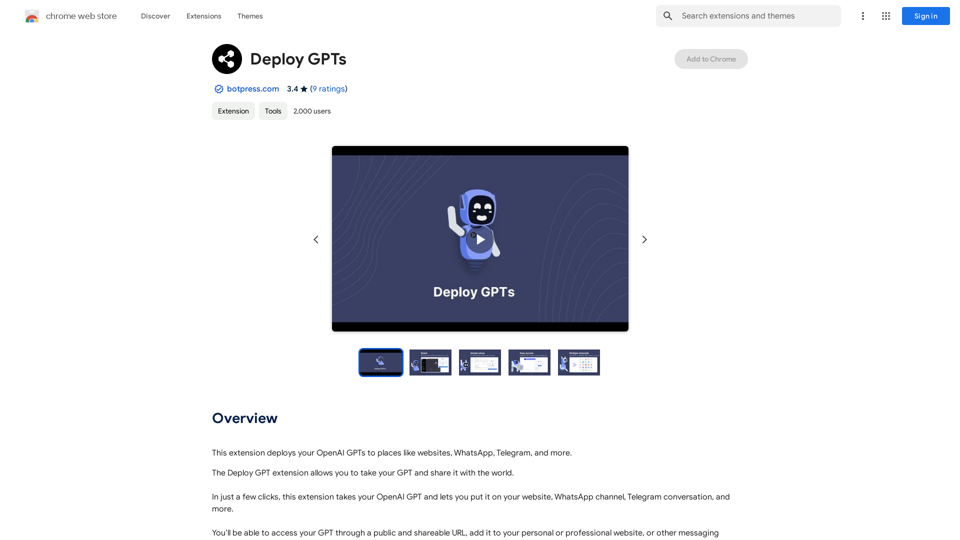CozyEQ is an innovative browser extension designed to enhance the YouTube listening experience. It automatically adjusts audio volume, preventing sudden loud noises and creating a comfortable auditory environment. This smart tool employs advanced technology to analyze and fine-tune audio frequencies in real-time, ensuring a consistently enjoyable listening experience across various types of YouTube content.
CozyEQ
CozyEQ automatically adjusts the volume of media, preventing loud noises and creating a comfortable listening experience for users.
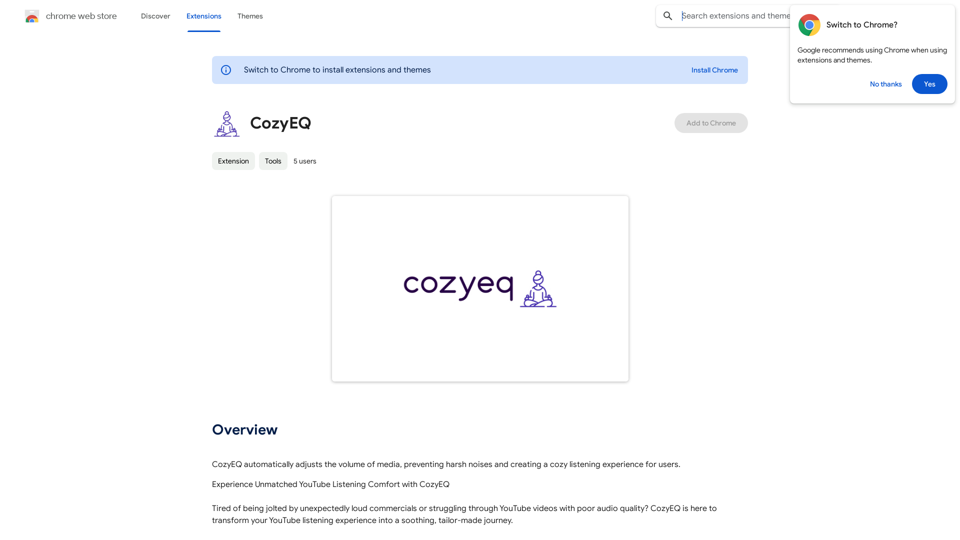
Introduction
Feature
Autonomous EQ Technology
CozyEQ utilizes cutting-edge technology to autonomously analyze and adjust audio frequencies in real-time, specifically optimized for YouTube content.
Dynamic Volume Precision
The extension dynamically fine-tunes volume levels with precision, creating a harmonious auditory atmosphere tailored for YouTube videos.
Ad Volume Normalization
CozyEQ effectively manages sudden volume spikes in advertisements, protecting users from unexpected loud interruptions.
Enhanced Video Listening
The extension improves the audio quality of YouTube videos, making even challenging content more pleasant to listen to.
User-Friendly Interface
CozyEQ is designed for ease of use. Once installed, it automatically adjusts media volume without requiring complex setup or configuration.
Cross-Platform Compatibility
While optimized for YouTube, CozyEQ can also be used with other media platforms, extending its benefits beyond a single service.
Free to Use
CozyEQ is available as a free extension, requiring no subscription or payment for full functionality.
FAQ
How does CozyEQ work?
CozyEQ employs advanced technology to analyze and adjust audio frequencies in real-time, specifically tailored for YouTube content. It dynamically fine-tunes volume levels to create a consistent and comfortable listening experience.
Is CozyEQ only for YouTube?
While CozyEQ is optimized for YouTube, it can also be used with other media platforms. However, its primary focus and best performance are with YouTube content.
How do I adjust CozyEQ settings?
You can adjust the volume settings to your preference using the CozyEQ extension interface. Specific instructions may vary depending on the browser and extension version.
What should I do if I encounter issues with CozyEQ?
If you experience any problems with CozyEQ, it's recommended to contact the developer for assistance. They can provide technical support and help resolve any issues you may encounter.
Latest Traffic Insights
Monthly Visits
193.90 M
Bounce Rate
56.27%
Pages Per Visit
2.71
Time on Site(s)
115.91
Global Rank
-
Country Rank
-
Recent Visits
Traffic Sources
- Social Media:0.48%
- Paid Referrals:0.55%
- Email:0.15%
- Referrals:12.81%
- Search Engines:16.21%
- Direct:69.81%
Related Websites
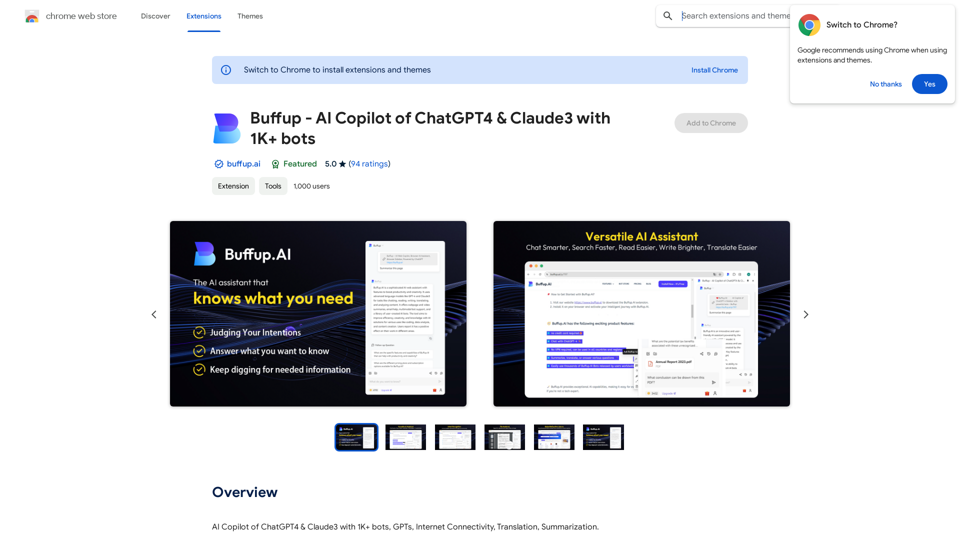
Buffup - AI Copilot of ChatGPT4 & Claude3 with 1,000+ bots
Buffup - AI Copilot of ChatGPT4 & Claude3 with 1,000+ botsAI Copilot of ChatGPT4 & Claude3 with 1K+ bots, GPTs, Internet Connectivity, Translation, Summarization This AI copilot combines the power of ChatGPT4 and Claude3, along with over 1,000 bots, GPTs, and internet connectivity, to provide advanced features such as translation and summarization.
193.90 M
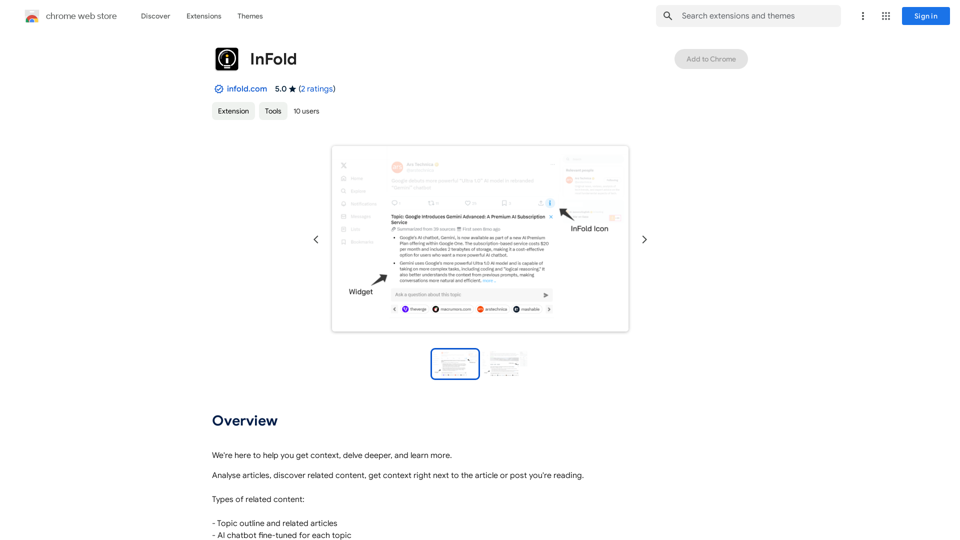
We're here to help you understand things better, explore topics in more detail, and learn new things.
193.90 M
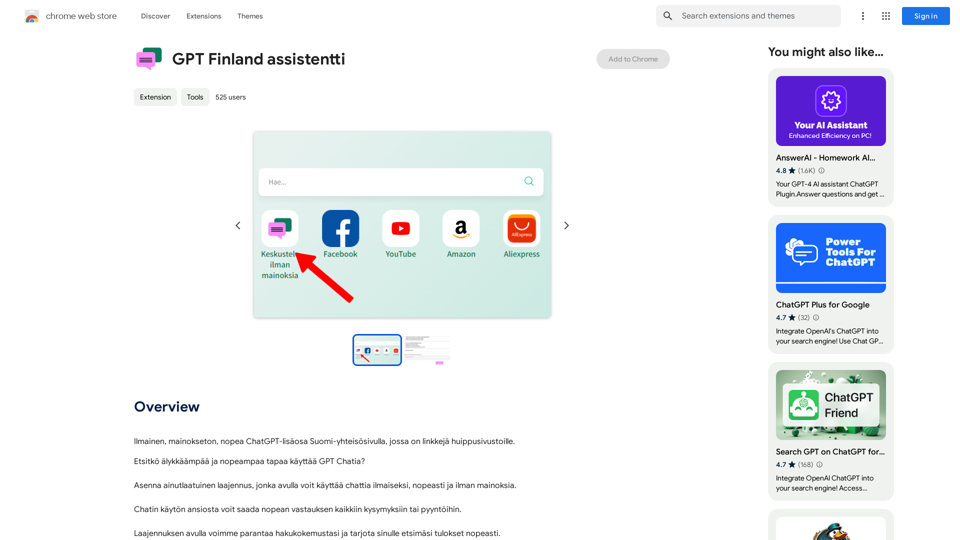
Free, ad-free, fast ChatGPT add-on on the Finnish community page, which has links to top-notch websites.
193.90 M
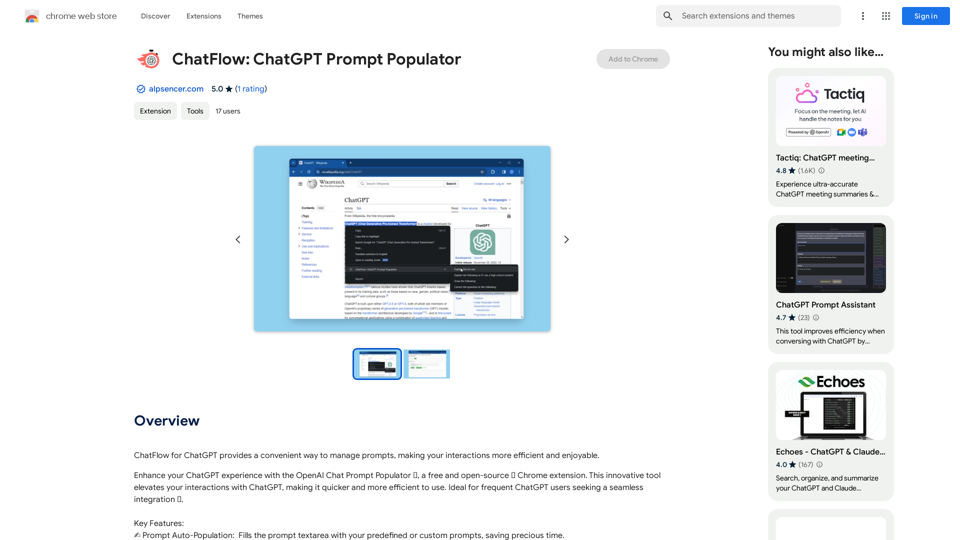
ChatFlow for ChatGPT makes it easy to manage your prompts, so you can have more efficient and enjoyable conversations.
193.90 M
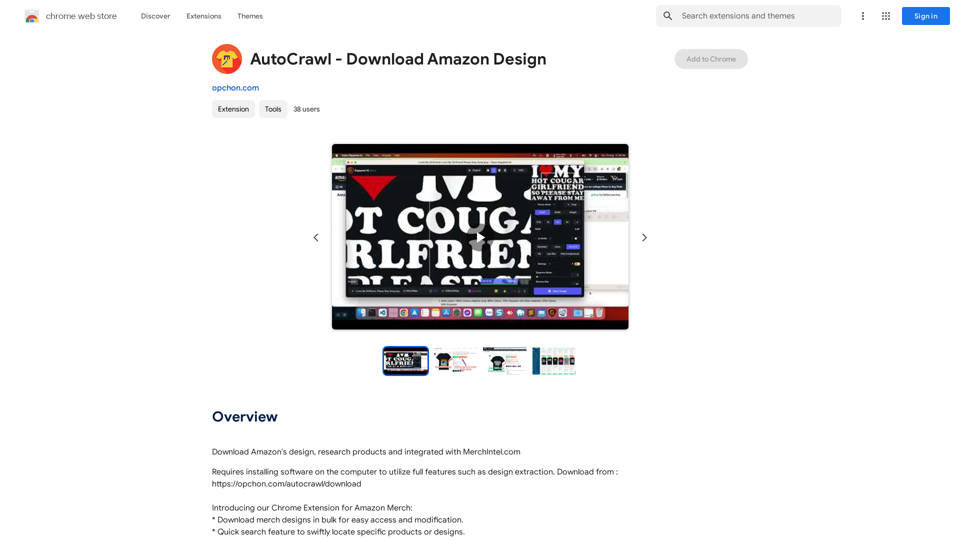
AutoCrawl - Download Amazon Designs This is a tool to help you download designs from Amazon product pages. Here's how it works: 1. Paste the Amazon product URL: Put the link to the Amazon product page you want to download designs from. 2. Select the design type: Choose the type of design you want to download (e.g., images, logos, patterns). 3. Click "Download": The tool will automatically extract and download the selected designs. Features: * Easy to use: Just paste the URL and click a button. * Multiple design types: Download images, logos, patterns, and more. * Fast and efficient: Quickly download multiple designs at once. Disclaimer: * Use this tool responsibly and ethically. * Respect copyright laws and only download designs for personal use.
AutoCrawl - Download Amazon Designs This is a tool to help you download designs from Amazon product pages. Here's how it works: 1. Paste the Amazon product URL: Put the link to the Amazon product page you want to download designs from. 2. Select the design type: Choose the type of design you want to download (e.g., images, logos, patterns). 3. Click "Download": The tool will automatically extract and download the selected designs. Features: * Easy to use: Just paste the URL and click a button. * Multiple design types: Download images, logos, patterns, and more. * Fast and efficient: Quickly download multiple designs at once. Disclaimer: * Use this tool responsibly and ethically. * Respect copyright laws and only download designs for personal use.Download Amazon's design templates, research products, and integrate them with MerchIntel.com.
193.90 M