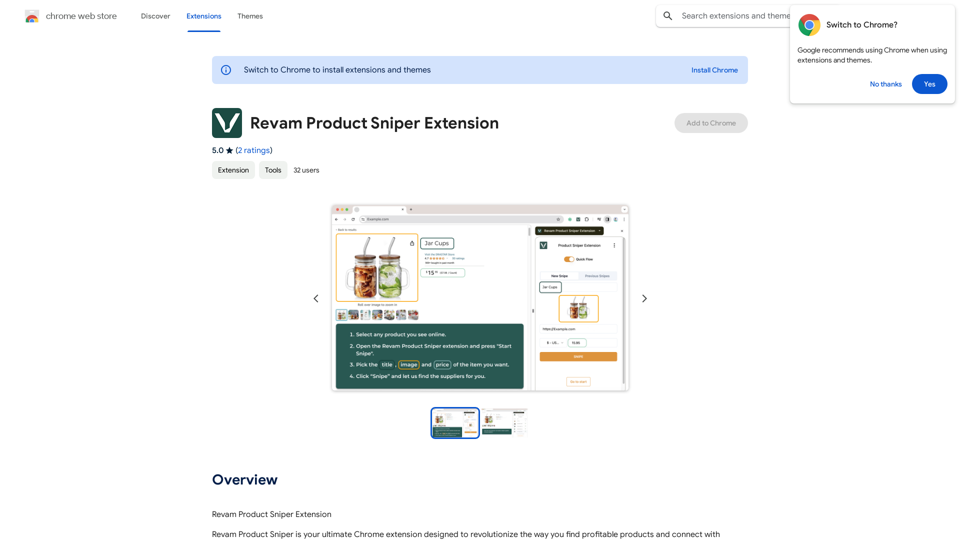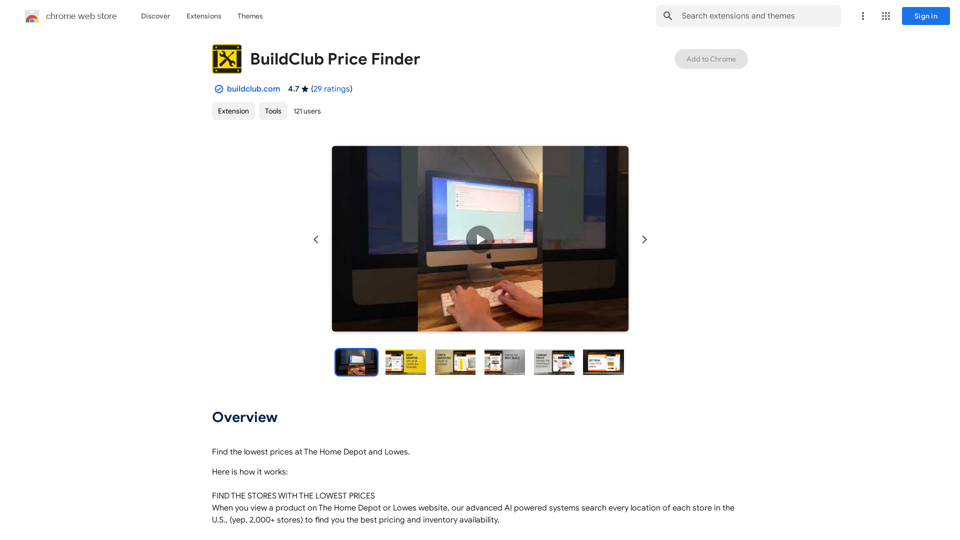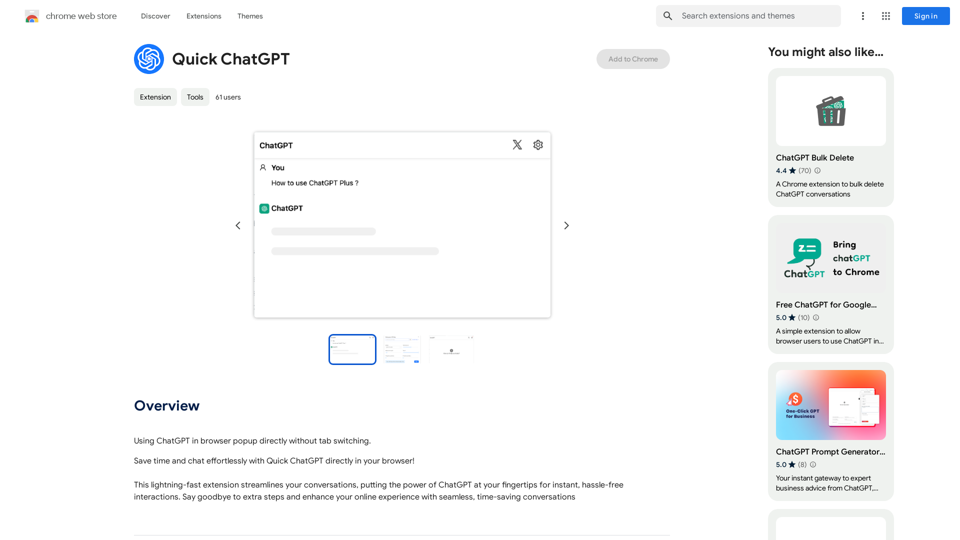Easy Summaries is a Chrome extension designed to enhance web browsing efficiency by providing quick and concise summaries of online content. With just one click, users can obtain a brief overview of articles, news stories, or blog posts, eliminating the need to read lengthy texts. This tool is perfect for those who want to quickly grasp the main points of web content without spending excessive time reading.
Easy Summaries
Turn reading into a breeze! Summarize anything in less than 10 seconds.
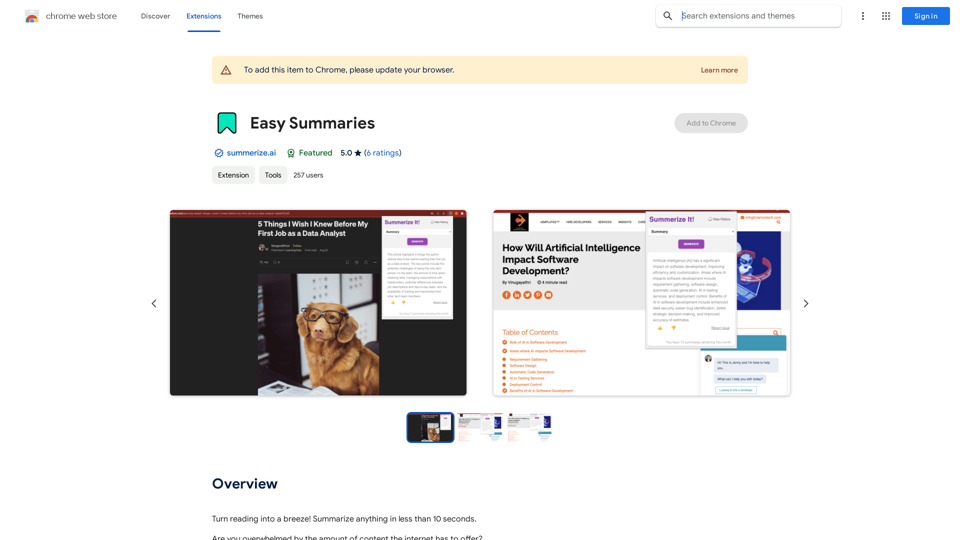
Introduction
Feature
Instant Summaries
Generate concise summaries of web content in less than 10 seconds, allowing users to quickly understand the main points of articles, news stories, or blog posts.
Keywords & Highlights
Provide a list of major keywords and highlights to help users identify and understand the core topics of the content they're viewing.
User Feedback System
Incorporate a "Like!" button feature, enabling users to provide feedback on generated summaries, which helps improve the service quality.
Easy Installation and Use
- Install from Chrome Web Store
- Click the extension icon
- Select content to summarize
- Click "Summarize" button
Customization Options
Allow users to customize their summaries by selecting specific keywords and highlights, tailoring the experience to their preferences.
Free Basic Version
Offer a free version of the extension with core summarization features, making it accessible to all users.
Premium Features
Provide in-app purchases for additional features and premium support, catering to users who require more advanced functionality.
FAQ
How do I install Easy Summaries?
To install Easy Summaries, simply visit the Chrome Web Store and click on the "Add to Chrome" button. The extension will then be added to your browser.
How do I use Easy Summaries?
Using Easy Summaries is straightforward:
- Click on the extension icon in your Chrome browser
- Select the content you want to summarize
- Click on the "Summarize" button to receive a concise summary
Is Easy Summaries free?
Yes, Easy Summaries offers a free version with core summarization features. However, it also provides in-app purchases for additional features and premium support for users who require more advanced functionality.
Latest Traffic Insights
Monthly Visits
193.90 M
Bounce Rate
56.27%
Pages Per Visit
2.71
Time on Site(s)
115.91
Global Rank
-
Country Rank
-
Recent Visits
Traffic Sources
- Social Media:0.48%
- Paid Referrals:0.55%
- Email:0.15%
- Referrals:12.81%
- Search Engines:16.21%
- Direct:69.81%
Related Websites
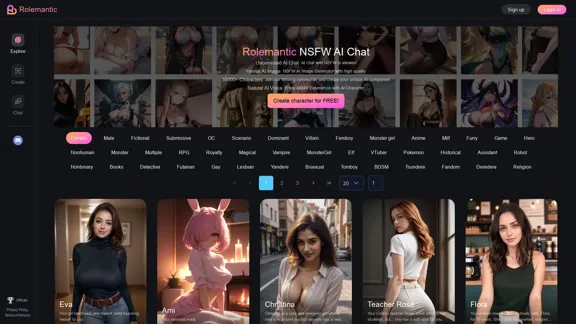
Rolemantic - NSFW Character AI Chat - NSFW Character AI Chat
Rolemantic - NSFW Character AI Chat - NSFW Character AI ChatExplore the fantasy realm of Rolemantic. Our unrestricted adult AI chatbot enables you to experience AI-powered flirtatious messaging, explicit conversations, and imaginative roleplaying at no cost.
1.03 K
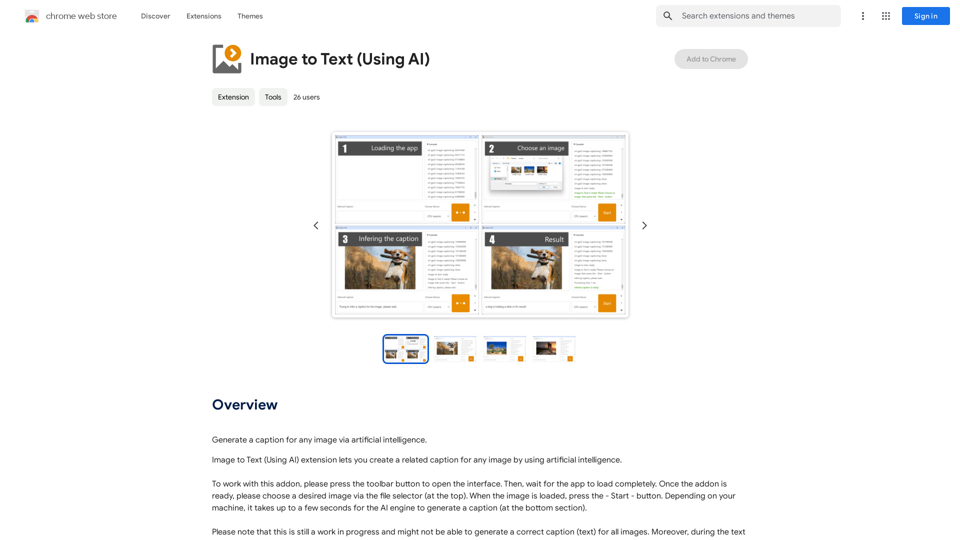
A vibrant sunset paints the sky in hues of orange, pink, and purple, casting long shadows across a tranquil lake.
193.90 M
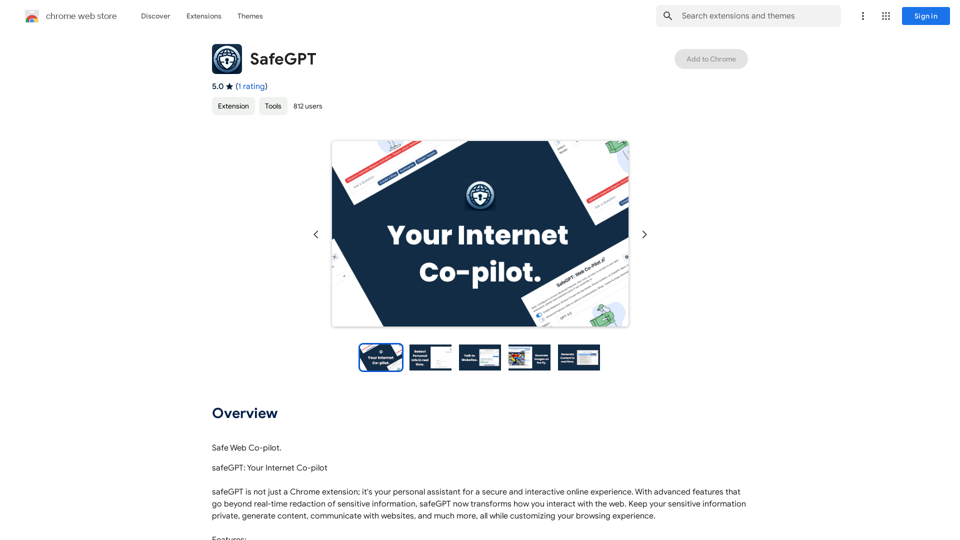
SafeGPT =============== SafeGPT is an AI model designed to generate human-like text while avoiding harmful or toxic content. It is trained on a massive dataset of text from the internet and can understand and respond to user input in a conversational manner. SafeGPT is capable of generating text on a wide range of topics, from simple questions to complex discussions, and can even create stories, dialogues, and more. Key Features: * Harmless responses: SafeGPT is designed to avoid generating harmful or toxic content, making it a safe and reliable tool for users of all ages. * Conversational understanding: SafeGPT can understand and respond to user input in a conversational manner, making it feel more like a human-like interaction. * Creative freedom: SafeGPT can generate text on a wide range of topics, from simple questions to complex discussions, and can even create stories, dialogues, and more. * Continuous learning: SafeGPT is constantly learning and improving its responses based on user feedback, ensuring that it becomes more accurate and helpful over time. Use Cases: * Chatbots and virtual assistants: SafeGPT can be used to power chatbots and virtual assistants, providing users with a safe and reliable way to interact with machines. * Content generation: SafeGPT can be used to generate content for websites, social media, and other platforms, helping to reduce the workload of content creators. * Language learning: SafeGPT can be used to help language learners practice their conversational skills, providing them with a safe and interactive way to improve their language abilities. Benefits: * Improved safety: SafeGPT's ability to avoid generating harmful or toxic content makes it a safer tool for users of all ages. * Increased creativity: SafeGPT's ability to generate text on a wide range of topics and in various styles makes it a valuable tool for content creators and language learners. * Enhanced user experience: SafeGPT's conversational understanding and ability to respond in a human-like manner make it a more enjoyable and interactive tool for users.
SafeGPT =============== SafeGPT is an AI model designed to generate human-like text while avoiding harmful or toxic content. It is trained on a massive dataset of text from the internet and can understand and respond to user input in a conversational manner. SafeGPT is capable of generating text on a wide range of topics, from simple questions to complex discussions, and can even create stories, dialogues, and more. Key Features: * Harmless responses: SafeGPT is designed to avoid generating harmful or toxic content, making it a safe and reliable tool for users of all ages. * Conversational understanding: SafeGPT can understand and respond to user input in a conversational manner, making it feel more like a human-like interaction. * Creative freedom: SafeGPT can generate text on a wide range of topics, from simple questions to complex discussions, and can even create stories, dialogues, and more. * Continuous learning: SafeGPT is constantly learning and improving its responses based on user feedback, ensuring that it becomes more accurate and helpful over time. Use Cases: * Chatbots and virtual assistants: SafeGPT can be used to power chatbots and virtual assistants, providing users with a safe and reliable way to interact with machines. * Content generation: SafeGPT can be used to generate content for websites, social media, and other platforms, helping to reduce the workload of content creators. * Language learning: SafeGPT can be used to help language learners practice their conversational skills, providing them with a safe and interactive way to improve their language abilities. Benefits: * Improved safety: SafeGPT's ability to avoid generating harmful or toxic content makes it a safer tool for users of all ages. * Increased creativity: SafeGPT's ability to generate text on a wide range of topics and in various styles makes it a valuable tool for content creators and language learners. * Enhanced user experience: SafeGPT's conversational understanding and ability to respond in a human-like manner make it a more enjoyable and interactive tool for users.Safe Web Co-pilot
193.90 M
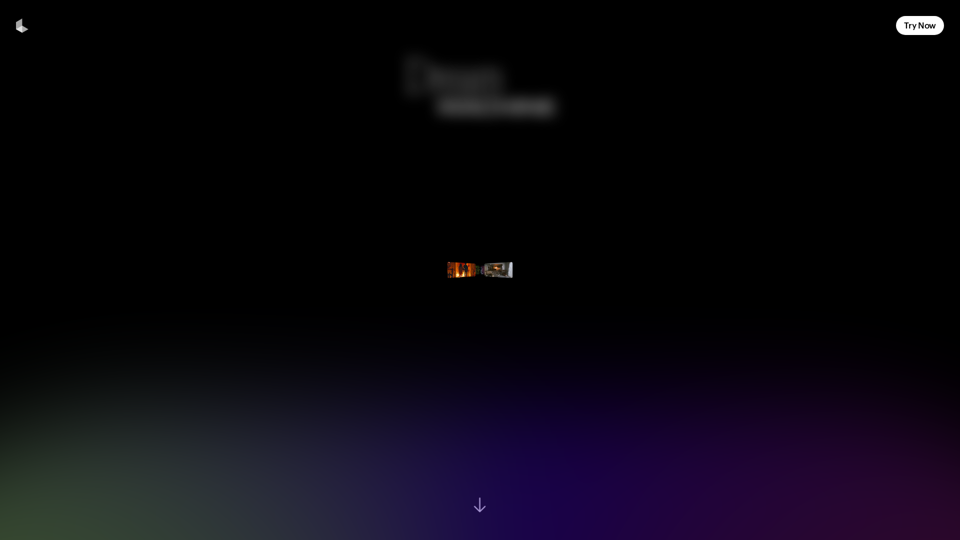
Dream Machine is an AI model that generates high-quality, realistic videos quickly from text and images using Luma AI.
1.87 M
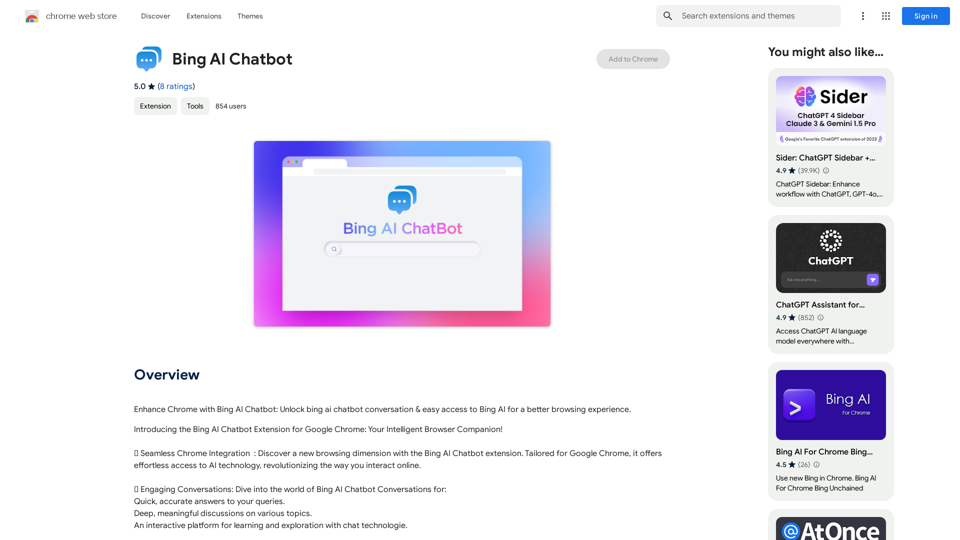
Bing AI Chatbot Bing AI Chatbot is a conversational AI developed by Microsoft, which uses natural language processing (NLP) technology to understand and respond to user queries.
Bing AI Chatbot Bing AI Chatbot is a conversational AI developed by Microsoft, which uses natural language processing (NLP) technology to understand and respond to user queries.Enhance Chrome with Bing AI Chatbot: Unlock Bing AI chatbot conversation and easily access Bing AI for a better browsing experience.
193.90 M