G-Data Screen Data is a cutting-edge Google Chrome extension that works in tandem with the G-Data platform to provide personalized digital experiences powered by AI. This innovative tool utilizes advanced screen capture and webcam capabilities, offering users unprecedented control over their data when interacting with Generative AI models.
G-Data Screen Data
Use the G-Data Screen Data extension and the g-datalabs.com platform to gather screen and facial information for training artificial intelligence.
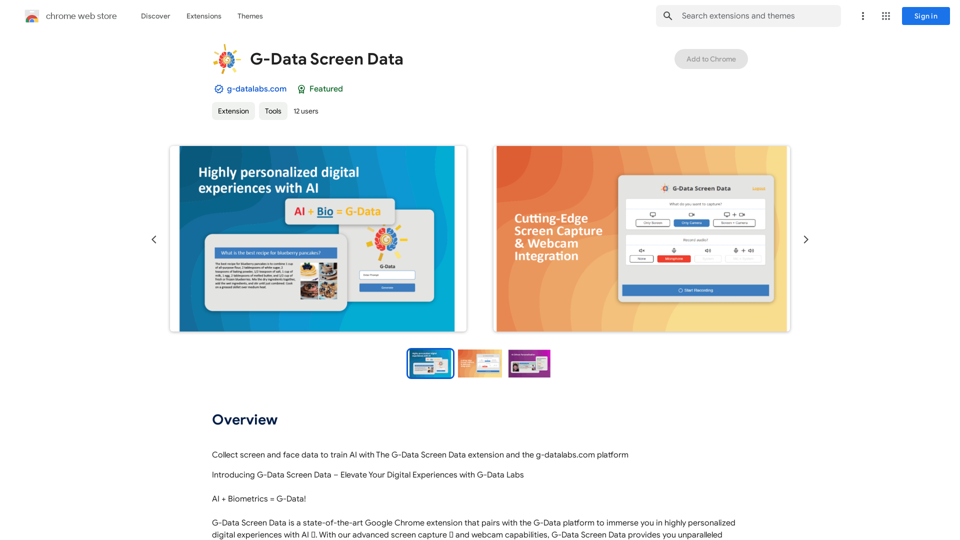
Introduction
Feature
Advanced Screen Capture and Webcam Integration
G-Data Screen Data seamlessly captures your screen and synchronizes with your webcam, collecting precise biometric data to enhance your online experience. This information is then connected to G-Data's next-generation platform, paving the way for groundbreaking digital engagement.
AI-Driven Personalization
The extension leverages AI technology to provide highly personalized experiences. Users can explore a wide range of AI-powered tools to support various tasks, making the most of their daily free uses of G-Data Screen Data.
Unwavering Privacy Commitment
G-Data Screen Data prioritizes user privacy. Your information is not used for training purposes, and you have the option to delete your account at any time, ensuring complete removal of all your data.
Data Control and Value
The G-Data experience is designed to give users control over their shared data and a say in its value. This feature allows users to keep track of the data they generate when working with generative models, contributing to the development of smarter AI models that provide better output.
Free Daily Uses
Users can enjoy 20 free G-Data Screen Data conversations per day, allowing them to explore the platform's capabilities without commitment.
Subscription Option
For users who require more than the daily free allowance, G-Data Screen Data offers affordable subscription products to meet their needs.
FAQ
What is G-Data Screen Data?
G-Data Screen Data is a state-of-the-art Google Chrome extension that pairs with the G-Data platform to immerse users in highly personalized digital experiences with AI. It features advanced screen capture and webcam capabilities, providing unparalleled control of data when interacting with Generative AI models.
How does G-Data Screen Data work?
The extension captures your screen and synchronizes with your webcam, acquiring accurate biometric data to elevate your online experience. This information connects to G-Data's next-gen platform, enabling groundbreaking digital engagement and allowing users to track the data they generate when working with generative models.
Is my information used for training data?
No, G-Data Screen Data highly values user privacy, and your data will not be used for any training purposes. Users have the option to delete their account at any time, which will result in the complete removal of all associated data.
Latest Traffic Insights
Monthly Visits
193.90 M
Bounce Rate
56.27%
Pages Per Visit
2.71
Time on Site(s)
115.91
Global Rank
-
Country Rank
-
Recent Visits
Traffic Sources
- Social Media:0.48%
- Paid Referrals:0.55%
- Email:0.15%
- Referrals:12.81%
- Search Engines:16.21%
- Direct:69.81%
Related Websites
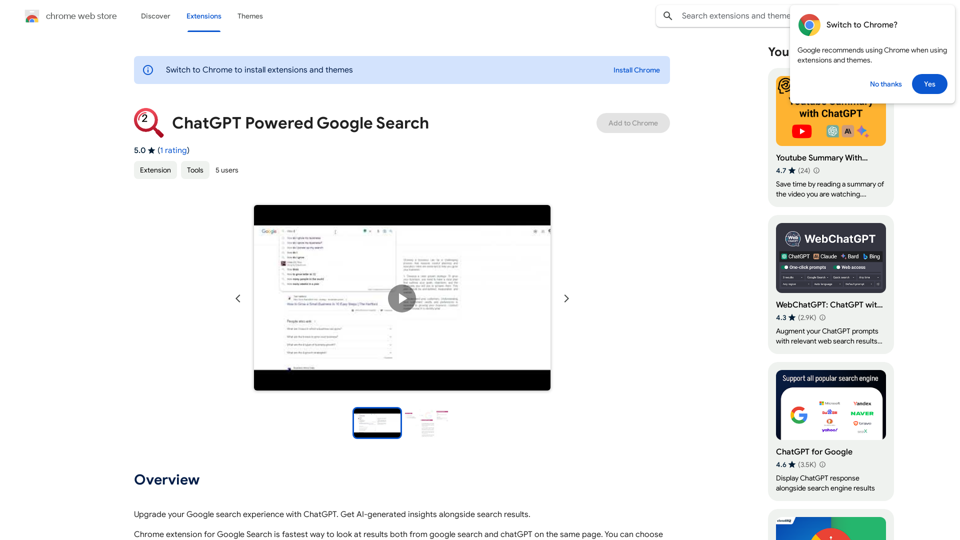
Improve your Google searches with ChatGPT. Receive AI-powered insights along with your search results.
193.90 M
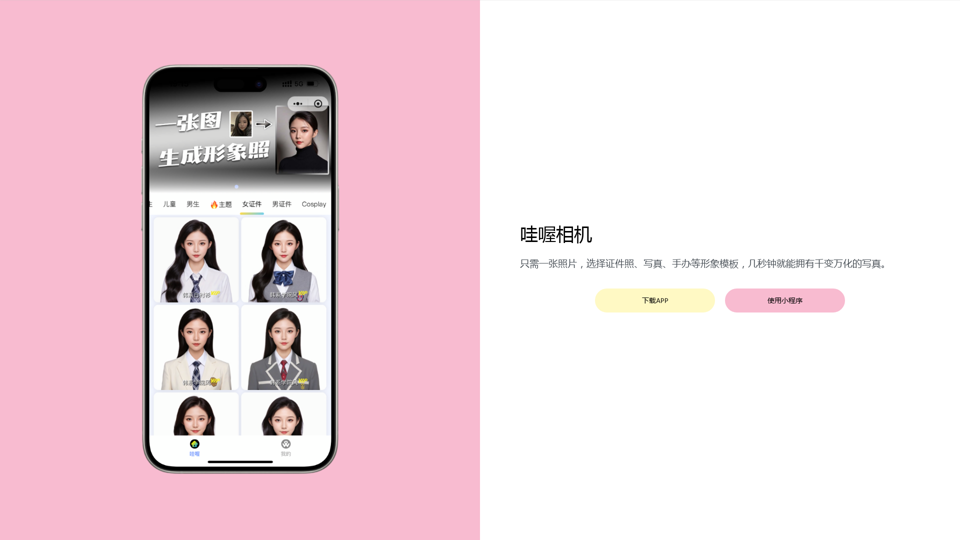
Wow, with just one photo, the camera can generate a portrait!
Wow, with just one photo, the camera can generate a portrait!Wow Camera, Wow Camera, Wao, Portrait Photography, Korean-Style Photography, Chinese-Style Photography, Old Photo Restoration, AI Face Swap, AI Video, Remini, Remini, Clay Filter, Clay Filter, Clay Clay Photo, Standard ID Photo, AI Photography, Photo Editing, Beauty Photo, Wow Photo, Portrait Photo, Butter Camera, Intelligent Photo Editing, Auto Beauty, Deep Learning Photography, Personalized Photo, Artistic Photo, Retro-Style Photo, Modern-Style Photo, Cartoon-Style Photo, Photo Post-Production, AI Photography, Photo Special Effects, Professional-Level Photography, Family Portrait, Personal Photography, Photography Art, Photo Editing, Photo Beautification, Intelligent Filter, Selfie Magic, Photography Enthusiast, Professional Photographer.
0
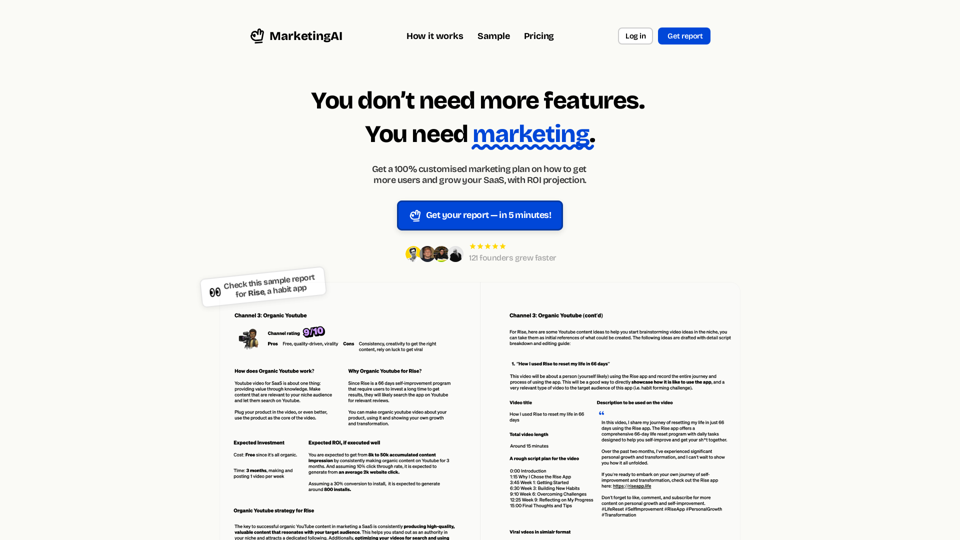
MarketingAI: You don't need more features. You need marketing.
MarketingAI: You don't need more features. You need marketing.Get a 15-page marketing action plan tailored to your SaaS business, including a step-by-step guide on acquiring users and a projected return on investment (ROI).
0
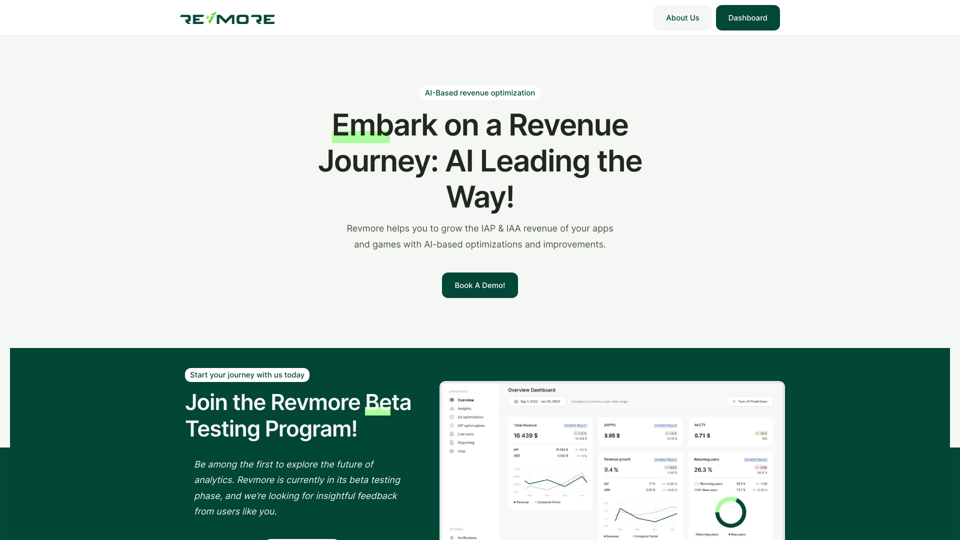
AI-Based Revenue Optimization Embark on a Revenue Journey: AI Leading the Way! Revmore helps you to grow the in-app purchase (IAP) and in-app advertising (IAA) revenue of your apps and games with AI-based optimizations and improvements. Book A Demo! Elevate your revenue with our AI magic. Explore our diverse optimization solutions, meticulously crafted to meet unique demands. In-app Purchase (IAP)
0
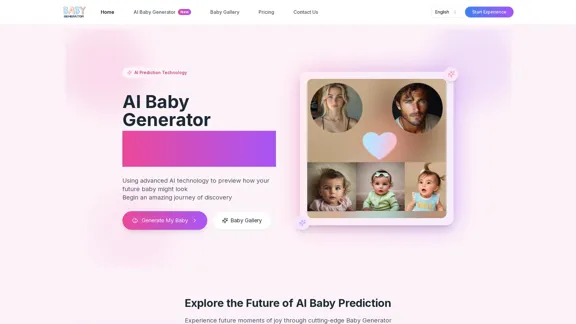
Baby Generator | AI Future Baby Prediction | Free Trial
Baby Generator | AI Future Baby Prediction | Free TrialCreate realistic AI predictions of your future baby with Baby Generator. Free trial for new users! Advanced technology transforms parents' photos into lifelike baby images.
0
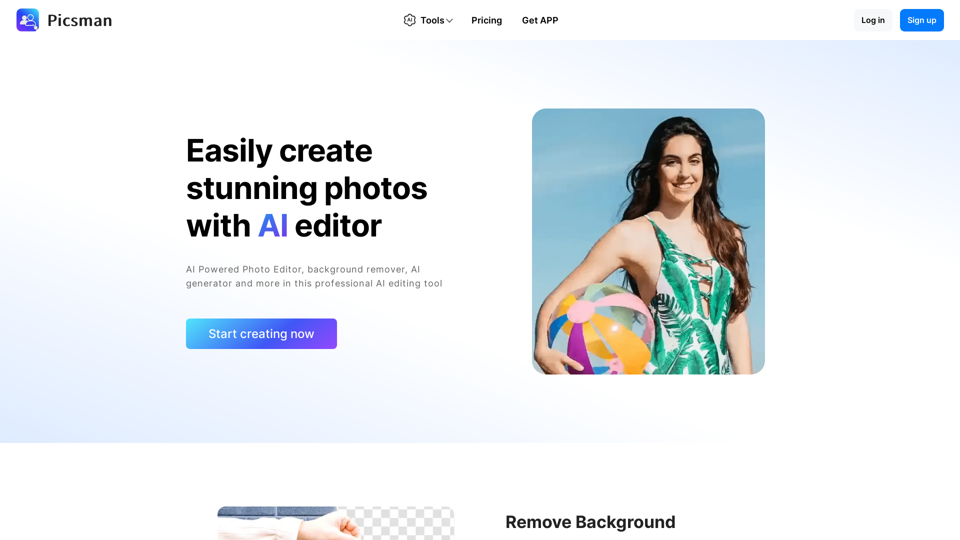
Powerful AI Photo Editor: Online Image Editing Tools
Powerful AI Photo Editor: Online Image Editing ToolsEasily enhance and create product photos with our AI editing tools. Remove background, background generator, magic eraser, photo enhancer, and batch edit.
307.61 K
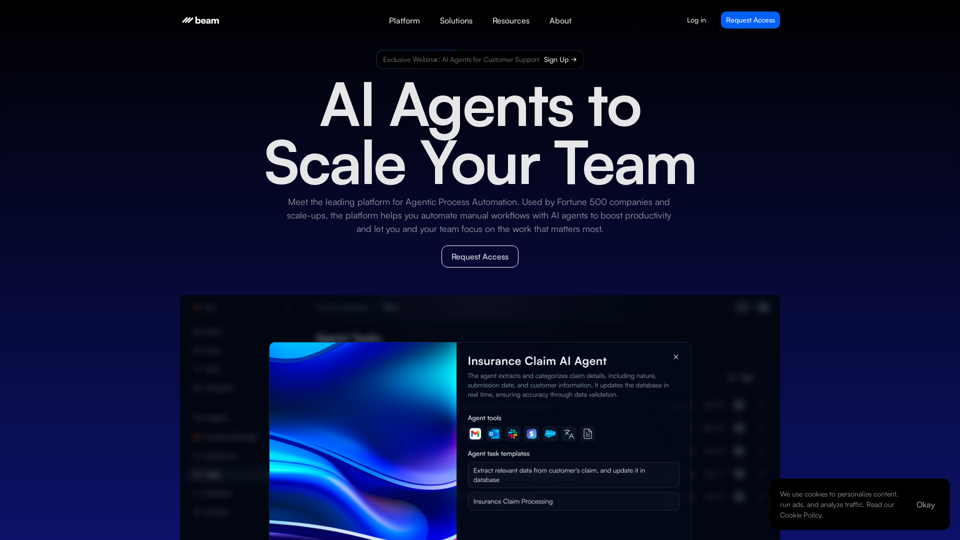
Leading Platform for Autonomous Automation & Artificial Intelligence Agents
Leading Platform for Autonomous Automation & Artificial Intelligence AgentsAutonomous AI Agents to automate processes. Used by Fortune 500 companies and startups, our AI agent platform helps organizations build and deploy agents in minutes.
164.60 K
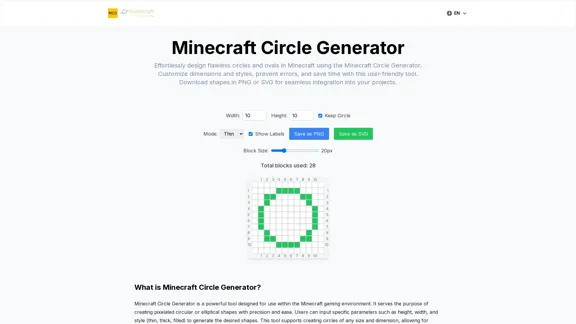
Here is the translation: Create Perfect Circles in Minecraft with Minecraft Circle Generator | minecraftcirclegenerate.cc
Here is the translation: Create Perfect Circles in Minecraft with Minecraft Circle Generator | minecraftcirclegenerate.ccCreate perfect circles and ovals in Minecraft with our easy-to-use generator. Customize size and style, then download your designs!
0