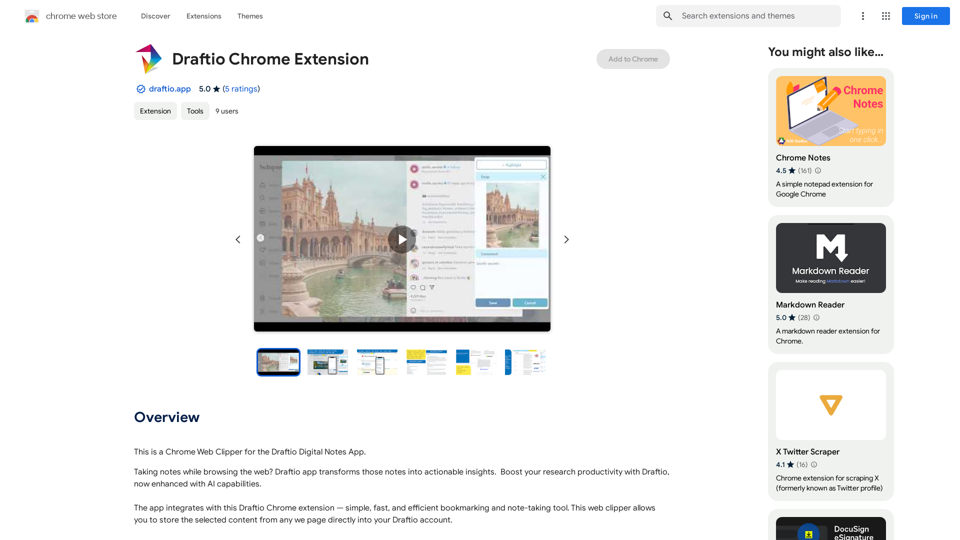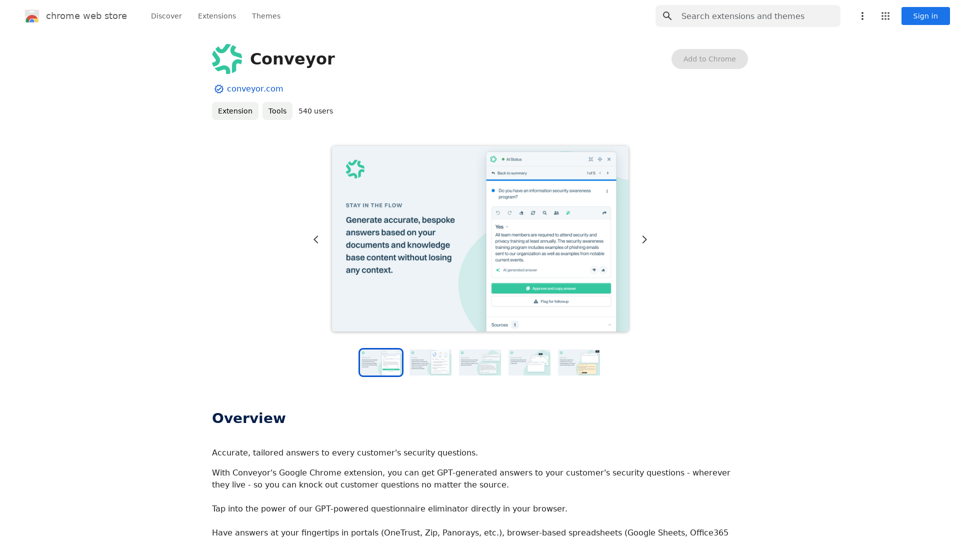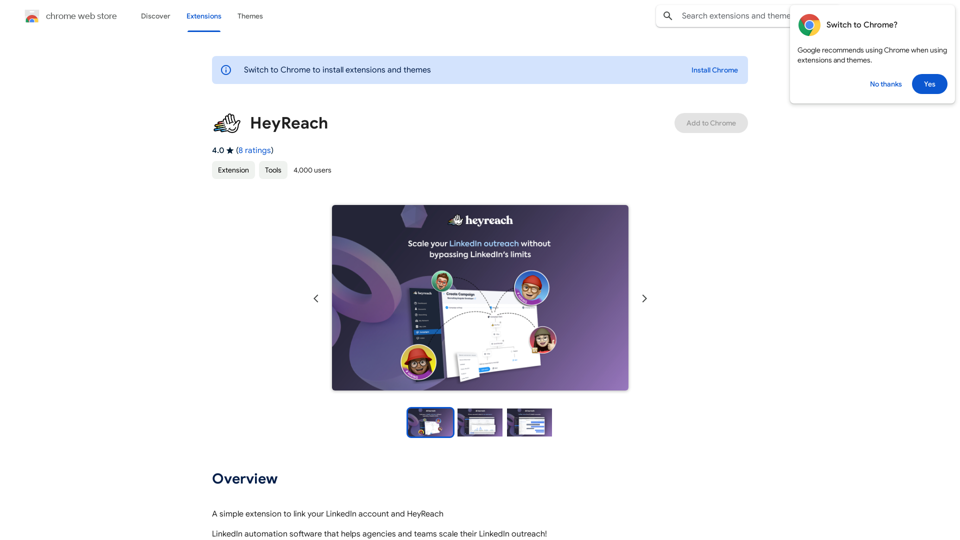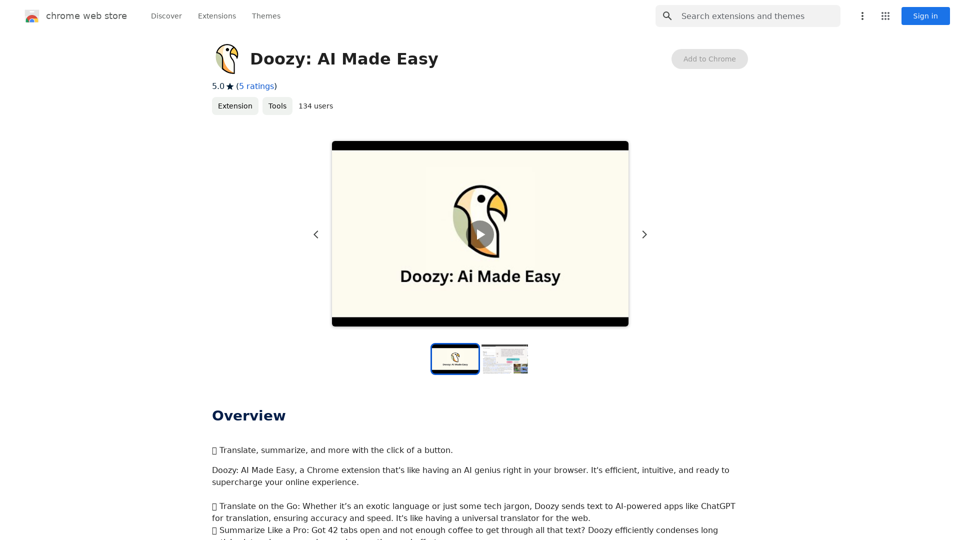HindustanGPT is an AI-driven platform that integrates various AI technologies, including ChatGPT and GPT-4, to provide text generation and image understanding capabilities. Its standout feature is the ability to generate ChatGPT responses directly on Google's search page in multiple Indian languages, making AI-powered assistance more accessible to a diverse linguistic audience.
HindustanGPT: GPT in Indian Languages on Google™
ChatGPT™ for all Google™ searches in Indian languages.
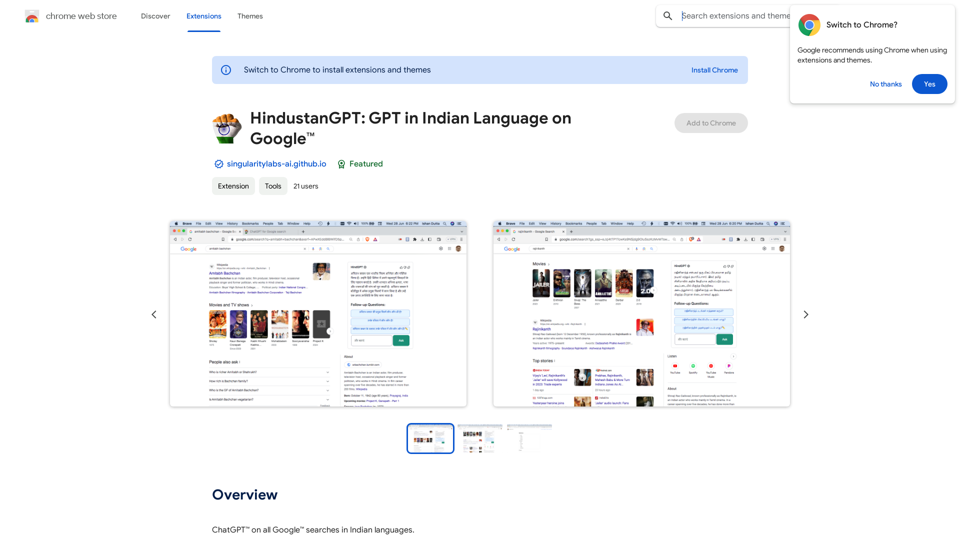
Introduction
Feature
Multilingual Support
HindustanGPT supports a wide range of Indian languages, including:
- Bengali
- Gujarati
- Hindi
- Kannada
- Malayalam
- Marathi
- Odia
- Punjabi
- Tamil
- Telugu
Seamless Google Integration
The platform allows users to receive ChatGPT responses directly on Google's search page, enhancing the search experience without leaving the familiar interface.
No Subscription Required
Users can access HindustanGPT's features without any subscription or ChatGPT Plus plan, offering unlimited free queries per day.
Privacy-Focused
HindustanGPT prioritizes user privacy by not using personal information for training data or selling it to third parties.
Follow-up Suggestions
The extension provides follow-up question suggestions, allowing users to continue their conversation with HindustanGPT seamlessly.
Easy Setup
To use HindustanGPT, users only need to log in at https://chat.openai.com and can immediately start using the extension.
FAQ
What AI technologies does HindustanGPT incorporate?
HindustanGPT integrates various AI technologies, including:
- ChatGPT for conversational AI
- GPT-4 for advanced text generation and image understanding
- Dalle3 for document analysis
Can HindustanGPT generate images?
No, HindustanGPT is primarily designed for text-based conversations and search results. It does not have image generation capabilities.
How does HindustanGPT enhance the Google search experience?
HindustanGPT enhances Google searches by:
- Providing ChatGPT responses directly on the search page
- Offering results in multiple Indian languages
- Suggesting follow-up questions for continued conversation
Is there a limit to the number of queries per day?
No, HindustanGPT offers unlimited free queries per day, making it accessible for frequent use without restrictions.
How does HindustanGPT handle user data?
HindustanGPT is committed to user privacy:
- Does not use user information for training data
- Does not sell data to third parties
- Only uses data for core functionality purposes
Latest Traffic Insights
Monthly Visits
193.90 M
Bounce Rate
56.27%
Pages Per Visit
2.71
Time on Site(s)
115.91
Global Rank
-
Country Rank
-
Recent Visits
Traffic Sources
- Social Media:0.48%
- Paid Referrals:0.55%
- Email:0.15%
- Referrals:12.81%
- Search Engines:16.21%
- Direct:69.81%
Related Websites
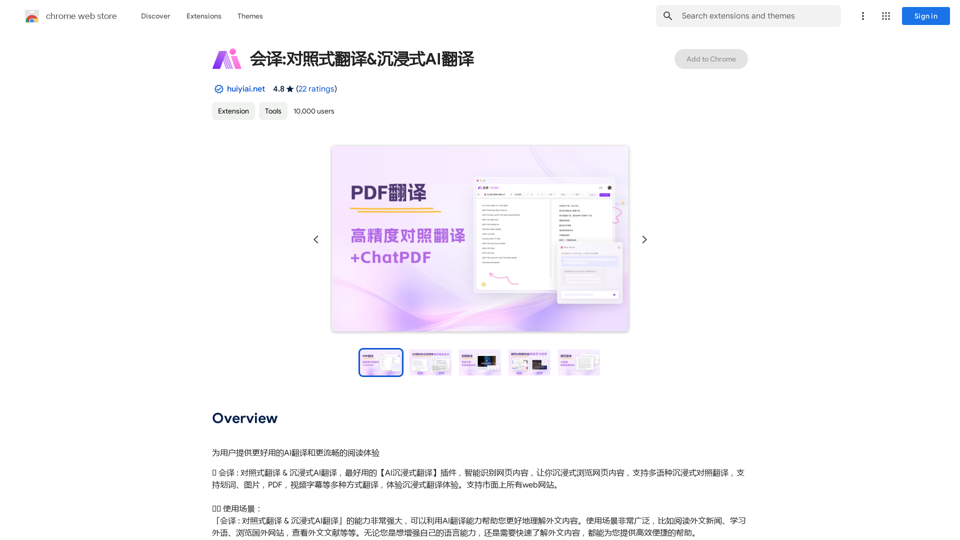
Translation Methods: Comparative Translation & Immersive AI Translation
Translation Methods: Comparative Translation & Immersive AI TranslationProvide users with better AI translation and a more fluent reading experience.
193.90 M
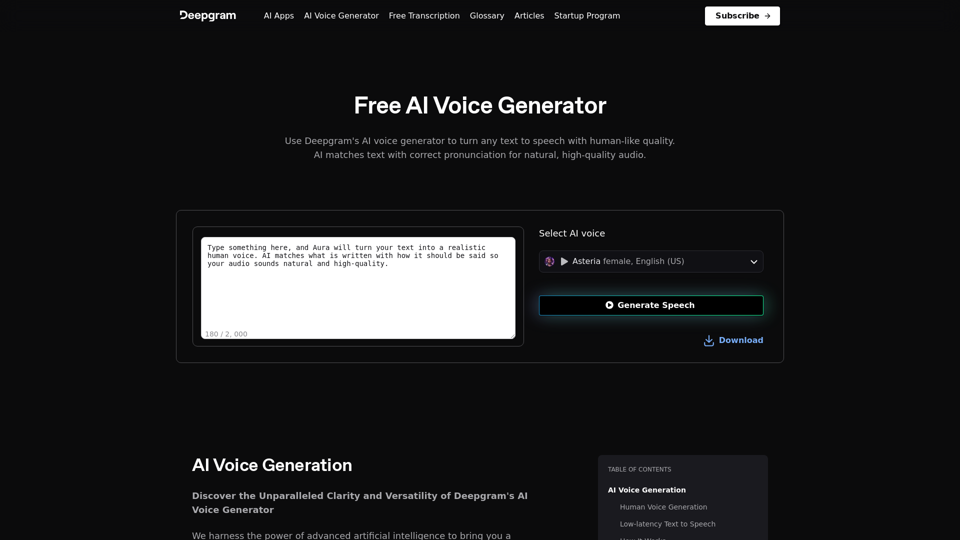
AI Voice Generator & Text to Speech | Deepgram Transform written text into natural-sounding speech with our AI voice generator and text-to-speech technology.
AI Voice Generator & Text to Speech | Deepgram Transform written text into natural-sounding speech with our AI voice generator and text-to-speech technology.Unlock the potential of Deepgram's AI Voice Generator. Experience natural-sounding text to speech for all your projects.
835.16 K
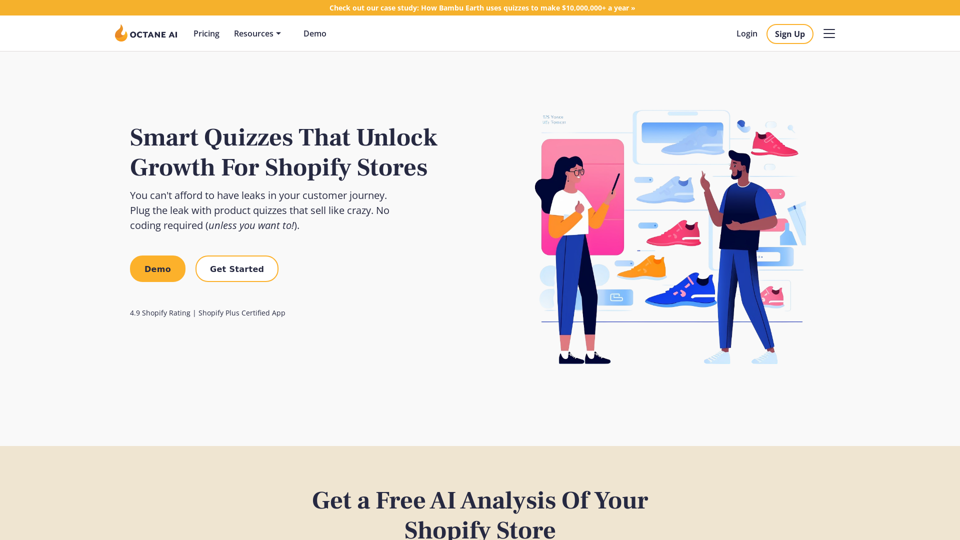
Octane AI | Intelligent Quizzes That Boost Sales for Shopify Stores
Octane AI | Intelligent Quizzes That Boost Sales for Shopify StoresYou can't afford to have leaks in your customer journey. Plug the leak with product quizzes that sell like crazy. No coding required (unless you want to!).
136.30 K
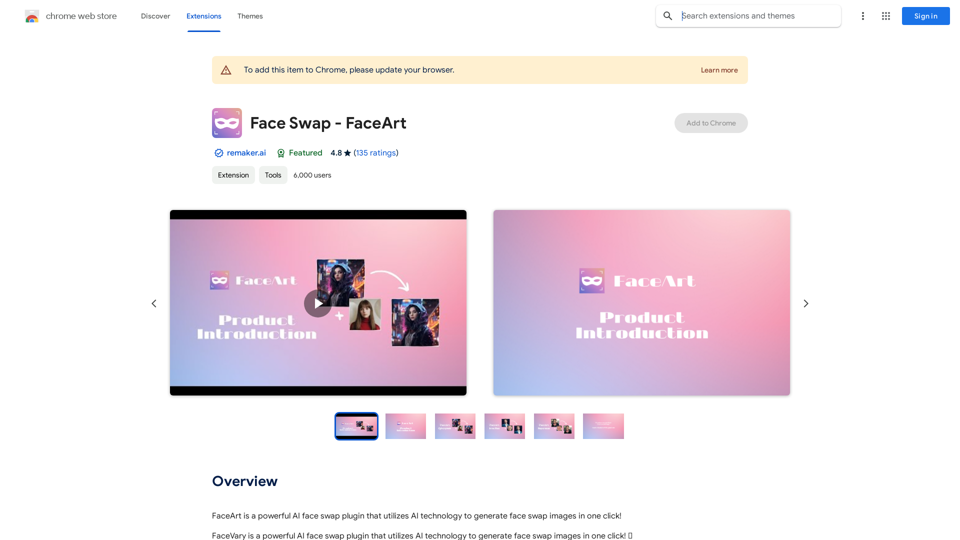
FaceArt is a powerful AI face swap plugin that utilizes AI technology to generate face swap images in one click!
193.90 M