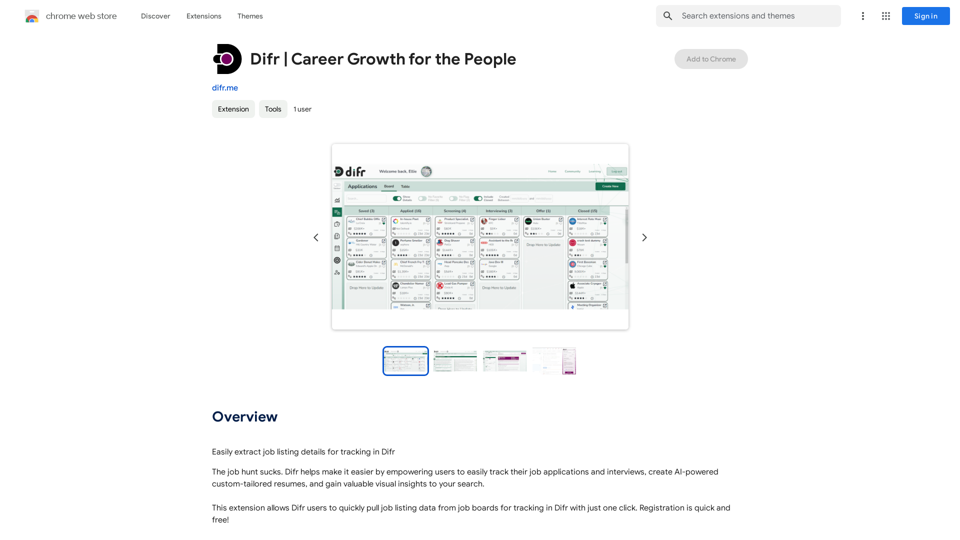Imagifi is a Chrome extension that empowers users to create original AI-generated images from any web page. This tool enables effortless creation of visually engaging images for both professional and personal use, without requiring artistic skills. Imagifi offers customization options, instant generation, and free usage, making it accessible to everyone.
Imagifi: 1-Click AI Art Anywhere
Create original AI images from any page on the web
Introducing Imagifi from Easyfi.ai, your personal AI image generator! With…
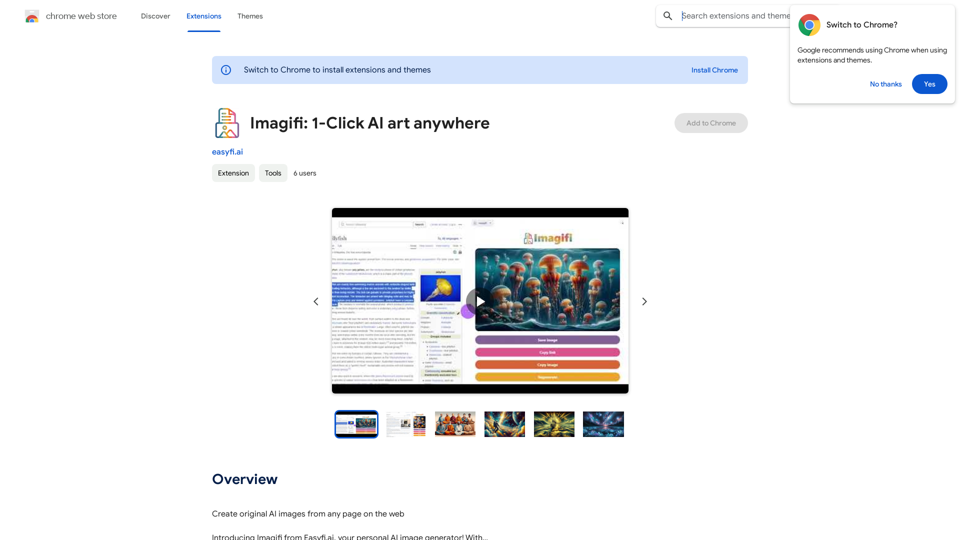
Introduction
Feature
AI Image Generation from Web Pages
Imagifi allows users to create endless professional or creative images based on any web page, selected text, or custom input. This feature enables quick and easy visual content creation from diverse online sources.
Customizable Image Parameters
Users can choose the source, style, shape, and quality of the image. This level of customization ensures that the generated images meet specific requirements and preferences.
One-Click Generation
With a simple press of the 'Generate' button, users can create a brilliant new piece of artwork in just a few seconds. This feature streamlines the image creation process, saving time and effort.
Image Management Options
After generation, users can save the image, send it, or regenerate a new one. These options provide flexibility in handling and sharing the created content.
Free Usage Without Sign-up
Imagifi offers free usage with no sign-up or login required. This feature allows users to start creating AI images immediately without any cost or commitment.
Multi-Device Compatibility
The extension is available on multiple devices, including desktop and mobile, ensuring users can access Imagifi's capabilities across various platforms.
FAQ
Is Imagifi free to use?
Yes, Imagifi is free to use, with no sign-up or login required. Users can start creating AI images right away without any cost or commitment.
Can I use Imagifi for commercial purposes?
Yes, Imagifi is free to use for commercial purposes. However, users should be aware that they may need to obtain permission from the copyright holder if they plan to use the image for commercial purposes.
Can I customize the images generated by Imagifi?
Yes, Imagifi allows users to customize the images generated by choosing from a range of options, including the source, style, shape, and quality. This customization ensures that the generated images meet specific requirements and preferences.
How do I use Imagifi?
Using Imagifi is straightforward:
- Install the extension
- Open it from the Chrome toolbar
- Choose your customization options
- Press 'Generate' to create your AI image
- Save, send, or regenerate the image as needed
Latest Traffic Insights
Monthly Visits
193.90 M
Bounce Rate
56.27%
Pages Per Visit
2.71
Time on Site(s)
115.91
Global Rank
-
Country Rank
-
Recent Visits
Traffic Sources
- Social Media:0.48%
- Paid Referrals:0.55%
- Email:0.15%
- Referrals:12.81%
- Search Engines:16.21%
- Direct:69.81%
Related Websites
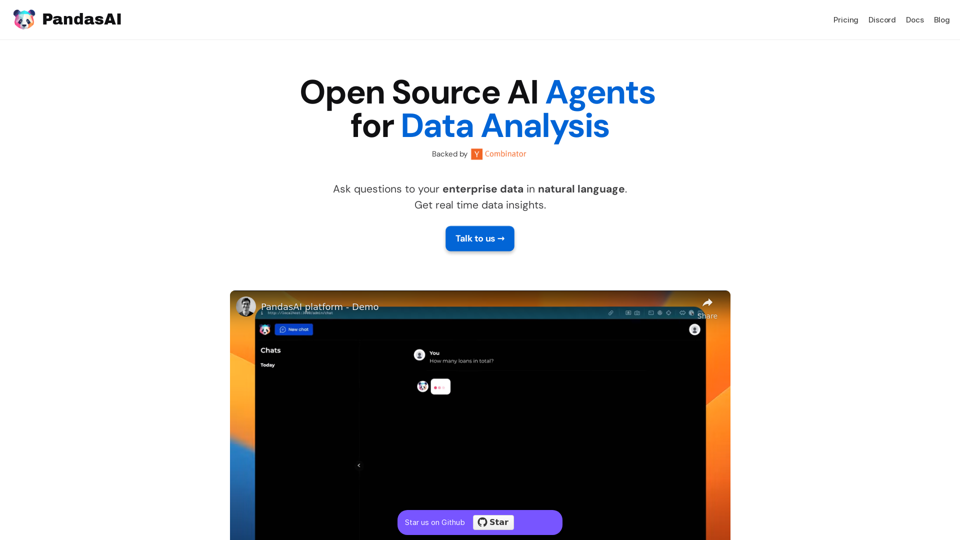
PandasAI is a Python library that integrates generative artificial intelligence capabilities into pandas, making dataframes conversational.
44.27 K
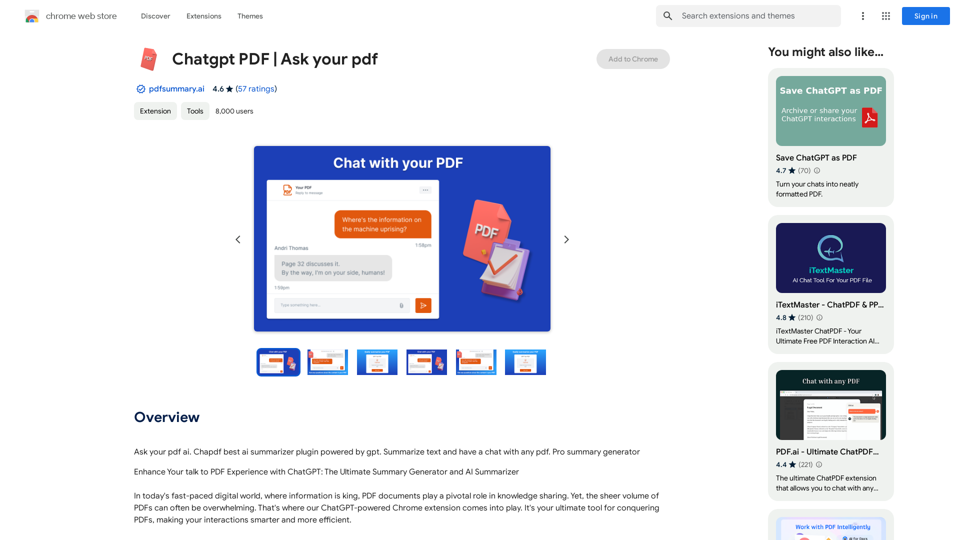
Chatgpt PDF =============== Ask your PDF ----------------
Chatgpt PDF =============== Ask your PDF ----------------Ask Your PDF AI Chapdf: Best AI Summarizer Plugin Powered by GPT Summarize Text and Have a Chat with Any PDF Pro Summary Generator
193.90 M
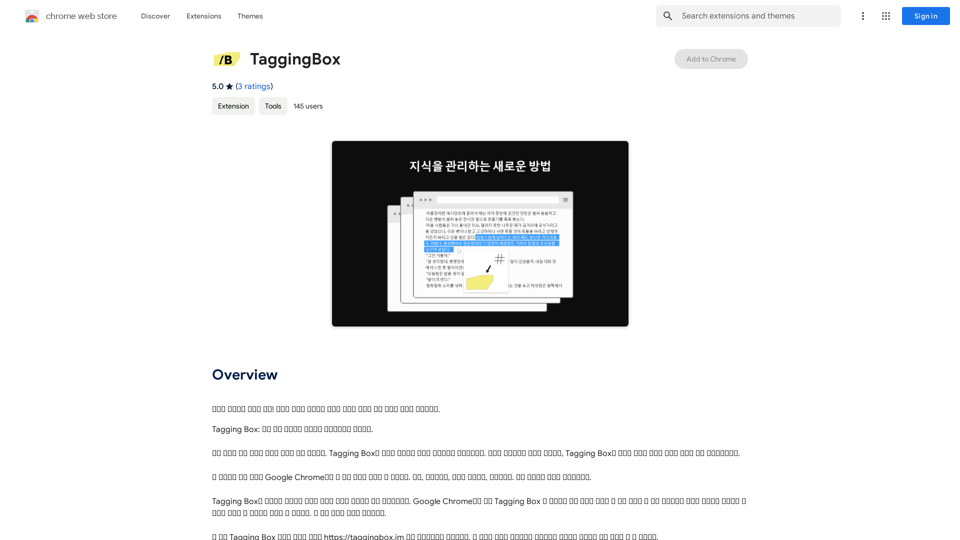
A new way to manage your knowledge! Just like sticking a sticker on an important note, we recommend the best tags for your information.
193.90 M
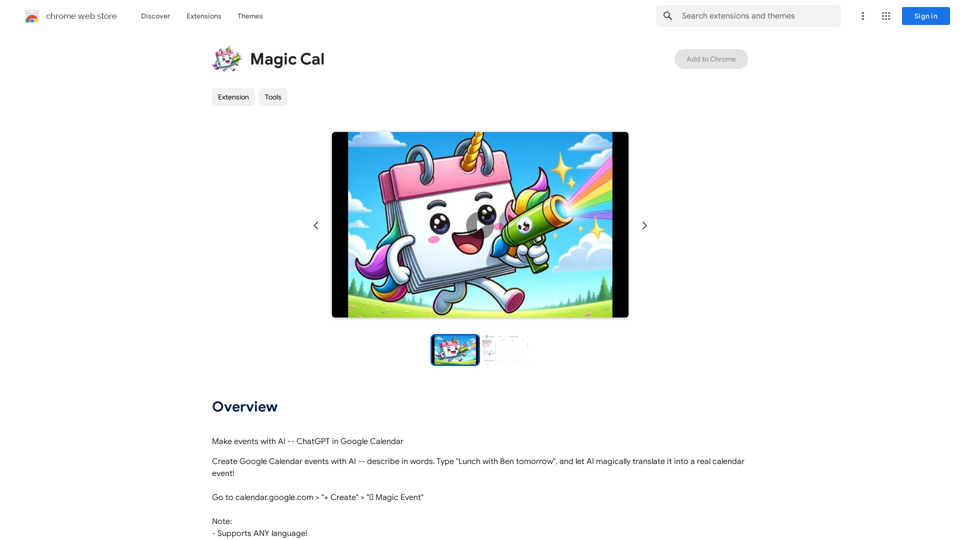
Make events with AI -- ChatGPT in Google Calendar This is a guide on how to use ChatGPT to create events in your Google Calendar. 1. Open ChatGPT and Google Calendar: * Start a new conversation in ChatGPT. * Open your Google Calendar in a separate tab or window. 2. Tell ChatGPT what you want to schedule: * Be specific about the event details, including: * Event name: (e.g., "Team Meeting") * Date and time: (e.g., "Next Tuesday at 2:00 PM") * Duration: (e.g., "1 hour") * Location: (e.g., "Conference Room") * Description: (optional, add any relevant details) 3. ChatGPT will generate a calendar event string: * ChatGPT will provide you with a text string that includes all the event details in a format suitable for Google Calendar. 4. Copy and paste the event string into Google Calendar: * Click on the "Create" button in Google Calendar. * Paste the event string generated by ChatGPT into the event details field. * Adjust any details if needed. 5. Save the event: * Click "Save" to add the event to your Google Calendar. Let me know if you have any other questions.
193.90 M
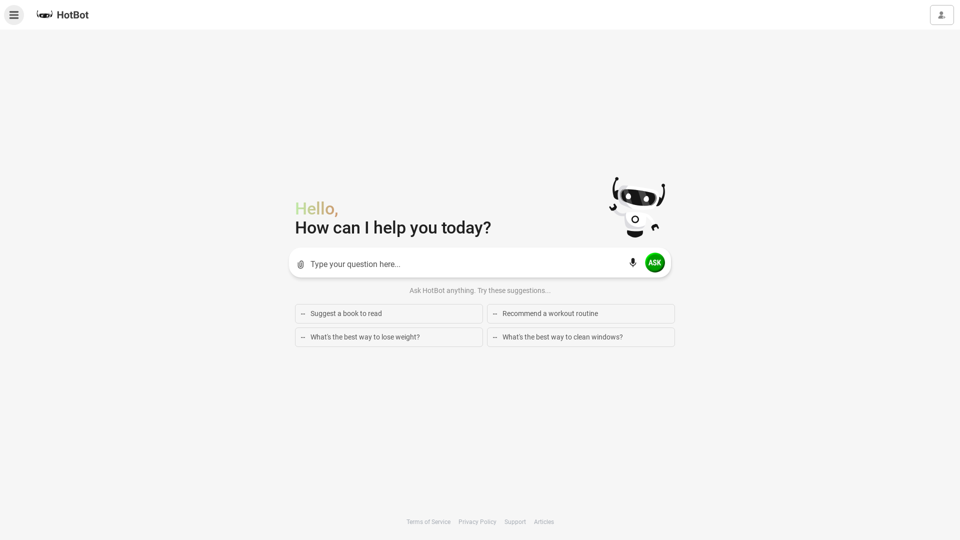
HotBot: Smarter Answers. AI Made Easy. Ask Your Question Now.
HotBot: Smarter Answers. AI Made Easy. Ask Your Question Now.HotBot is AI made simple. We made searching the web better in 1996, and now we're making AI easier in 2024. Just type in your question and receive your answer, all powered by ChatGPT 4. HotBot is totally free to use and no sign-up is required.
708.64 K
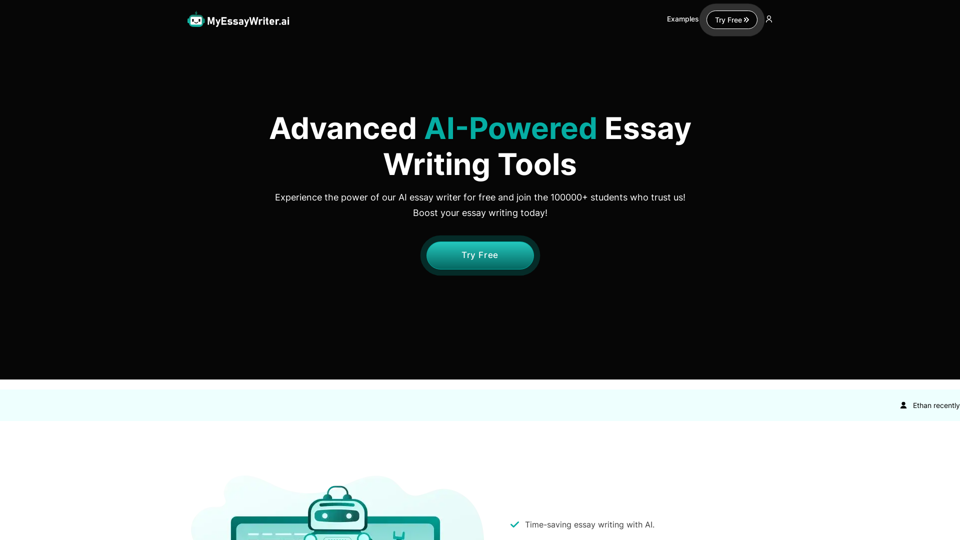
AI Essay Writer & Free AI Writing Tools | Essay Generator
AI Essay Writer & Free AI Writing Tools | Essay GeneratorEnhance your essay writing skills with our AI Essay Writer. Begin creating essays today using our AI Essay Writing Tools | No Registration Needed
121.36 K
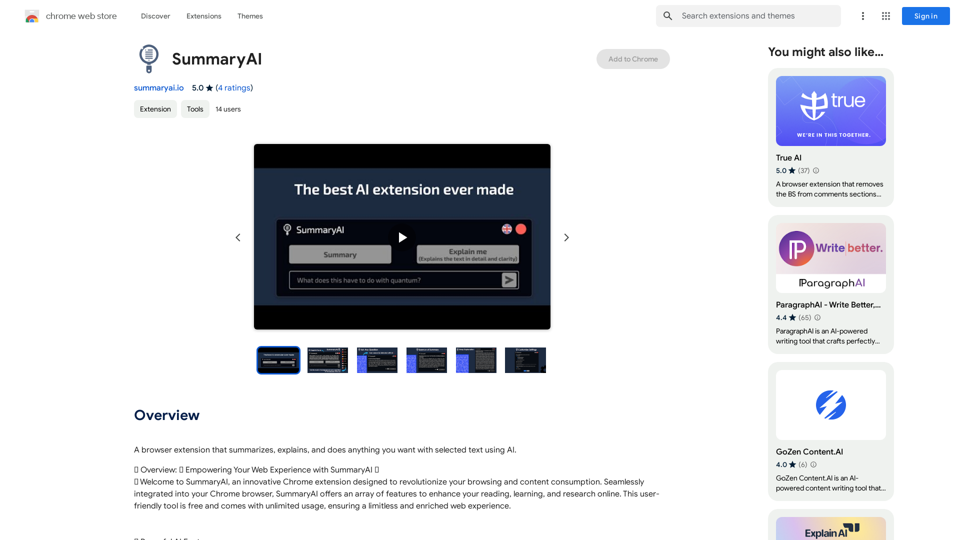
SummaryAI This is a large language model, trained by Google DeepMind, designed to generate concise and informative summaries of text.
SummaryAI This is a large language model, trained by Google DeepMind, designed to generate concise and informative summaries of text.A browser extension that summarizes, explains, and lets you do anything you want with selected text using artificial intelligence.
193.90 M