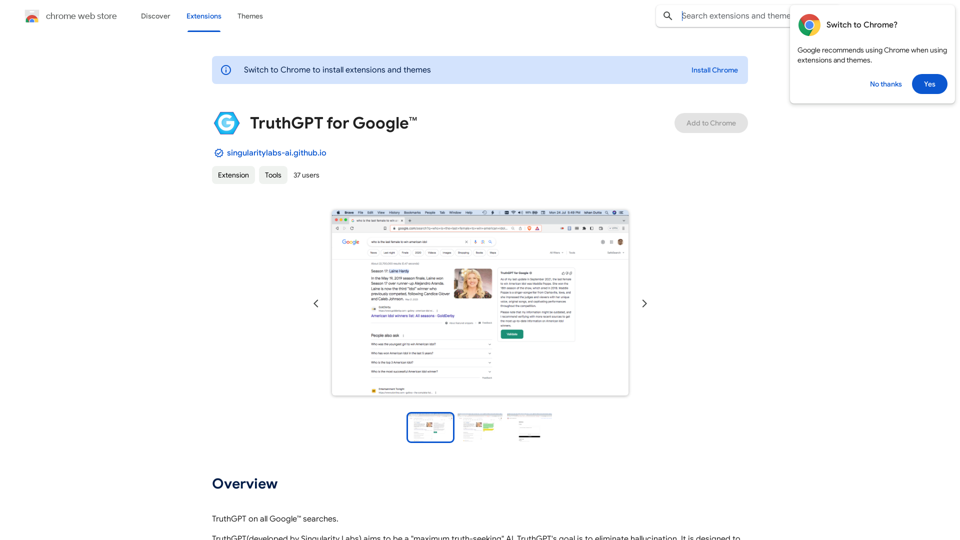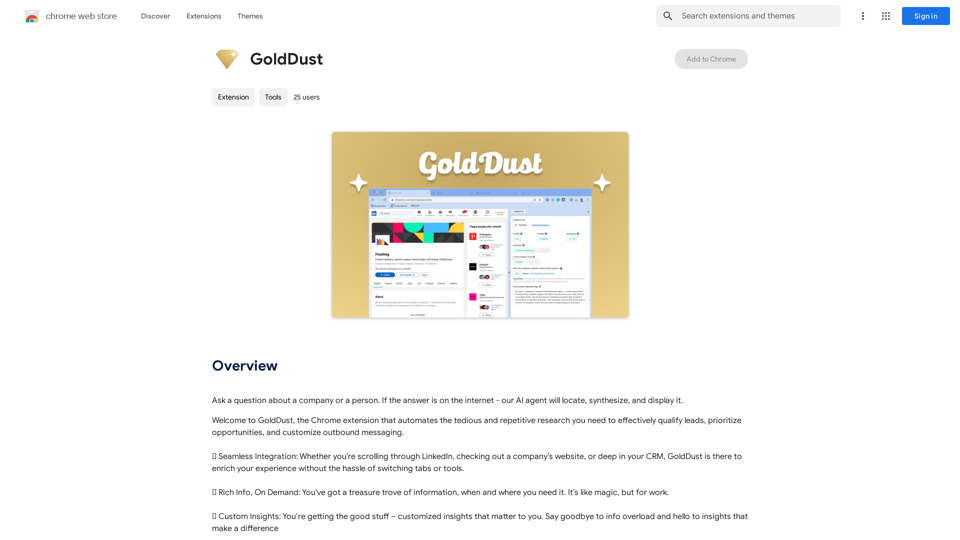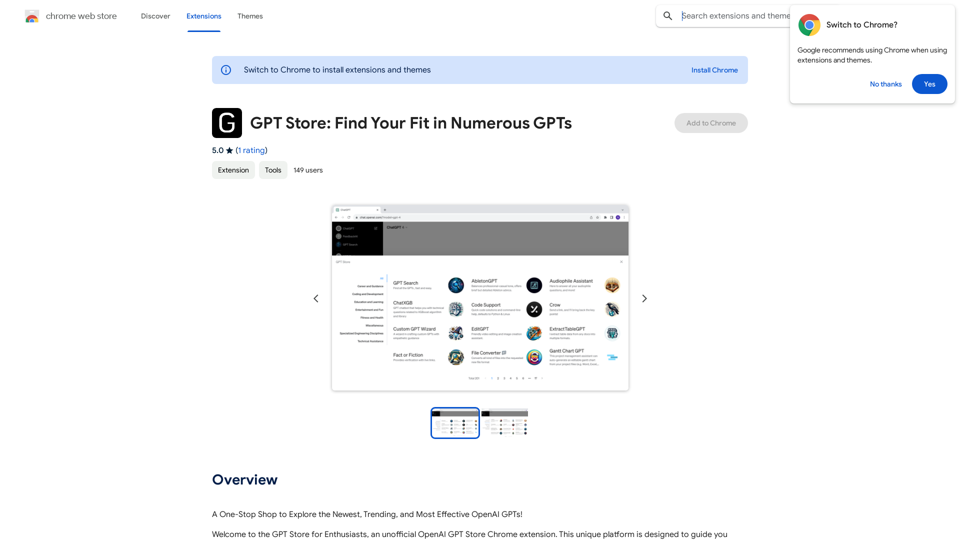Image to Text (Using AI) is a powerful Chrome extension that leverages artificial intelligence to generate captions for images. This tool simplifies the process of creating relevant descriptions for any image, making it useful for various applications. The extension is designed to be user-friendly, free, and accessible to everyone, regardless of their technical expertise.
Image to Text (Using AI)
A vibrant sunset paints the sky in hues of orange, pink, and purple, casting long shadows across a tranquil lake.
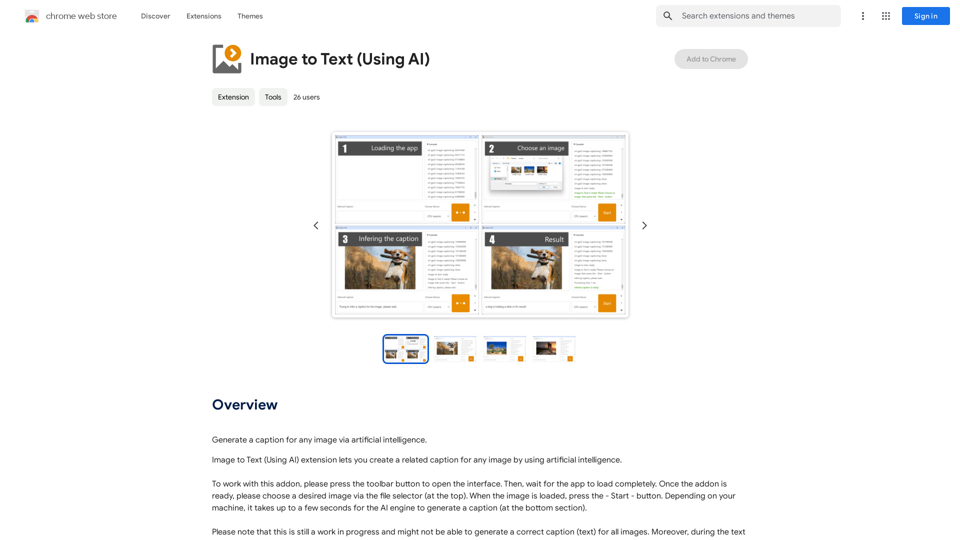
Introduction
Feature
AI-Powered Caption Generation
The extension utilizes advanced AI technology to analyze images and generate appropriate captions. This feature saves time and effort in creating descriptions for visual content.
User-Friendly Interface
With a simple and intuitive interface, users can easily select images and generate captions with just a few clicks. This accessibility makes it suitable for both novice and experienced users.
Free to Use
Image to Text (Using AI) is completely free to use, with no limitations on the number of captions generated. This allows users to utilize the tool extensively without any cost barriers.
Support for Various Image Sources
Users can select images from their local computer or input URLs of online images, providing flexibility in image selection.
Customizable Output
While the AI generates initial captions, users have the freedom to review and adjust the output to better suit their specific needs and preferences.
Commercial Use Allowed
The extension can be used for both personal and commercial purposes, making it a versatile tool for various applications.
FAQ
How do I use Image to Text (Using AI)?
- Install the extension from the Chrome Web Store
- Select an image from your computer or enter an image URL
- Click the "Start" button to generate a caption
- Review and adjust the generated caption as needed
What types of images work best with this extension?
High-quality images tend to produce the best results. The AI can analyze clearer images more effectively, leading to more accurate and relevant captions.
How long does it take to generate a caption?
The extension may take a few seconds to generate a caption. Users are advised to be patient during the process.
Can I support the developer of this extension?
Yes, while the extension is free to use, users have the option to make a donation to support the developer if they wish.
Is there a limit to how many captions I can generate?
No, there are no limitations on the number of captions you can generate using this extension.
Latest Traffic Insights
Monthly Visits
193.90 M
Bounce Rate
56.27%
Pages Per Visit
2.71
Time on Site(s)
115.91
Global Rank
-
Country Rank
-
Recent Visits
Traffic Sources
- Social Media:0.48%
- Paid Referrals:0.55%
- Email:0.15%
- Referrals:12.81%
- Search Engines:16.21%
- Direct:69.81%
Related Websites
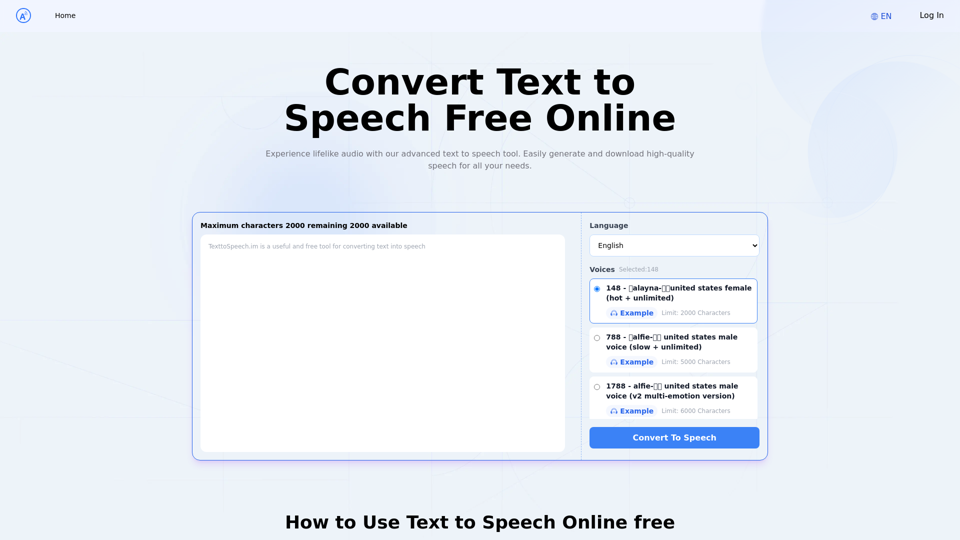
Text to Speech.im: Convert Text to Speech for Free Online
Text to Speech.im: Convert Text to Speech for Free OnlineConvert text to speech effortlessly using our AI text to speech online free tool. Enjoy natural-sounding text to speech voices and seamless text to speech download for high-quality audio. Perfect for creating engaging content with our text to speech generator.
12.76 K
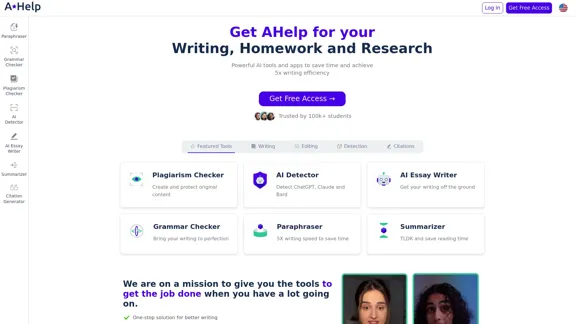
AHelp: Ultimate Hub of Educational and AI Writing Tools
AHelp: Ultimate Hub of Educational and AI Writing ToolsAHelp: Your essential toolkit for study, homework and research. Our platform offers various tools to make homework, assignments and essay writing easier.
99.04 K
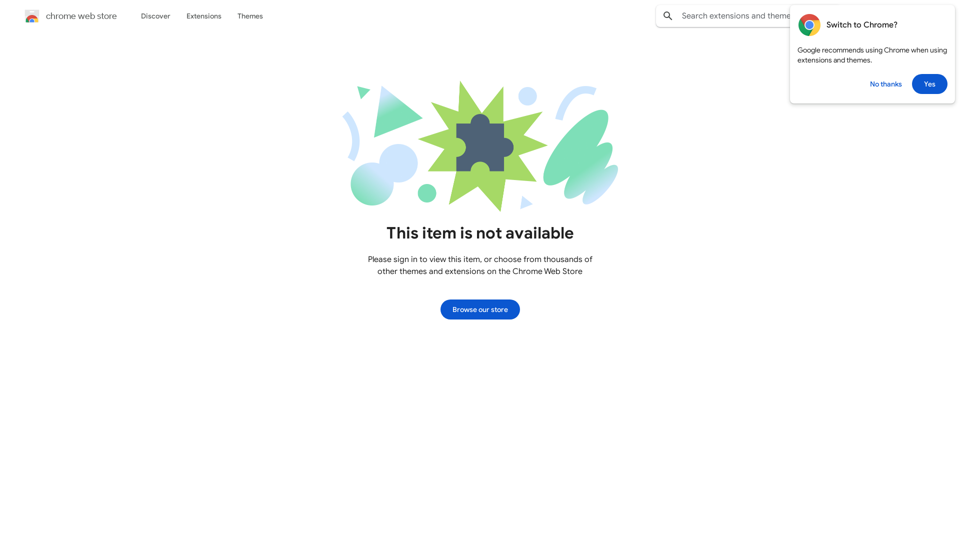
Enhance your browser with new features and tailor your browsing experience to your preferences.
193.90 M
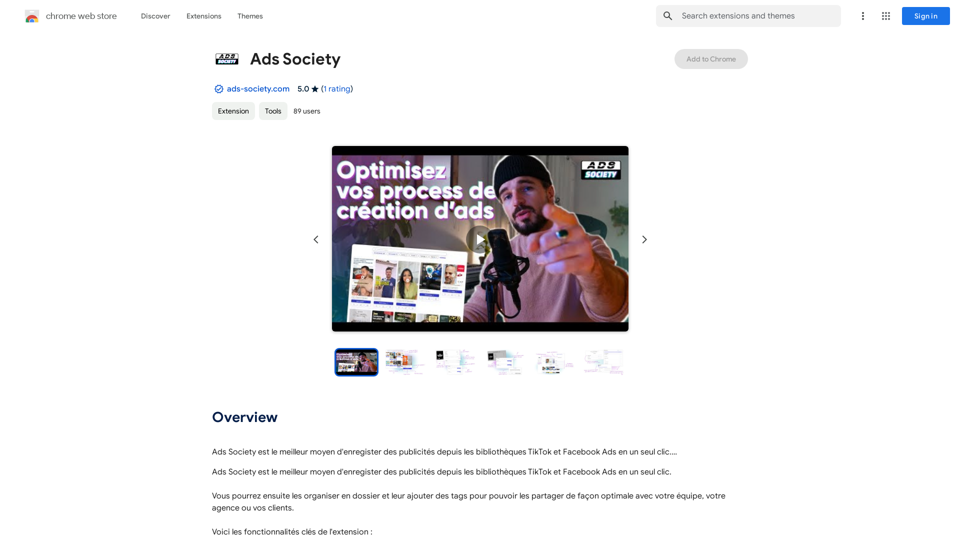
Ads Society is the best way to save ads from TikTok and Facebook Ads libraries with one click.
193.90 M
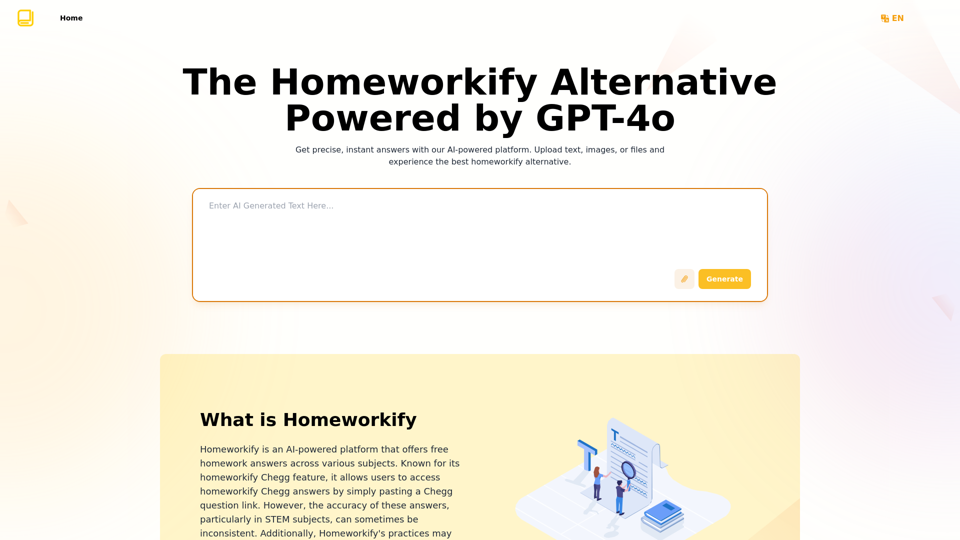
Homeworkify.im: The GPT-4o Powered Homeworkify Alternative
Homeworkify.im: The GPT-4o Powered Homeworkify AlternativeDiscover Homeworkify.im, the top homeworkify alternative offering free online AI-powered solutions. Upload text, images, or files for accurate and instant homework help across all subjects.
10.90 K