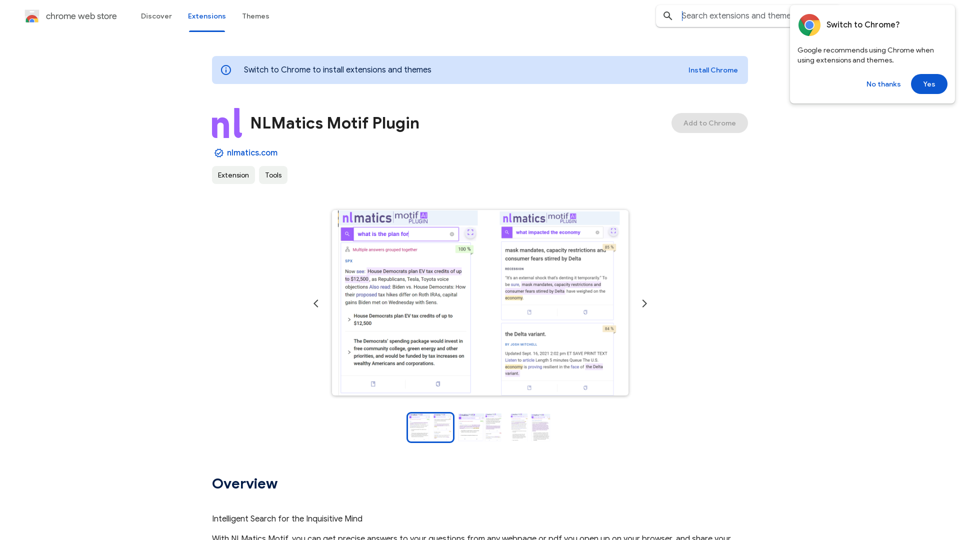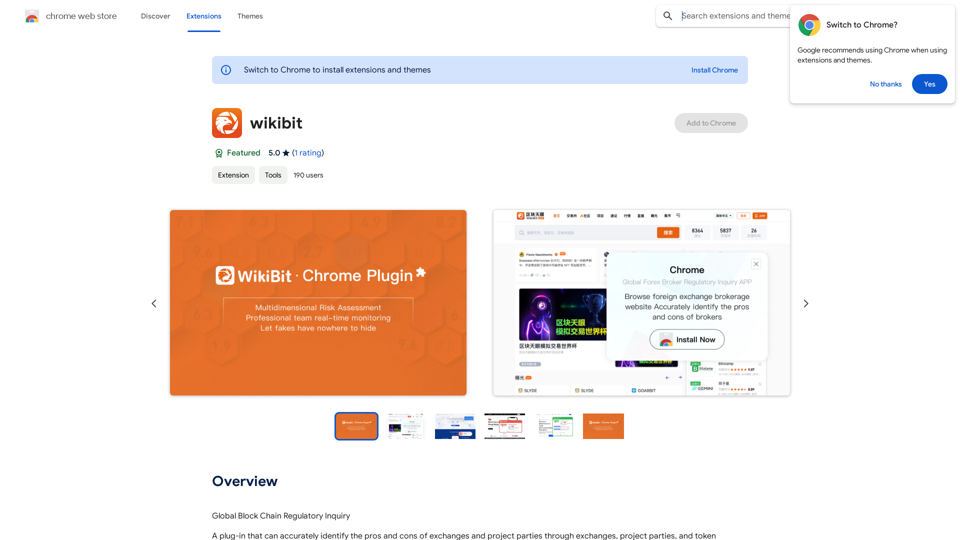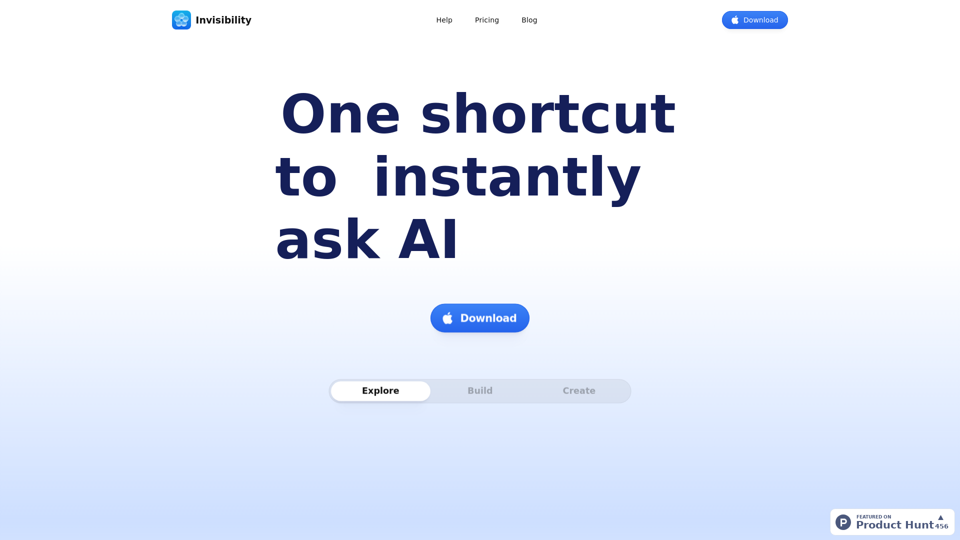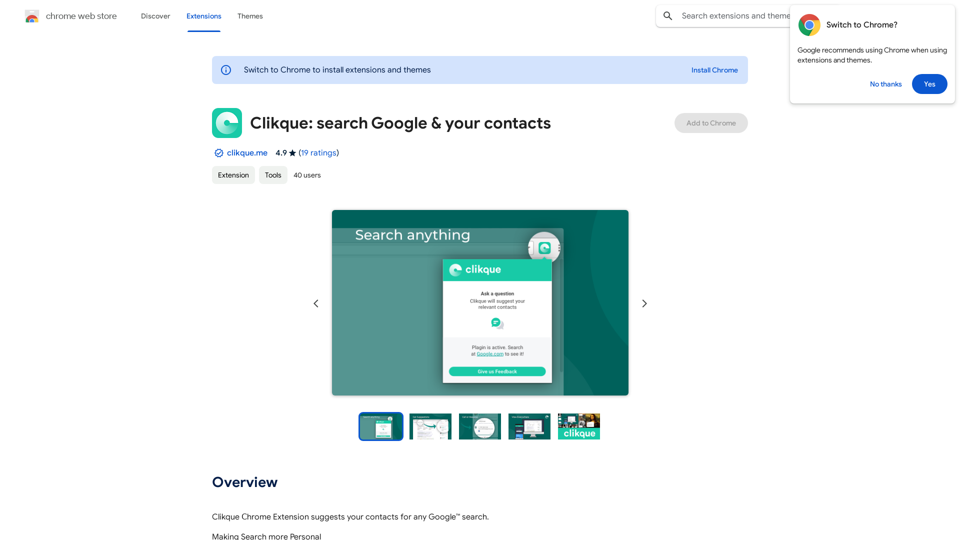Image Translator is a Chrome extension that enables users to quickly translate images into over 30 languages using Google Translate or ChatGPT. It supports various image types, including posters, brochures, screenshots, and advertisements, allowing for effortless translation within seconds.
Image Translator - ai photo/image Translator use ChatGPT This is a tool that uses ChatGPT to describe images. You can upload a photo and ChatGPT will generate a written description of what it sees.
AI Photo/Image Translator, Supports 130 Languages
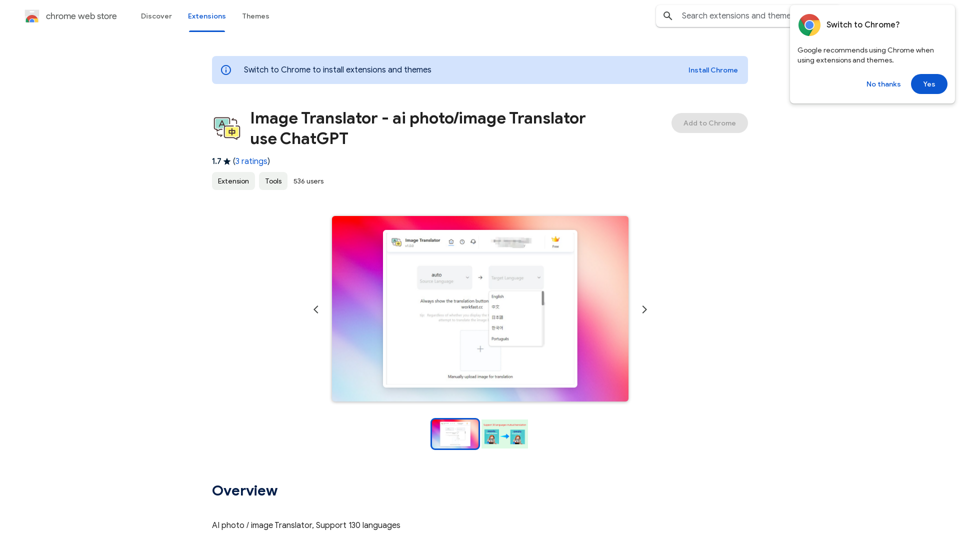
Introduction
Feature
Text Auto Recognition
Image Translator employs cutting-edge AI-based OCR technology to automatically recognize text in images, streamlining the translation process.
Multi-Language Support
The extension offers translation capabilities for more than 30 languages, including widely spoken ones such as English, Spanish, French, German, Chinese, and Japanese.
Free Usage with Upgrade Option
Image Translator provides limited free translations, with the option to upgrade to a paid subscription for unlimited translations.
Easy Installation and Usage
Users can quickly install the extension from the Chrome Web Store and start translating images in just a few simple steps.
Versatile Image Support
The tool can handle various types of images, making it useful for translating posters, brochures, screenshots, and advertisements.
FAQ
Can I use Image Translator for free?
Yes, Image Translator offers limited translations for free. For unlimited translations, users can upgrade to a paid subscription.
How many languages does Image Translator support?
Image Translator supports over 30 languages, covering a wide range of popular and less common languages.
What is the process for using Image Translator?
- Install the extension from the Chrome Web Store
- Select the image you want to translate
- Choose the target language from the dropdown menu
- Click the "Translate" button to process the image
Are there any tips for using Image Translator effectively?
- Ensure you select the correct language for the image you want to translate
- Utilize the text auto recognition feature for automatic text detection in images
- Consider upgrading to a paid subscription if you require unlimited translations
Latest Traffic Insights
Monthly Visits
193.90 M
Bounce Rate
56.27%
Pages Per Visit
2.71
Time on Site(s)
115.91
Global Rank
-
Country Rank
-
Recent Visits
Traffic Sources
- Social Media:0.48%
- Paid Referrals:0.55%
- Email:0.15%
- Referrals:12.81%
- Search Engines:16.21%
- Direct:69.81%
Related Websites
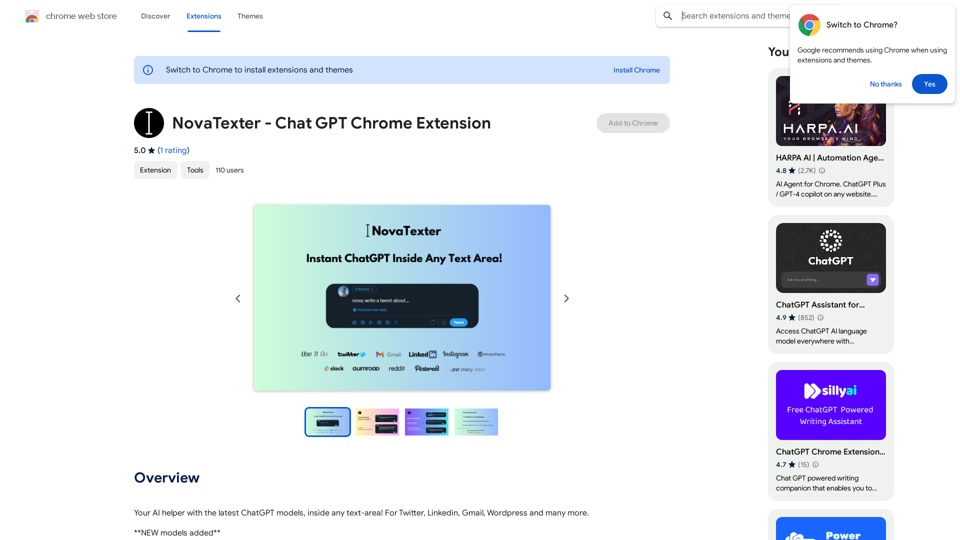
Your AI assistant powered by the latest ChatGPT models, right inside any text box! For Twitter, LinkedIn, Gmail, WordPress, and many other platforms.
193.90 M
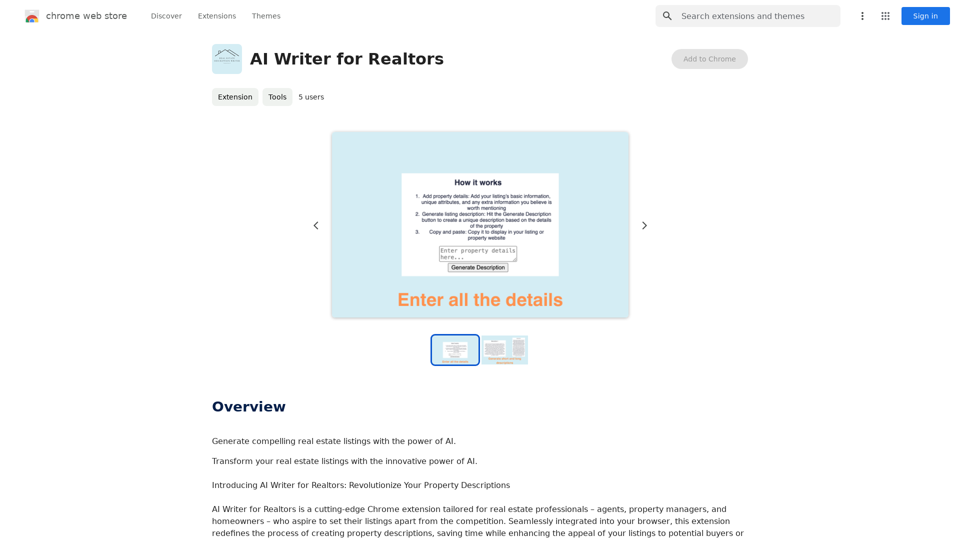
AI Writer for Realtors This AI-powered writing tool is designed to help real estate agents save time and create compelling content. Here's what it can do: * Generate property descriptions: Craft engaging and informative descriptions that highlight key features and benefits. * Write listing headlines: Create attention-grabbing headlines that attract potential buyers. * Compose social media posts: Share property updates, market insights, and client testimonials in a concise and engaging way. * Draft email campaigns: Automate email marketing efforts with personalized messages to potential clients. * Summarize property reports: Quickly understand key information from property reports and market analyses. Benefits for Realtors: * Save time and effort: Automate repetitive writing tasks and focus on client interactions. * Improve content quality: Generate high-quality, engaging content that resonates with target audiences. * Boost marketing effectiveness: Create compelling content that drives leads and increases sales. * Stay ahead of the competition: Leverage AI technology to streamline your workflow and deliver exceptional service.
AI Writer for Realtors This AI-powered writing tool is designed to help real estate agents save time and create compelling content. Here's what it can do: * Generate property descriptions: Craft engaging and informative descriptions that highlight key features and benefits. * Write listing headlines: Create attention-grabbing headlines that attract potential buyers. * Compose social media posts: Share property updates, market insights, and client testimonials in a concise and engaging way. * Draft email campaigns: Automate email marketing efforts with personalized messages to potential clients. * Summarize property reports: Quickly understand key information from property reports and market analyses. Benefits for Realtors: * Save time and effort: Automate repetitive writing tasks and focus on client interactions. * Improve content quality: Generate high-quality, engaging content that resonates with target audiences. * Boost marketing effectiveness: Create compelling content that drives leads and increases sales. * Stay ahead of the competition: Leverage AI technology to streamline your workflow and deliver exceptional service.Unlock the Power of AI for Captivating Real Estate Listings Tired of crafting bland, forgettable property descriptions? Let AI revolutionize your listings and attract more potential buyers! Here's how AI can elevate your real estate game: * Craft Compelling Narratives: AI can weave engaging stories around your properties, highlighting their unique features and benefits in a way that resonates with buyers. * Optimize for Search Engines: AI-powered tools can analyze market trends and keywords to ensure your listings rank higher in search results, boosting visibility and attracting more clicks. * Personalize the Experience: AI can tailor descriptions to specific buyer demographics, creating a more personalized and impactful connection. * Generate Stunning Visuals: From virtual tours to 3D floor plans, AI can enhance your listings with captivating visuals that showcase your properties in their best light. Stop settling for ordinary listings. Embrace the future of real estate with AI-powered descriptions that captivate, convert, and close deals.
193.90 M
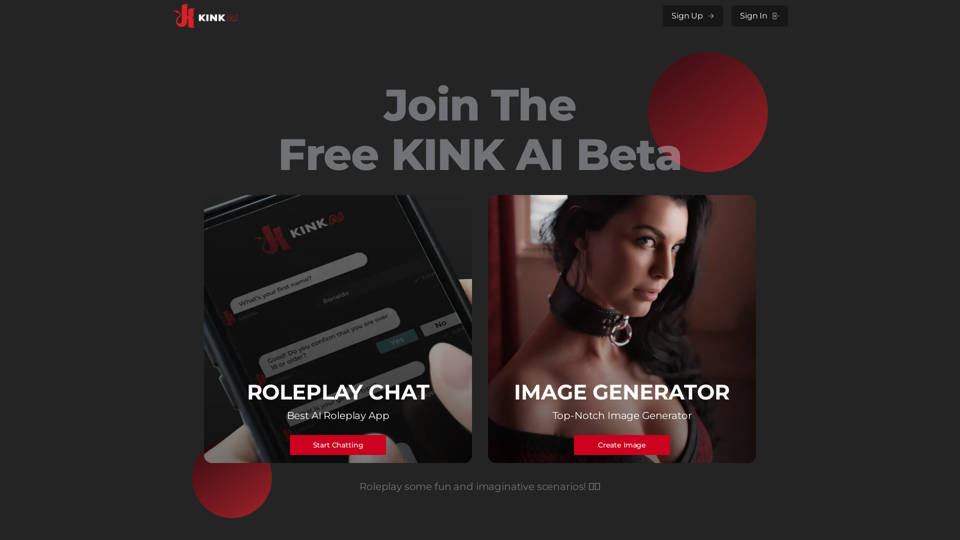
Sign up for Kinky Chat's early access! Be the first to meet the world's most intense chatbot. Don't miss out!
17.07 K
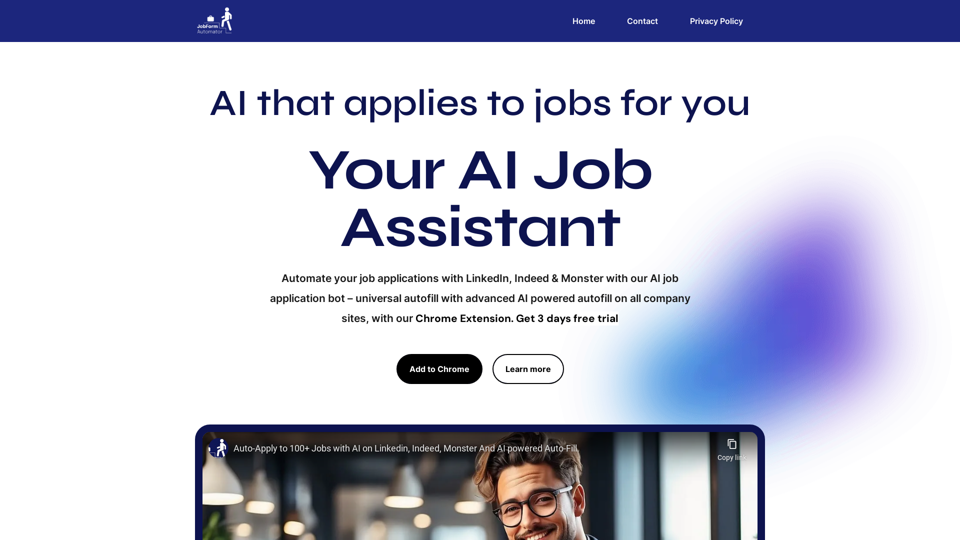
Automatically Apply to Jobs on LinkedIn, Indeed, Monster, and Auto-Fill on All Websites
Automatically Apply to Jobs on LinkedIn, Indeed, Monster, and Auto-Fill on All WebsitesSave time applying for jobs! Auto-applies job bot. Auto-fills in forms on all websites. Get hired faster! - Apply smarter, not harder.
260