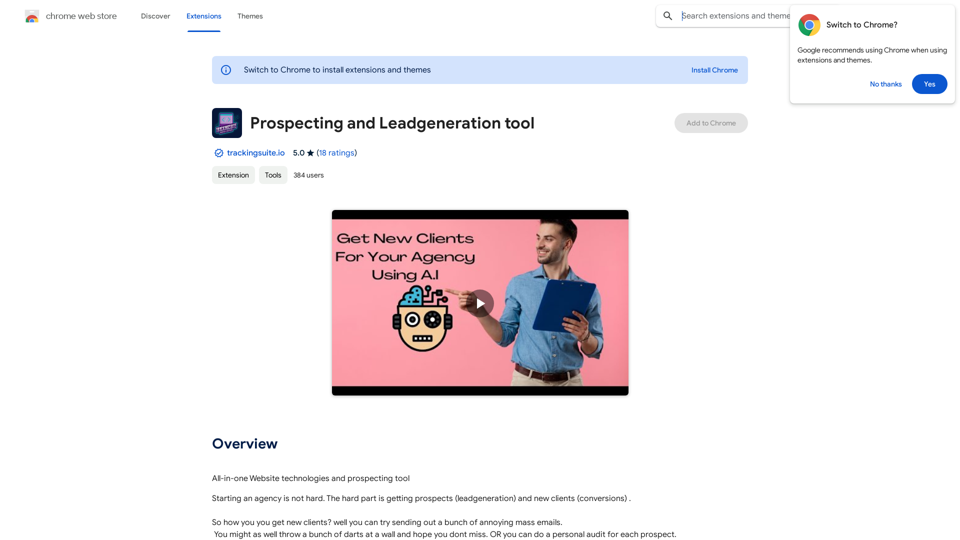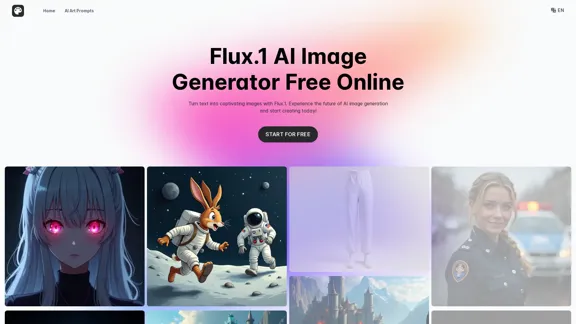Page Summarizer is a Chrome extension that leverages artificial intelligence to provide concise summaries of web pages directly in the browser sidebar. It offers users the flexibility of choosing between online and offline AI methods for summary generation, catering to different needs and preferences.
Page Summarizer (Using AI)
View a summary of any webpage in your browser sidebar powered by the OpenAI engine.
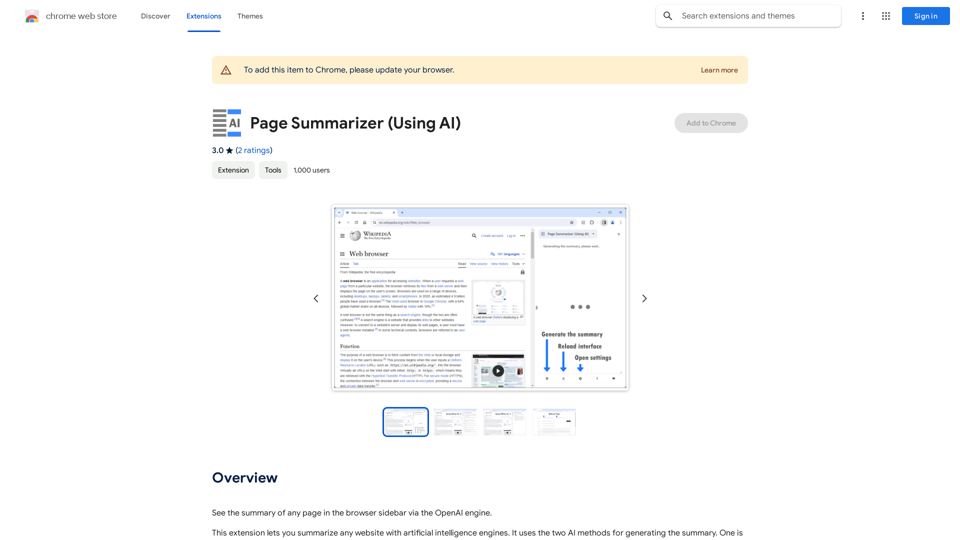
Introduction
Feature
AI-Powered Summarization
Page Summarizer utilizes two AI methods to generate summaries:
- Online method: Uses OpenAI API
- Offline method: Employs Transformers.js
Customizable AI Settings
- Users can select their preferred AI method
- Option to add OpenAI API key for the online method
User-Friendly Interface
- Summaries are displayed in the browser sidebar
- Easy-to-use toolbar button and summarize button at the sidebar footer
Personalization Options
- Customizable font color and size
- Field for adding custom prompts to tailor summaries
Summary Management
- Ability to re-generate summaries
- Option to refresh existing summaries
FAQ
How do I start using Page Summarizer?
- Open the options page and select an AI method
- Add your OpenAI API key if using the online method
- Navigate to the desired webpage
- Click the toolbar button or summarize button in the sidebar
- Wait for the summary to generate and appear in the sidebar
What are the costs associated with Page Summarizer?
The extension itself doesn't have a fixed cost. However, users need to pay for the OpenAI API key if using the online method. The cost varies depending on the chosen OpenAI plan.
Can I customize the summary output?
Yes, Page Summarizer offers several customization options:
- Font color and size adjustments
- Custom prompts for tailored summaries
- Choice between online and offline AI methods
Is there a way to refresh or regenerate summaries?
Yes, the extension provides options to:
- Re-generate summaries
- Refresh existing summaries as needed
Latest Traffic Insights
Monthly Visits
193.90 M
Bounce Rate
56.27%
Pages Per Visit
2.71
Time on Site(s)
115.91
Global Rank
-
Country Rank
-
Recent Visits
Traffic Sources
- Social Media:0.48%
- Paid Referrals:0.55%
- Email:0.15%
- Referrals:12.81%
- Search Engines:16.21%
- Direct:69.81%
Related Websites
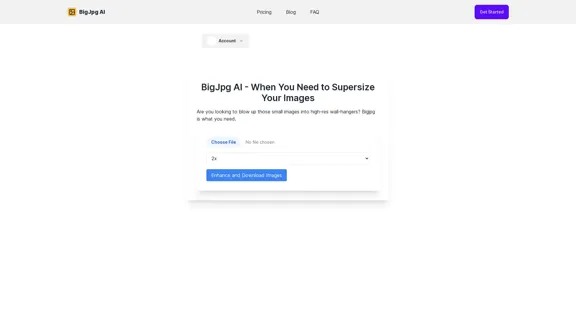
BigJPG AI: The excellent image upscaler. It enlarges photos beyond limits, delivering crystal-clear results. User-friendly BigJPG creates print-quality enlargements.
62.56 K
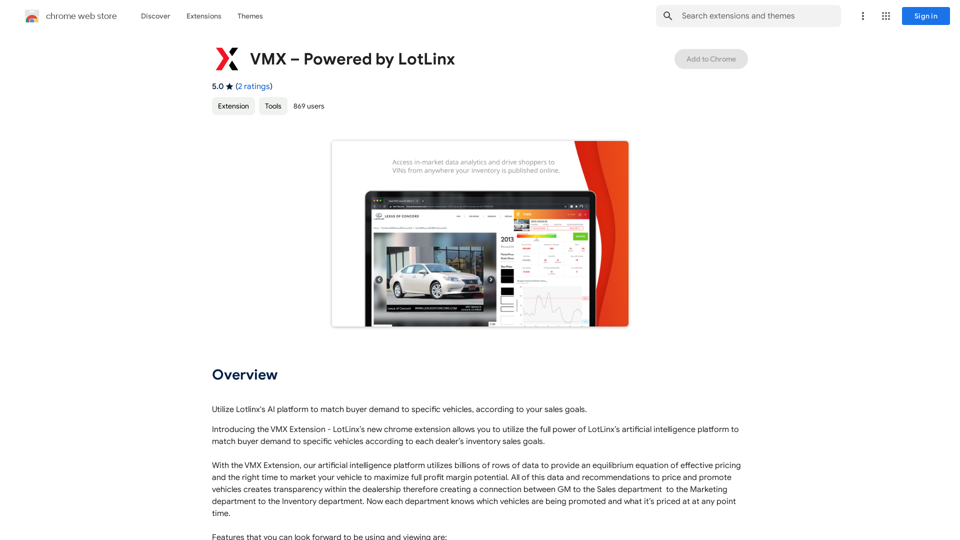
Utilize Lotlinx's AI platform to match buyer demand to specific vehicles, according to your sales goals.
193.90 M
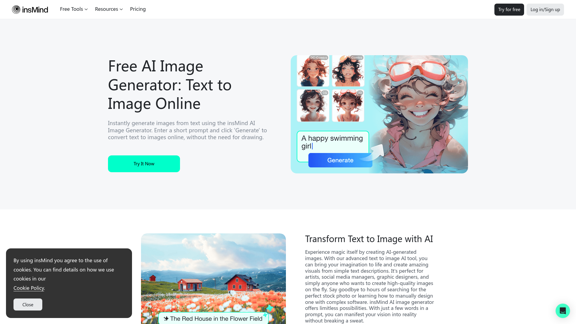
100% Free AI Image Generator: Text to Image Online | insMind
100% Free AI Image Generator: Text to Image Online | insMindLooking for a free AI image generator from text? Create stunning images with a simple text prompt using the most advanced AI text-to-image generator.
1.77 M
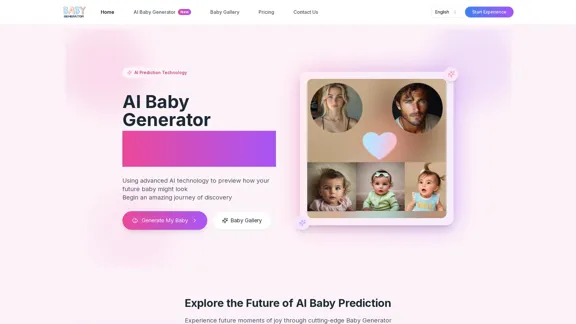
Baby Generator | AI Future Baby Prediction | Free Trial
Baby Generator | AI Future Baby Prediction | Free TrialCreate realistic AI predictions of your future baby with Baby Generator. Free trial for new users! Advanced technology transforms parents' photos into lifelike baby images.
0
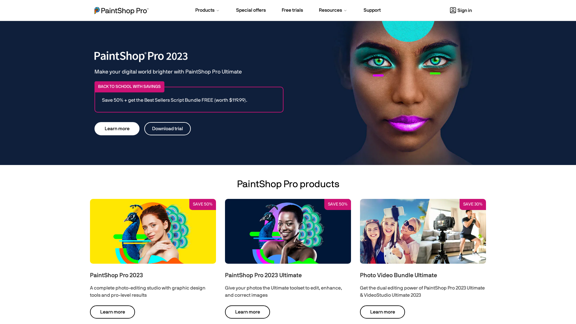
The official website for the PaintShop Pro family of products. Get product information, updates and free trials. Access special offers, tutorials and videos.
155.73 K
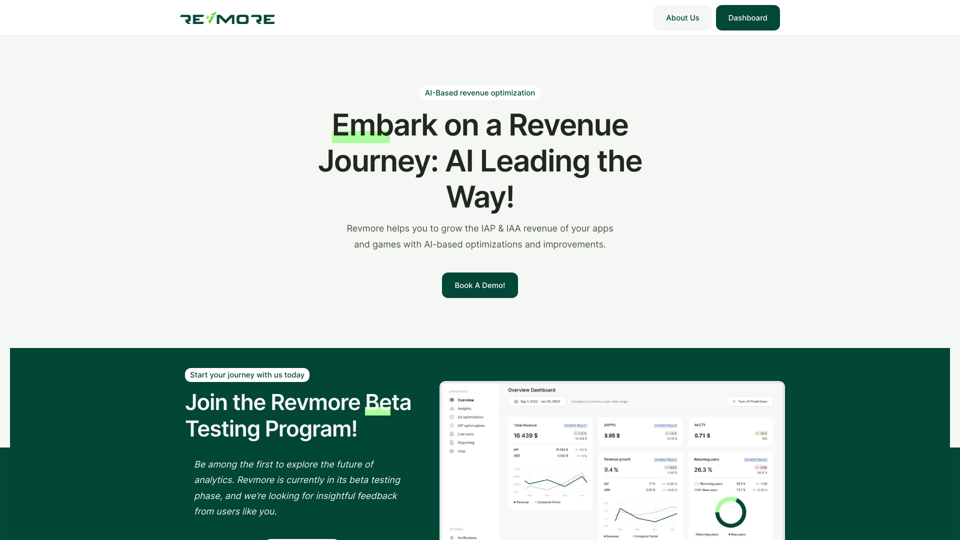
AI-Based Revenue Optimization Embark on a Revenue Journey: AI Leading the Way! Revmore helps you to grow the in-app purchase (IAP) and in-app advertising (IAA) revenue of your apps and games with AI-based optimizations and improvements. Book A Demo! Elevate your revenue with our AI magic. Explore our diverse optimization solutions, meticulously crafted to meet unique demands. In-app Purchase (IAP)
0