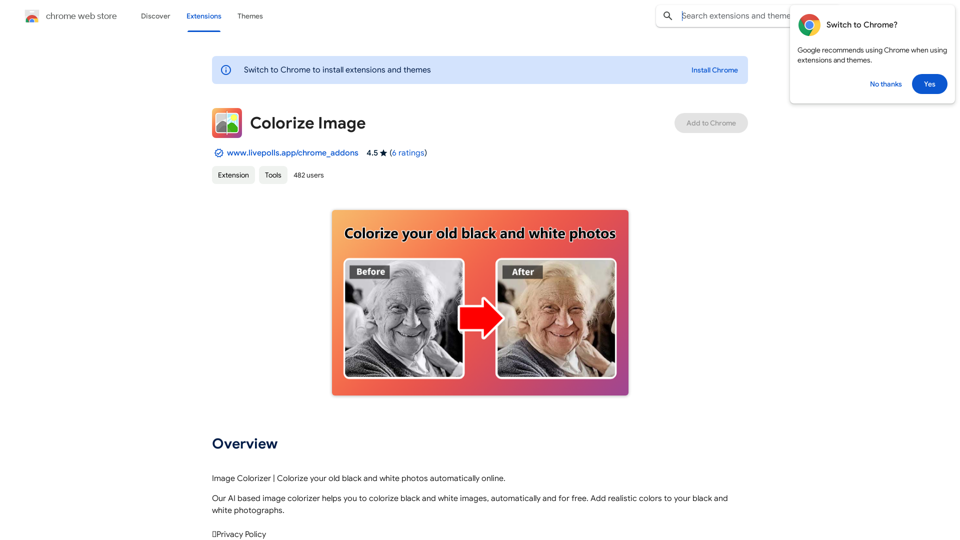Skin Cancer Image Search is a Chrome extension developed by Opticom Data Research. It allows users to find visually similar skin cancer images on the web by comparing them to their own moles or skin lesions. With a simple click, the extension provides links to skin cancer (and non-cancer) images that closely resemble the user's own mole, helping with visual comparison and potential early detection.
Skin Cancer Image Search
Find pictures of skin cancer online that look most like your mole or skin spot.
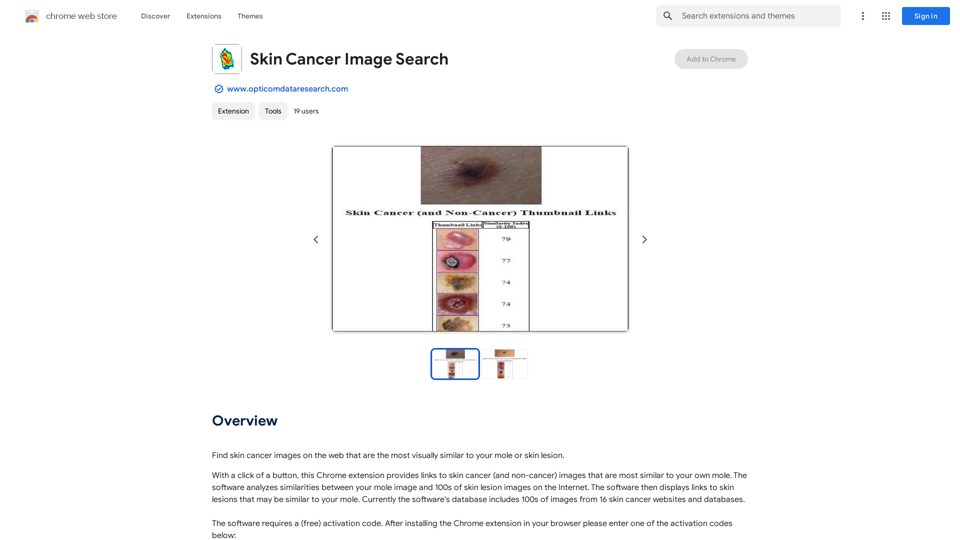
Introduction
Feature
Advanced Image Analysis
The software uses sophisticated algorithms to analyze similarities between the user's mole image and hundreds of skin lesion images available on the Internet. This feature enables precise matching and comparison.
Extensive Database
Skin Cancer Image Search features a comprehensive database containing hundreds of images from 16 different skin cancer websites and databases. This extensive collection ensures a wide range of comparisons for users.
Free Activation Process
To access the software's features, users need to obtain a free activation code. This can be easily acquired by installing the Chrome extension and entering one of the provided activation codes.
User-Friendly Interface
The extension is designed for ease of use. Once activated, users can quickly find skin cancer images that visually match their own moles or skin lesions with just a few clicks.
Cost-Free Service
Skin Cancer Image Search is completely free to use. There are no subscriptions or payments required, making it accessible to all users.
Chrome Browser Compatibility
The extension is specifically designed for Chrome browsers, ensuring optimal performance and integration with this popular web browser.
Regular Database Updates
To maintain accuracy and relevance, the database of skin lesion images is continuously updated. This ensures users have access to the most current and comprehensive set of comparison images.
FAQ
What is the purpose of Skin Cancer Image Search?
Skin Cancer Image Search is a Chrome extension designed to help users find skin cancer images on the web that are visually similar to their own moles or skin lesions. It aids in visual comparison and potential early detection of skin cancer.
How does the image analysis work?
The software analyzes similarities between the user's mole image and hundreds of skin lesion images on the Internet using advanced algorithms. It then provides links to the most visually similar skin cancer (and non-cancer) images from its database.
Is there a cost associated with using Skin Cancer Image Search?
No, the Skin Cancer Image Search extension is completely free to use. There are no subscriptions or payments required.
How can I activate the Skin Cancer Image Search extension?
To activate the extension, you need to install it on your Chrome browser and then enter one of the provided free activation codes.
Can I use Skin Cancer Image Search on multiple devices?
Yes, you can use the extension on multiple devices. However, each device will require a separate activation code.
Is the extension available for browsers other than Chrome?
Currently, the Skin Cancer Image Search extension is only available for Chrome browsers.
How often is the image database updated?
The database of skin lesion images is constantly being updated to ensure the most accurate and current results for users.
Latest Traffic Insights
Monthly Visits
193.90 M
Bounce Rate
56.27%
Pages Per Visit
2.71
Time on Site(s)
115.91
Global Rank
-
Country Rank
-
Recent Visits
Traffic Sources
- Social Media:0.48%
- Paid Referrals:0.55%
- Email:0.15%
- Referrals:12.81%
- Search Engines:16.21%
- Direct:69.81%
Related Websites

100% Free AI Face Swap Online Tool No Limits, No signups. No watermarks. Swap faces in videos, photos, and GIFs.
84.55 K
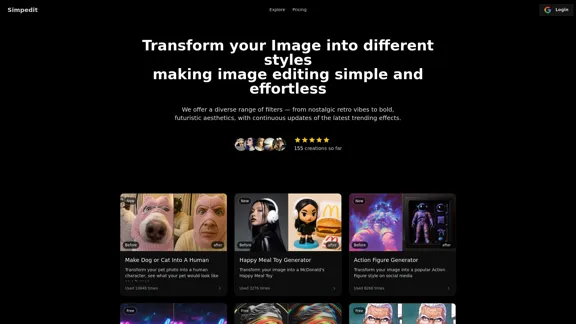
Simpedit One Click to Change Your Image with a Stylish Trend
Simpedit One Click to Change Your Image with a Stylish TrendWe've curated a rich library of effects. Transform your image into something beautiful and unique with just one click on Simpedit.
21.33 K
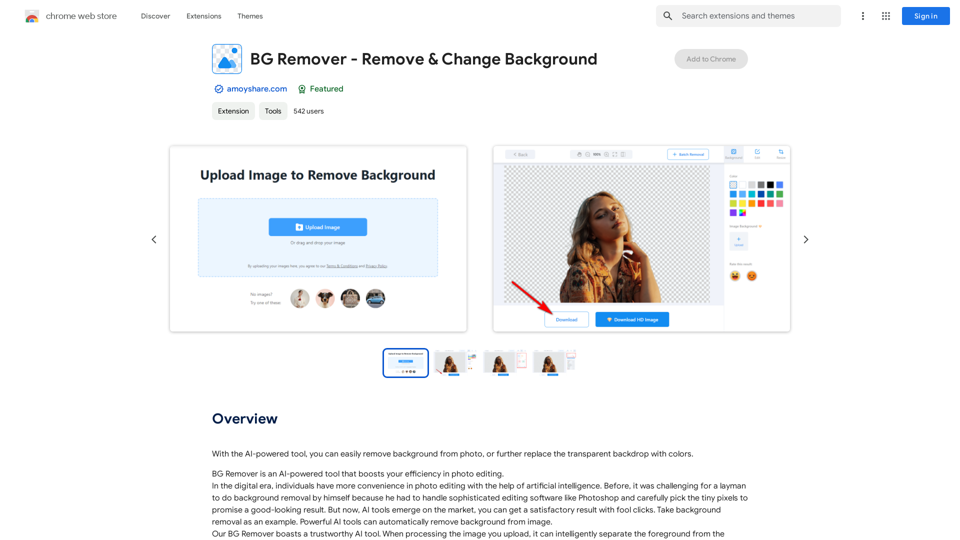
With the AI-powered tool, you can easily remove the background from a photo, or further replace the transparent backdrop with colors.
193.90 M
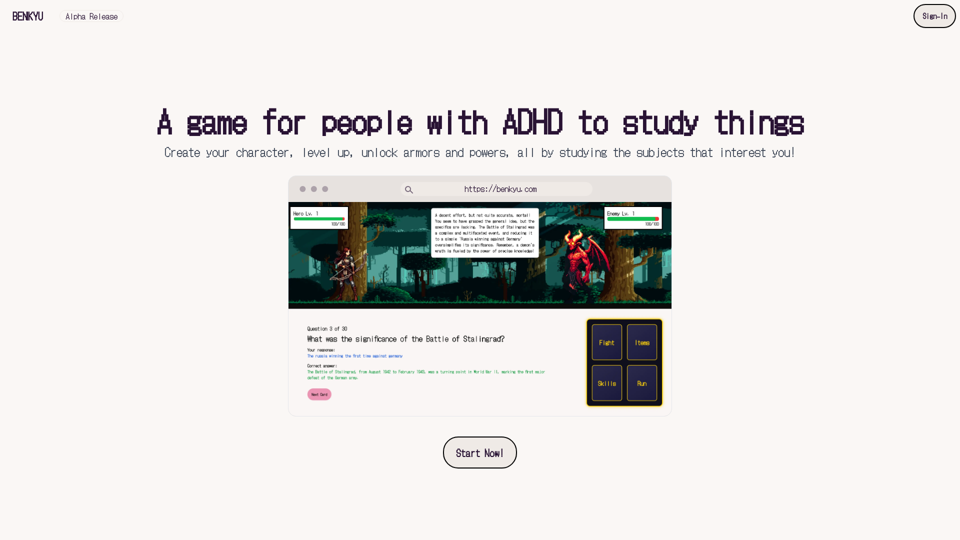
A Learning Game for Individuals with ADHD This innovative game is specifically designed for individuals with Attention Deficit Hyperactivity Disorder (ADHD) to make learning an engaging and enjoyable experience.
0
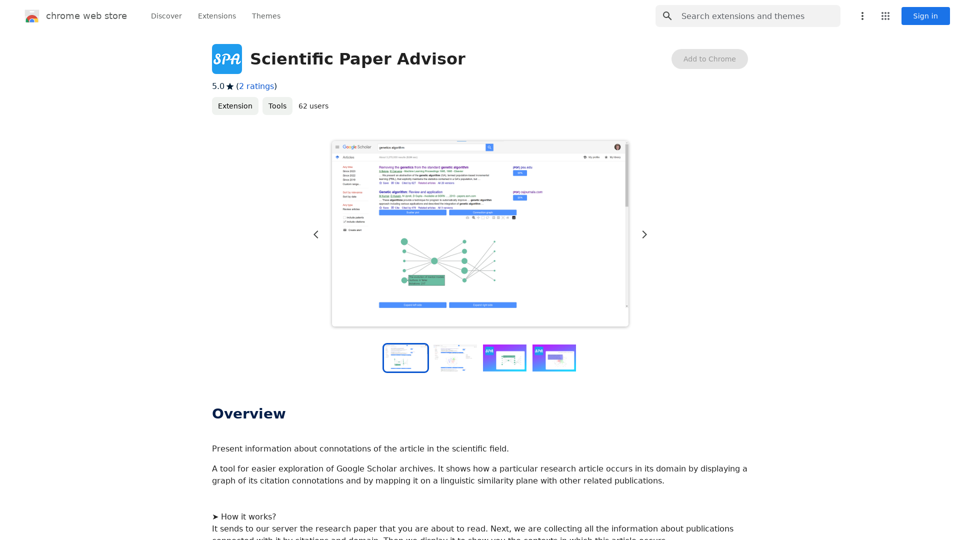
Scientific Paper Advisor This is a tool to help you write a scientific paper. Features: * Generate a paper outline: Provide a topic and get a structured outline to guide your writing. * Suggest relevant literature: Find recent research papers related to your topic. * Check for plagiarism: Ensure your work is original and properly cited. * Improve grammar and style: Polish your writing for clarity and conciseness. * Format your paper: Adhere to standard scientific paper formatting guidelines. Let me know how I can help you with your scientific paper!
Scientific Paper Advisor This is a tool to help you write a scientific paper. Features: * Generate a paper outline: Provide a topic and get a structured outline to guide your writing. * Suggest relevant literature: Find recent research papers related to your topic. * Check for plagiarism: Ensure your work is original and properly cited. * Improve grammar and style: Polish your writing for clarity and conciseness. * Format your paper: Adhere to standard scientific paper formatting guidelines. Let me know how I can help you with your scientific paper!Please provide me with the article so I can analyze its connotations in the scientific field.
193.90 M
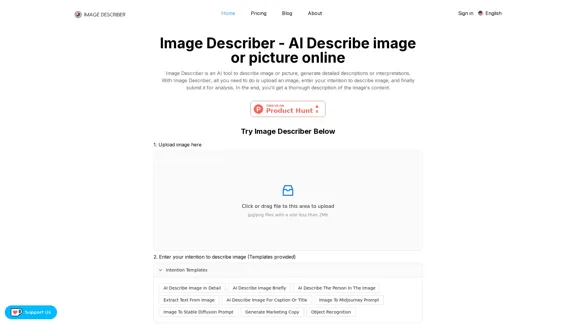
Image Describer - AI Describe Image or Picture Online With the advancement of Artificial Intelligence (AI), it is now possible to describe images or pictures online using an Image Describer. This innovative tool uses computer vision and machine learning algorithms to analyze and identify the contents of an image, generating a descriptive text of what it sees. How it Works The process is quite simple: 1. Upload an Image: You can upload an image or enter the URL of an online image to the Image Describer tool. 2. AI Analysis: The AI algorithm analyzes the image, detecting objects, people, animals, and other elements within the picture. 3. Generate Description: The AI generates a descriptive text based on the analysis, providing a clear and concise description of the image. Applications of Image Describer The Image Describer has numerous applications, including: * Accessibility: Helping visually impaired individuals to understand the content of an image. * E-commerce: Providing product descriptions for online shopping platforms. * Search Engine Optimization (SEO): Generating alt tags and descriptions for images to improve search engine rankings. * Content Creation: Assisting writers and content creators with image descriptions. Benefits of Image Describer The Image Describer offers several benefits, including: * Time-Saving: Automating the process of image description, saving time and effort. * Accuracy: Providing accurate and objective descriptions of images. * Efficiency: Enabling individuals to focus on other tasks while the AI handles image description. Try it Out Experience the power of AI-driven image description today! Upload an image or enter a URL to see the Image Describer in action.
Image Describer - AI Describe Image or Picture Online With the advancement of Artificial Intelligence (AI), it is now possible to describe images or pictures online using an Image Describer. This innovative tool uses computer vision and machine learning algorithms to analyze and identify the contents of an image, generating a descriptive text of what it sees. How it Works The process is quite simple: 1. Upload an Image: You can upload an image or enter the URL of an online image to the Image Describer tool. 2. AI Analysis: The AI algorithm analyzes the image, detecting objects, people, animals, and other elements within the picture. 3. Generate Description: The AI generates a descriptive text based on the analysis, providing a clear and concise description of the image. Applications of Image Describer The Image Describer has numerous applications, including: * Accessibility: Helping visually impaired individuals to understand the content of an image. * E-commerce: Providing product descriptions for online shopping platforms. * Search Engine Optimization (SEO): Generating alt tags and descriptions for images to improve search engine rankings. * Content Creation: Assisting writers and content creators with image descriptions. Benefits of Image Describer The Image Describer offers several benefits, including: * Time-Saving: Automating the process of image description, saving time and effort. * Accuracy: Providing accurate and objective descriptions of images. * Efficiency: Enabling individuals to focus on other tasks while the AI handles image description. Try it Out Experience the power of AI-driven image description today! Upload an image or enter a URL to see the Image Describer in action.AI Image Describer is a tool to describe images or pictures online. It can be used as an image description and caption generator. Additionally, it supports image-to-prompt and text extraction from photos.
5.16 K
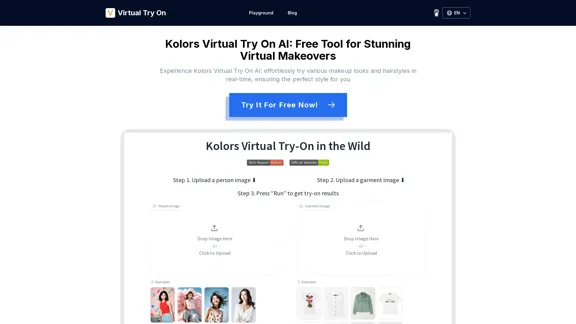
Kolors Virtual Try On AI: Free Tool for Stunning Virtual
Kolors Virtual Try On AI: Free Tool for Stunning VirtualExperience Kolors Virtual Try On AI: effortlessly try various makeup looks and hairstyles in real-time, ensuring the perfect style for you
0