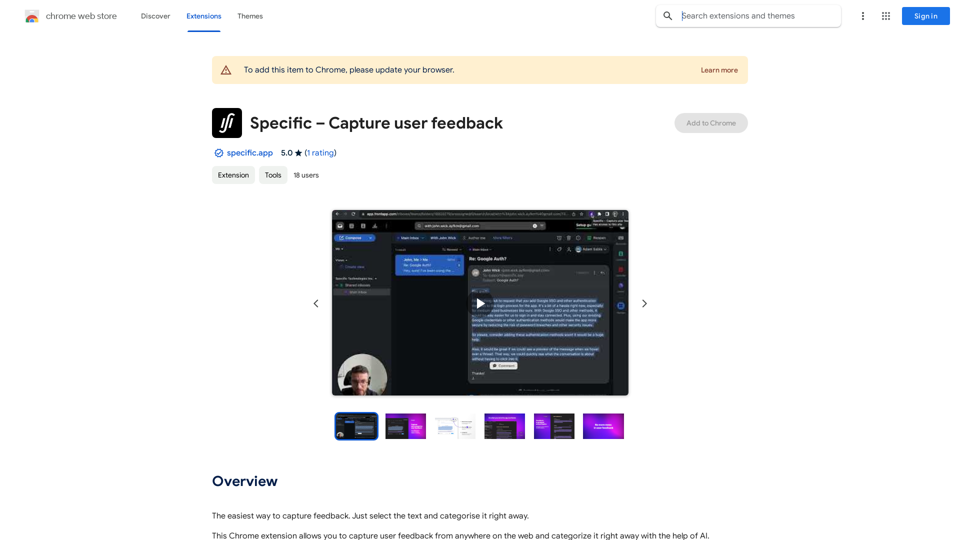UniOne AI is a versatile AI assistant that integrates multiple advanced AI models, including GPT3.5, GPT4, Claude 3, and Gemini Pro. It offers a wide range of features and capabilities, making it a powerful tool for various tasks such as natural conversations, content creation, and more. UniOne AI is designed to be user-friendly, efficient, and accessible to everyone.
UniOne AI
UniOne AI is an AI assistant that integrates several AI services such as GPT3.5, GPT4, Claude 3, Gemini Pro and more!
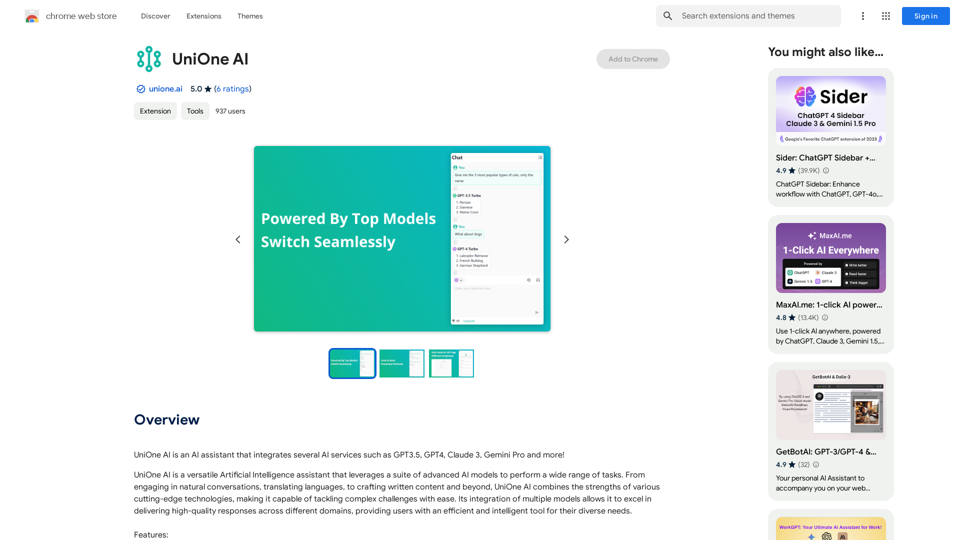
Introduction
Feature
Free Access with Daily Quota
- 30 fast query quota per day
- Quick sign-up using cell phone or email
Optimized Performance
- Fast and stable responses
- Available from any location
Flexible Model Switching
- Seamless switching between AI models
- Automatic context retention during switches
Conversation Management
- Start new conversations anytime
- Resume from historical conversations
User Interface Options
- Sidebar for multitasking
- Full-page mode for focused work
Web Content Access
- Real-time answers from web content
Text-to-Image Generation
- Create images from text descriptions
Translation Interface
- Independent two-column interface
- Efficient translation workflow
Code and Math Support
- Code highlighting for better readability
- LaTeX formula support for academic content
Usability Features
- One-click copy for code blocks and messages
- Markdown format copying available
Multilingual Support
- Currently supports English and Simplified Chinese
- Plans for more language additions
Customizable Display
- Dark mode option
- Automatic theme switching based on system settings
Quick Access Tools
- Hoverball for sidebar access and settings
- Cross-word dialog and translation on any webpage
FAQ
How can I start using UniOne AI?
Sign up for free using your cell phone or email address to enjoy 30 fast query quota per day. Subscription options are available for extended access and benefits.
What upcoming features are planned for UniOne AI?
Prompt Management
- Built-in rich prompts
- Support for user-defined prompts
Chat with Documents
- Upload and interact with various document types (PDF, Word, PPT, etc.)
Is UniOne AI free to use permanently?
Yes, free credits are provided permanently. Paid packages are available for users with greater needs.
Are there plans for other platforms besides browser plugins?
Yes, development is underway for mobile, desktop, and web applications, covering all platforms at no extra charge.
How does UniOne AI ensure privacy and security?
- User information is used only for necessary functions like login
- Conversation history is stored locally by default
- Server-stored private information is encrypted and professionally maintained
How can I contact UniOne AI for support or suggestions?
You can reach out to [email protected] for any questions or feedback.
Latest Traffic Insights
Monthly Visits
193.90 M
Bounce Rate
56.27%
Pages Per Visit
2.71
Time on Site(s)
115.91
Global Rank
-
Country Rank
-
Recent Visits
Traffic Sources
- Social Media:0.48%
- Paid Referrals:0.55%
- Email:0.15%
- Referrals:12.81%
- Search Engines:16.21%
- Direct:69.81%
Related Websites
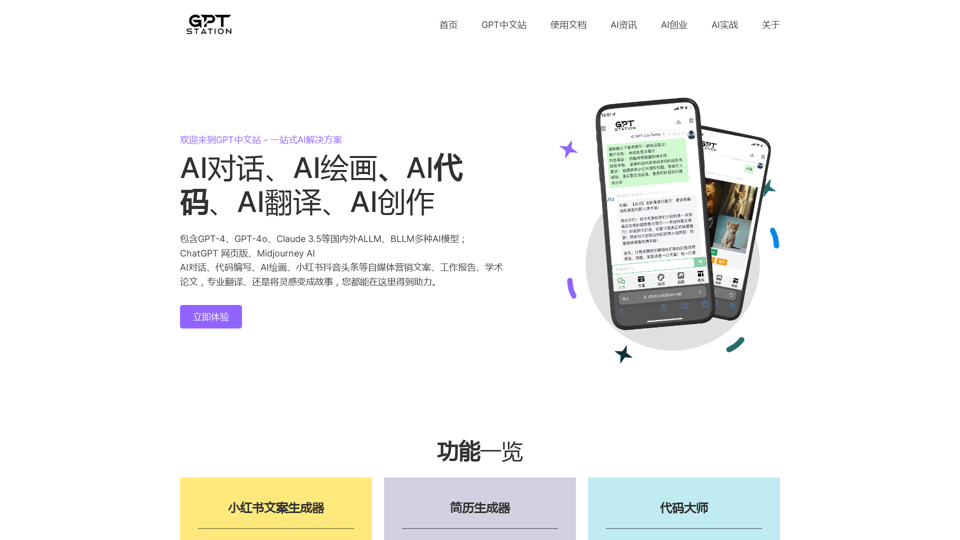
GPT Chinese Station - Experience the Official Chinese Website of ChatGPT, GPT-4, Midjourney AI Painting, AI Programming, AI Translation, and AI Creation.
GPT Chinese Station - Experience the Official Chinese Website of ChatGPT, GPT-4, Midjourney AI Painting, AI Programming, AI Translation, and AI Creation.Experience the Chinese official website of ChatGPT, GPT-4, Midjourney AI painting, AI programming, AI translation, and AI creation.
1.25 K
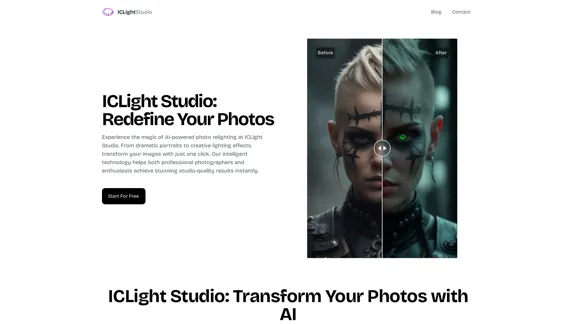
ICLight Studio - Free and Easy AI Photo Relighting
ICLight Studio - Free and Easy AI Photo RelightingTransform your photos with ICLight's free AI-powered relighting technology. Create professional studio lighting effects with simple text prompts.
0
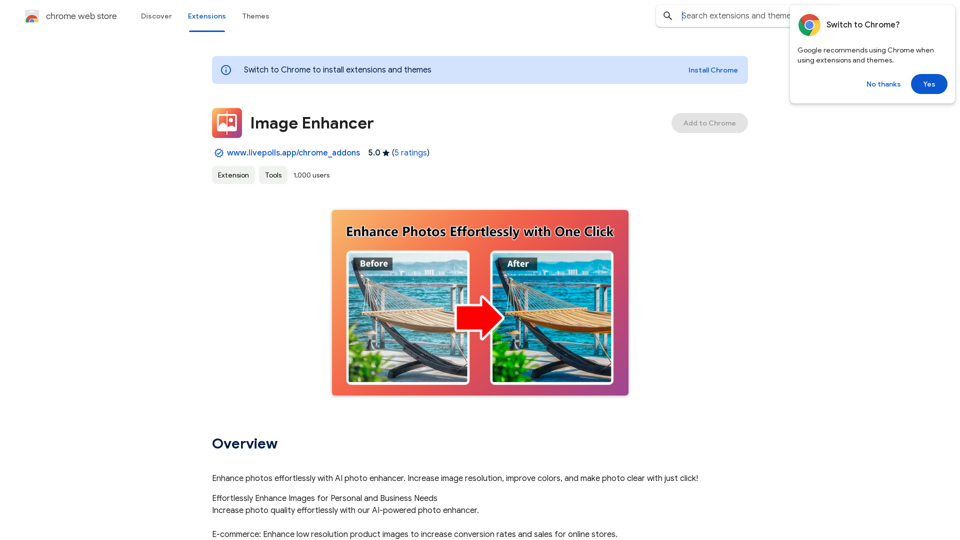
Enhance photos effortlessly with AI photo enhancer. Increase image resolution, improve colors, and make photo clear with just a click!
193.90 M
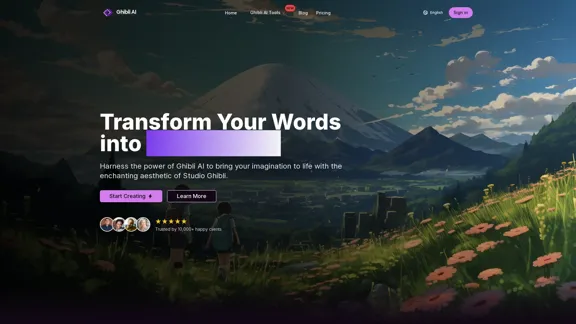
Create stunning Studio Ghibli style artwork using AI. Our text-to-image generator brings your imagination to life with the magical aesthetic of Ghibli animation.
0
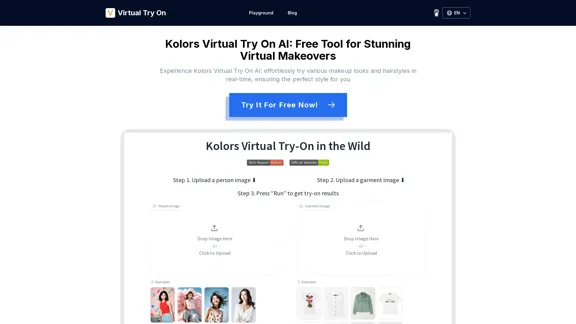
Kolors Virtual Try On AI: Free Tool for Stunning Virtual
Kolors Virtual Try On AI: Free Tool for Stunning VirtualExperience Kolors Virtual Try On AI: effortlessly try various makeup looks and hairstyles in real-time, ensuring the perfect style for you
0
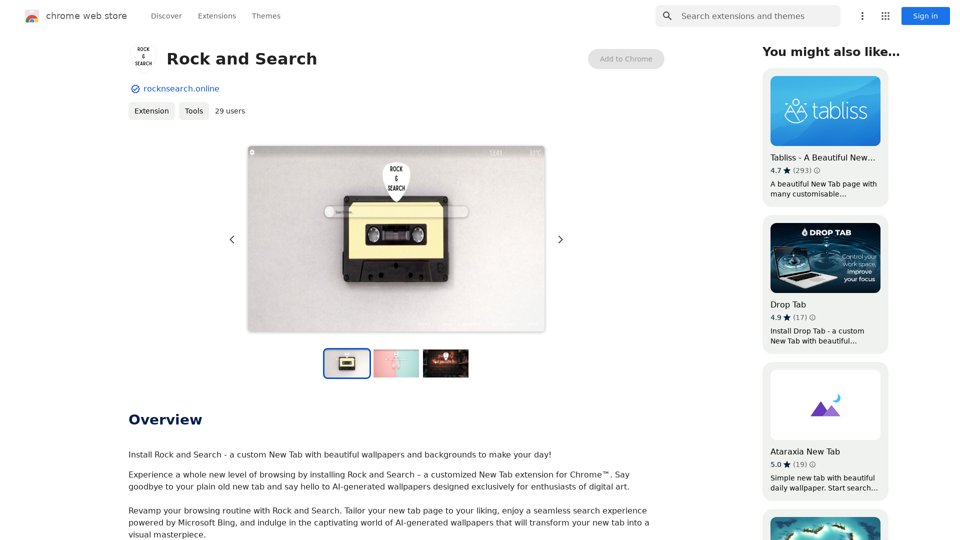
Install Rock and Search - a custom New Tab with beautiful wallpapers and backgrounds to brighten your day!
193.90 M