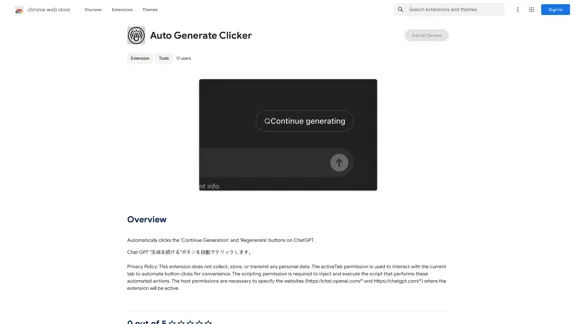CVBee.ai is an AI-powered online CV maker and resume builder designed to help job seekers create professional, optimized resumes. This tool offers a range of features to assist users in crafting job-winning CVs, from creating new resumes to enhancing existing ones. CVBee.ai aims to simplify the CV creation process while ensuring that the final product is tailored to pass Applicant Tracking Systems (ATS) and catch the attention of potential employers.
CVBee.ai: AI-Powered Online CV Maker | Resume Builder & CV Optimization
CVBee.ai is an AI-powered online CV maker that helps you create, optimize, and refine professional resumes. Whether you're a job seeker or an experienced professional, CVBee.ai ensures your CV is ATS-friendly and perfectly structured.
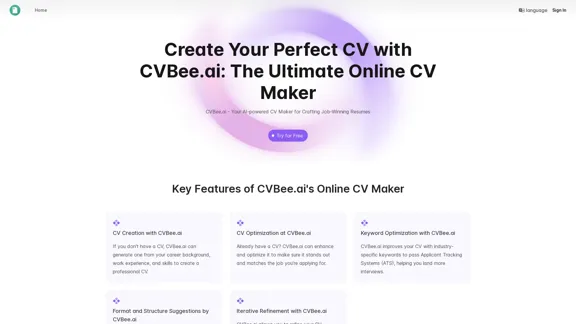
Introduction
Feature
-
AI-Powered CV Creation
- Generates professional CVs from user-provided career information
- Suitable for those without existing CVs
-
CV Optimization
- Enhances and optimizes existing CVs
- Tailors content to match specific job applications
-
Keyword Optimization
- Incorporates industry-specific keywords
- Improves chances of passing Applicant Tracking Systems (ATS)
-
Format and Structure Suggestions
- Provides clean and professional CV layouts
- Highlights important details for easy readability
-
Iterative Refinement
- Allows multiple revisions
- Ensures CV meets user expectations
-
Multiple Input Options
- Accepts text, PDF, or image formats for existing CVs
-
Customizable Templates
- Offers various professional templates
- Allows users to personalize their CV appearance
How to Use?
-
Start by gathering all your career information, including work experience, skills, and educational background.
-
When inputting your information, be as detailed as possible to allow the AI to generate a comprehensive CV.
-
Take advantage of the keyword optimization feature to tailor your CV for specific job applications.
-
Utilize the iterative refinement feature to perfect your CV through multiple revisions.
-
Experiment with different templates to find the one that best suits your industry and personal style.
-
Always review the AI-generated content to ensure accuracy and make any necessary personal touches.
-
Use the ATS optimization feature to increase your chances of getting past initial screening processes.
FAQ
How does CVBee.ai optimize my CV for ATS?
CVBee.ai incorporates industry-specific keywords and optimizes the format to improve the CV's chances of passing Applicant Tracking Systems.
Can I make revisions to my CV?
Yes, CVBee.ai offers an iterative refinement feature that allows you to make multiple revisions to your CV.
Is CVBee.ai free to use?
The website doesn't provide clear information about pricing. You may need to check their "Try for Free" option for details on free features and potential paid plans.
What file formats does CVBee.ai support?
CVBee.ai supports text, PDF, and image formats for inputting existing CVs.
Does CVBee.ai offer CV templates?
Yes, CVBee.ai provides various professional templates for users to choose from when creating their CV.
How does CVBee.ai ensure my CV is professionally structured?
CVBee.ai offers format and structure suggestions, providing clean and professional CV layouts that highlight important details.
Can I use CVBee.ai for different industries?
Yes, CVBee.ai can be used for various industries. It optimizes CVs with industry-specific keywords and offers templates suitable for different sectors.
Evaluation
-
CVBee.ai offers a comprehensive suite of features that cater to a wide range of users, from recent graduates to experienced professionals. The AI-powered CV creation and optimization tools are particularly valuable for those who struggle with resume writing.
-
The keyword optimization feature is a standout, as it addresses the critical need to pass Applicant Tracking Systems. This can significantly increase a job seeker's chances of landing interviews.
-
The iterative refinement process is a strong point, allowing users to fine-tune their CVs to perfection. This feature acknowledges that CV creation is often an evolving process.
-
The platform's ability to accept various input formats (text, PDF, image) is user-friendly and accommodates different user preferences.
-
While the tool seems robust, it's important to note that AI-generated content should always be reviewed and personalized by the user. Over-reliance on AI could potentially lead to generic-sounding CVs.
-
The lack of clear pricing information on the website is a drawback. Transparency about costs and what features are available in free vs. paid plans would be beneficial for users.
-
Integration with job search platforms or the ability to directly apply to jobs from the platform could be potential areas for improvement, enhancing the overall job application process for users.
Latest Traffic Insights
Monthly Visits
0
Bounce Rate
0.00%
Pages Per Visit
0.00
Time on Site(s)
0.00
Global Rank
-
Country Rank
-
Recent Visits
Traffic Sources
- Social Media:0.00%
- Paid Referrals:0.00%
- Email:0.00%
- Referrals:0.00%
- Search Engines:0.00%
- Direct:0.00%
Related Websites
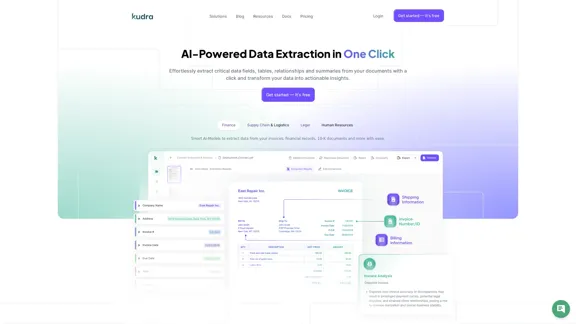
Kudra • AI-Powered Data Extraction in one click - Kudra
Kudra • AI-Powered Data Extraction in one click - KudraSolutions Dedicated Solutions Unlock unparalleled performance and reliability with our dedicated solutions. Finance Financial statements, 10K, reports Human Resources Resume, Employment Contracts Logistics Commercial invoices, Bill of lading Legal Contracts, litigation documents Blog Resources Tutorials Videos and Step-by-step guides White Papers AI document processing resources Affiliate Marketing Invite your community and profit Docs Pricing Login
1.60 K
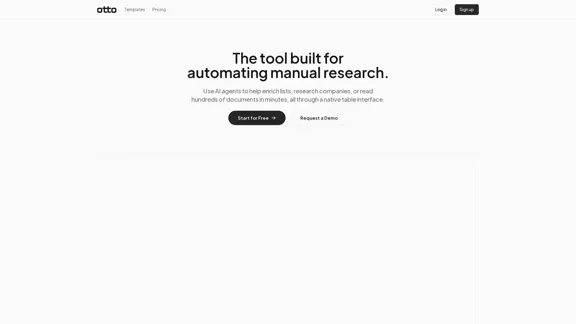
OttoTemplates is designed to automate manual research tasks, enabling users to leverage AI agents for enriching lists, researching companies, and processing documents efficiently
10.30 K
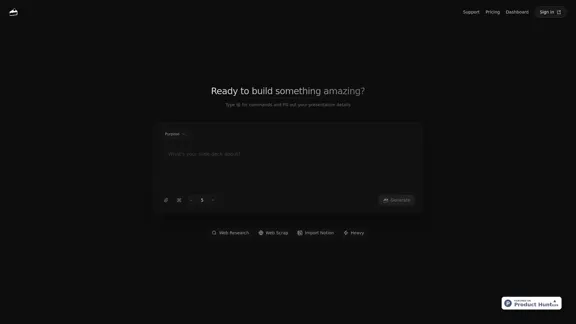
Build a winning deck in a snap. Create professional presentations effortlessly with AI-powered slide generation.
7.96 K
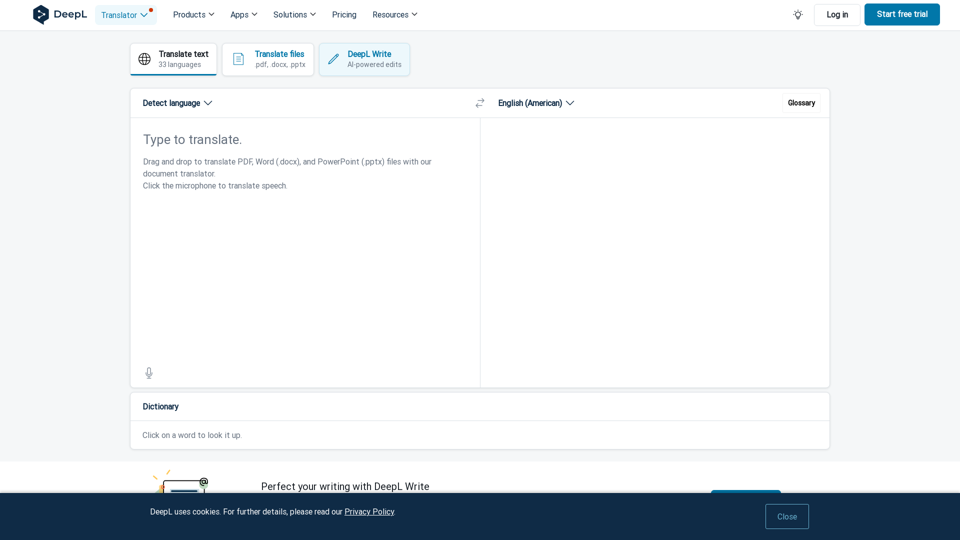
DeepL Translate: The world's most accurate translator
DeepL Translate: The world's most accurate translatorInstantly translate texts and complete document files. Accurate translations for individuals and teams. Millions of people use DeepL for translation every day.
134.30 M
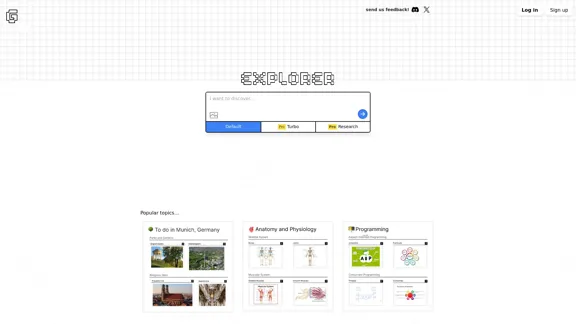
Explorer is an AI-powered discovery and learning engine that delivers intelligent and relevant search results. Give it a try now!
80.85 K
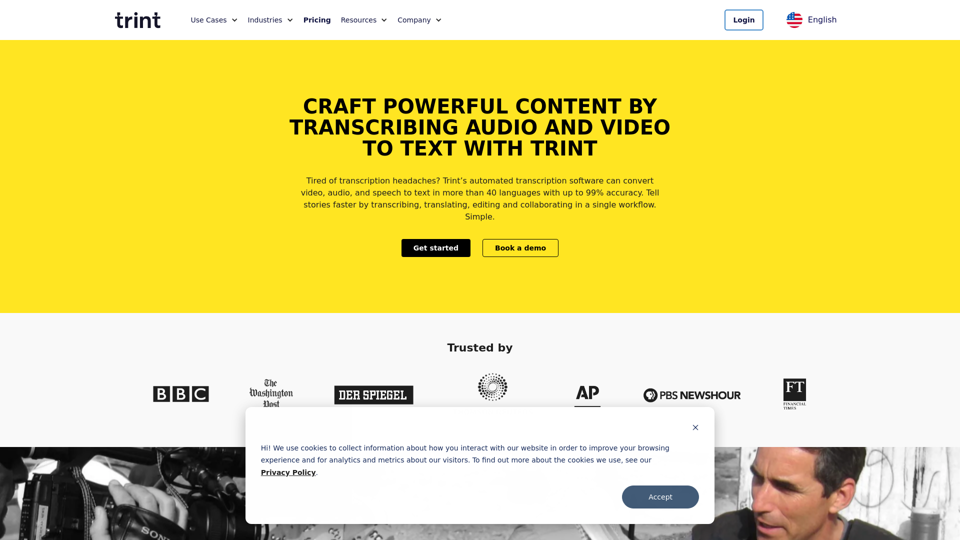
Transcription Software | AI Transcription & Content Editor | Trint
Transcription Software | AI Transcription & Content Editor | TrintTrint's AI-powered software swiftly converts video and audio files into text. Transcribe, edit, share, and collaborate to boost your team's productivity.
399.58 K
![AI-Based Test Automation Tool [2024] - testRigor Software Testing AI-Based Test Automation Tool [2024] - testRigor Software Testing](https://static.right-ai.com/tools/2024/7/24/testrigor-com-thumbnail-1721853975.png)
AI-Based Test Automation Tool [2024] - testRigor Software Testing
AI-Based Test Automation Tool [2024] - testRigor Software TestingTest automation tool - testRigor. Automated software testing for end-to-end test cases using plain English. Looking for software testing tools? Contact us now!
197.24 K