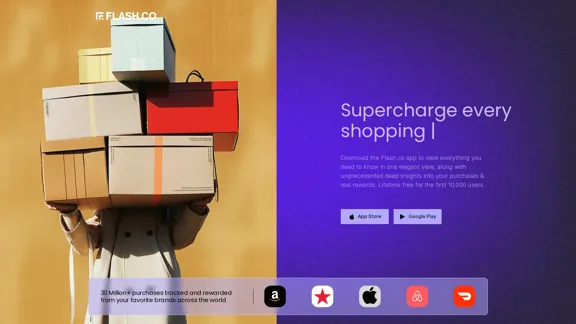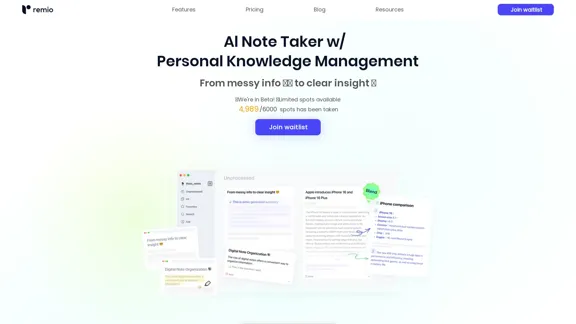Bricks is an innovative AI-powered spreadsheet tool designed to streamline the process of creating reports, dashboards, and visuals. It eliminates the need for complex formulas and extensive data cleanup, allowing users to focus on generating insights and results quickly. With a strong emphasis on privacy and security, Bricks ensures that user data is protected while providing a user-friendly experience.
The AI Spreadsheet Everyone Has Been Anticipating
Ever feel like you spend more time managing spreadsheets than actually using them to get things done? Bricks AI spreadsheet does the work for you. No more formulas. No more hours of data cleanup — just answers. And best of all, it's free to use.
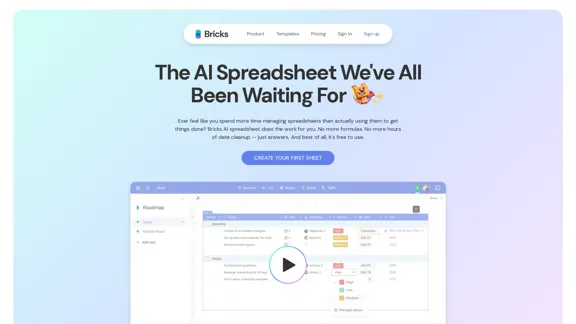
Introduction
Feature
-
AI-Powered Creation
Bricks allows users to create various types of documents, including reports, dashboards, and presentations, in seconds by simply describing what they want. The AI processes the input and generates the desired output without the need for manual data manipulation.
-
Pre-Built Templates
The tool offers a collection of pre-built templates designed by industry experts, enabling users to get started quickly and efficiently. These templates cater to various use cases across different teams, such as sales, marketing, and operations.
-
Visual Data Representation
Users can create charts, timelines, roadmaps, and other visuals directly from their spreadsheet data. This feature enhances data analysis and presentation, making it easier to communicate insights.
-
AI Assistant
The built-in AI assistant helps users automate repetitive tasks, such as data cleanup and organization, allowing them to focus on more strategic activities.
-
Privacy and Security
Bricks prioritizes user privacy by ensuring that all data is encrypted and securely stored. User data is not used for AI training, providing peace of mind regarding data protection.
-
User-Friendly Interface
The intuitive interface of Bricks makes it accessible for users of all skill levels, eliminating the need for spreadsheet expertise to achieve professional results.
How to Use?
-
Explore Templates: Start by browsing through the pre-built templates to find one that suits your needs.
-
Utilize the AI Assistant: Take advantage of the AI assistant to automate repetitive tasks and streamline your workflow.
-
Experiment with Visuals: Use the visual creation feature to enhance your reports and presentations, making data more engaging.
-
Focus on Data Security: Ensure that you understand the privacy features of Bricks to keep your data secure.
FAQ
What is Bricks?
Bricks is an AI-powered spreadsheet tool that simplifies the creation of reports, dashboards, and visuals, making it accessible to users without extensive spreadsheet expertise.
How does Bricks work?
Bricks uses AI to generate documents based on user descriptions, eliminating the need for complex formulas and manual data manipulation.
Can I use Bricks for team collaboration?
Yes, Bricks is designed to enhance team collaboration by providing tools for creating shared reports and visuals that can be easily accessed and edited by team members.
Is my data safe with Bricks?
Absolutely. Bricks prioritizes user privacy and security, ensuring that all data is encrypted and never used for AI training.
Price
- Free plan: $0/month
- Basic plan: $9.99/month
- Standard plan: $19.99/month
- Professional plan: $49.99/month
The price is for reference only, please refer to the latest official data for actual information.
Evaluation
- Bricks effectively simplifies the spreadsheet experience, allowing users to create complex reports and visuals without needing advanced skills.
- The AI-powered features significantly reduce the time spent on data management, making it a valuable tool for busy professionals.
- However, users may encounter limitations in customization options, which could restrict advanced users looking for more control over their data.
- The pricing structure offers a free plan, but the value of paid plans may need to be assessed based on individual user needs and frequency of use.
- Overall, Bricks presents a compelling solution for those seeking to enhance productivity and streamline their spreadsheet tasks, though it may not fully meet the demands of advanced users.
Latest Traffic Insights
Monthly Visits
705.85 K
Bounce Rate
43.99%
Pages Per Visit
2.97
Time on Site(s)
86.29
Global Rank
70594
Country Rank
United States 65571
Recent Visits
Traffic Sources
- Social Media:1.87%
- Paid Referrals:0.61%
- Email:0.07%
- Referrals:4.44%
- Search Engines:69.25%
- Direct:23.75%
Related Websites
![AI-Based Test Automation Tool [2024] - testRigor Software Testing AI-Based Test Automation Tool [2024] - testRigor Software Testing](https://static.right-ai.com/tools/2024/7/24/testrigor-com-thumbnail-1721853975.png)
AI-Based Test Automation Tool [2024] - testRigor Software Testing
AI-Based Test Automation Tool [2024] - testRigor Software TestingTest automation tool - testRigor. Automated software testing for end-to-end test cases using plain English. Looking for software testing tools? Contact us now!
197.24 K
Product Introduction: Quick Magic Mocap is an innovative AI-powered mocap tool that rivals the quality of optical mocap systems. There's no need for specialized cameras or to be in a specific studio. Simply import your video and quickly receive high-quality motion data. Quick Magic Mocap is widely used in fields such as film, games, and virtual reality, helping users to create high-quality animations more quickly and accurately.
114.94 K
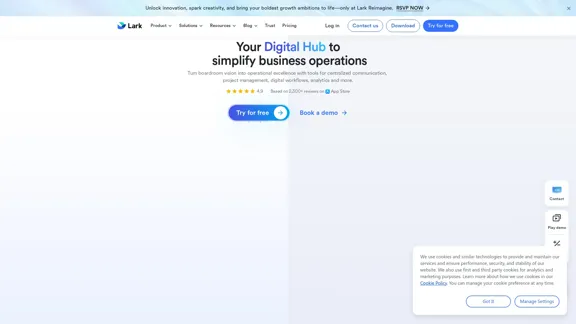
Lark | Productivity Superapp for Communication, Meetings, Documents, and Projects
Lark | Productivity Superapp for Communication, Meetings, Documents, and ProjectsLark is a productivity superapp for teams. Get chat, documents, meetings, workflow automations, and AI for free all in one place.
8.82 M
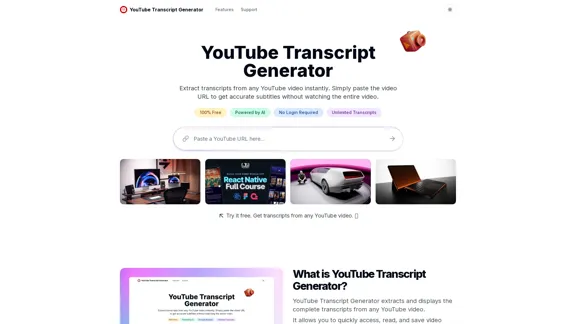
Extract transcripts from any YouTube video instantly. Just paste the video URL to get accurate subtitles without having to watch the entire video.
7.45 K
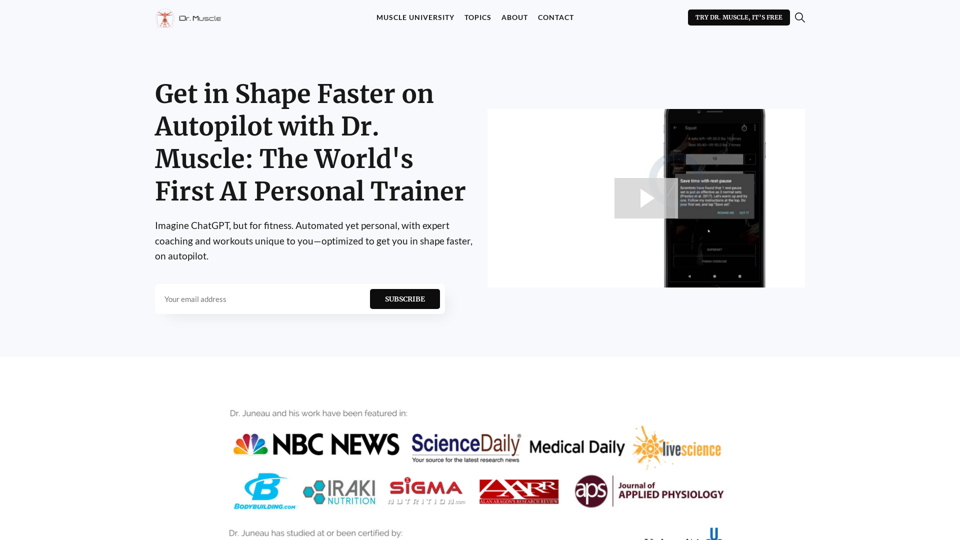
Imagine ChatGPT, but for fitness. Automated yet personal, with expert coaching and workouts tailored specifically to you—optimized to get you in shape faster, on autopilot.
385
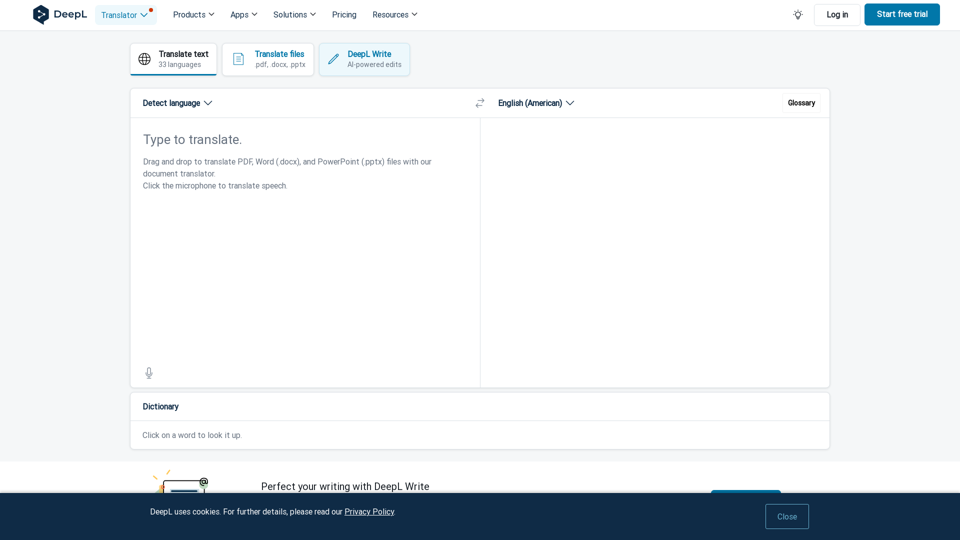
DeepL Translate: The world's most accurate translator
DeepL Translate: The world's most accurate translatorInstantly translate texts and complete document files. Accurate translations for individuals and teams. Millions of people use DeepL for translation every day.
134.30 M