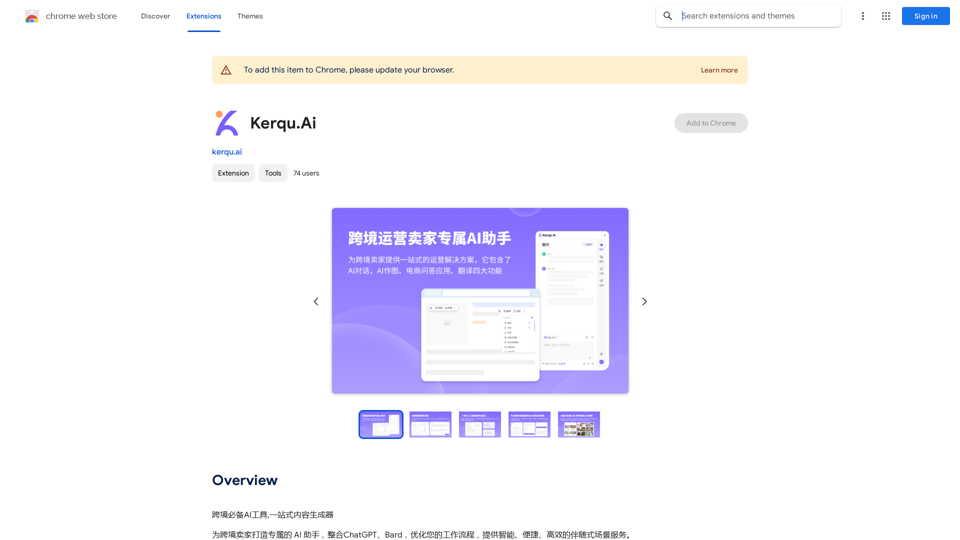Recally is a powerful screenshot management app for macOS that offers a comprehensive suite of features for capturing, organizing, browsing, and searching screenshots. With advanced capabilities like real-time OCR, image segmentation, and AI-driven visual search, Recally provides users with a secure and efficient solution for managing their visual information.
Recally - The Best Screenshot Management App for macOS
Recally is the best app to manage your screenshots on macOS. Organize, browse, and search your screenshots with ease. Available on macOS.
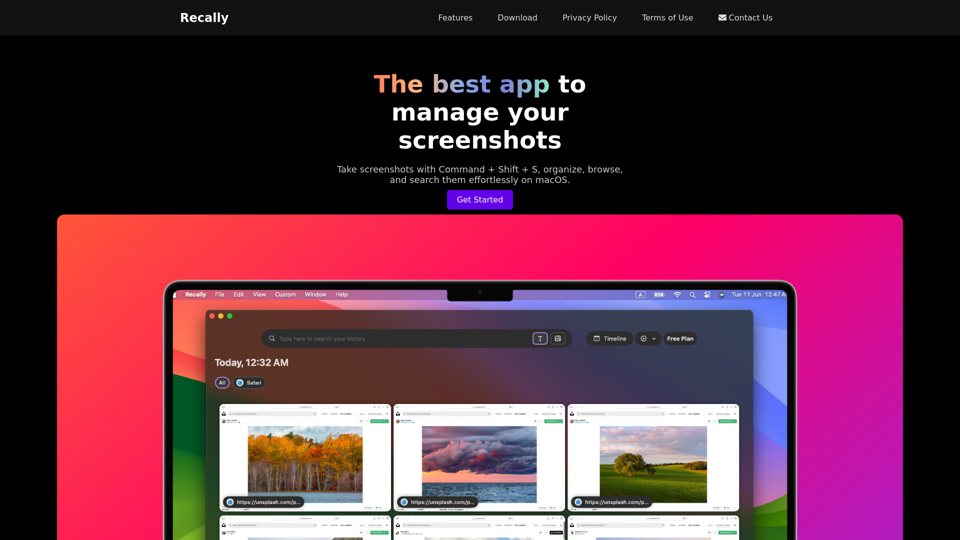
Introduction
Feature
High-Security Encryption
All data, including the database, screenshots, and app icons, are encrypted using Apple-supported ChaCha20-Poly1305 encryption, ensuring maximum security for user information.
Real-Time OCR Technology
Recally employs Optical Character Recognition (OCR) to instantly extract and process text content from screenshots, enhancing searchability and organization.
AI-Powered Image Segmentation
The app utilizes advanced image segmentation techniques to identify and categorize different elements within screenshots, improving organization and searchability.
Intelligent URL Linking
Recally supports AppleScript automation to retrieve URLs from currently opened tabs in Safari and Chrome, allowing for seamless integration with web browsing activities.
Versatile Search Capabilities
Text-Based OCR Search
Users can easily search through screenshot content using OCR-extracted text, making it simple to find specific information.
AI-Driven Visual Search
Recally's cutting-edge AI technology enables users to find images by matching text descriptions, revolutionizing the way screenshots are organized and retrieved.
Offline Functionality
The app operates entirely offline, ensuring that user data remains on the device and is never uploaded to the cloud, providing an additional layer of privacy and security.
User-Friendly Interface
Recally offers an intuitive interface for effortless screenshot capture, organization, browsing, and searching, making it accessible to users of all skill levels.
FAQ
How do I start using Recally?
To begin using Recally, download the app on your macOS device. Once installed, you can start taking screenshots using the keyboard shortcut Command + Shift + S. The app will then allow you to organize, browse, and search your screenshots effortlessly.
Is my data secure when using Recally?
Yes, Recally prioritizes user data security. All data, including the database, screenshots, and app icons, are encrypted using Apple-supported ChaCha20-Poly1305 encryption. Additionally, the app operates completely offline, ensuring that your data never leaves your device.
Can I use Recally without an internet connection?
Absolutely. Recally is designed to function entirely offline, meaning all features and functionalities are available without requiring an internet connection. This ensures both privacy and convenience for users.
How can I contact Recally support if I need assistance?
If you require support or have any questions about Recally, you can reach out to their support team via email at [email protected].
Latest Traffic Insights
Monthly Visits
0
Bounce Rate
0.00%
Pages Per Visit
0.00
Time on Site(s)
0.00
Global Rank
-
Country Rank
-
Recent Visits
Traffic Sources
- Social Media:0.00%
- Paid Referrals:0.00%
- Email:0.00%
- Referrals:0.00%
- Search Engines:0.00%
- Direct:0.00%
Related Websites
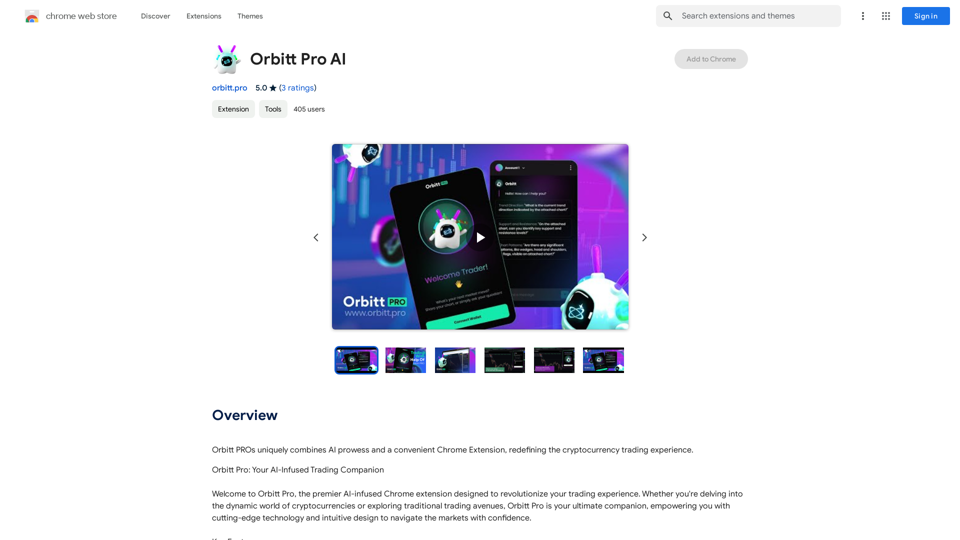
Orbitt PRO uniquely combines the power of artificial intelligence and a convenient Chrome Extension, redefining the cryptocurrency trading experience.
193.90 M
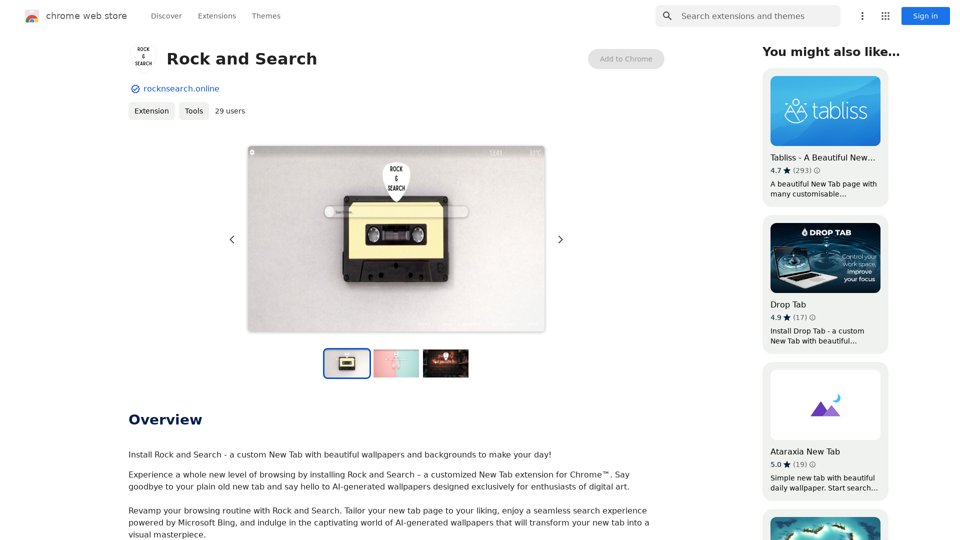
Install Rock and Search - a custom New Tab with beautiful wallpapers and backgrounds to brighten your day!
193.90 M
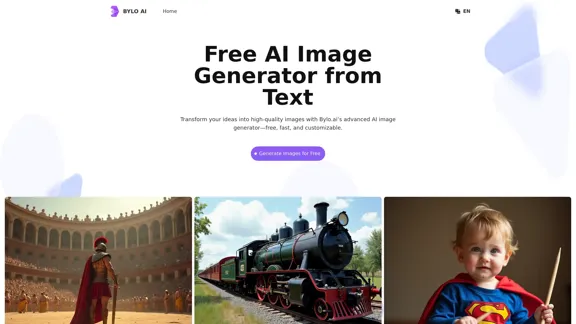
Bylo.ai: The Best Free AI Image Generator for Converting Text to Images
Bylo.ai: The Best Free AI Image Generator for Converting Text to ImagesBylo.ai is the best free AI image generator online that transforms text into stunning visuals. With advanced features like negative prompts and the Flux AI image generator, customize settings to create professional-quality images quickly.
1.57 M
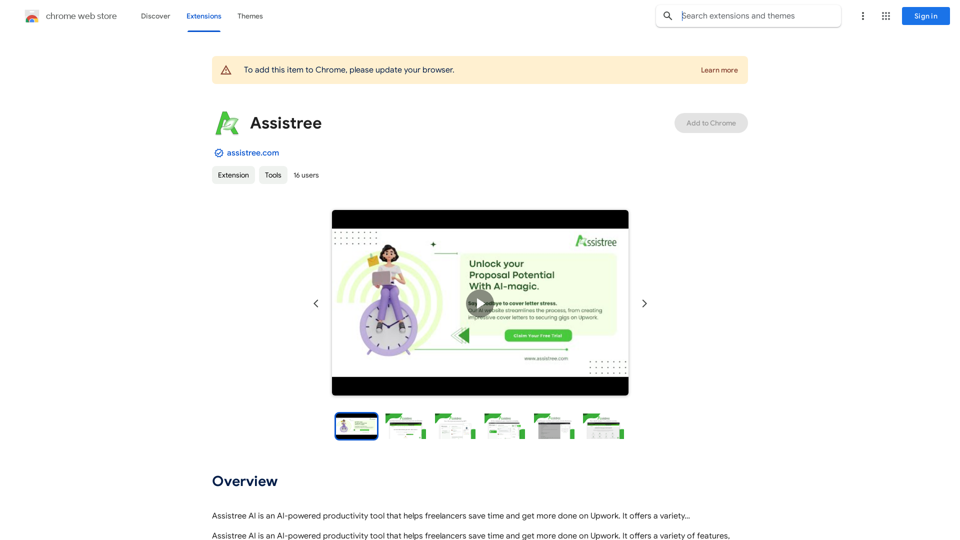
Assistree AI is an AI-powered productivity tool that helps freelancers save time and get more done on Upwork. It offers a variety...
193.90 M
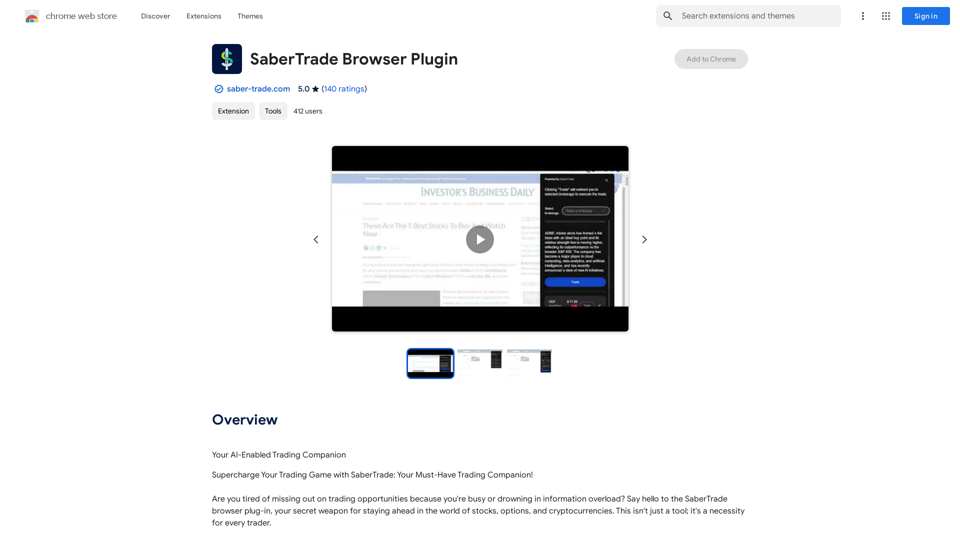
Your AI-Enabled Trading Companion Let's explore how AI can revolutionize your trading experience. Harness the Power of AI * Automated Trading: Execute trades with precision and speed, powered by AI algorithms that analyze market data in real-time. * Smart Order Routing: Optimize your order execution by intelligently routing trades to the best available market for maximum efficiency. * Risk Management: Minimize potential losses with AI-driven risk assessment and management tools that adapt to changing market conditions. * Personalized Insights: Receive tailored market analysis and trading recommendations based on your individual investment goals and risk tolerance. Stay Ahead of the Curve * Predictive Analytics: Gain an edge with AI-powered predictions on market trends and price movements. * Sentiment Analysis: Understand market sentiment and investor psychology through AI-driven analysis of news, social media, and other data sources. * Backtesting and Optimization: Test and refine your trading strategies using historical data and AI algorithms for improved performance. Empower Your Trading Journey * User-Friendly Interface: Navigate the world of AI trading with ease through our intuitive and accessible platform. * 24/7 Support: Get assistance whenever you need it with our dedicated team of experts available around the clock. * Continuous Learning: Benefit from ongoing AI advancements and algorithm improvements that enhance your trading capabilities. Let AI be your trusted partner in navigating the dynamic world of trading.
193.90 M
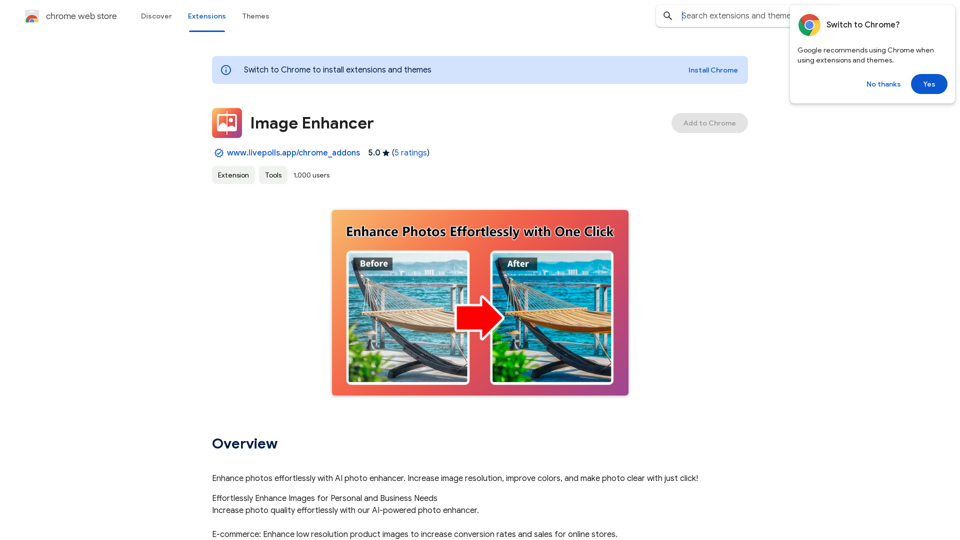
Enhance photos effortlessly with AI photo enhancer. Increase image resolution, improve colors, and make photo clear with just a click!
193.90 M
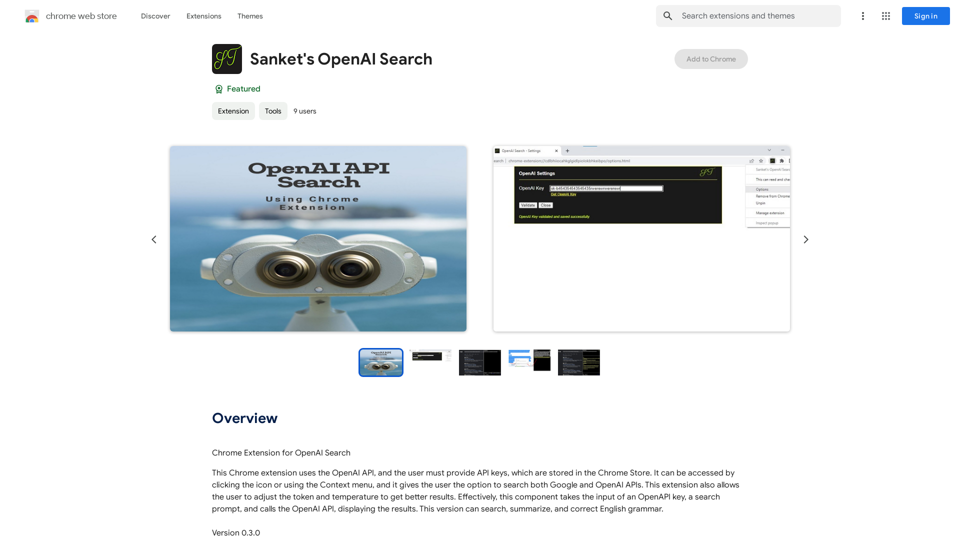
Chrome Extension for OpenAI Search This is a Chrome extension that integrates OpenAI's powerful search capabilities directly into your browser. Features: * Seamless Search: Access OpenAI's search results directly from your address bar or by clicking a dedicated button. * Contextual Understanding: The extension leverages OpenAI's advanced language models to understand the context of your search queries, delivering more relevant and insightful results. * Summarization and Insights: Get concise summaries and key takeaways from search results, saving you time and effort. * Customizable Settings: Tailor your search experience with options to adjust parameters like temperature and top_p for fine-tuned results. Benefits: * Enhanced Research: Uncover deeper insights and explore information more effectively. * Improved Productivity: Quickly find the information you need and streamline your workflow. * New Ways to Explore: Discover unexpected connections and gain a broader understanding of topics.
193.90 M