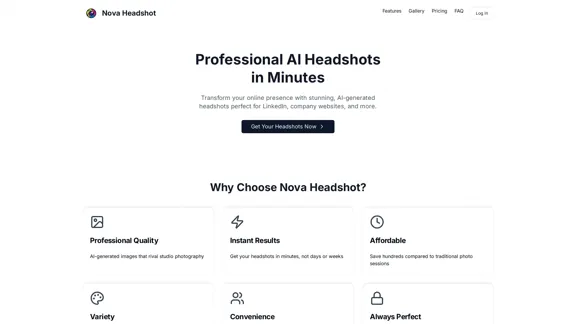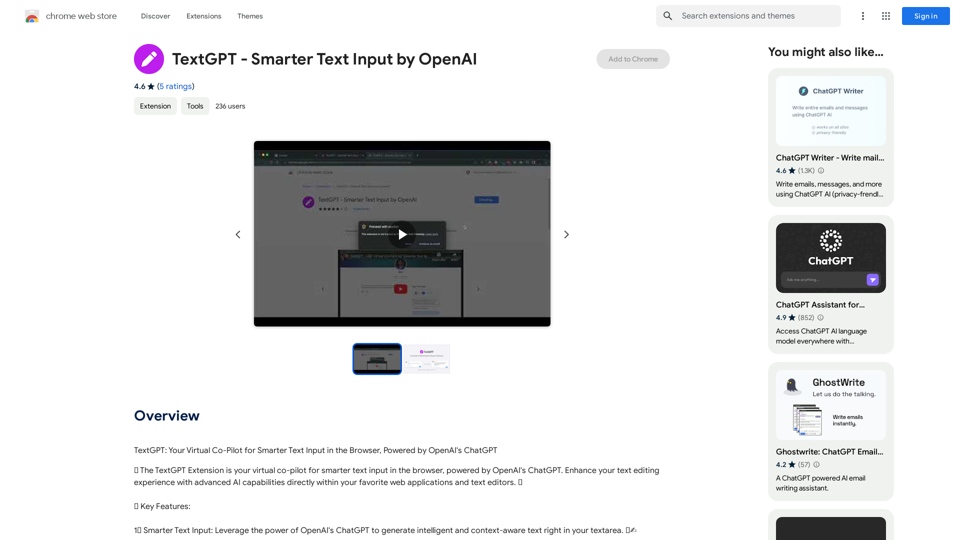idolly is an AI-powered platform that enables users to create custom, high-quality images instantly. With a wide range of AI magic tools, idolly brings imagination to life, allowing users to generate stunning artworks tailored to their preferences. The platform offers features like Face Transfer, Mood Fusion, and diverse character creation, making it a versatile tool for digital artists and creative enthusiasts.
Idolly
Explore idolly.ai, where imagination meets AI image creation and BlockChain. Create stunning visuals with ease using our Face Transfer and Mood Fusion technology.
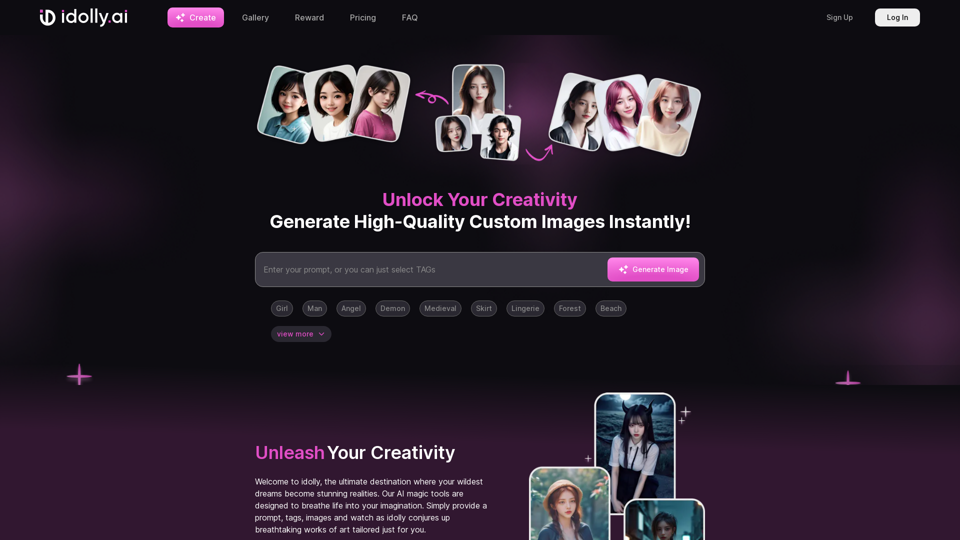
Introduction
Feature
Face Transfer
Users can upload a photo of someone they admire or idolize and create an image that resembles their idol using idolly's advanced technology.
Mood Fusion
This innovative feature analyzes ambiance, colors, and overall feel to generate unique visuals tailored to the user's desired mood and style.
Diversity in Character Creation
idolly celebrates diversity by allowing users to create and interact with characters from various racial backgrounds, promoting inclusivity in digital art.
Re-Create Functionality
Users can use their favorite images as a starting point to generate similar visuals, enhancing creativity and exploration.
User-Friendly Interface
idolly boasts a simple and intuitive interface, making it easy for users to provide prompts, tags, and images to generate stunning artworks.
Daily Missions and Rewards
Complete daily missions to unlock treasure chests and enhance the idolly experience, encouraging regular engagement.
Referral Program
Users can share their unique referral code to earn special rewards, promoting community growth and user acquisition.
FAQ
Can I create images of various races with idolly?
Yes, idolly allows users to create and interact with characters from diverse racial backgrounds, celebrating the beauty of diversity and imagination.
How do I re-create my favorite images with idolly?
To re-create your favorite images, navigate to your gallery, click the Re-Create button, and choose a different tag or face than the one you originally created.
What is the daily bonus program, and how do I participate?
The daily bonus program rewards users for their activities on idolly. Participate by completing daily missions to unlock treasure chests and enhance your experience on the platform.
Latest Traffic Insights
Monthly Visits
9.70 K
Bounce Rate
89.52%
Pages Per Visit
1.09
Time on Site(s)
45.22
Global Rank
3437616
Country Rank
United States 944947
Recent Visits
Traffic Sources
- Social Media:4.54%
- Paid Referrals:1.10%
- Email:0.14%
- Referrals:13.74%
- Search Engines:27.25%
- Direct:51.47%
Related Websites
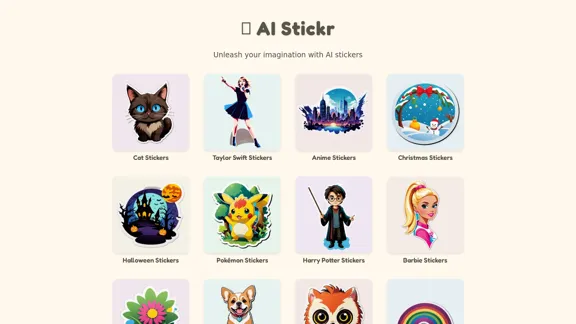
Unleash your imagination with AI stickers. Captivating visuals brought to life by cutting-edge generative AI.
0
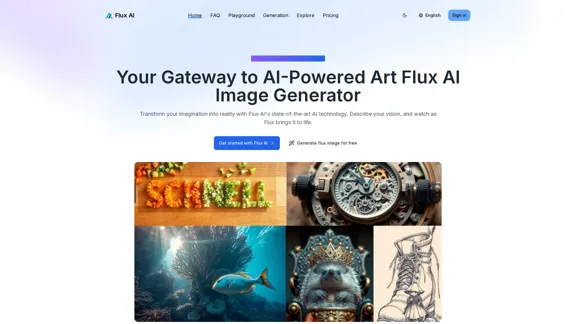
Flux AI Image Generator: The Future of Creative Visualization
Flux AI Image Generator: The Future of Creative VisualizationExplore the boundless possibilities of Flux AI, the leading AI image generator that converts your textual descriptions into breathtaking, one-of-a-kind visuals.
0
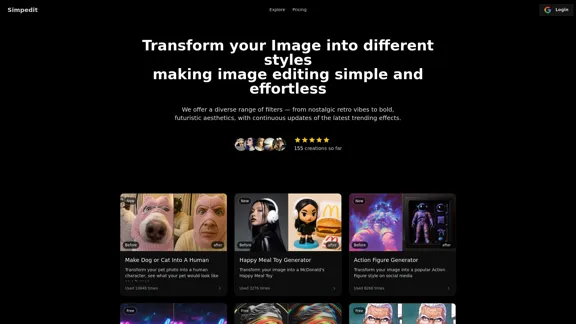
Simpedit One Click to Change Your Image with a Stylish Trend
Simpedit One Click to Change Your Image with a Stylish TrendWe've curated a rich library of effects. Transform your image into something beautiful and unique with just one click on Simpedit.
21.33 K
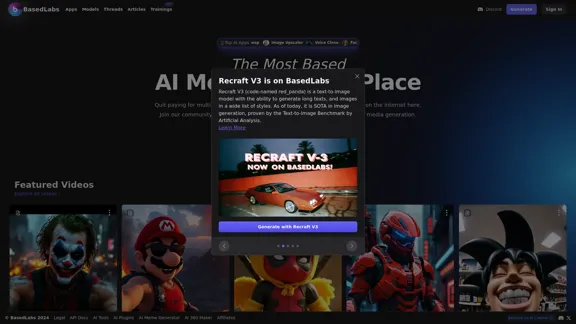
BasedLabs is your go-to source for AI video and tools. Join our community of thousands of AI enthusiasts and creators.
771.42 K
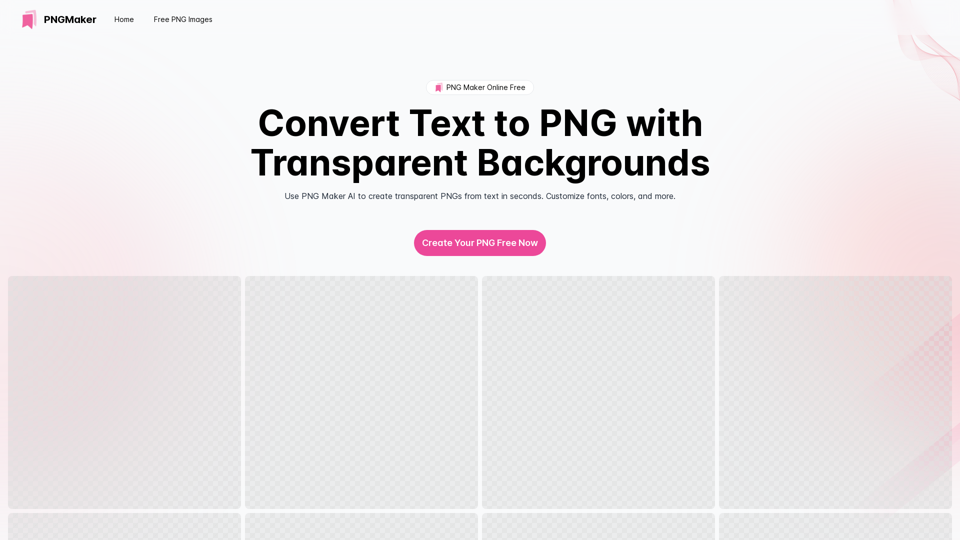
PNG Maker Online Free: Convert Text to PNG with Transparent Backgrounds
PNG Maker Online Free: Convert Text to PNG with Transparent BackgroundsEffortlessly create high-quality PNG images using PNG maker. Our png maker online free tool transforms text to PNG with customizable options. Ideal for web designers and content creators needing a transparent PNG maker.
121.14 K
Pixelfox AI is one of the best free AI image editing tools, designed to automatically edit images and photos. Start editing photos now.
58.05 K