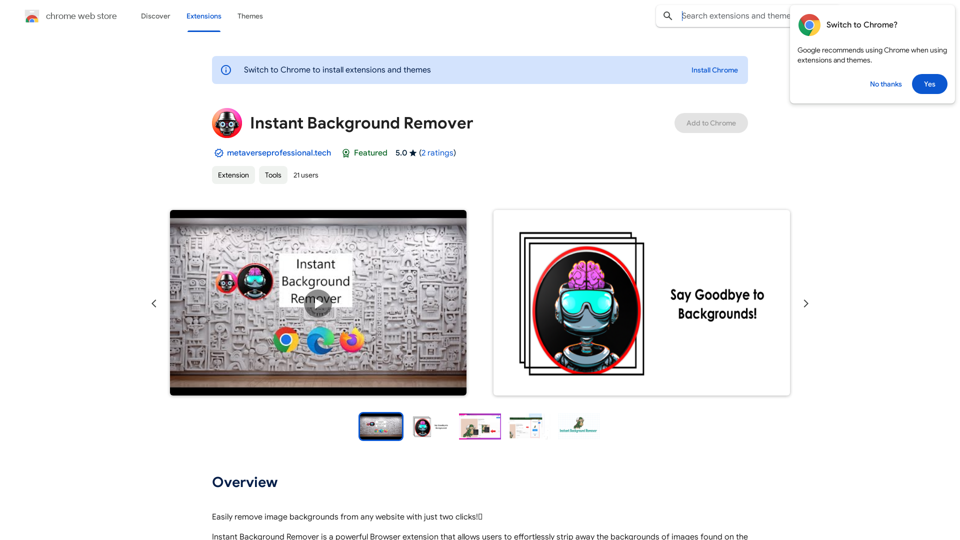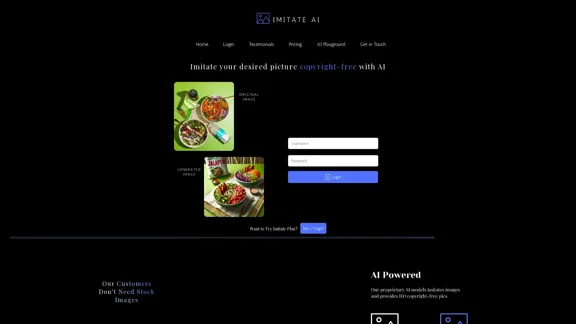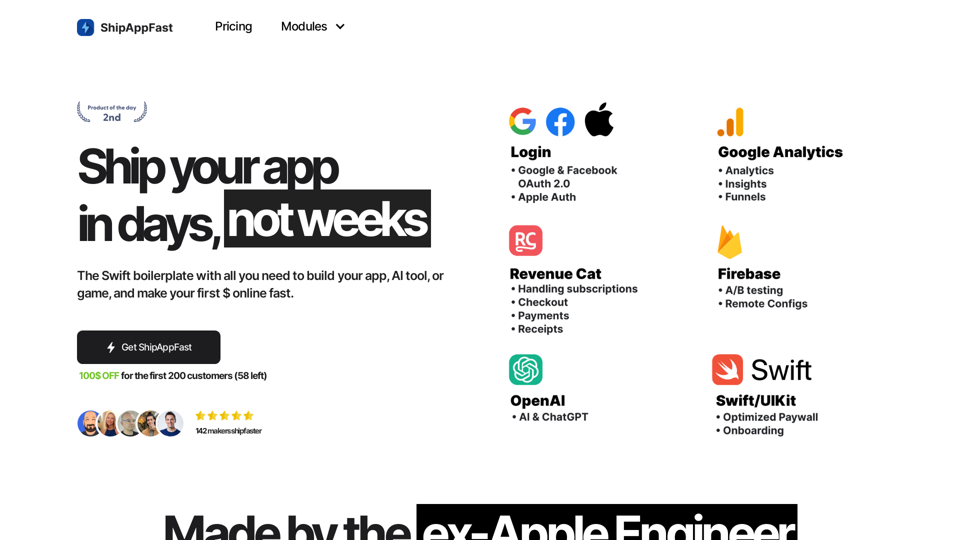Movavi Video Editor is a user-friendly and powerful video editing software designed for both beginners and professionals. It offers a wide range of features to create professional-looking videos with ease, including AI-powered editing tools, motion tracking, and chroma keying. The software's intuitive interface makes it accessible to users of all skill levels, allowing them to produce high-quality video content efficiently.
Video Editor 2024 and Other Cool Programs from Movavi – Download for Free
Movavi offers fast and easy-to-use photo and video editing software that is safe and trusted worldwide. Try it all out for free!
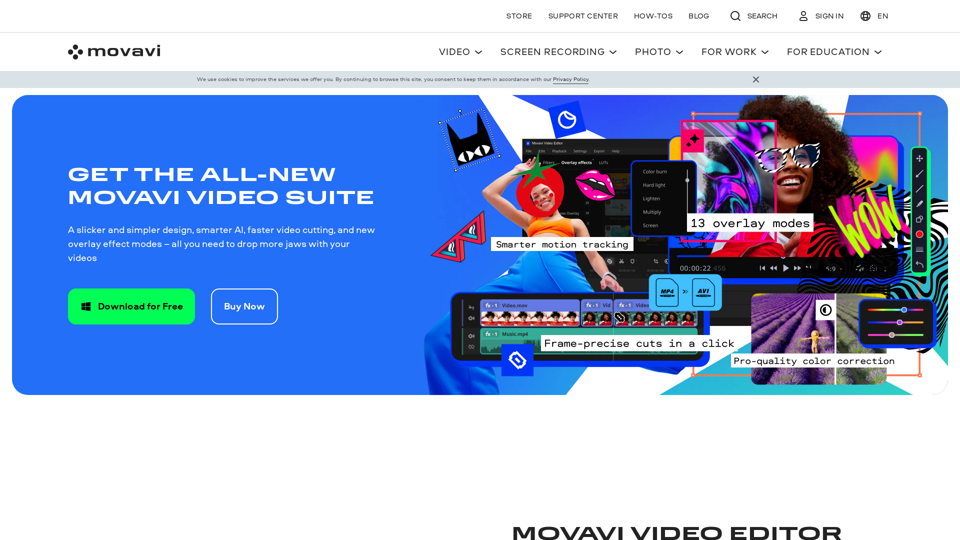
Introduction
Feature
Intuitive User Interface
Movavi Video Editor boasts a user-friendly interface that simplifies the video editing process, making it easy for users to navigate and edit their videos without a steep learning curve.
Advanced Editing Tools
AI-Powered Editing
The software incorporates artificial intelligence to enhance the editing process, offering smart features that streamline workflows and improve output quality.
Motion Tracking
Users can track moving objects in their videos, adding effects or text that follow the motion seamlessly.
Chroma Keying
This feature allows users to replace green screen backgrounds with custom images or videos, enabling creative compositing.
Comprehensive Video Editing Functions
- Trim, split, and merge video clips
- Add transitions between scenes
- Apply visual effects and filters
- Insert titles and text overlays
Audio Editing Capabilities
- Add background music
- Insert sound effects
- Record and edit voiceovers
Flexible Export Options
Users can export their edited videos in various formats, including:
- MP4
- AVI
- MOV
System Requirements
| Component | Minimum Requirement |
|---|---|
| Operating System | Windows 7/8/10/11 or macOS 10.12+ |
| Processor | Intel Core i3 or AMD equivalent |
| RAM | 2 GB or more |
| Graphics Card | Intel HD Graphics 2000, NVIDIA GeForce 8 series, or AMD Radeon R600+ |
| Storage | 100 MB+ free space |
Pricing Options
- Free Trial: Test the software before purchase
- Lifetime License: One-time payment for perpetual use
- Yearly Subscription: Annual payment for continuous updates and support
FAQ
What sets Movavi Video Editor apart from other video editing software?
Movavi Video Editor stands out due to its balance of powerful features and user-friendly interface. It offers advanced capabilities like AI-powered editing and motion tracking while maintaining an intuitive design that caters to both beginners and experienced editors.
Can I use Movavi Video Editor for professional video production?
Yes, Movavi Video Editor is suitable for professional video production. Its advanced features, including chroma keying and motion tracking, allow for the creation of high-quality, professional-looking videos. However, for extremely complex projects, some users might find certain advanced features limited compared to higher-end professional software.
Is there a mobile version of Movavi Video Editor?
The provided information doesn't mention a mobile version. Movavi Video Editor is primarily described as desktop software for Windows and macOS. For mobile editing options, you may need to check Movavi's official website or app stores for any available mobile applications.
How does the support system work for Movavi Video Editor?
Movavi offers multiple support channels for Video Editor users:
- Online support through the company's website
- Email support for direct assistance
- Phone support for immediate help with software issues
Users can choose the most convenient method based on their needs and the complexity of their questions or issues.
Latest Traffic Insights
Monthly Visits
3.27 M
Bounce Rate
55.86%
Pages Per Visit
2.29
Time on Site(s)
130.75
Global Rank
19754
Country Rank
United States 27032
Recent Visits
Traffic Sources
- Social Media:0.45%
- Paid Referrals:0.69%
- Email:0.02%
- Referrals:1.88%
- Search Engines:71.77%
- Direct:25.20%
Related Websites
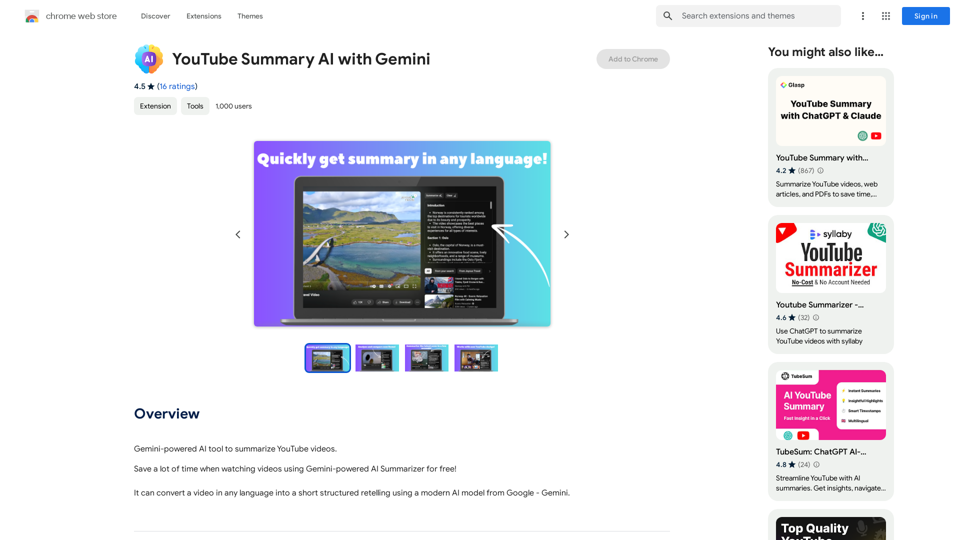
YouTube Summary AI with Gemini Gemini, Google's powerful new AI, is making waves in the world of YouTube. Imagine a future where YouTube videos automatically generate concise and informative summaries. That's exactly what Gemini aims to achieve. By leveraging its advanced language understanding capabilities, Gemini can analyze video content and extract key points, creating summaries that capture the essence of the video. This means viewers can quickly grasp the main ideas without having to watch the entire video. Gemini's potential applications extend beyond simple summaries. It could also be used to: * Generate captions: Automatically create accurate captions for videos, making them accessible to a wider audience. * Translate videos: Break down language barriers by translating videos into different languages. * Create interactive experiences: Enable viewers to engage with videos in new and innovative ways through interactive summaries and quizzes. Gemini's arrival on YouTube promises to revolutionize the way we consume and interact with video content.
YouTube Summary AI with Gemini Gemini, Google's powerful new AI, is making waves in the world of YouTube. Imagine a future where YouTube videos automatically generate concise and informative summaries. That's exactly what Gemini aims to achieve. By leveraging its advanced language understanding capabilities, Gemini can analyze video content and extract key points, creating summaries that capture the essence of the video. This means viewers can quickly grasp the main ideas without having to watch the entire video. Gemini's potential applications extend beyond simple summaries. It could also be used to: * Generate captions: Automatically create accurate captions for videos, making them accessible to a wider audience. * Translate videos: Break down language barriers by translating videos into different languages. * Create interactive experiences: Enable viewers to engage with videos in new and innovative ways through interactive summaries and quizzes. Gemini's arrival on YouTube promises to revolutionize the way we consume and interact with video content.AI tool powered by Gemini that summarizes YouTube videos.
193.90 M
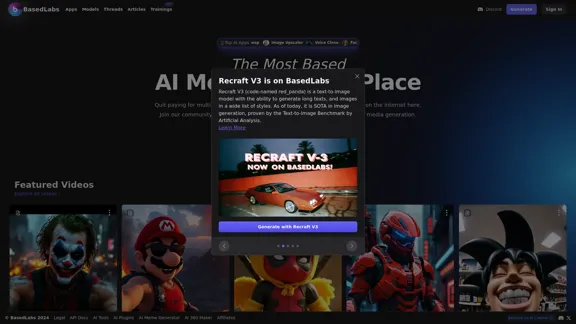
BasedLabs is your go-to source for AI video and tools. Join our community of thousands of AI enthusiasts and creators.
771.42 K
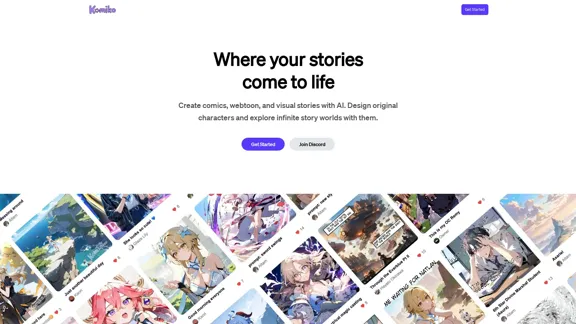
Bring your stories to life with AI. Create captivating comics, webtoon, and visual stories. Design original characters and dive into limitless story worlds.
743.50 K
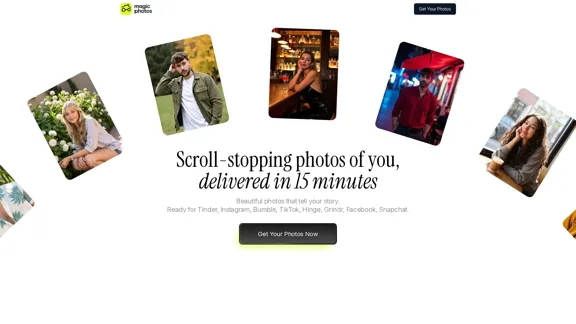
Beautiful photos that tell your story. Ready for Tinder, Instagram, Bumble, TikTok, Hinge, Grindr, Facebook, Snapchat.
38.27 K
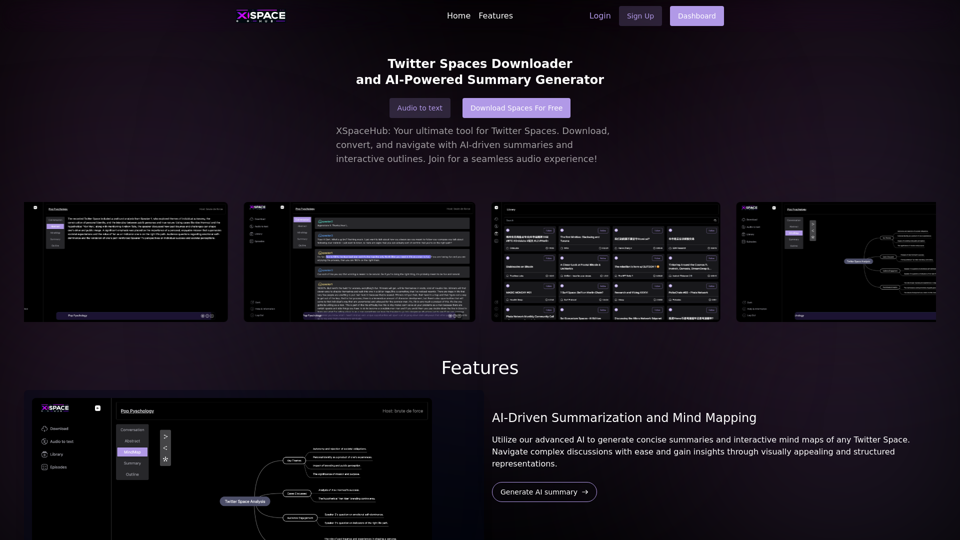
Spaces Downloader and AI-Powered Summary Generator | xspacehub.com
Spaces Downloader and AI-Powered Summary Generator | xspacehub.comXSPaceHub is your ultimate tool to download, convert, summarize, and navigate Twitter Spaces. Access a rich library, enjoy AI-driven summaries, interactive mind maps, and detailed outlines with clickable audio timestamps. Join now for a seamless audio experience!
0