iPear Herramienta PDF gratuita is a comprehensive online tool that offers a wide range of free PDF manipulation features. It provides users with various options to edit, convert, organize, and secure PDF files without the need for expensive software or complex installations.
Free iPear PDF Tool
Free iPear PDF Tool
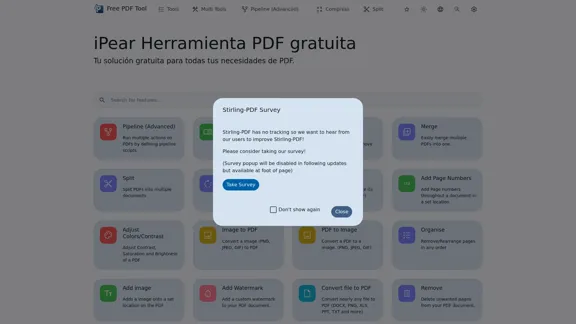
Introduction
Feature
-
File Conversion
- PDF to Image: Convert PDFs to various image formats (PNG, JPEG, GIF)
- Image to PDF: Transform images (PNG, JPEG, GIF) into PDF files
- PDF to Office Formats: Convert PDFs to Word (DOC, DOCX, ODT), Presentation (PPT, PPTX, ODP), and RTF
- PDF to Other Formats: HTML, XML, CSV, PDF/A
-
PDF Editing and Organization
- Merge: Combine multiple PDFs into a single document
- Split: Divide PDFs into separate files
- Rotate: Change page orientation
- Crop: Trim PDF pages while maintaining text
- Organize: Remove or rearrange pages
- Add Page Numbers: Insert page numbers at specified locations
- Multi-Page Layout: Merge multiple pages into a single page
-
PDF Enhancement
- Compress: Reduce file size for easier sharing and storage
- OCR / Cleanup scans: Improve scanned documents and detect text
- Add Watermark: Insert custom watermarks
- Adjust Colors/Contrast: Modify PDF appearance
- Add Images: Insert images at specific locations
-
Security Features
- Add/Remove Password: Encrypt or decrypt PDF documents
- Change Permissions: Modify document access rights
- Sign: Add signatures through drawing, text, or image
- Certificate Signing: Apply or remove certificate-based signatures
-
Advanced Tools
- PDF Multi Tool: Perform multiple actions on PDFs
- Pipeline (Advanced): Define custom workflows for batch processing
- Auto Rename: Rename PDFs based on detected headers
- Repair: Attempt to fix corrupt or damaged PDFs
- Compare: Identify differences between two PDF documents
How to Use?
-
Utilize the "PDF Multi Tool" for complex tasks involving multiple operations on your PDFs.
-
Experiment with the "Pipeline (Advanced)" feature to create custom workflows for repetitive tasks.
-
When compressing PDFs, balance between file size reduction and maintaining acceptable quality.
-
Use the OCR feature to make scanned documents searchable and editable.
-
Take advantage of the "Auto Rename" function to organize your PDFs based on their content.
-
Regularly check for updates to access new features and improvements.
-
Explore the various conversion options to find the best format for your specific needs.
FAQ
Is iPear Herramienta PDF gratuita completely free to use?
Yes, iPear Herramienta PDF gratuita is a free online tool that provides a wide range of PDF manipulation features without any cost to the user.
Can I use iPear Herramienta PDF gratuita without installing any software?
Absolutely. iPear Herramienta PDF gratuita is a web-based tool, which means you can use it directly in your browser without the need to install any software on your device.
Is there a limit to the file size I can process using iPear Herramienta PDF gratuita?
The website doesn't specify a file size limit. However, as it's a web-based tool, very large files might take longer to process or may encounter issues. It's best to test with your specific file sizes.
How secure is my data when using iPear Herramienta PDF gratuita?
While the tool doesn't explicitly mention security measures, it's a client-side application, which means your files are processed in your browser. This generally provides a good level of security as your files aren't uploaded to a server. However, always exercise caution when working with sensitive documents online.
Evaluation
-
iPear Herramienta PDF gratuita offers an impressive array of PDF manipulation tools, covering almost every aspect of PDF editing and conversion that most users would need. The breadth of features is particularly noteworthy for a free tool.
-
The user interface appears to be clean and intuitive, with clear icons and descriptions for each tool. This makes it accessible for users with varying levels of technical expertise.
-
The inclusion of advanced features like OCR, certificate signing, and custom pipelines sets this tool apart from many other free PDF editors. These capabilities are often found only in premium software.
-
The multi-language support is a significant advantage, making the tool accessible to a global audience. This demonstrates a commitment to inclusivity and user-friendliness.
-
While the tool offers many advanced features, it may benefit from more detailed documentation or tutorials to help users fully leverage its capabilities, especially for complex operations like pipeline scripting.
-
As a web-based tool, there might be concerns about processing speed and the ability to handle very large files. This could be a limitation for users working with extensive documents or in bulk.
-
The lack of explicit information about data security and privacy could be a concern for some users, especially when dealing with sensitive documents. Providing more transparency in this area could enhance user trust.
-
Overall, iPear Herramienta PDF gratuita appears to be a powerful and versatile PDF tool that offers exceptional value for a free service. It's suitable for both casual users and professionals who need comprehensive PDF editing capabilities without the cost of premium software.
Latest Traffic Insights
Monthly Visits
0
Bounce Rate
0.00%
Pages Per Visit
0.00
Time on Site(s)
0.00
Global Rank
-
Country Rank
-
Recent Visits
Traffic Sources
- Social Media:0.00%
- Paid Referrals:0.00%
- Email:0.00%
- Referrals:0.00%
- Search Engines:0.00%
- Direct:0.00%
Related Websites
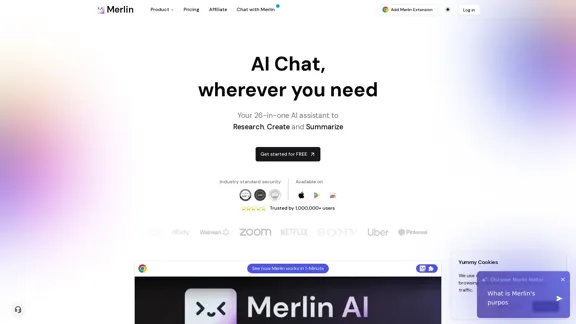
Merlin AI | Ask AI to Research, Write, Summarize in 1-click
Merlin AI | Ask AI to Research, Write, Summarize in 1-clickFree AI Chat to answer all your questions. Ask Merlin to summarize videos, articles, PDFs, and websites, write emails and content for social media, and review content using an AI detector.
1.84 M
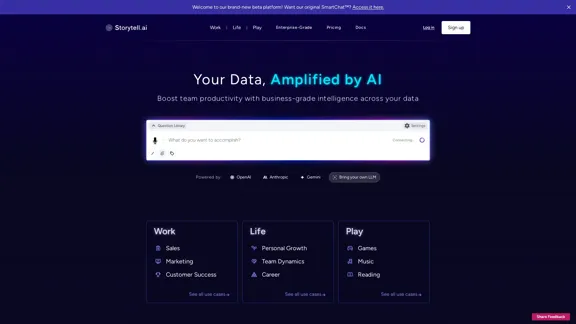
Enhance team efficiency with enterprise-level intelligence throughout your data. Empower employees to generate superior ideas and achieve quicker outcomes using top-tier AI models. Implement data security measures and LLM routing for businesses to maintain control.
55.32 K
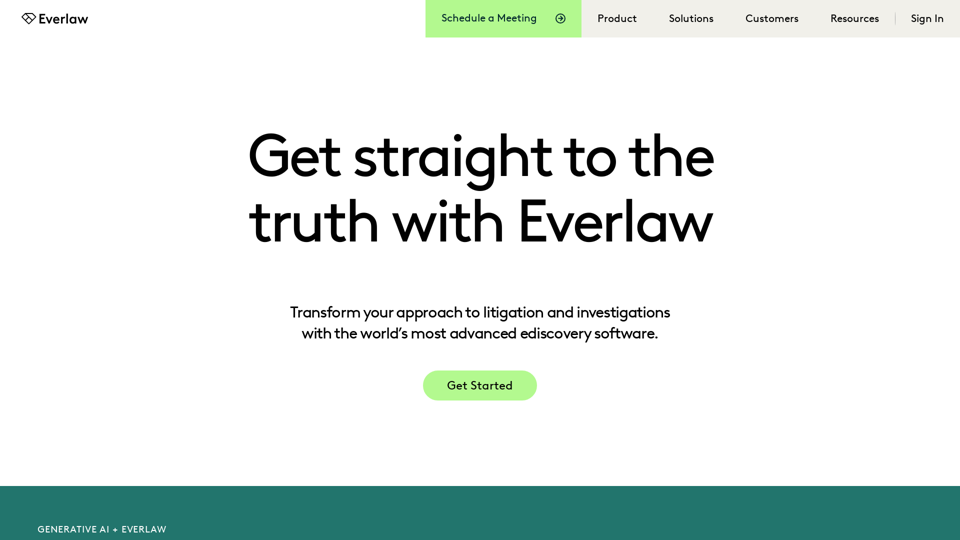
Everlaw Cloud-Native Ediscovery Software | Electronic Discovery | Cloud-Native Ediscovery Software | Everlaw
Everlaw Cloud-Native Ediscovery Software | Electronic Discovery | Cloud-Native Ediscovery Software | EverlawTransform your approach to litigation and investigations with the world's most advanced e-discovery software.
139.03 K
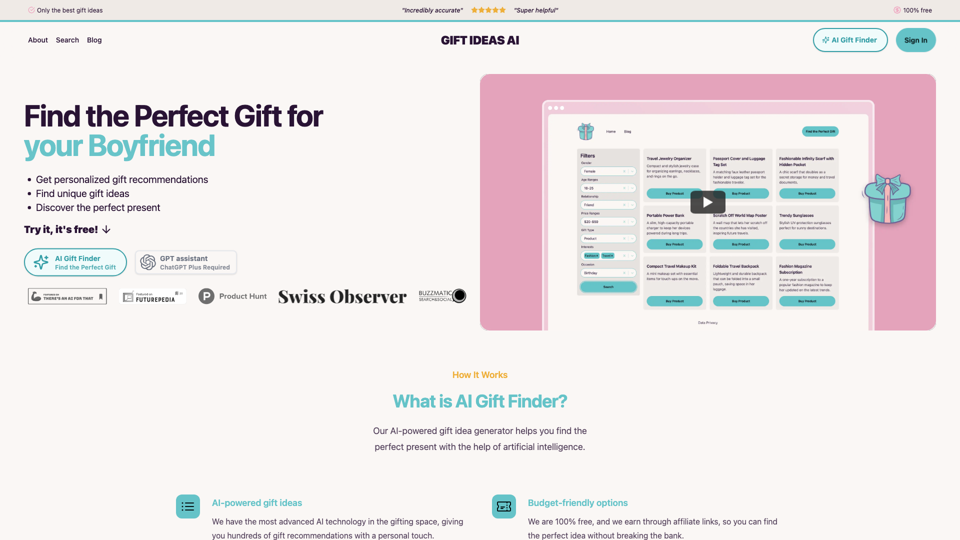
Gift Ideas AI: Free AI Gift Finder & Idea Generator
Gift Ideas AI: Free AI Gift Finder & Idea GeneratorDiscover the ideal present for those dear to you with our AI-powered gift finder. Receive customized gift suggestions for any occasion.
3.60 K
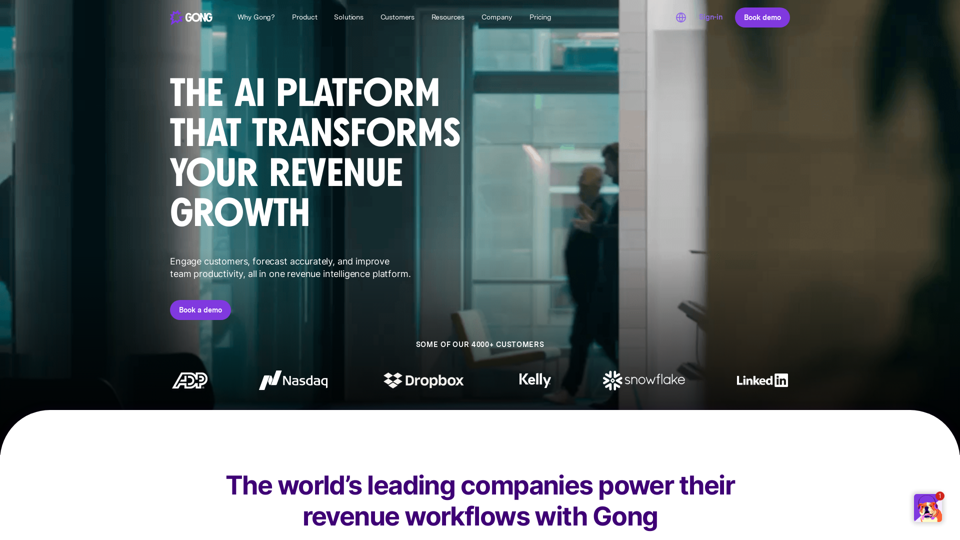
Gong captures customer interactions and then delivers insights at scale, enabling teams to make decisions based on data rather than opinions.
1.95 M
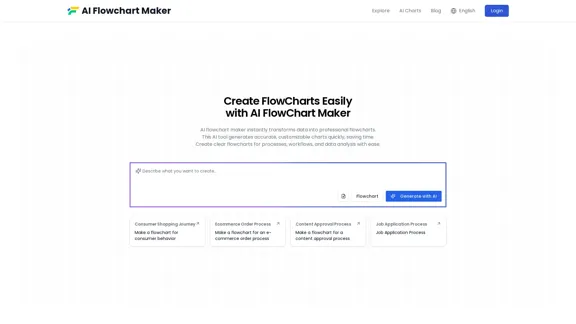
AI Flowchart Maker helps you create your flowchart quickly and easily with AI; just enter your description and it will automatically generate the flowchart.
0
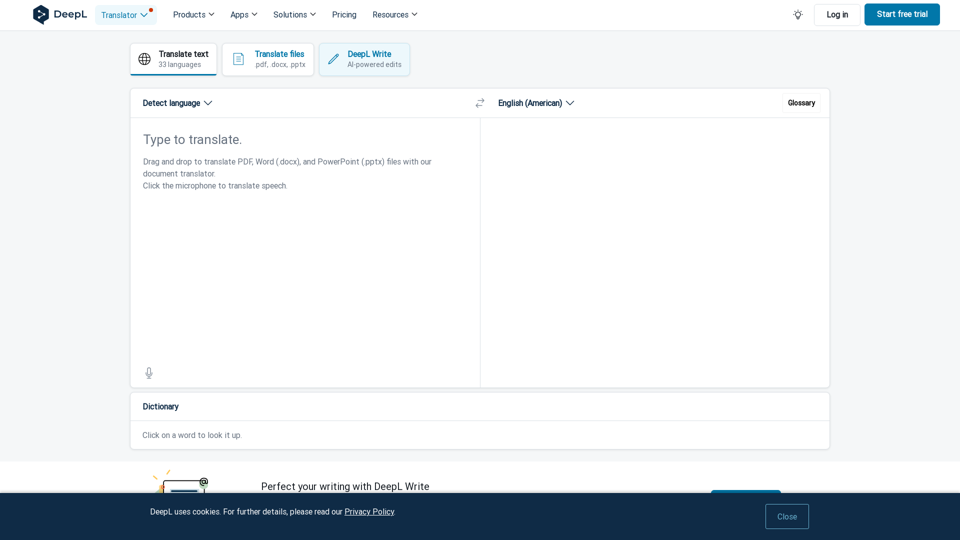
DeepL Translate: The world's most accurate translator
DeepL Translate: The world's most accurate translatorInstantly translate texts and complete document files. Accurate translations for individuals and teams. Millions of people use DeepL for translation every day.
134.30 M
